Sysinfo Gmail Backup Tool
Secure. Automated & Reliable- Your All-In-One Solution for Email Client Management.
*Free Gmail Backup Tool is trusted and verified by countless users.
Discover the Key Advantages of Using the Best Gmail Backup Program.
Note: The filters (Remove Duplicate, Date Filter, Naming Convention, Manage Attachments, etc.) are only available for Gmail Emails. This cannot be applied to Contacts, Calendar, and other data during the transfer.
Explore how the Gmail Backup Tool transfers different components within it across platforms.
| Messages: | SysInfo Gmail Mail Backup Software provides amazing options to export Gmail emails with complete email properties. The popular meta properties that this smart utility retains are:
|
| Folders: | You do not need to worry about the folder structure of all Gmail mailboxes. The professional backup tool always maintains the original folder hierarchy and retains the email body. It ensures that all the folders, including (Inbox, Sent, Draft, Trash, and others), are transferred accurately and precisely with zero data loss. |
| Saving Options: | If you decide to move only the Gmail Emails in any case, then you are provided with a variety of saving formats and email clients. This option provides flexibility and scalability to choose the best option for Gmail email local storage or migration. The optimum benefits you get here are:
|
| Attachments | The backup tool allows a smart preview of even the attachments embedded along with emails or shared separately in your mail. It supports all types of formats for the attachments, such as:
|
| Contacts & Calendar | This excellent Gmail Backup Tool by SysInfo supports all technical and non-technical users to move their Google Contacts and Calendar directly through the tool by opting for the Gmail login through Client ID and Secret ID. It automatically saves the Contacts in CSV and the Calendar in ICS format at your desired destination on the PC. |
| Drive & Photos | Gmail Email Backup Software also moves the Google Drive and Google Photos data to your desired location with the Workspace data transfer option when you log in with the Client and Secret ID. Additionally, for the Drive data, you get a Skip Previous Migration feature, which is especially beneficial if you need to take a backup for only the data that hasn’t been transferred yet! |
Identify situations when and how SysInfo Gmail Migration Software is beneficial.
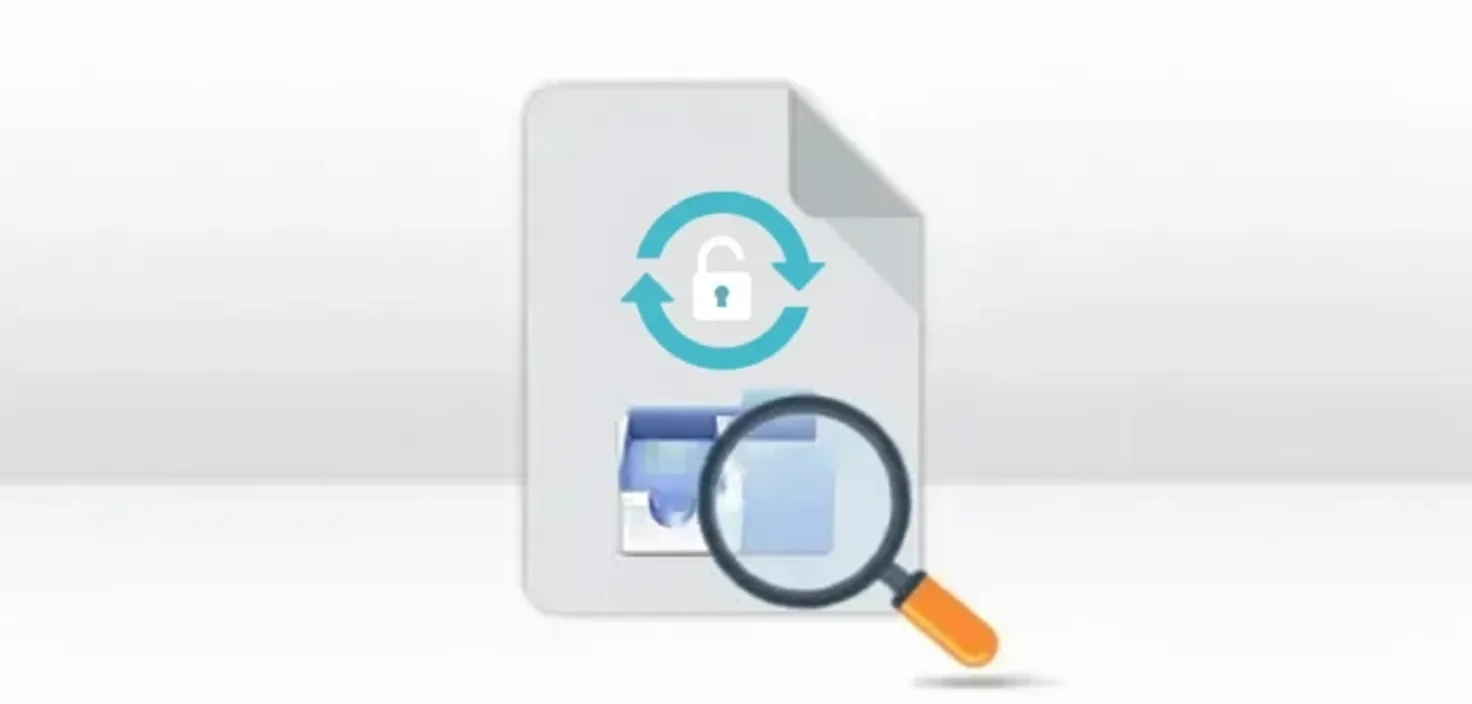
Protect your business's operational integrity from user error or online threats. Gmail Backup Program provides you the ability to create secure backups of your mailbox, where you can recover exactly what has been critically deleted or lost, be it an email, a contact, or an entire folder. This helps restore information back to its original form can be very helpful for business continuity. Though this can be intentional or unintentional, and data may first be present in a bin for a couple of days, it's permanently deleted before the user realizes it's too late. Then, this secure backup can help them operate smoothly without downtimes.
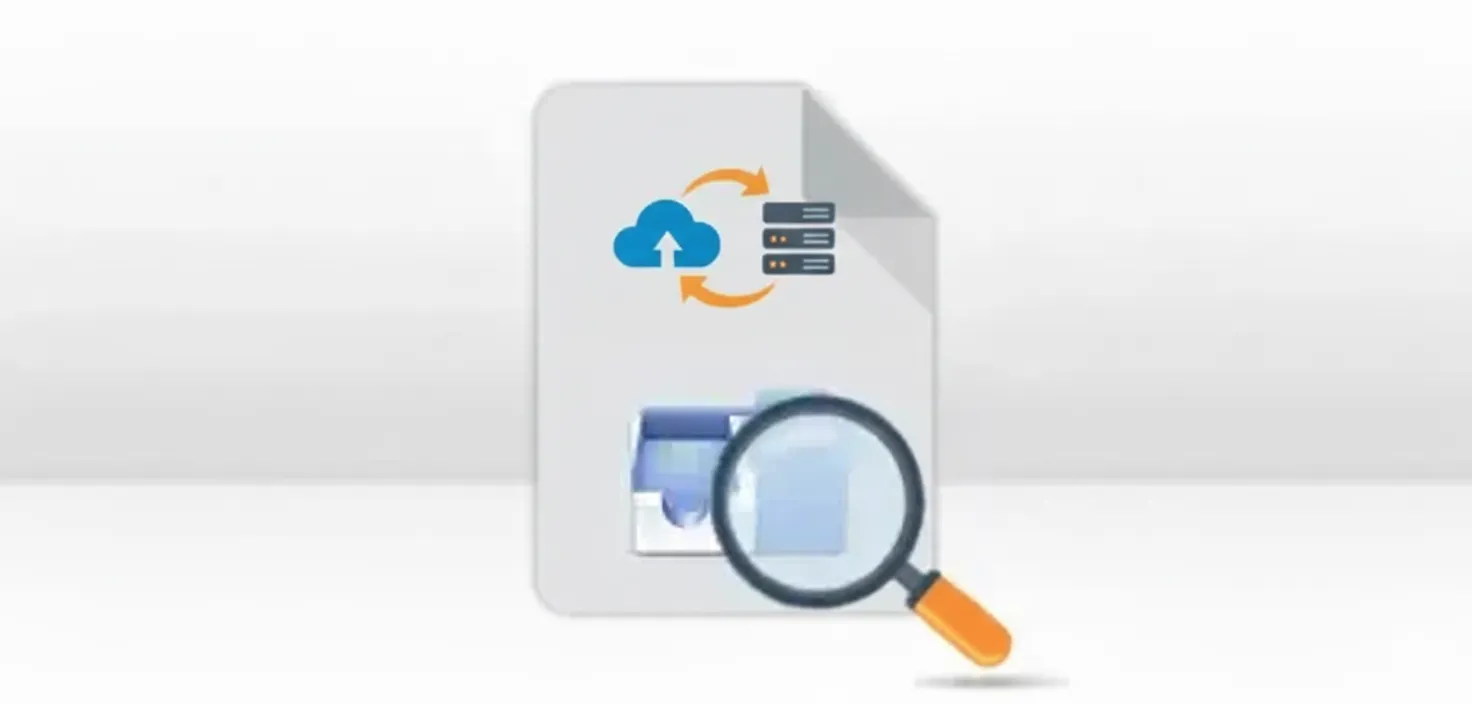
Gmail Email Backup Tool is a critical part of migrating to a new platform or environment. You can ensure to have a complete and verified backup of your Gmail data. Save Gmail emails to PDF and other standard formats like PST, MBOX, CSV, DOCX, etc. This enables an easy, clean, and reliable process for migrating data to respective email clients or applications like Thunderbird, Outlook, and Excel, thus reducing the potential for data loss or corruption during a move. It also supports direct migration to cloud-based platforms without a mediator, effortlessly and securely, retaining original integrity.
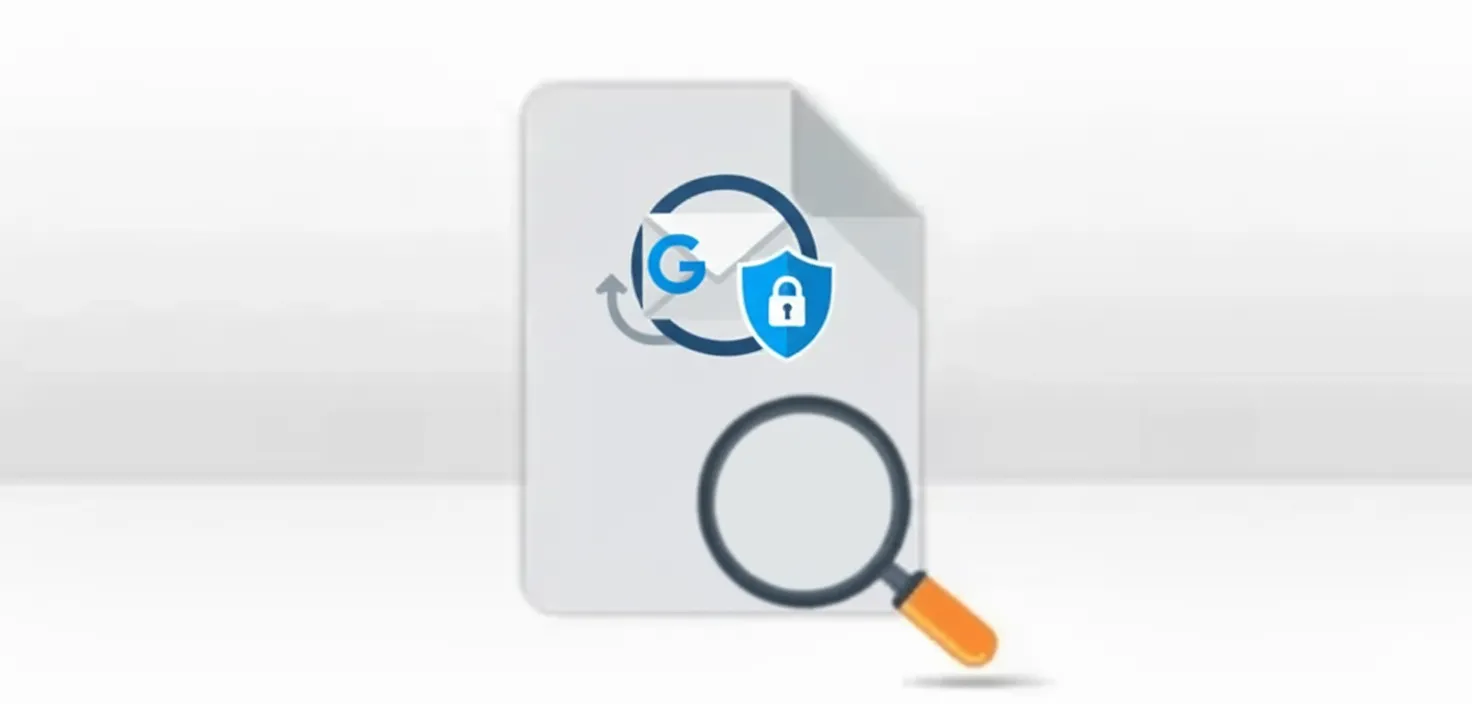
Sometimes having a backup from your Google Takeout isn’t enough. And what if you have multiple Gmail profiles logged in on different devices, and you tend to lose one? In any situation, it is necessary to ensure that the data within your Gmail mailbox is kept highly secure without being shared with another person. Or maybe you can just maintain a local backup, so that even if you have incomplete restores or device loss, the data is with you originally. Besides this, the best part is you don't have any limitations of taking backup of only upto 50 GB or so in MBOX, like in the native Google protection option.
This Gmail Mail Backup Tool is designed for all kinds of users, ensuring interoperability regardless of location, and is fully compliant with OAuth App Password requirements for secure credential usage and Google's rigid security measures globally. Data is preserved in global export formats (PST, JPG, MBOX, etc.), guaranteeing it is platform-independent and providing possibilities for cross-platform migrations requiring administrative permissions. The consistent implementation will guarantee data fidelity on a large scale without any hassle and general human efforts.

Explore the Various Excellent Features of SysInfo Gmail Mail Backup Software in detail.
Comprehensive Multi-Format Export
With the excellent Gmail Backup Wizard, export emails to different formats for universal compatibility. You can export Gmail to PST (Outlook), MBOX (Thunderbird/Apple Mail), EML/EMLX/MSG/DOCX/DOCM (single emails), PDF/HTML (archival/legal), and more (like CSV, TXT, images like PNG/JPEG ). Also, PST files can be exported in chunks (i.e. split PST files ) to prevent corruption in large files.
Direct Cloud-to-Cloud Migration
You can go beyond backing up email files, and directly migrate Gmail to Zoho Mail and services such as Office 365, Hotmail, iCloud Mail, HostGator, Yandex Mail, Google Workspace, IMAP servers, or even your other Gmail account. All you need is an App Password for secure login. Gmail Migration Tool will preserve structure and data during the transfer, eliminating the error-prone process in the switch to another email platform.
High-Performance Batch Processing
You can manage mailboxes that contain an extensive amount of emails (unlimited size or accounts). You can pause and resume exports if interrupted, and backup accounts in bulk through CSV to export multiple accounts in a single session, while being able to view progress in real time. Gmail Email Backup Software works as a standalone app and has good compatibility for different OS.
Uncompromised Data Integrity
Use the SysInfo Gmail Backup Tool to replicate your mailbox bit-for-bit, preserving everything from the full folder hierarchy, to all metadata (To/From/CC/BCC, Subject, Date/Time, Read/Unread status), inline images, hyperlinks, formatting and specified signatures, creating an authentic, searchable archive for later restoring or importing instantly after the completion of the export.
Incremental and Smart Backup
After your first full backup, you can switch to Incremental Backup to either collect only new or modified items from your last backup. It will ensure no data is replicated and the mailbox is clean. You can also use the Fast Mode to speed up the process for the backup and later Free Server Space if you do not need the emails in your web Gmail mailbox anymore and reclaim storage worry-free.
Manage Gmail Mailbox Attachments
The Gmail Mail Backup Software allows users to backup email messages without attachments while offering the alternative of extracting and saving attachments separately at the time of saving those emails to PDF. This feature reduces storage, improves the organization of data, and allows independent management of text and attachments to accomplish a more efficient and flexible archiving process.
Duplicate Email Prevention
The Skip Duplicate Email(s) uses advanced algorithms to mark redundant email items so that they can be removed when needed, based on multiple parameters including To, From, Subject, and Body. This ultimately saves on backups by using space efficiently, does not require input from the user to manually mark duplicates, and provides new and clean backup files that do not duplicate information.
Granular Selective Filtering
This versatile software also includes smart Date Range Filtering mechanism that allow users to filter and back up emails from certain time periods. When you’ll set your Start and End Dates, you will be able to extract and archive only relevant communication, and this minimizes the time of backup, storage, time to process, and stays precise when selecting data. Moreover, check the Log Screen for detailed reports of the conversion.
Migrate/Backup Other Google Items
In addition to Gmail emails, the Gmail Email Backup Tool allows users to backup all other Google data as well. Once you login into Google Workspace on the first panel with Secret ID, you will have the option to add Google Calendar to Outlook and migrate Contacts, Photos, and Drive data. Click any option to download the data in their respective format instantly. Also, choose to Skip Previously Migrated Data from Google Drive selectively.
Advanced File Naming Conventions
The Gmail Backup Software also provides multiple ways to name file during your backup to better sort your emails by Folder. This includes Subject, Date + Subject, Subject + Date, From + Subject + Date, Date + From + Subject, To+From+Subject, and customized naming options. Using a systematic name scheme, the backups ultimately help locate files, improve document management, and recover archived communications quickly.
Reliable User Experience and Support
In addition to these features, SysInfo offers an easy-to-use user-friendly interface and a a step-by-step wizard to make backups easy for novice users. Also, you get the 24/7 Expert Support via email, chat, and documentation. The tool allows for unlimited accounts and has a full-featured free demo for you to try and assess software performance before full licence acquisition for complete mailbox transfers.
Cross-Platform Compatibility
The SysInfo Gmail Backup Tool supports all Windows operating systems such as Windows 11, 10, 8.1, 8, 7, Vista, and XP, as well as all Windows Server editions from 2008 to 2022 with both 32-bit and 64-bit compatibility. A version for Mac users is available too. Plus, a fully functional demo version is available for reevalutaion, allowing users to backup 50 emails and 15 other items per folder at no cost.
Go through the specifications of this Gmail Backup Program so that you can install it quickly.

| Version: | 25.08 |
| Size: | 208 MB |
| Release Date: | 17 October 2025 |
| Language Supported: | English |
| Edition: | Home, Administrator, Technician, and Enterprise |
| Free Download Buy Now |

| Processor: | Intel® Core™2 Duo E4600 Processor 2.40GHz |
| RAM: | 8 GB (16 GB Recommended) |
| Hard Drive: | 512 MB |
| Supported Windows: | 11, 10, 8.1, 8, 7, 2008, 2012 (32 & 64 Bit), and other Windows versions. |
| The valuable and trusted SysInfo Gmail Backup Tool enables users to maintain a secure backup of their Gmail emails and attachments for large and multiple accounts altogether for free. However, with the demo version, you can only save upto 50 emails per folder. For full functionalities and complete mailbox conversion, upgrade to the licensed (pro) versions of the software. |
Step-by-Step Guide to Backup/Migrate your Gmail Emails, Contacts, and other data.




SysInfo's Award-Winning Software Recognized by Experts- Highly Rated in the Best Category




G2 reviewers affirm that the SysInfo Gmail Mail Backup Tool provides reliable protection for your data, with an emphasis on security and trustworthiness for its users. Its robust functionality, such as selective backup and migration, makes it an ideal option for individual and enterprise-level users with varying needs for a secure and consistent Gmail data management solution. View more
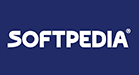
According to Software Informer, the SysInfo Gmail Backup Tool is a fast and secure tool trusted by thousands of users globally. It uses the latest algorithms to protect the integrity of the data during the backup of Gmail mailboxes into various formats. It features direct Google authentication, an intuitive interface, and cross-platform compatibility across major operating systems to provide a safe and reliable backup solution. View more
From the given table, understand the differences between the Trail and the Premium Version of the Tool.
| Product Features | Free Version | Full Version |
|---|---|---|
| Backup Gmail Emails to PST, PDF, CSV, MBOX, EML, EMLX, HTML, PNG, DOCX, JPG, and more. | 50 Emails Per Folder | All |
| Transfer Gmail emails to Office 365, Yahoo Mail, Zoho Mail, Hotmail, IMAP, etc. | 50 Emails Per Folder | All |
| Backup or Migrate Other Google Account data ( Contacts, Calendar, Photos, and Drive) | 15 Items Per Folder | All |
| Skip Duplicate Emails Feature | ||
| Filter for Date Selective Migration | ||
| Option to Split PST (Resultant) | ||
| Migrate or Backup Emails Without Attachment Files or Save Separately | ||
| Free Up Server Space Function | ||
| Incremental Backup | ||
| Naming Convention | ||
| 24*7 Tech Support & 100% Secure | ||
 |
Download | Buy Now |
SysInfo is an internationally reliable brand known for its accurate, safe, and reliable data management applications. With built-in security and direct Google authentication, and integrity checks on all software, SysInfo guarantees not to lose any email content. Also, it always keeps your data secure during migrations and backups. Moreover, with transparent development, 24x7 professional support, and user-focused innovation, SysInfo provides unmatched authenticity, scalability, and assurance for its users around the world.
For any further queries or concerns, or specific requests, Reach Out to Our Technical Experts.
Answers to Common Queries About SysInfo Gmail Mail Backup Software
Ans: Gmail Email Backup Tool has robust options and can transfer to several formats, including PST for Outlook. Export Gmail to EML files for all-purpose email clients, MBOX for Thunderbird & Apple Mail, PDF for archiving/print, and much more. This allows easy portability of data with a variety of apps and platforms. Additionally, it directly migrates data to numerous web and cloud-based email platforms like Office 365, Yandex Mail, IMAP, iCloud, and so on.
Ans: Users are generally concerned that sharing their login detail with a 3rd party app could be risky. Our application is 100% safe and does not store your Gmail password in any database or on your local machine. We only use a secure, modern OAuth authentication method that Google strongly endorses and it does require the user to generate an App Password to log in. That way, you authorize the application without revealing your primary account password and might ensure the highest data safety and privacy.
Ans: Yes, Gmail Backup Tool does maintain the original folder/label structure and all essential email metadata (To, from, date, subject) and inline images to ensure the true integrity and organized representation of your Gmail mailbox at the destination.
Ans: Yes, of course! The Gmail Backup Software has advanced filters so users can backup emails based on specific dates, folder or labels. This feature helps to quickly backup and efficiently stores data efficiently as it saves time.
Ans: Admin consent is only required when the application asks for permissions that go beyond a single user’s data. For example, organization-wide or multiple user access. In such cases, only a Microsoft 365 Administrator can approve the login for security reasons.
Ans: Absolutely yes. If you have a gmail address specifically as abc@gmail.com , then you can login with the 3rd party App Password. But if you want to backup Gmail emails from Workspace account, then, use the Client ID and Secret ID login to save data from G Suite domain.
Ans: The best Gmail Backup Software helps deal with very large mailboxes by:
Incremental Backup: After the initial backup of the entire mailbox, future backups will only be the new or modified items (emails) in the mailbox, reducing total backup times, bandwidth, and space.
strpng
Pause and Resume: The tool does allow you to Pause and Resume the backup. That way, you can stop a backup and later restart it from the point you had stopped without any risk of losing emails you already have backed up.
Also, its no restriction toi load any number of emails of any size, even with large attachments is a complete bonus.
Ans: The standalone Gmail Backup Tool operates only on the Windows operating system. All versions of Windows currently supported are Windows 11, 10, 8.1, 8, 7, and older with Windows Server (both 32 and 64 bit). If you are a macOS user, SysInfo offers a separate Mac Gmail Backup Tool that will make the migration from Gmail to Mac email clients and others work just as well as the tool will work with the Windows operating system.
Ans: Yes. You can export to standard formats (PST for Outlook or MBOX for Thunderbird), so that if you want to get your emails, attachments, and folder structure safely moved into any desktop, web-based, or cloud email client, you can do so without any issues.
Ans: No. The software does have a very simple, user-friendly wizard interface for users of all skill levels. Also, the software's step-by-step process of guiding you from simple login, to completion of the backup ensures you don't need to be a professional to backup an email.
Ans: Yes, enabling user sign-in is mandatory for Modern Authentication. This is because Modern Authentication needs the user account to have sign-in access in order to generate an authentication token. If sign-in is disabled for the account, the tool or application won’t be able to connect or access the user’s data.
To avoid login issues, make sure that sign-in is enabled for all accounts before using Modern Authentication.
Know What Our Clients Have to Say About SysInfo Gmail Email Backup Software