SysInfo Advanced Outlook Recovery v8.0
Exclusive Software to Repair & Restore Multiple Outlook PST File in a Single Shot
Learn the advantages of Advanced Outlook Repair Utility to Recover MS Outlook.
Here are the scenarios when using Advanced Outlook Repair free software will be beneficial
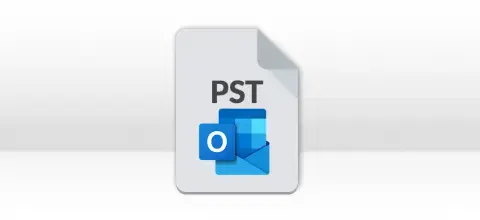
Occasionally, PST files can become corrupt or damaged because of large Outlook data files, viruses, malware, or unreliable network connections. The SysInfo Advanced Outlook Recovery Tool is a robust solution for recovering mailbox data from these corrupted Outlook files. With its advanced recovery modes, this comprehensive tool makes recovery easy and quick.
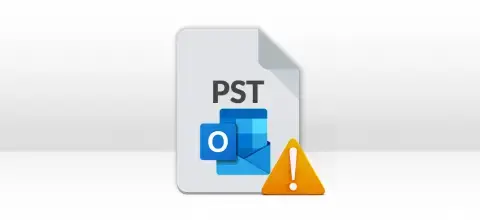
Scanpst.exe, aka Inbox Repair Tool, might not always completely resolve the corruption issue in the Outlook files. It may repair the file but not recover all the data. In contrast, this Advanced Outlook Recovery tool can effectively recover the Outlook PST file without any data loss. It supports recovery from all popular encryption types in PST files. Moreover, this tool has no file size limitations.

Outlook sometimes cannot access a PST file because it's currently in use or is corrupted and inaccessible. In such cases, repairing it is necessary. Therefore, using the Advanced Outlook Repair Tool is the recommended solution to fix this issue. It will enable you to handle corruption from bulk PST files at once. In addition, this excellent tool can handle alignment errors too.
Know the best features of SysInfo Advanced Outlook Repair Software for quick results.
Restore Entire Outlook Mail Items
The Advanced Outlook PST Repair Tool can repair multiple PST files without causing any alteration to the original mailbox content. It can successfully restore multiple Outlook mail items like messages, contacts, calendars, notes, journals, attachments, etc. from corrupt PST files.
Batch PST File Recovery
Multiple PST Recovery Tool allows users to select multiple PST files for batch recovery on a single go. You can select any number of PST files and perform Outlook email recovery with just a single mouse click. This feature will save you extra effort and precious time.
Preview Details of PST File
Auto Detect File Information. It can auto-detect the information of PST files. The information includes the PST file name, file size (KB), version, and encryption type. Additionally, it also shows the total no. of files added below the preview panel.
Search Outlook PST Files
If you don’t know the location of your PST files, you can use the Search feature of this software. It’ll scan the system and search the PST files within the selected drive. Simply, click the Search icon from the top in the Advanced Outlook Repair Software.
Custom Settings
The Custom Setting option of this software allows users to handle custom settings of the corrupt PST file. This includes the general setting of the file, encryption type, recovery running mode, and PST file version. With this, users can perform MS Outlook recovery with utmost accuracy.
Encryption Support
MS Outlook Repair software supports all popular encryption types, such as compressible encryption, high encryption, deflate encryption, and no encryption. You can freely add PST files of any encryption type for recovery. The tool will instantly repair and recover data from it.
Smart Recovery Modes
There are three recovery modes in this software to handle different levels of corruption. Standard mode to fix minor corruption, Advance mode for moderate corruption, and Deep mode for severe corruption respectively
General Setting
It supports the recovery of non-English characters from corrupt PST files. Also, you can fix alignment issues during the scanning of corrupt PST files by checking the Handle Alignment Errors box.
Smart Date Range
The Date Range option allows you to save the mailbox content with a particular date range. You can either choose a predefined period or define a period manually.
Original Hierarchy
It allows you to save the folder structure with or without the top of the folder in MS Outlook. SysInfo Advanced Outlook Recovery Tool ensures original folder hierarchy is maintained.
Interactive User Interface
Advanced Outlook PST Recovery Software contains an interactive user interface that requires no prior technical expertise. It’s an easy-to-use application so even a novice user can use this software with ease.
Support & Compatibility
It supports PST files created by all versions of Microsoft Outlook including the latest 2024. Also, it runs smoothly under all Windows-based operating systems including the latest Win 11 (32 & 64-bit).
Examine the specifics and technical information of the Advanced Outlook Recovery Tool to enable a swift software installation.

| Version: | 8.0 |
| License: | Multiple User |
| Edition: | Single, Admin, Technician & Enterprise |

| Processor: | Pentium Class Processor |
| RAM: | 8 GB (16 GB Recommended) |
| Hard Drive: | 512 GB |
| Supported Windows: | 11, 10/8.1/8/7/, 2008/2012 (32 & 64 Bit), and other Windows versions. |
Follow this easy and quick guide to recover data using Advanced Outlook Repair Free
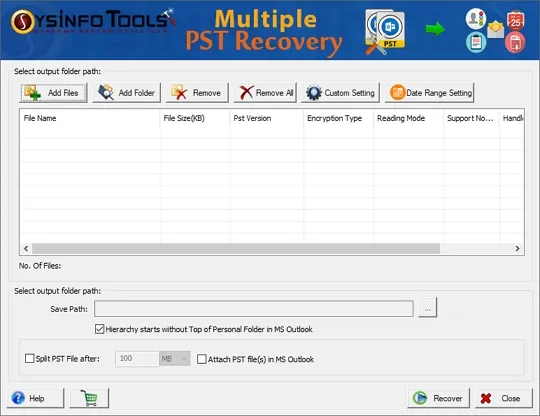
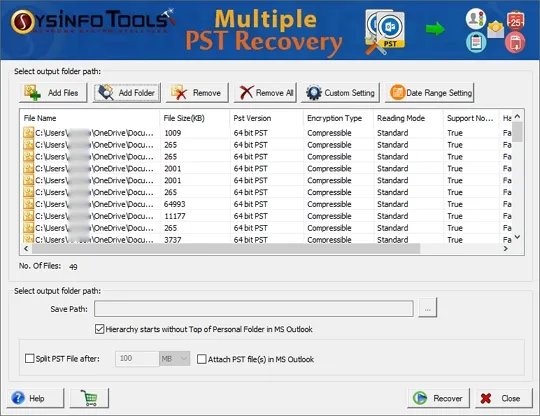
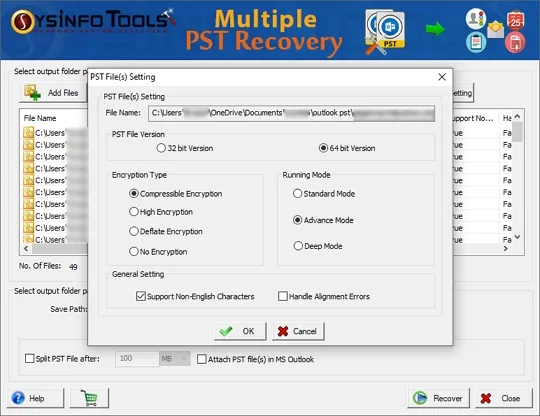
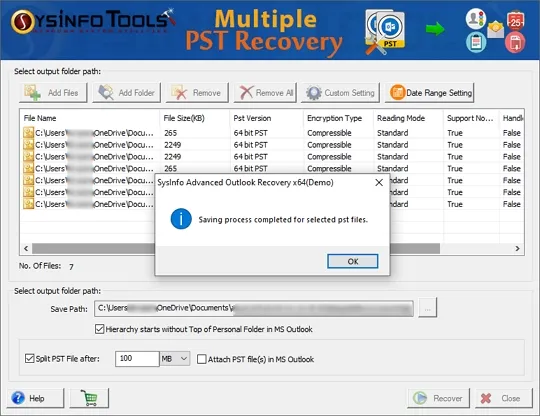
SysInfo's Award-Winning Software Recognized by Experts- Highly Rated in the Best Category




Advanced Outlook Recovery is the best tool to recover corrupted Outlook PST files. It offers an interactive user interface making it very easy to use. CNet gives it a 5 out of 5-star rating for its quick performance and enhanced data recovery solutions. View more

The best Outlook PST file recovery currently available is the SysInfo Advanced Outlook Recovery Tool. The unique features make it the best possible solution to recover PST files. SOFTPEDIA is impressed with its advanced recovery modes and encryption features. It is 100% secure and recovers Outlook PST data accurately. View more
Compare the features of the Free Advanced Outlook Repair and Paid Advanced Outlook Recovery Software.
To resolve the questions about the Advanced Outlook Recovery Tool, consult the FAQ section..
Ans: To select multiple PST files, simply click the Add Files button. Select the corrupt PST files from which you want to restore Outlook mail items. After that, define the custom settings and date range (optional). Then, click the Recover button to start and restore multiple PST files.
Ans: There’s no such limitation in this excellent Advanced Outlook Recovery software. You can select any number of PST files of any size in both demo and full versions. This tool has no specific limitations or restrictions. But make sure the PST files you select, are not password-protected.
Ans: The date range feature in this software allows you to save the recovered mailbox content for a particular time. You can choose any of these options: predefine a time period or you can define a time period manually. If you’re defining the time period manually, you need to select the start and end dates. And then, you can add this date range to the list.
Ans: To do so, select a file in the list and then click the Custom Setting button on the taskbar. In the custom setting dialog box, you can define various settings like PST file version, compression type, and recovery mode. Also, you can define whether you want to recover non-English characters or not. To fix alignment issues, you can check the Handle Alignment Errors box.
Ans: If you don’t know the exact location of your PST files, you should use the Search feature of this software. Simply click the Add Folder button and select a folder or drive where you think the PST files are stored. Within a few seconds, the advanced Outlook repair software will scan the folder or drive. It will search and display all the PST files within it.
Ans: Which mode should be chosen is completely based on the corruption level. Since it’s not possible to detect the actual level of corruption in PST files. You should choose all three recovery modes one by one. If there’s minor corruption, the Standard mode will recover your maximum possible data. But if it fails, then you should choose the Advance and Deep modes.
Verified Customer reviews for SysInfo Best Online Advanced Outlook Recovery Tool