SysInfo VHDX Recovery Tool
Effortlessly restore your corrupted VHDX files with ease and reliability.
*Sysinfo VHDX Recovery Tool is a Fully Secured Download Version.
Discover the key features of the VHDX Data Recovery Tool to repair and save them effortlessly.
Learn the scenarios where using the VHDX Recovery Wizard is a prominent choice for users.

A VHDX file can be damaged due to hardware failure, software errors, or improper shutdowns. Fixing this issue can be challenging. Therefore, using this tool is the best choice as it repairs and restores data smoothly, with minimal downtime.
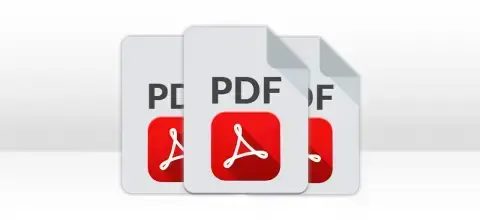
If you're working with different file systems like FAT, NTFS, HFS+, RAW, or EXT(X), recovery becomes easier. This VHDX File Recovery Software supports multiple file systems to make this process smooth without any complications or difficulties.
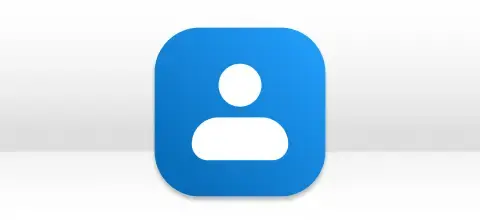
Unlike other techniques, this user-friendly tool ensures fast, secure VHDX recovery without causing further data corruption. It prioritises data integrity and minimises the risk of damaging critical files during the recovery process.
Detailed Features of the VHDX File Repair Tool to recover and save the VHDX files with ease.
Repair Virtual Hard Disk
SysInfo VHDX Repair Tool is an excellent utility for recovering or repairing corrupt VHDX files, including images, audio, video, and archives. Its advanced recovery algorithm ensures maximum data recovery, with no data loss.
Display Added File Information
With this reliable software, you can add and view VHDX files of any size. It displays detailed information such as File Format Version, HDD Size, Sectors Per Track, and Heads before initiating the recovery process.
Save Disk Image Feature
This feature-rich utility provides several effective tools, including the 'Save Disk Image' option. Users can save recovered disk images to a location of their choice. If no location is specified, the image is saved to the desktop by default.
Compatibility with MBR and GPT
The VHDX Recovery Tool supports both MBR (Master Boot Record) and GPT (GUID Partition Table) partition types. By default, it selects MBR, but if your disk uses GPT, you can switch to the GPT option for the recovery process.
Effective For Multiple File Systems
This VHDX File Recovery utility supports all Windows file systems, including FAT, FAT16, FAT32, FAT64, NTFS, HFS+, and EXTX. Users can effortlessly recover damaged VHDX files from various file systems without any complications or issues during the process.
Provide Dual Scanning Mode
This proficient software performs a deep scan of corrupt VHDX files, offering two scanning modes: Standard for regular corruption and Advanced for severe corruption. In Advanced mode, you can scan specific sectors to focus on the areas of damage.
Customized Volume Setting
This tool offers amazing features to simplify the recovery process. The Custom Volume Setting allows users to add custom volumes by specifying start and end sectors. Additionally, you can add multiple custom volumes for more flexible recovery options.
Multiple Recovery Modes
This VHDX Recovery Tool offers three distinct recovery modes: Standard mode for resolving minor corruption issues, Advanced mode for moderate corruption issues, and Deep mode for severe corruption issues. You can select the mode based on the level of corruption.
Access and Read Recovered File Data
The VHDX Repair utility restores corrupt VHDX files and displays a detailed preview of the repaired data before saving it. All the recovered files and folders are shown in a tree structure mode. Users can click each file to view its properties in the right-side pane before saving it.
Secure & Windows OS Compatible
The VHDX Recovery Tool is fully compatible with Windows operating systems, including Windows 11, 10, 8.1, 8, 7, and earlier versions. It delivers consistent, accurate results across all versions without causing any data damage during the recovery process.
Follow the technical requirements and specifications of the SysInfo VHDX File Recovery Software for smooth operation.

| Version: | 24.08 |
| Size: | 2.4 MB |
| License: | Multiple User |
| Release Date: | December 2025 |
| Edition: | Home, Administrator, Technician, and Enterprise |
| Free Download Buy Now |

| Windows Processor: | Intel® Core™2 Duo E4600 Processor 2.40GHz |
| Mac Processor: | Mac System with Apple Silicon Processor M1, M2, M3, and M4 series |
| RAM: | 8 GB RAM (16 GB Recommended) |
| Disk Space: | Minimum Disk Space - 512 GB |
| Supported Windows: | 11, 10, 8.1, 8, 7, 2008/2012 (32 & 64 Bit), and other Windows versions. |
| The free version of the VHDX Recovery Tool allows users to explore all features and functionalities of the software. However, while it helps to repair and preview the recovered VHDX files, you need to purchase the premium version to save them locally. |
Follow these simple steps to repair the VHDX file quickly and efficiently.
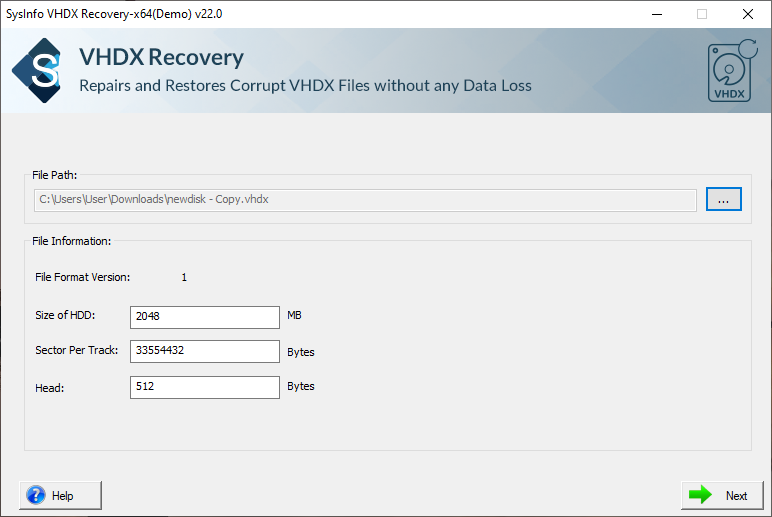
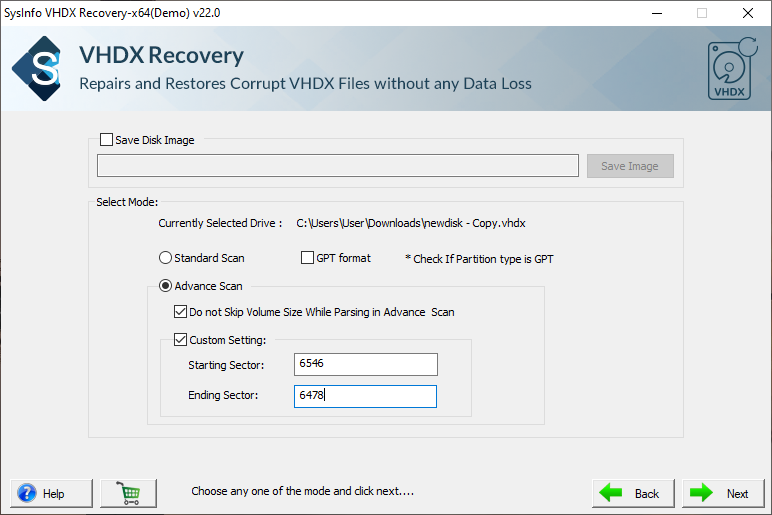
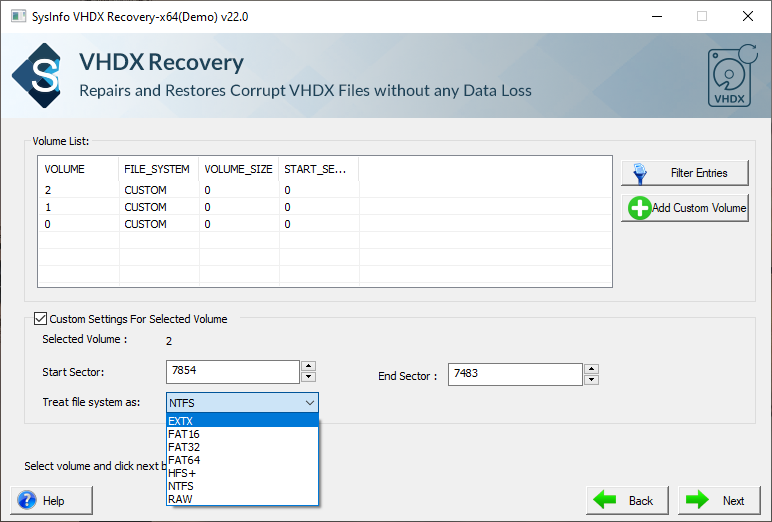
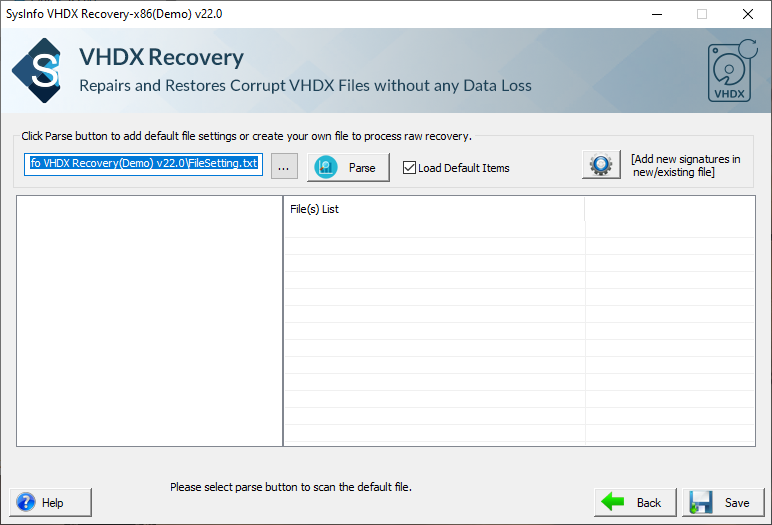
SysInfo's Award-Winning Software Recognized by Experts- Highly Rated in the Best Category




Softpedia stated that this tool is user-friendly and designed to repair VHDX files smoothly. It simplifies the recovery process for heavily corrupted VHDX files through a few straightforward steps, without data loss. View more
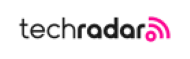
TechRadar reviewed the SysInfo VHDX Repair Tool and rated it as excellent software, noting its accurate, error-free results and minimal downtime. View more
Compare the features available in the free and paid versions of the tool for efficiency.
| Product Features | Free Version | Full Version |
|---|---|---|
| Save Repaired VHDXD File Data | Preview Only | All |
| Add VHDX files of any Size | ||
| View File Information | ||
| Offers Dual Scan Mode: Standard and Advanced | ||
| Fix Different File Systems, like FAT, FAT16, FAT32, FAT64, NTFS, HFS+, and EXTX. | ||
| Customise Volume List | ||
| Provide Recovery Mode: Standard, Advanced, and Deep | ||
| Preview and Save Recovered File | ||
| Supports all the versions of Windows OS | ||
| 24*7 Tech Support & 100% Secure | ||
 |
Download | Buy Now |
SysInfo is well known for its advanced and reliable software that enables users to repair and save VHDX files effortlessly. It features an easy-to-navigate interface, making it suitable for users without technical expertise. Additionally, the tool offers dual scanning modes, disk image saving, file system handling, and triple recovery modes. Overall, it is a powerful utility designed to efficiently recover VHDX files affected by various levels of corruption with minimal effort.
Our Chat Support 24*7 helps you get information and resolve your queries anytime.
Ans: Follow the instructions below to repair the corrupted VHDX file.
Ans: VHDX files are the advanced version of VHD files. Both have the same properties except that VHDX files support large disk size, better performance, improved protection against corruption and some other additional features.
Ans: This VHDX file repair tool supports and recovers different levels of corruption of your VHDX files. It offers two scanning modes: Standard and Advanced, and three different recovery modes: Standard, Advanced, and Deep to repair simple to heavily corrupted files instantly.
Ans: Yes, the SysInfo VHDX Repair Tool allows you to add a custom volume to your VHDX file to enable complete recovery.
Ans: Yes. The tool allows users to preview recovered VHDX data in a structured tree hierarchy after the recovery process is complete. You can select individual files to view and read their contents in the preview panel.
Ans: The VHDX Recovery Tool supports all the latest and earlier versions of the Windows OS. It runs smoothly on Windows 10 as well as Windows 11, 8.1, 8, 7, and others.
Ans: Both the free and paid versions of the VHDX Repair Tool offer the same features and functionality. However, the free version allows users only to preview the repaired VHDX files. To save the recovered VHDX data, you must purchase the premium version, which has no limitations.
Read what our clients say about their experience with our VHDX File Recovery.
Austria
Australia
USA