SysInfo SQL Backup Recovery Tool
*SysInfo SQL Backup Recovery Tool Full Secured Download Version.
Here are some advanced features of the SysInfo SQL Backup Recovery Software
Explore multiple scenarios when you might need to install the best SQL Backup Recovery Software
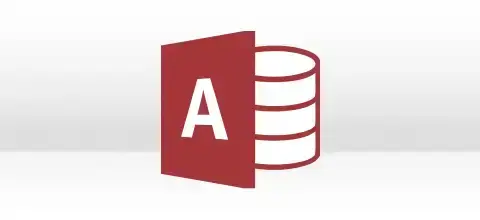
Many individuals cannot access their SQL Database, and in fear of losing the data, they make manual attempts using the command. So, in such a situation, you can use this tool because it would be helpful for you if you don’t know about the commands. The error you are facing might be due to the .bak file corruption, so you can repair and restore those files and resolve the error by using this tool.

Many individuals go through such a situation; although they delete data from the BAK file, the BAK file size remains the same. So, either your File has become corrupted, or you are not deleting it in the right way. If your .bak File has become corrupted, you must use this tool to repair it. Once your SQL backup file is repaired, your file size will reduce after deleting the data from it.
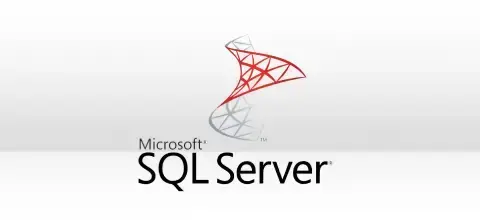
Sometimes due to virus intrusion, the Backup files of the SQL server get corrupted. So, using a manual approach can put your SQL Database Server at risk in such a situation. Therefore, you can use the SQL Repair Tool to fix the corruption issues of the .bak File. This tool is easy to use, and it doesn’t need any outside technical assistance.
Must-have feature of the tool for users looking to recover damaged SQL Backup Files(.bak)
Restore SQL Backup Data
SysInfo SQL Backup Recovery will help you repair the backup files present on the SQL Server and restore them in the form of MDF and LDF files. It supports .bak files of the SQL Server and allows users to restore the maximum possible database objects like tables, views, triggers, procedures, columns, functions, and other items from the corrupt files in the form of MDF and LDF files.
Multiple Modes of Scanning
Using this SysInfo SQL Backup Repair Tool, you will get two options for scanning, either Standard or Advanced. If your SQL Server file has a minor corruption issue, you must use the Standard mode of scanning. If your file is severely corrupted, you have to use the Advanced scanning mode. As the Advanced way does deep scanning of the files, it is more time-consuming than the Standard mode of scanning.
Support Split BAK Files
The SQL Backup Recovery Software also supports the Split .bak files of the SQL server. So, if the SQL Backup File is split into multiple parts, then you will have to choose the Split Backup File option at the time of recovery. Once you proceed with further options, it will give you the SQL-compatible file formats(MDF or LDF).
Supports Compressed BAK Files
If your BAK file is compressed and becomes corrupted, you can use this best SQL Backup Recovery Tool to repair it. This software easily supports the compressed BAK files and helps you to restore all the data from it if it gets damaged or corrupted. Note:- It includes an option Is selected file compressed; opt for this as per your requirement.
100% Recovery Guaranteed
There is no chance of data alteration during the recovery process. This tool is capable enough to restore all the data from a damaged SQL Backup file. It recovers every database object like tables, views, triggers, procedures, columns, functions, and other items from the corrupt files.
Previews Data before Recovery
You can download a free SQL Backup Recovery Tool that allows you to preview all the corrupt backup file data. But you cannot save that data using the demo version of the software. To save the recovered data of the SQL Backup file, you will have to download the full version of this software.
Supports All SQL Versions
This tool supports all the versions of the SQL Server, irrespective of the latest or old version. It simply means that you can repair all types of SQL files created by different versions of Microsoft SQL Server like SQL Server 2005, SQL Server 2008, SQL Server 2008 R2, SQL Server 2012, SQL Server 2014, SQL Server 2016, SQL Server 2017, and SQL Server 2019.
High Compatibility with Windows
This software also supports all the versions of Windows and smoothly runs on it. This tool is specially meant for the Windows operating system irrespective of the version. It is compatible with Windows Server 2003, Windows Server 2008, Windows Server 2012, Windows XP, Windows Vista, Windows 7, Windows 8, Windows 8.1, Windows 10, and Windows 11.
User-Friendly Interface
There is no need for any technical expertise to run this tool because it is equipped with a user-friendly interface. If you are a new user and haven’t used this tool before, you can also use it easily to repair and restore the SQL Backup files.
No File Size Limitation
Using this SysInfo SQL Backup Recovery Wizard, there is no maximum limit for the backup file size(.bak) to repair. This tool is tested, and it can repair the SQL BAK file of any size without losing a single piece of data. So, it can simply repair huge files of the SQL Database.
SysInfo SQL Backup Recovery specifications, users can follow before use of this software

| Version: | v22.0 |
| License: | Multiple User |
| Edition: | Single, Admin, Technician & Enterprise |

| Processor: | Intel® Core™2 Duo E4600 Processor 2.40GHz |
| RAM: | 8 GB (16 GB Recommended) |
| Disk Space: | Minimum Disk Space 512 GB |
| Supported Windows: | 11, 10/8.1/8/7/, 2008/2012 (32 & 64 Bit), and other Windows versions. |
Here are the steps you need to follow to repair the corrupted SQL .bak file




SysInfo's Award-Winning Software Recognized by Experts- Highly Rated in the Best Category




Software Informer gives SysInfo SQL Backup Recovery Software is 100% secure and clean award with 4.8 Star ratings out of 5 for its excellent performance.

SysInfo SQL Database Repair Tool got a 5 Stars rating from Cnet for efficiently recovering data from the corrupt SQL backup file(.bak).
Get an overview of the SQL Backup Recovery Tool Features- Demo and Licensed Version.
| Product Features | Free Version | Full Version |
|---|---|---|
| Add corrupted/healthy BAK files | ||
| Recover MDF and LDF files | ||
| Recover database objects like tables, views, triggers, procedures, functions, etc | ||
| Supports SQL editions 2019/2017/2016/2012/2008/2005 | ||
| Preview of BAK files (MDF & LDF) | ||
| Export SQL backup data to SQL Server Database | ||
| 24*7 Tech Support & 100% Secure | ||
 |
Download | Buy Now |
See the FAQ section and get to know about the queries you have in your mind related to the SQL Backup Recovery
Ans: Download and install the SysInfo SQL Backup Recovery software on your local machine.
Ans: There are several possible reasons behind the corruption of SQL Database files. Some of them are
Ans: No! It is impossible to run the utility on the MAC platform as it is a Windows-based software. Besides, the software supports the following Windows variants 2008, 2012, 2003, 2010, Win XP, Vista, 7, 8, 10, and 11, respectively.
Ans: No! The software can only help you recover corrupted, damaged, and inaccessible SQL database files (.bak, .mdf, .ldf).
Ans: No, the utility does not modify the existing BAK file. Instead, it updates the changes in the newly generated copy of the recovered BAK Database file.
Ans: SQL Server BAK File Repair Tool is an expert-verified utility that promises to fix database files without modifying the database file and keeps the data intact.
Ans: No! It doesn’t require SQL Server installation to use this SQL Backup Recovery tool.
Ans: No, this SQL Backup Recovery tool only supports full back type.
Ans: No! There is no need to enable TCP/IP or Named Pipes port in SQL Server to create a database. You can quickly generate the database by providing login credentials from the GUI wizard.
Ans: Generally, the licensed and demo versions contain the same features and functionalities. But there’s just one limitation in the demo version. The saving part is disabled. You can scan the corrupt SQL Server backup and check the preview of the files that you can recover from it. But to save the files, the licensed version is mainly required.
Ans: Microsoft SQL Server has three different files: MDF (primary data), LDF (secondary database), and LDF (transaction log file). Using this software can successfully recover all three important files from the corrupt SQL Server backup.
Verified Customer Reviews for the SysInfo SQL Database Backup Recovery Software