SysInfo EnCase Recovery Software
Restore Lost or Deleted Information of the Cyber World by Detecting EWF Files Safely
Explore the significant advantages of the Best EnCase Data Recovery Software
Here are some scenarios when using EnCase Data Recovery Online is beneficial
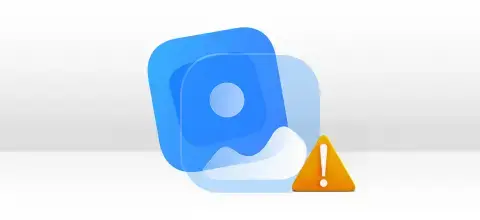
There are many reasons why your EnCase system gets corrupted and the chances for data loss increase. In such cases, to resolve the corruption issue of the EnCase system, you can make use of this software.
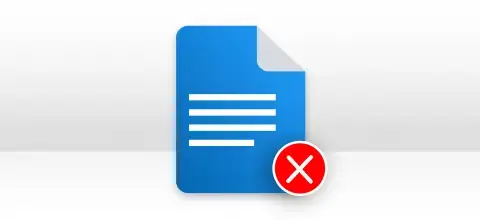
Sometimes users accidentally delete some important information from the EnCase file system and they want to recover them later. In such a situation, Encase data recovery software would be the best option for you.

If you have lost data from the MBR or GPT Partition. Then this software will help you to recover those data and restore them to the original form. You will just have to add the volume to the software and make the hassle-free recovery.
Learn the top-most features of the SysInfo EnCase Data Recovery Tool Free
EnCase Data Recovery
This software is extremely capable of recovering lost or deleted data of forensic, cyber, security analytics, and e-discovery investigation products. It allows users to select an EWF file on a hard disk as well as a particular file of any format.
Auto-Detect Information
The auto-detect feature of this software detects the information of the selected EWF file right after you select it. All the items and their values are shown in tabular form. You can check them before you can move forward.
Convert to Raw Option
The convert to Raw option allows users to extract the data from the selected EWF file. Be it a hard disk image or any other particular file, in the original form. Just define a location, give a name to the file, and save it. Afterward, you click the Extract button to extract the data.
Parse as Disk Option
Parse as Disk option to scan the EWF file of a hard disk. To use this feature, choose a hard disk image, then scan the file, and recover your data from it. This option doesn't work with the EWF file of a particular file.
Dual Scanning Modes
There are two scanning modes for scanning EWF files on the hard disk. Standard mode for handling minor levels of corruption, and Advanced mode for handling severe corruption. With advanced mode, you can define custom settings of the hard disk before starting the scanning process.
Multiple Recovery Modes
Two popular partition table formats, i.e. MBR aka master boot record and GPT aka GUID (Globally Unique Identifiers) partition table. MBR format is selected by default. If the partition table format is GPT, you need to define it before scanning the SWF file.
Partition Table Support
The software enables users to customize the volume settings, such as: starting and ending sectors. Also, users can select the file system in which they want to treat the selected volume. RAW recovery mode is available in this option.
File Systems Support
All the popular file systems of Windows, Mac, and Linux systems are supported by this software. The supported file systems include FAT, FAT16, FAT32, FAT64 (exFAT) & NTFS of Windows; HFS & HFS+ of Mac; and EXTX (EXT, EXT2, EXT3 & EXT4) of Linux.
Volume Custom Setting
Encase Recovery Software enables users to define the custom settings for the selected volume. The custom settings include the start sector and end sector of the selected volume. Also, users can define the system as how they want to treat the selected volume.
Custom Volume Addition
With advanced scanning mode, users are allowed to add a new custom volume, if missing from the disk. Click Add Custom Volume button and a new volume will be added to the list. You can, then, define the custom settings of this new volume.
RAW Recovery Mode
The RAW recovery mode enables users to recover their maximum possible data from the selected volume. It supports the recovery of image (5MB), archive (1GB), and audio (6MB) files by default. Users can recover other types as well from the volume with the help of the Add New Signatures feature.
New Signatures Addition
Users are allowed to add signatures to a new or existing file to recover more file types other than images, archives, and audio. Just click Add new signatures in the new/existing file button, define the file settings, and then save them. Now upload this new file and reparse the volume.
Tree-Structure Preview
A preview of recovered data is shown in a tree-structure mode. All the files and folders will be listed in order. Users need to expand the folders one by one to check the recovered files. Also, users can check the file properties before saving them.
Auto-Search Files
The auto-search feature can search your specific files in the tree structure with a single mouse click. Just enter the file names or type in the search box and click the Search button. You can enter multiple files at a time to search them in tree-structure.
Self-Instructive Interface
Any technical or non-technical user can use this software with ease as it doesn't require any prior technical expertise. It contains an interactive and self-instructive user interface so that even a complete novice user can use this software.
Windows Compatibility
Being a Windows system utility, this software smoothly runs under all major Windows-based operating systems, such as Windows 98, Windows NT, Windows 2000, Windows 2003, Windows XP, Windows Vista, Windows 7, Windows 8, and Windows 10 including the latest Windows 11 (32 & 64-bits).
Go through the detailed overview of EnCase Recovery Software specifications, before using it.

| Version: | 22.0 |
| Size: | 1.46 MB |
| Edition: | Home, Administrator, Technician, and Enterprise |

| Processor: | Intel® Core™2 Duo E4600 Processor 2.40GHz |
| RAM: | 8 GB RAM (16 GB Recommended) |
| Disk Space: | Minimum Disk Space - 512 GB |
| Supported Windows: | 11, 10/8.1/8/7/, 2008/2012 (32 & 64 Bit), and other Windows versions. |
Follow this easy and quick guide to recover EnCase data files on your Windows OS
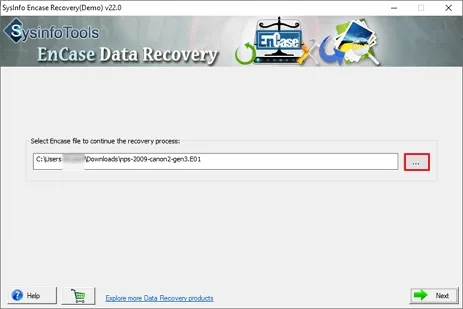
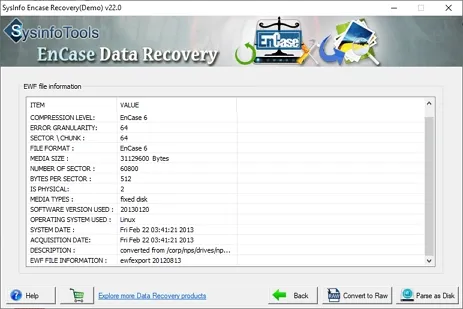
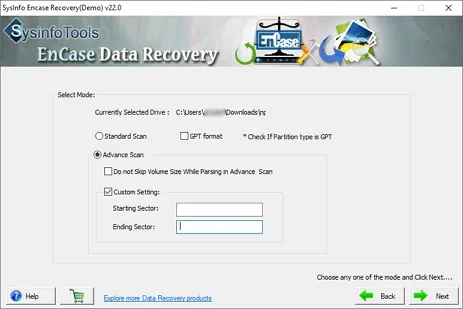

SysInfo's Award-Winning Software Recognized by Experts- Highly Rated in the Best Category




CNet recommends the EnCase Recovery Software to deal with the data corruption issue of hard drives. It is 100% secure and quickly recovers EWF files of various file systems. Convert to Raw and Parse as Disk are the two eye-catching features of this tool. View more

This is the best software to repair EnCase data and restore them to their original form. Finances Offline suggests this software for non-technical users as well because of its user-friendly interface. We are ensured of this software for EWS file recovery and give it a five-star rating. View more
Compare the features of the Free EnCase Recovery Software and Paid EnCase Recovery Software.
| Product Features | Free Version | Full Version |
|---|---|---|
| Auto-detect the EWF (EnCase image file format) file information | ||
| Parse as Disk option for parsing/scanning the EWF file as a hard disk | ||
| Extensive file systems support of Windows (FAT & NTFS), Mac (HFS+) and Linux (EXTX) | ||
| Save Recovered Data | Preview Only | Save All Data |
| 24*7 Tech Support & secure 100% | ||
| 100% secure Recovery | ||
 |
Download | Buy Now |
Common user queries related to SysInfo EnCase Data Recovery Software Online.
Ans: There are two different options in this software: Convert to Raw and Parse as Disk. As this tool supports recovery from EWF files, be it a hard disk image or any particular file image. You can select any of these options to perform EnCase data recovery:
Ans: EnCase Data Recovery software supports all popular file systems of Windows which are FAT, FAT16, FAT32, FAT64 (exFAT) & NTFS. Also, Mac which are HFS & HFS+; and Linux systems which are EXTX (EXT, EXT2, EXT3 & EXT4).
Ans: Yes, you can use this software to recover EnCase data from a hard disk drive containing any partition table format, be it MBR (master boot record) or GPT (GUID partition table). As your hard drive contains GPT partition table format, you need to check the GPT format box while choosing the scanning mode. If the hard disk drive contains MBR partition table format, no need to check any box as MBR format is selected by default.
Ans: No problem if you are a complete novice user having less or no prior technical expertise. This software is an easy-to-use application that contains an interactive and self-instructive user interface. For a better working experience, you can take the help of online screenshots and video tutorials.
Ans: Yes, this software is highly compatible with all Windows-based operating systems. It runs for all major Windows systems like 98, NT, 2000, 2003, XP, Vista, 7, 8, and 10 including the latest Windows 11 (32 & 64-bits).
Verified Reviews by Regular Customers of EnCase Data Recovery Software Free