Sysinfo VDI Repair Tool
*Sysinfo VDI Repair Tool is a Fully Secured Download Version.
Features of the online VDI File Repair Wizard
Scenarios Where the VDI Repair Tool is the Best

The VDI Recovery Tool can help an individual repair the corrupt file according to the level of corruption. The tool avails three customized modes of recovery based on the level of corruption Standard, Advanced, and Deep. You can even Fix VirtualBox Cannot Start the Virtual Device After the Windows 10 Updates.

If a user has a lost or missing partition table. Then, don’t worry the tool promotes a feature of compatibility with the recovery of MBR and GPT partition tables. Besides, the feature will surely recover all the related missing files and you must know How to Restore VHD, VHDX, VMDK & VDI Files.

IIf a user wants to add a new file signature to the newly created VDI file or existing file, then this tool gives an option to Add a new File Signature. After this, the user can restore those VDI files with the help of extraordinary software VDI recovery and Repair.
Most Recommended Tool to Repair VDI Files
Absolute Recovery without Delay
SysInfo VDI Repair software performs recovery of corrupted Virtual Disk Image files. Moreover, it takes the minimum possible time to restore the VDI file’s maximum data. The tool exclusively restores data files like Archives, Audio, or Images of any size back to their native forms.
No Original Data Modification
Being an authentic VDI recovery software, it doesn't make any modifications to the native files at the time of VDI Data recovery. It tends to keep the data intact and organize the files/ folders in a hierarchical structure.
Automatic Recognition of File Properties
An individual chooses the damaged VDI file with any formal disk type either fixed or dynamic. Then, the software will automatically search and display all the file contents. Such information includes the size of the hard disk drive, sector per track, file format version, cylinder, and head.
Supportable with both Fixed & Dynamic Disks
VDI Recovery tool is compatible with VDI files of disk type either fixed or dynamic. Fixed disks impose a size limit on hard disks and utilize all space simultaneously. Whereas, the dynamic disks are however small and only expand if more data is inserted into them.
Prominent File Systems
SysInfo Free VDI repair tool is suitable with all file systems of VDI files like HFS+ of Mac OS, FAT32, FAT64 (exFAT), FAT, FAT16, NTFS of Windows OS, and EXTX of Linux systems. Also, it restores complete data information.
Custom Volume Addition Feature
Adding a custom volume is possible using advanced scanning mode. Once the disk is scanned completely, it displays all the obtainable volumes in the list. If you think some things don’t add up, then try including a new volume and describe its custom settings comprising start and end sections. One can also pick the file system in which he/she wishes to configure the new volume.
Trinary Modes of Recovery
You can perform VDI data recovery in three different modes, standard mode if corruption is minor, advanced mode if corruption is moderate, and deep mode if the corruption is severe and can't be fixed with the other two recovery modes. In advanced recovery mode, you can enter the maximum file systems you want to find in the selected volume (it's 3 by default).
Restore Maximum Data using RAW Recovery
RAW Recovery helps to restore the maximum possible data from corrupt VDI files. It comprises predefined image file extensions such as with size 5MB (JPG/JPEG, BMP, PNG, GIF, etc.), archives of size 1 GB (ZIP, TAR, RAR, etc.), and audio files within the size limit of 6 MB. Once the parsing is successful, these files will be affirmatively restored.
Include New Signatures
In RAW recovery mode, one can add brand new signatures to the current file or generate a file at a user-specified location. You will then have to describe the file settings and store them in a single file. Next, the software will help an individual load a new file for parsing so that more information can be restored easily.
Allows Previewing before Downloads
The software, moreover, provides a preview of restored VDI files/folders in a hierarchical structure. Users can further extend the recovered data in the tree structure and verify their file properties in the right-side panel. Furthermore, the users can examine their files and folders in the hierarchical structure that they wish to store.
Auto-Detection of VDI Files
With the help of the auto-detect feature, users can explore their specific VDI files in the hierarchical structure by simply filling in the file type/name. Moreover, the users can type in either one or multiple files at a time, i.e., parsing multiple files with the vertical pipe key (|) and tapping 'Search' to explore the files within a few seconds.
Compatible with Formatted Drive
If the file system of the chosen file system is stated as FAT and the drive is formatted. Then, the users are recommended to utilize the Advance mode for recovery. All it requires is one click on the 'is drive formatted' alternative before beginning the VDI file recovery process.
Interactive User Interface
SysInfo Hyper-V VDI Recovery tool is unique and is well embedded with advanced features. The tool makes it easier for the non-technical user to perform the recovery process without any hesitation. The VDI recovery and repair tool does not demand any technical experience to utilize the utility.
Compatibility with Major Window OS
Hyper-V VDI recovery software is compatible with VDI files generated by Oracle VirtualBox for Windows, Linux, or Mac operating systems along with the brand-new v5.0.16. This astonishing utility is compatible with VDI files generated in Windows Server 2012, Windows Server 2012 R2, Windows 8, Windows 10, and Windows 11 respectively. It also runs smoothly on all major Windows variants.
Explore the Software Specification to Smoothly Run the VDI File Recovery

| Version: | 22.0 |
| License: | Multiple User |
| Edition: | Single, Admin, Technician & Enterprise |

| Processor: | Intel® Core™2 Duo E4600 Processor 2.40GHz |
| RAM: | 8 GB RAM (16 GB Recommended) |
| Disk Space: | Minimum Disk Space - 512 GB |
| Supported Windows: | 11, 10/8.1/8/7/, 2008/2012 (32 & 64 Bit), and other Windows versions. |
Follow the Steps to Repair Corrupt VDI Files
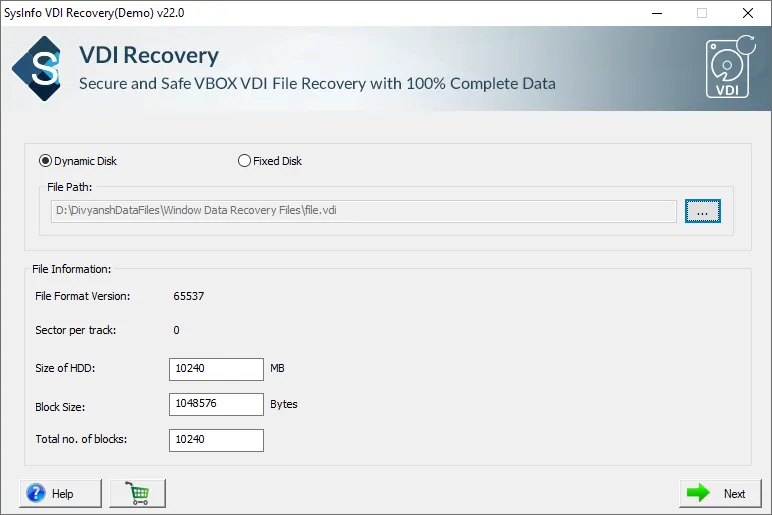
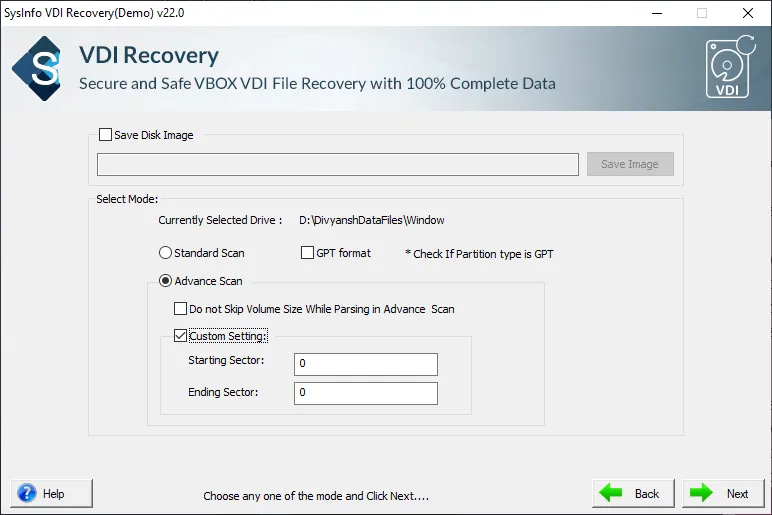
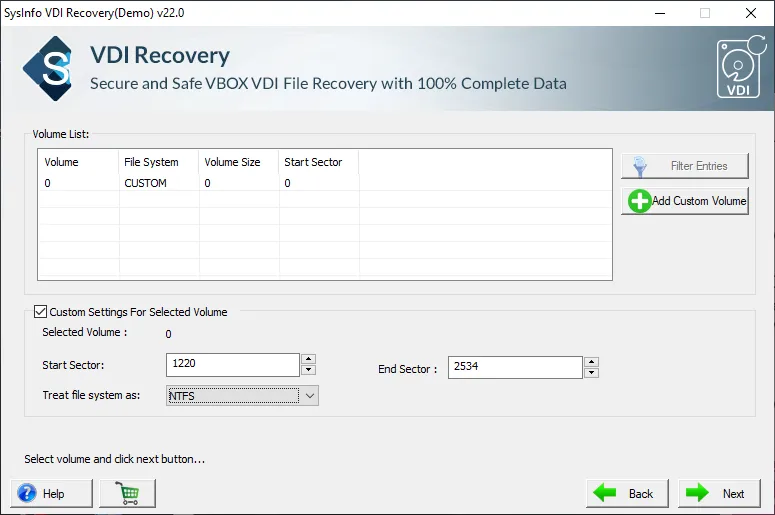
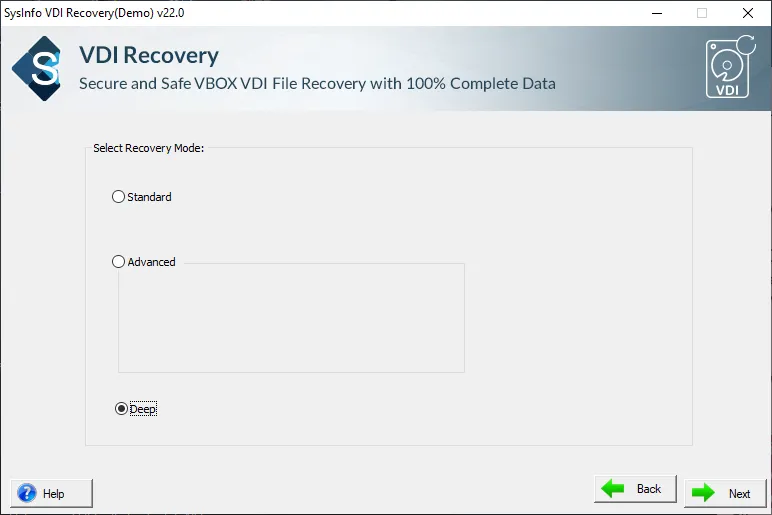
SysInfo's Award-Winning Software, Highly Rated by Experts in the Best Category




The SysInfoTools VDI Recover and Repair tool is built with higher-level algorithms to perform recovery for both dynamic and fixed disk types. It is indeed quick and effective software. The software is compatible with all kinds of file systems such as FAT, NTFS, HFS+, FAT16, FAT32, FAT64, EXTX, etc. View more

The software is widely suitable with VDI files generated in Windows, Mac, or Linux OS. It is also highly compatible with all versions of Windows OS. Moreover, the utility allows customizing the VDI repair process by featuring custom volume addition, the addition of the new signature allows the selection of the kind of disk, multiple modes of recovery, etc. View more
Get an Overview of the VDI Recovery Features- Demo and Licensed Version
| Product Features | Free Version | Full Version |
|---|---|---|
| Choose Dynamic or Fixed Disk Type | ||
| Shows all content details such as file format information, head, size, etc | ||
| Dual Scanning mode Standard and Advanced | ||
| Validate custom settings for deep scanning | ||
| It Avails RAW recovery mode with a file signature alternative | ||
| Save Recovered VDI Files Data | Preview Only | |
| 24/7 Tech Support & 100% Secure | ||
 |
Download | Buy Now |
Get to Know the VDI File Repair Tool Better
Ans: To repair virtual disk image files, follow the instructions given below.
Ans: Yes, our VirtualBox Recovery and repair tool is capable of working smoothly on all Windows OS including Windows 11.
Ans: Yes, the software is suitable for performing corrupt VDI file recovery without any hesitation. One must download the utility, choose the disk type, and load the damaged VDI file. Next, choose the appropriate alternatives and start the recovery process.
Ans: Yes, the software to restore the VDI file is compatible with all the files generated by the Oracle virtual machine and restores the data from any VirtualBox without hassle.
Ans: Yes, you can include new signatures to a recovered VDI file using the custom new signature feature of the VDI repair tool.
Ans: Of course, there are a few manual strategies for recovering corrupt VDI files. However, ensure to take a backup of your original files as files may get highly corrupt.
Verified Customer Reviews for the SysInfo VDI Recovery Tool