SysInfo NSF Merge Tool
*SysInfo NSF Merge Software Fully Secured Download Version.
Know some important features of the NSF File Merge Tool by SysInfo
Explore different scenarios when NSF Merge Tool Download will be beneficial

NSF file management is not an easy task when you have large files. Being an HCL/IBM Notes user, have you ever faced NSF file management issues? If you have, you can opt for the SysInfo NSF Merge Tool, as it allows users to merge multiple NSF files into a specific one. Also, it offers you the option to merge all folders of selected NSF files into a new NSF file.
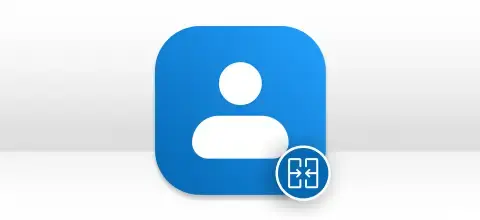
You might have faced some instances where you need to consolidate contacts from different NSF files into one. However, doing this manually is a really tough task. Therefore, opt for the NSF File Combiner Tool by SysInfo which provides a feature to merge Contacts only. You just need to opt for the Merge Contacts checkbox and proceed.

SysInfo NSF Merge Software is the best and risk-free solution that allows users to combine Lotus Notes archive files into one NSF file. It supports NSF files created by all the versions of Lotus Notes. Moreover, it also consists of an option to exclude all folders, and trash folders and remove duplicates from selected NSF files.
Know the features of the SysInfo NSF Merger in detail for better understanding
Merge Multiple Lotus Notes files
SysInfo NSF Merger Tool allows users to combine two or more Lotus Notes databases into a single file. This advanced Merge NSF files option works efficiently and combines all the browsed Lotus Notes NSF files into one. Example:- Inbox of nsf1 will get merged with an inbox of nsf2 & resultant saved in output NSF file.
Two Different Options for Merging NSF Files
SysInfo NSF Merge Tool gives you two advanced options to join or merge Lotus Notes NSF files. With the “Join” option, you can join NSF files by creating a new folder for each selected NSF file, whereas, with the “Merge” option, you can merge all folders of selected NSF files into a new NSF file.
Merge only Chosen NSF files
Using this NSF Files Merge Software, you have the freedom to merge only selected NSF files. Just click on the Add NSF file button to browse the Lotus Notes NSF file and proceed to the next steps. In addition, the tool also allows you to search NSF files on your computer that you want to merge.
Feature to Merge Contacts
The tool to combine Lotus Notes archives gives you another option to create a separate NSF file for mailbox contacts. In this option, the names.nsf file of each database will get merged and turn out in a single address book for all Contacts. You can preview the added NSF file details like File Path, File Size, and the Total number of files.
Merge Every Item of PST Files
With the help of SysInfo NSF Merger Software, you can merge every item of a Lotus Notes NSF file, including emails, attachments, contacts, calendars, tasks, etc. Also, you can combine data of added NSF files between a particular period. Once the task of combining NSF files is achieved, the user will know that there is no data alteration or any changes in the meta properties of the emails.
Skip Duplicate Items
SysInfo NSF Merge Tool offers an advanced option to manage duplicate items, allowing users to remove the same items from the Lotus Notes files. Just check in the Remove Duplicates option, and the software will exclude all the replicas based on the date of creation. Suppose you did not mark the Filter by Created Data option; the software examines similar items based on To, From, Subject, and attachments.
Merge NSF File Option
Merge NSF file Tool is a safe and reliable tool that allows users to combine two or more Lotus Notes NSF database files into a single file. It is used to connect data folder-wise like the inbox of nsf1 will get merged with an inbox of nsf2 & the resultant is saved in the output NSF file.
Selection of Destination
SysInfo Lotus Notes Merge Tool provides another helpful option to merge NSF files, i.e., Join NSF. This option executes to join NSF database files by creating a folder and placing each selected NSF file in the same folder without making any changes.
Manage Trash & Document Folder
This advanced Free NSF Merge tool offers two prominent options for managing trash and all document folders. By checking these features, one can easily avoid the emails from the consolidation stored in the Trash folder and exclude all the database items stored in the All Document folder
Compatible With Latest Platforms
Lotus Notes NSF Merge Software is a very reliable solution to merge NSF files and possesses no compatibility issues with the requisite platforms. The software supports all major versions of Windows Operating Systems and IBM Notes 9.0.1. Also, the Auto-Search feature enables the user to search NSF files from the system.
SysInfo NSF Merging Tool specifications that users must follow for ease of working.

| Version: | 1.0 |
| License: | Multiple User |
| Edition: | Single, Admin, Technician & Enterprise |

| Processor: | Intel® Core™2 Duo E4600 Processor 2.40GHz |
| RAM: | 8 GB (16 GB Recommended) |
| Disk Space: | Minimum Disk Space 512 GB |
| Supported Windows: | 11, 10/8.1/8/7/, 2008/2012 (32 & 64 Bit), and other Windows versions. |
Follow the quick steps to merge NSF files into one without much hassle




SysInfo's Award-Winning Software Recognized by Experts- Highly Rated in the Best Category




Availability of advanced features & facile conversion, Soft32 gives SysInfo Lotus Notes NSF Merge Software top ratings. It stated that the tool merges several Lotus Notes NSF files into a specific NSF file with ease.

Software Suggest rates SysInfo NSF File Merge Online Software with 4.8 stars for its effectiveness and reliability in joining multiple NSF files into one.
Get an insight into the features of SysInfo NSF Merge Tool Free & Full Version comparison
| Product Features | Free Version | Full Version |
|---|---|---|
| Merge Multiple NSF Files into One | First 25 Items | All |
| Options to Join NSF or Merge NSF | ||
| Support NSF Files of All Sizes | ||
| Merge Contacts Feature | ||
| Manage Duplicate Items | ||
| Exclude All Document folder | ||
| Exclude Trash Folder | ||
| Specify Output File Path and Name | ||
| Windows OS Compatibility | ||
| 24*7 Technical Support | ||
 |
Download | Buy Now |
Clear your queries about the SysInfo NSF File Merge Tool through the FAQ section
Ans: Follow the simple steps to combine multiple NSF files into a single one:
Ans: The primary difference between these processes is that the Join NSF option executes to join NSF database files by creating a new folder for each selected NSF database file. On the other hand, the Merge NSF option facilitates merging all folders of selected NSF database files into a new NSF database file. Whereas the Merge Contacts option merges only contacts of selected NSF database files into a new NSF database file.
Ans: Just go with the steps to join NSF files into one:
Ans: The NSF Merge tool does not support the merging of corrupted NSF files. Before using this tool, make sure the NSF files you want to merge are not corrupted.
Ans: Yes, it supports all versions and provides higher supportability with all major versions of IBM Lotus Notes up to the latest v9.
Ans: You can specify any path on your system to save the merged NSF file. The software will save output NSF at the user-specified location only.
Ans: Yes, you can easily merge large-sized NSF files with the software. It supports NSF files of every size, without any limitation on size and count.
Ans: The software provides a Remove Duplicate feature to filter and eliminate duplicates from output NSF files. You can do this by checking the filter by created date check box or by message size, To, from, subject, and attachment count parameters.
Verified Customer’s Feedback about Best NSF Merge Tool Tool