SysInfo Backup Exec BKF Repair
Seamlessly repair and recover your corrupt or inaccessible BKF files in just no time.
*SysInfo Backup Exec BKF Repair Fully Secured Download Version..
Go through the Advantages of the Best Backup Exec BKF File Repair Tool Online
Scenarios where the Backup Exec BKF Repair and Recovery Tool is an optimum choice

If your Backup Exec .bkf file gets corrupted, are you looking for a solution to extract data from corrupted BKF files? No need to worry! You can restore corrupted BKF file data without any data loss. You only need an efficient and secure solution to extract the backup exec .bkf file, like SysInfo Backup Exec BKF Repair Software.

Symantec Backup Exec is one integrated product that protects virtual and physical environments and allows users to create a backup execution file. In addition, it supports all Windows operating systems and creates SQL Server databases and MS Exchange Server. However, there is a possibility that Symantec Veritas folder files get corrupted or damaged. SysInfo backup exec Recovery Tool is one of the best solutions to restore the BKF file Symantec backup exe.
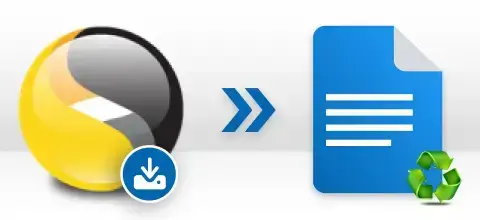
Looking for a way to restore files from Symantec Backup Exec 2010? Or while performing a backup Exec process get error codes such as e000e020, e0000f16, e00084ec, e00084af, 1068, e00081d9, etc. Then don’t worry. This Best BKF Backup Repair Tool has advanced options that can quickly restore data from the Corrupt Backup Exec BKF file and fix all types of errors.
Explore the features of the most recommended Exec BKF File Recovery Tool by SysInfo.
Fix Backup Exec BKF File
SysInfo Backup Exec BKF Repair Tool is a full-featured utility that allows users to repair and recover corrupt multiple backup files created via NT Backup, Veritas Backup, Symantec Backup, etc. It is designed with smart algorithms to repair the corrupt BKF files within a few simple steps.
Popular Modes for Scanning
The software offers you two options to manage corrupt or damaged BKF files like Standard and Advanced. Standard mode is suitable for minor corruption, while Advanced Mode can effectively fix severe corruption issues. In addition, you can select Heuristic Scanning along with Advanced Mode for much better results.
Compressed and Split BKF Files Recovery
Backup Exec BKF Recovery software employs an advanced algorithm to recover compressed and split backup files created by Symantec Backup Exec and NT-backup. Generally, the other BKF recovery tool cannot restore data from a split and compressed file, but Sysinfo Backup Exec BKF Repair Software does this in a great way.
Comes up with a Preview Feature
The Backup Exec BKF file repair preview feature works once the selected file is successfully scanned. All the files available in the browsed BKF files are displayed in a hierarchical tree structure form. You can also get more details about a specific folder by double-clicking on it. Note:- The software is capable enough to preview more than 150 file formats.
Scanning Feature of BKF file
This Backup Exec BKF Recovery Software instantly scans a large backup Exec BKF file with the flexible option to select either "Scan complete BKF file" or "Scan partial BKF file" for a complete or partial scan of a corrupted BKF file, respectively. If you select the scan partial BKF file, you can manage its size according to your need, either as Min or Max.
Option to create Log File
Using this SysInfo Backup Exec BKF Repair Tool, you can generate a log file of the recovery process comprising all the recovered BKF files in a text file that can be saved at your defined location. It performs the smooth recovery of corrupted BKF files created via NT Backup, HT Data Protector, ARCserve Backup, Veritas Backup, and Symantec Backup.
Simple & Intuitive Interface
The Software is smartly designed and made interactive with a self-explanatory, easy-to-understand user interface guiding the user throughout the recovery process in a series of well-defined steps. No prior requirement for having any technical expertise.
Maintain Folder Hierarchy
This Backup Exec BKF Repair Tool feature enables users to save data in the existing folder hierarchy at a user-specific location. Also, have a search feature to search the files from within the folders shown in the tree view by giving names or file extensions.
Snapshots With Convenient Saving
This software provides another unique snapshot feature that enables users to save and load snapshots of the recovered file(s) to avoid future re-scanning, saving a lot of scanning time, especially in large files. Also, saving all the recovered data at user-defined locations is easy and convenient for easy access to files at any moment.
Broad Support and Compatibility
It supports BKF files created by NT-Backup and Symantec (VERITAS) Backup Execs. In addition, the software is thoroughly compatible with all the major versions of Windows operating systems, including Windows 11. Windows-based utilities make the complete conversion process seamless and quick by offering up-to-minute software updates.
SysInfo Backup Exec BKF Repair Tool specifications, users can follow before use of this software for ease of working.

| Version: | v22.0 |
| License: | Multiple User |
| Edition: | Single, Admin, Technician & Enterprise |

| Processor: | Intel® Core™2 Duo E4600 Processor 2.40GHz |
| RAM: | 8 GB (16 GB Recommended) |
| Disk Space: | Minimum Disk Space - 512 GB |
| Supported Windows: | 11, 10/8.1/8/7/, 2008/2012 (32 & 64 Bit), and other Windows versions. |




SysInfo's Award-Winning Software, Highly Rated by Experts in the Best Category




G2 Crowd suggests that SysInfo Backup Exec BKF Repair Tool is 100% safe & secure. Furthermore, a 5-star rating is awarded for its excellent performance. View more

Software Suggest has given a 5-star rating for being the most effective & powerful product for repairing the corrupted BKF files created via Symantec VERITAS Backup Exec and Windows NTBackup files. View more
Backup Exec BKF Repair Tool Free & Full Version Comparison is given here for users.
| Product Features | Free Version | Full Version |
|---|---|---|
| Supports corrupt BKF recovery of Symantec, Veritas, and NTBackup programs. | ||
| Supports recovery of compressed and split BKF backup files. | ||
| Recovers BKF data in Standard Mode and Advanced Mode (with Heuristic scanning option). | ||
| Creates a Log of the BKF Recovery process at a user-allocated location. | ||
| Save Recovered Output | Preview Only | All |
| Scanning Option: Complete or Partial scan of the BAK file | ||
| Shows Preview of recovered data | ||
| 24*7 Tech Support & 100% Secure | ||
 |
Download | Buy Now |
Generally Asked Questions and Their Respective Solutions for Best Backup Exec BKF Recovery Tool
Ans: Simple steps to restore a BKF file in Backup Exec:
Ans: Following are a few simple steps to restore from backup exec:
Ans: A BKF, or backup, is a computer file that contains all the backup copies of our data that we have backed up by using any backup program, such as Symantec (VERITAS) or Nt-Backup Exec. It helps us in our crucial time by restoring our data from it when a situation like data loss or data corruption occurs. The difference between Symantec Backup Exec and Nt-Backup Exec are:
Ans: A BKF file can be split in these situations:
Ans: Compression on a BKF file is only possible using the Symantec Backup Exec Tool. It is the only backup program that supports backup compression. As we know, a backup file takes up a lot of space, especially when backing up a Windows Exchange Server or an SQL Server. You can avoid such a situation by reducing the file size of BKF files. The backup files can be easily compressed if you are using Symantec Backup Exec. However, restoring data from a compressed BKF file becomes very difficult if it gets corrupted since most BKF recovery software does not support the recovery of compressed BKF files. In such a situation, you can use the Backup Exec BKF Repair software of SysInfo to recover your data from the corrupt BKF file that is compressed.
Ans: To create a backup file by using Symantec Backup Exec, you need to follow these simple steps:
Procedure First: Create a backup file
Procedure Second to create a backup file
Ans: Here is the list of some common error messages or indications that take place at the time of BKF file corruption:
Ans: Since technology grows as data grows, too, our BKF Recovery software is programmed to handle several terabytes of files. Theoretically, it can also handle several petabytes of BKF files, but this would be a far cry as, even in today's scenario, such gigantic files are very few. So, you can ensure that there is no file size limitation for the software.
Ans: You can utilize the snapshot feature of the software to save the scanning process of a file, which can load in the full version right away, and you need not rescan the BKF file again once you purchase the full version. However, make sure you do not move the original BKF file path as the original path is stored in the snapshot file, and even slight changes in the file path make this snapshot feature useless.
Verified Customer Reviews for SysInfo Backup Exec Recovery Tool
Singapore
Italy
Egypt