SysInfo PST Merge Tool
*SysInfo PST Merge Tool Fully Secured Download Version.
How SysInfo PST Merge Tool Free is Advantageous for Better Email Management
Scenarios and reasons for using the SysInfo Best free PST Merge Tool
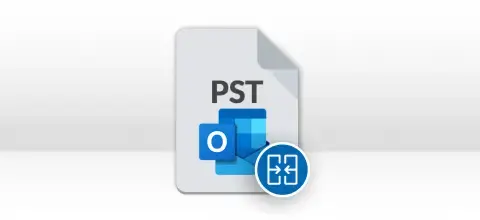
Nowadays, many users want to store mailbox items in different Outlook accounts. However, due to several PST files lying around, it is difficult to manage them, and the chances of PST file corruption increase. Hence, try the SysInfo PST File Merger Software to combine the same into a specific PST file. This will help you better Manage Multiple PST Files and keep your data secure.
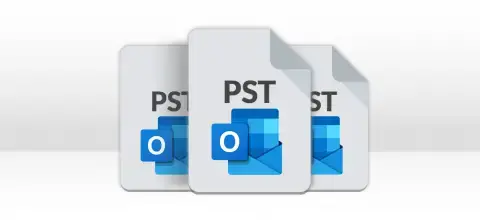
Users need to merge Outlook data files into a single PST for several reasons, such as combining PST files of Outlook accounts, creating backups, adding multiple PST files into Outlook profile, Merge Outlook Archive Files, etc. SysInfo PST Merge Tool free provides an advanced option that allows users to merge PST files of Outlook versions 2010/ 2013/ 2016/ 2019.
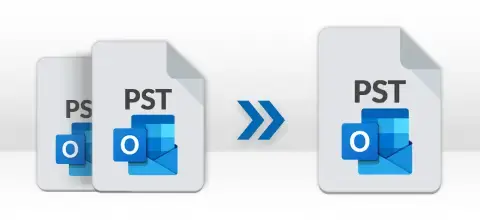
Yes. Outlook is the most reliable and widely used email client as most organizations prefer Outlook over other email clients, for its useful features and functions. However, if you are upgrading Outlook to a newer version you can go for the highly recommended SysInfo Merge PST File Tool. It will merge the smaller PST files into one and lets you work with all emails and Contacts at a time.
Transform Your Email Workflow with Easy-to-Use PST Merging Tool and its Advanced Features
Merge Multiple PST Files Into One Free
If you have multiple PST files, then this SysInfo PST Merge Tool can quickly merge them into specific PST files as per your requirements. It simply allows you to merge several PST files or more depending upon the size of the Outlook Data File(pst).
Multiple PST Merging Options
SysInfo PST Merge offers powerful and excellent features to effectively combine an unlimited number of PST files into a single, consolidated PST file. It offers you three options to combine Outlook PST files, i.e., Merge PST, Join PST and Merge Contacts folders.
Instant merging action
SysInfo PST merger tool comes up with a useful feature that allows users to perform the selection of any number of PST files and combine the same into a single PST file. This PST merge tool is proficient in combining multiple PST files in just a few mouse clicks with no limitation on selecting PST files for safe merging.
Remove Duplicates from PST File
This Outlook PST Merge Tool combines multiple PST files into a single one and allows users to remove duplicate mailbox items, which helps to keep consolidated PST file size low. But remember, this option will get enabled with the Merge PST option only.
Offers Option to Join PST Files
Outlook PST Merge Software is facilitated with the Join PST option in which the tool creates a new folder for each selected PST file. It means all the Outlook PST files are kept under the same folder. All the PST files remain intact as earlier, i.e.; there will be no data loss and change in folder hierarchy after the merging process. Read:- how to convert ANSI PST to Unicode PST.
Merge Microsoft Outlook PST Files
Apart from joining PST files, the software also provides an additional Merge PST files feature that allows users to merge all the folders of selected PST files in a new PST file. However, the software will combine the data file based on a similar folder like Inbox of PST1 will combine with the Inbox of PST2 file and so on. Read:- How to Increase Outlook Mailbox Size in Latest Outlook 2013.
Merge Any Outlook Items
The SysInfo PST Merge Software Online allows users to select Outlook item types such as Emails, Contacts, Calendars, Tasks, Journals, and Notes. You can choose what outlook items you want in the output PST file. So, you can merge only contacts or emails into a new PST file and create a separate or single PST for contacts only.
Prevent Adding Attachments
Many users wish to merge only emails or specific contacts. In that case, attachments can unnecessarily enlarge the PST file. Therefore, choose the best PST Merge Tool to remove attachments while merging multiple PSTs into a single file. This helps you to maintain the size of PST, thus preventing PST file corruption.
Date Filter to Specify Merging
The SysInfo Outlook PST Merge Tool has a Date filter. You can specify start and end dates and the tool will merge data into new PST only from the set date range. This helps you get a more compact and precise resultant PST.
Save Resultant PST File
To save the merged PST, you get two options: Join in New PST or Join in Existing PST. You can choose either option, as per requirements, and create a new PST file with merged details or save data altogether in any old PST.
Secure new PST with Password Protection
As the merged PST file Software supports applying a password to the new PST file(s), now, users can protect new output PST files by applying a new password. In addition, you can also view the set password of the resultant PST file before combining it. Read:- How to Encrypt PST Files in Outlook 2010 and 2007.
Compatible with all Windows & Outlook
Merge Outlook PST Software runs smoothly under all major Windows operating systems, including Windows 98, NT, 2000, Server 2003, 2008, Windows 7, Windows 8, and Windows 10. This software supports the PST file of every MS Outlook version, including Outlook Office 365, 2019, 2016, 2013, 2010, etc.
Users must follow Sysinfo PST Merger Tool specifications, before using this software for convenience

| Version: | 22.10 |
| License: | Multiple User |
| Last Updated On: | 04 October 2022 |
| Edition: | Home, Administrator, Technician, and Enterprise |

| Processor: | Pentium Class Processor |
| RAM: | 8 GB (16 GB Recommended) |
| Disk Space: | Minimum Disk Space - 512 GB |
| Supported Windows: | 11, 10/8.1/8/7/, 2008/2012 (32 & 64 Bit), and other Windows versions. |
Here is a quick manual to merge/join PSTs into one PST




SysInfo's Award-Winning Software Recognized by Experts- Highly Rated in the Best Category




According to SoftwareSuggest, this PST Merge Tool is considered the most secure and powerful utility to merge multiple PST Files into Single PST. View more

Cnet rates PST Merge Software with a 5-stars rating; this SysInfo PST merges Tool is the best and the safest Tool for merging selective PST files. And even after merging, it keeps all the file information intact. View more
Get an overview of the features and differences between the free and Licensed Version
| Product Features | Free Version | Full Version |
|---|---|---|
| Saves Merged/Combined PST | 25 Items (Each PST file) | All |
| Option to Merge PST files | ||
| Join PST files Option | ||
| Choose Outlook Items to Merge: Emails, Contacts, Calendars, Tasks, etc. | ||
| Remove Duplicate Emails | ||
| Apply Passwords to resultant PST | ||
| Exclude Attachments | ||
| Option to Save in Existing PST or a New PST | ||
| Shows all folders of Each PST File | ||
| Compatible with all Outlook versions and Windows OS | ||
| 24*7 Tech Support & 100% Secure | ||
 |
Download | Buy Now |
For More Clarity, Go Through the Listed Queries and their Solutions
Ans: You can easily merge the Outlook PST files into One PST. Hence, to do so, follow the steps below:
Merge Multiple PST Files Into One for Outlook 2019, 2016, 2013, 2010, 2007
Ans: Yes, of course. You can easily merge the Outlook data files into a specific one with the help of this free PST merger Tool. It allows its users to add several PST files and combine them into one PST with ease.
Ans: Sometimes, there are many PST files in your mailbox, and it becomes painful to open each PST file and search for the desired mail or content. Managing multiple PST files simultaneously is a tedious task for the users. So, you handle this problem by merging multiple PST files into a single PST file. This method improves MS Outlook management and increases work efficiency by holding multiple PST files data into a single PST file. Now, it's easier to search data from a single PST file.
Ans: No. Installing MS Outlook in the system is not mandatory to merge PST files. However, if you want to open and view resultant PST file data, MS Outlook installation is needed. Whereas, you can also Open PST files without Outlook, using a professional PST File Viewer.
Ans: No, the Outlook PST Merge software does not support corrupted PST files, and if the PST files are corrupted or damaged, you must repair those damaged PST files before initiating the merging process. Try our PST Recovery tool to recover your corrupted PST files.
Ans: Yes, the tool to combine PST files will offer you the option to Remove Duplicates through which one can remove the duplicate items from the merging process.
Ans: Follow the steps to Export PST to EML format:
Ans: Yes, there are two versions: one is a 32-bit version, and the other is a 64-bit version. There is almost no performance difference. Usually, the 64-bit systems have larger and higher resources than the 32-bit system, but that is not relevant. Usage of any version of Merge PST software depends upon the MS Outlook installation on your system. If you have MS Outlook 32-bit installed on your system, then use the 32-bit version of Best free PST Merge software; and if you have 64-bit MS Outlook installed, then use the 64-bit version of the software.
The primary reason for this error is that you have installed an incorrect version of this software on your system. You must check the version of MS Outlook before installing the software on your system. The previous question addresses this problem; please check that. The software relies on redemption.dll [32-bit PST Merge] or redemption64.dll [64-bit PST Merge] for its core functionality related to PST management. It’s a COM dll; due to conflict and other issues, com dll might not get registered properly, which generates this error. As any com dll, these dlls can be registered via regsvr32.exe registration is quite simple; just open the command line and type.
regsvr32.exe [space] [path of dll]\redemption.dll
regsvr32.exe [space] [path of dll]\redemption64.dll [if you have 64-bit OS and 64-bit MS Outlook installed]
This method will surely solve your problem; however, you can also try to reinstall the software if you want to skip this method. There is a register.bat file present in the program folder of PST Merge software, simply drag & drop those dlls into that register.bat file will invoke the regvr32.exe method.
Ans: Admin consent is only required when the application asks for permissions that go beyond a single user’s data, for example, organization-wide or multiple user access. In such cases, only a Microsoft 365 administrator can approve the login for security reasons.
What Our Clients Are Saying About Their Experience