Explore what are the beneficial features of the SysInfo Import PST Tool
Add Outlook PST File Software can be a smart choice for managing multiple PST files.
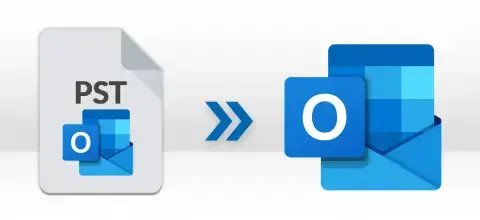
PST files only support MS Outlook and no other email platforms. Many users Import PST to Outlook to view their previously stored emails, contacts, appointments, tasks, notes, etc. in Outlook. One can instantly try the Sysinfo Add Outlook PST Tool to open a PST File in MS Outlook.

Suppose you want to migrate some emails or contacts from PST to Outlook. In that case, the free manual procedure will not be effective. However, using the PST file Adding to Outlook Tool by Sysinfo is the right solution. You can perform the import process with ease and read the required email.
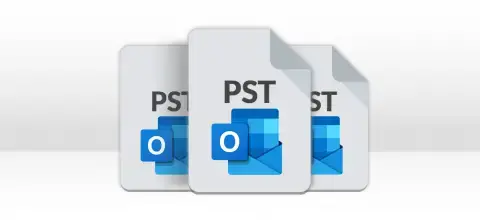
Many users having orphan PSTs want to open them in Outlook. However, importing multiple PSTs manually can be hectic. So, it is highly suggested to use SysInfo Add PST File Software to import PST files into an Outlook account. It supports adding single or multiple PST files at once.
Know Features of the Tool Highlighting How to Import Outlook PST Files Effectively
Safe Outlook PST Addition
SysInfo Add PST Tool safely attaches PST to the MS Outlook profile. The tool performs the secure addition of selected Outlook PST files and keeps the original files intact and unaltered.
Addition of Multiple PST Files
With the Add PST File to Outlook Tool, it will become easier for you to add multiple PST files to your Outlook at a time. This means you save your time adding multiple PST files one by one.
Remove PSTs Option
This Advanced import PST file to Outlook Software comes up with a multifunctional feature that allows users to add PST files in the software wizard and remove them when needed. Furthermore, users can also remove all the selected PST files from the list as per the user's requirement.
Advanced Search Feature
When you have multiple PST files to add, it's obvious that you don't know the exact location of each file. In such a scenario, use the advanced search option of the tool. The tool automatically finds all the stored PST files and allows you to add them to your Outlook profile.
Easy to Use Interface
Equipped with a simplified software interface that is easy to understand for technical and non-technical users, this interactive software does not require prior technical expertise. Additionally, the software provides you with an Add File option to add multiple PST files into Outlook in a single run.
Maintain the Data Integrity
With the help of this SysInfo Add PST file Software, you can quickly perform the safe addition of selected Outlook PST files and keep the original files intact or unaltered. Moreover, you can also know the name and size of the PST file that gets added to the software wizard. Note:- Installation of Outlook is mandatory on your system.
Free Add PST Tool to Outlook
A free version of the SysInfo Add Outlook PST Tool is for user ease. With this, users can quickly check and analyze all the software features and functions. However, it allows users to import only 10 MB of PST files to Outlook.
Wide Supportability For Outlook
SysInfo Add Outlook PST Tool is compatible with all the versions of the Windows operating system like Win 11, Win 10, Win 8.1, Win 7, Win Vista, Win XP, etc. You can even add the PST file of any Outlook version like 2019, 2016, 2013, 2010, etc.
Sysinfo Add Outlook PST Tool specifications, which users can follow before use of this software for ease of working.

| Version: | v2.0 |
| Size: | 8.16 MB |
| License: | Multiple User |
| Release Date: | 8 July, 2022 |
| Language Supported: | English |
| Edition: | Home, Administrator, Technician, and Enterprise |

| Processor: | Intel® Core™2 Duo E4600 Processor 2.40GHz |
| RAM: | 8 GB (16 GB Recommended) |
| Disk Space: | Minimum Disk Space - 512 GB |
| Supported Windows: | 11, 10/8.1/8/7/, 2008/2012 (32 & 64 Bit), and other Windows versions. |
Quick and Easy Steps to Add PST Files to MS Outlook on your Windows




SysInfo's Award-Winning Software, Highly Rated by Experts in the Best Category



Get an overview of the free and premium version of the Best Add Outlook PST Tool Features
| Product Features | Free Version | Full Version |
|---|---|---|
| Add PST Files to Outlook | Max 10 MB | |
| Supports the Addition of Multiple PSTs at Once | ||
| No PST File Size Limit | Max 10 MB | |
| Advanced Search feature to search the PST files | ||
| Shows Size (in Bytes) and Number of PST Added | ||
| Outlook Installation is Mandatory | ||
| Maintains Data Integrity of PST File | ||
| 24*7 Tech Support & 100% Secure | ||
 |
Download | Buy Now |
Listed Below are Commonly Asked Questions and their Solutions
Ans: Follow the steps to import Multiple PST files to Outlook:
Ans:Import PST file with Outlook for Office 365:
Ans: No, SysInfo Add Outlook PST Tool does not support corrupted PST files. It means that you cannot attach/add the PST files to your Outlook profile if they are corrupted. First, you need to repair the files; then, you can add them using this tool. To restore your corrupted PST files, you can try the advanced PST File Repair Tool of SysInfo. Once the corrupted PST files are repaired, you can easily add them to your Outlook profile.
Ans: Yes! Using the Advanced Add Outlook PST Tool, you can attach the PST files to your Outlook profile which are saved in any format, i.e. ANSI and Unicode. It does not matter in which format your PST files are kept. All that matters is your PST files must be in normal condition, i.e. not corrupted with the read-only attribute disabled.
Ans: No, there are no limitations to this tool. You can add any number of PST files at a time. But you must keep two things in mind before using this tool:
If it is enabled, you need to disable it before adding the files using this tool. However, the free Import PST file to Outlook Tool allows users only to add a file size of less than 10MB.
Ans: Yes, we have a fleet of customer support professionals who work around the clock so that you can contact us via email or online Chat support to install and examine the software perfectly. However, the tool is very easy to operate and asks for minimal technical support.
Ans: Steps to import PST File to Outlook 365 Free are as follows.
Ans: Admin consent is only required when the application asks for permissions that go beyond a single user’s data, for example, organization-wide or multiple user access. In such cases, only a Microsoft 365 administrator can approve the login for security reasons.
Verified Customer Review about SysInfo Add PST Tool
Australia
United States
Hong Kong