SysInfo Office 365 Backup Software
A trusted utility to securely and smoothly back up and restore Office 365 data
Explore the significant features of the Microsoft 365 Backup Wizard to simplify email management.
Learn the scenarios where using the O365 Migrator is a prominent choice for users.

Backing up or migrating data from Office 365 to another email service or file format manually carries a high risk of data loss. To make the process simple and secure, use the SysInfo O365 Backup Wizard. It allows you to save data in multiple formats, such as PST, MSG, PDF, and more, or directly move it to G Suite, IMAP, etc, with no data disruption.

This multi-functional Office 365 Backup Tool lets you back up and restore OST or PST files quickly and efficiently. As there are no file size restrictions, you can restore multiple large PST files with ease. Additionally, it protects your data from loss and maintains the original folder hierarchy throughout the backup or migration process.

When you want to transfer Office 365 License to New Computer, the SysInfo Office 365 Backup Tool proves to be a valuable solution. It offers numerous advanced features to simplify and smooth the migration task. The tool is compatible with all Windows versions and ensures accurate results without any data alterations.
Detailed Features of the Office 365 Migration Tool to backup and transfer emails with ease.
Move O365 Mailbox to Other Platforms
This reliable wizard is a powerful utility that allows users to migrate Office 365 mailbox emails to Web & Cloud-based email clients. You can migrate Email from Office 365 to Google Workspace, Office 365, and IMAP. Through IMAP, you can migrate to Gmail, Yahoo Mail, iCloud, and more, and make sure IMAP is enabled in them.
Download Microsoft 365 Mailboxes
Using this SysInfo Office 365 Mailbox Backup Tool, users can backup the O365 mailbox data in multiple formats and save it locally. It can save Office 365 to PST, PDF, EML, MSG, MBOX, and CSV. The process will be smooth and fast while the original folder hierarchy remains the same throughout the process.
Restore OST/PST File in Office 365
The advanced Office 365 Backup and Restore software makes it easy to download Office 365 data. It also allows you to restore OST/PST files, including orphaned files. Additionally, it can handle both small and large files without any size limitations.
Enhanced Preview of the Mailbox Data
This tool is designed to perform tasks easily, including backing up and restoring. It also allows previewing the entire mailbox folder displayed in a tree-like structure. It contains emails, contacts, calendars, tasks, and notes. You can tick the items from the mailbox to migrate into the desired saving options.
Save Mailbox/Online Archive/Public Folder
With this Office 365 Backup Tool, you can take backups of online archives, mailboxes, shared mailboxes, user groups & public folder data. Additionally, while transferring to O365 or restoring OST/PST files, it provides the option to import them into the Mailbox, Archive Mailbox, and Public Folder.
Option Remove Identical Data
This user-friendly utility enables users to identify and delete duplicates from Contacts, Mails, Calendars, Tasks, and Notes, based on specific criteria to avoid migrating unnecessary data. Despite this, it keeps the data integrity the same and ends this process efficiently without any hassle.
Save Mail Without Attachments
Use this Office 365 Mailbox Backup Tool to backup or migrate Office 365 data securely. It offers an option to download emails without attachments. If you want to backup data with attached files, simply skip this feature ( by default, it moves emails with attachments).
Multiple Backup Options
This proficient utility provides different backup options to customize the outcome as needed. You can choose to skip previously migrated data, save emails only, save contacts as a .vcf file, save calendar as a .ics file, while the data integrity remains protected.
Free up server space
The Sysinfo Microsoft 365 Backup Tool is useful for various purposes, like deleting all the data from the server. It removes data from the server, including emails. Contacts. Calendars, tasks, etc, after the backup. This feature helps to create more space for new data and manage data within a package.
Smart Date Filter
This tool provides various features to ease the process, such as the Date Filter. To use it, enable and provide a start and end date. Then, it migrates all the data between the specified date range automatically. Still, the folder hierarchy remains protected and gets accurate results in minimal downtime.
Facilitates Split Resultant PST File
The O365 Backup Tool allows saving Office 365 data into PST. If the size of the resultant file is large, you can split it using the Split Large Resultant PST Files. It enables users to break it down into small PST files. Also, you can create it at a desired size in MB or GB.
Support all Windows & Outlook Versions
Office 365 Backup Tool provides an easy-to-use interface that allows novice users to operate the tool with ease. In addition, it is compatible with all the versions of Windows, like 11, 10, 8.1, 8, 7, and all older versions. Additionally. It supports Outlook versions (2019, 16, 14 and earlier).
Follow the technical requirements and specifications of the SysInfo Office 365 email backup tool for smooth operation.

| Version: | 25.12 |
| Size: | 212 MB |
| Release Date: | December 2025 |
| Language Supported: | English |
| Edition: | Home, Administrator, Technician, and Enterprise |
| Free Download Buy Now |

| Processor: | Intel® Core™2 Duo E4600 Processor 2.40GHz |
| RAM: | 8 GB (16 GB Recommended) |
| Hard Drive: | 512 MB |
| Support Outlook Versions: | Office 365, 2019, 2016, 2013, 2010, 2007, 2003, 2002, 2000, 98, and 97. |
| Supported Windows: | 11, 10, 8.1, 8, 7, 2008, 2012 (32 & 64 Bit), and other Windows versions. |
| The free version of the Office 365 Backup Software lets users explore all features and functionalities of the software. It allows conversion of up to 50 emails per folder at no cost. To convert an unlimited number of emails, upgrade to the premium version for full, unrestricted mailbox conversion. |
Follow these simple steps to back up Office 365 emails into different file formats or email services with zero risk.




SysInfo's Award-Winning Software Recognized by Experts- Highly Rated in the Best Category



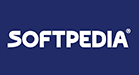
Softpedia states that the Office 365 Backup and Restore Tool is highly recommended. It is praised for its intuitive interface, reliability, and advanced technology that simplifies Office 365 data backup and restoration. The software offers innovative features, smart saving, and preview capabilities, making it a trusted solution for both businesses and individual users. View more

TechRadar recognized the Office 365 Backup and Restore Tool as an Industry-Leading Solution. Its smooth backup process, high reliability, and powerful features ensure complete protection of Office 365 emails, calendars, and OneDrive data. The tool also supports multiple destination paths, including different file formats and email clients, allowing easy access to backed-up data. View more
Compare the features available in the free and paid versions of the tool for efficiency.
| Product Features | Free Version | Full Version |
|---|---|---|
| Convert Office 365 Emails to PDF, PST, EML, MBOX, MSG, and CSV formats. | 50 Items per folder | All |
| Migrate Office 365 mailbox to Office 365, G Suite, and IMAP Accounts. | 50 Items per folder | All |
| Restore PST and OST Files to Outlook 365 | 50 Items per folder | All |
| Tree-Structured Preview of Mailbox Folder | ||
| Choose Source & Destination O365 Mailbox | ||
| Eliminate Identical Items | ||
| Option to Backup mail without Attachments | ||
| Clean Server Space | ||
| Save Email Items Only | ||
| Save Contact and Calendar as .vcf & .ics respectively | ||
| Avoid Migrated Data | ||
| Advanced Date Filter | ||
| Backup Necessary Data | ||
| Provide Desired Folder Name and Path | ||
| Windows and Outlook Support | ||
| 24*7 Tech Support & 100% Secure | ||
 |
Download | Buy Now |
SysInfo offers full-fledged software to perform multiple tasks, including backup and data migration. With its wide compatibility, it is easier to transfer data into various email platforms and file formats. It provides the fastest, reliable and secure solutions to manage data and keep the folder hierarchy intact with robust security for data protection. Use its innovative filters to customize the outcome as needed to improve the workflow.
For any further queries, concerns, or to learn more about us, reach out to our Chat Support 24*7!
Ans: Follow the instructions below to backup your G Suite account.
Ans: Follow the steps below to move Office 365 mailbox emails into another:
Ans: To do this process, you need to follow these steps carefully.
Ans: No, there is no file size limitation to restore a PST file in Office 365. You can import PST files of any size into Office 365 using Office 365 Backup Software.
Ans: Yes, you can use the Date Filter feature to back up data within a specified date range.
Ans: Using the Duplicate Remover feature, you can exclude duplicate items, including Mail, Contact, Calendar, Tasks, and Notes.
Ans: The SysInfo Office 365 Backup Tool guarantees 100% accuracy and security of the data. There is no additional database added to it for storing the credentials you enter into the software window. Also, it ensures the preservation of the original folder hierarchy and keeps the data intact as before, during, and after conversion.
Ans: The software backs up Office 365 mailboxes quickly. However, the duration may vary depending on the size of the data being migrated. Even for large mailboxes, the process remains efficient and manageable.
Ans: Yes, you can use it on Windows 10 as well as other Windows versions to back up and restore Microsoft 365 data.
Ans: Admin consent is only required when the application asks for permissions that go beyond a single user’s data, for example, organization-wide or multiple user access. In such cases, only a Microsoft 365 administrator can approve the login for security reasons.
Ans: Yes, enabling user sign-in is mandatory for Modern Authentication. This is because Modern Authentication needs the user account to have sign-in access in order to generate an authentication token. If sign-in is disabled for the account, the tool or application won’t be able to connect or access the user’s data.
To avoid login issues, make sure that sign-in is enabled for all accounts before using Modern Authentication.
Read what our clients say about their experience with our Office 365 Backup Tool.