Sysinfo Deleted File Recovery Tool
*Sysinfo Deleted File Recovery Tool is a Fully Secured Download Version.
Features of the online Deleted File Recovery Tool
Scenarios Where the Sysinfo Deleted File Recovery Tool is the Best
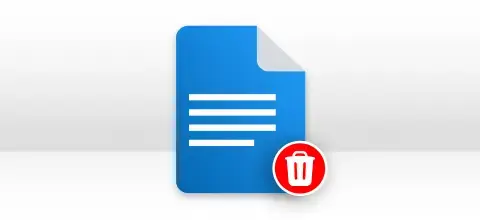
Sometimes in a hurry, while deleting files in bulk, people also delete some of their important files. Therefore, in such a situation the Deleted Data Recovery Tool can be used to recover those important files and restore them to their original form.
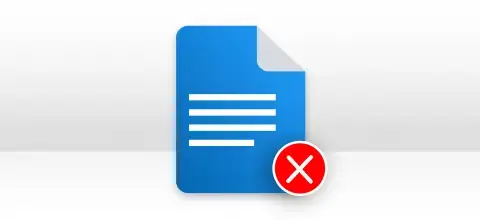
You must be aware of this shortcut that if you press shift+delete on your keyboard to remove a file then it is permanently deleted. So, if you deleted a file using this shortcut and you want to recover that file then the deleted file recovery tool will be the best option for you.

Emptying the recycle bin can permanently delete all the files from the PC. But if in case you want to recover those files then the Deleted Data Recovery Software will help you to do so. It recovers and restores the deleted file to its original form on your PC.
Most Recommended Tool to Recover Deleted Files
Recover Permanently Deleted Files
Software is highly capable of performing swift and complete recovery of your accidentally deleted data and files from volumes, drives as well as the entire physical drive. If your files and data are permanently deleted by using Shift + Del + Enter, this tool will recover them too.
Extensive Files Support Recovery
Deleted File Recovery software supports the recovery of all types of files with so ease. JPEG/JPG, PNG, BMP, GIF, PSD, ICO, DOC, PPT, XLS, PDF, RTF, TXT, ZIP, RAR, TAR, 7z, MP3, 3GP, MP4, AVI, SWF, MOV, PST, OST, DBX, MBOX, EML, MSG, MDB, ACCDB, DBF, MDF, BKF, and many more.
Support FAT & NTFS
Both the popular file systems used by Windows, i.e. FAT (file allocation table) and NTFS (new technology file system), are highly supported by this deleted file recovery software. You can easily recover deleted files stored in the drives or volumes containing FAT12, FAT16, FAT32, FAT64 (exFAT) and NTFS
Recover MBR & GPT Partition Table
The drives/volumes containing any partition table, be it MBR (master boot record) or GPT (GUID partition table) are highly supported by this deleted file recovery software. MBR format is by default selected. In case of recovery from a physical drive containing GPT format, you need to check the GPT format box.
Three Recovery Modes
The deleted file recovery tool offers three recovery modes for handling the different levels of accidental deletion. You can perform recovery with any of the three modes, starting from the Standard mode to the advanced and Deep modes of recovery.
Dual Scanning Modes
While recovering permanently deleted files from the physical drive, two different scanning modes are available: Standard and Advanced. With the advanced scanning mode, you can avoid skipping volume size while parsing and you can define the custom setting, i.e. start and end sector.
Custom Volume Addition
With the advanced scanning mode of Deleted file recovery software, users can add a new custom volume to the list. Once the physical drive is successfully scanned and you think something is missing, you can just click the Add Custom Volume button to add a new volume.
Enable Custom Settings
If you add a new custom volume, you need to define its custom settings. Just select the new volume in the list, and check Custom Settings for the Selected Volume box. You can define start and end sectors, as well as select the file system.
Powerful RAW Recovery
While choosing the file system for your selected volume, you will find the RAW Recovery option. It's a powerful recovery mode and should be used for recovering the maximum possible data. During RAW recovery, the selected volume is intensively parsed and the maximum possible data are recovered in the image (5 MB), archive (1 GB), and audio (6 MB) formats.
Addition of New File Signature
During RAW recovery mode, you can add new file signatures to recover mode data other than image, archive, and audio files. Just click the gear button shown next to Add new signatures in new/existing files and define the file settings. Save the file at any location and then upload the file to reparse the selected volume. Now you can see more recovered data.
Tree Structure Preview
Deleted File Recovery tool provides you with the tree-structure preview of all the recovered data. The software will keep the original folder hierarchy after the recovery of permanently deleted files. Users can expand every folder and check the file properties before saving them.
Auto-Search Option
The auto-search feature allows users to search the specific files from the tree structure by simply entering their names or file types in the search box. Multiple files can be searched at a time. Just enter the multiple file names/types separating them with the | sign and click the Search button.
Interactive GUI
The GUI of the permanently deleted file recovery software is highly interactive and self-destructive. No prior technical expertise is required to use this software. Any technical or non-technical user can use it with full ease.
Wide Windows Support
Users can run this software under any Windows-based operating system to recover permanently deleted files. It supports all popular Windows operating systems (older as well as newer), including the latest Windows 11.
Explore the Software Specification to Smoothly Run the Deleted File Recovery

| Version: | 22.0 |
| License: | Multiple User |
| Edition: | Single, Admin, Technician & Enterprise |

| Processor: | Intel® Core™2 Duo E4600 Processor 2.40GHz |
| RAM: | 8 GB RAM (16 GB Recommended) |
| Disk Space: | Minimum Disk Space - 512 GB |
| Supported Windows: | 11, 10/8.1/8/7/, 2008/2012 (32 & 64 Bit), and other Windows versions. |
Follow the Steps to Recover Deleted Data Files
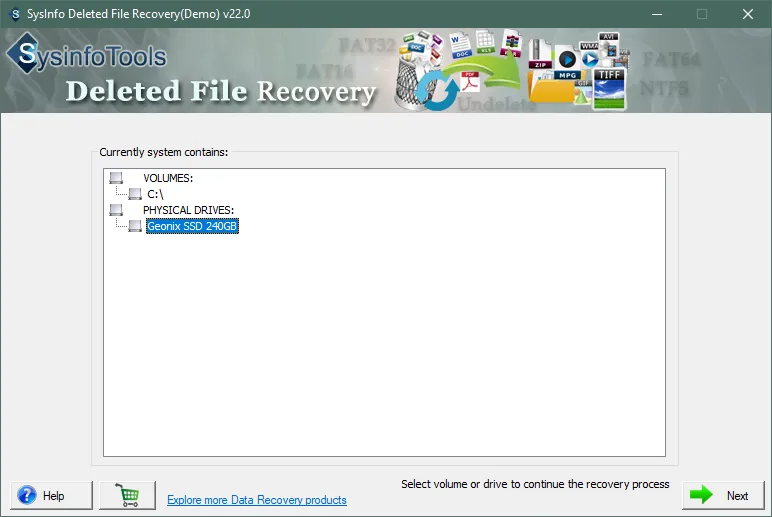
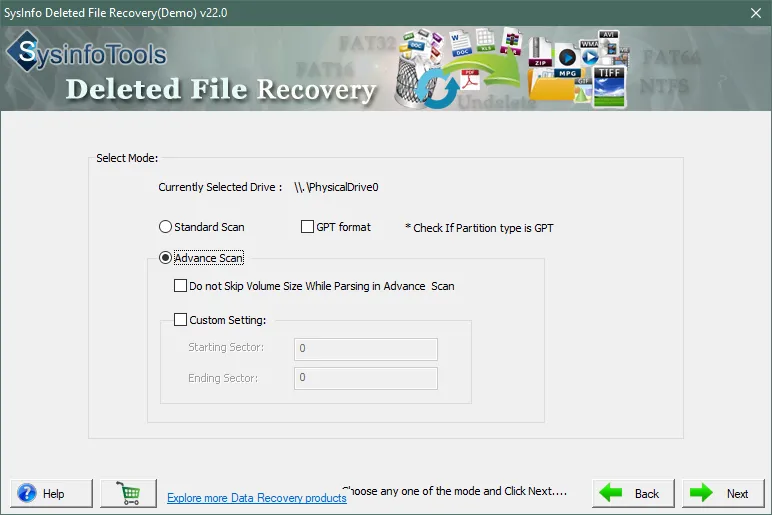
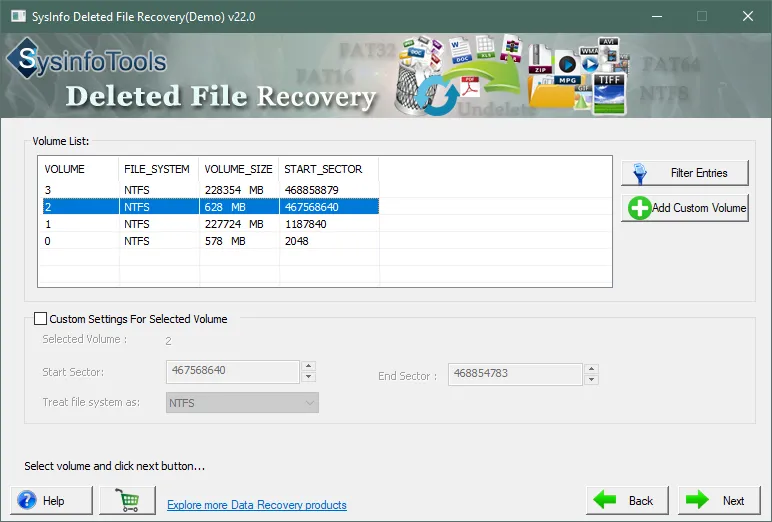
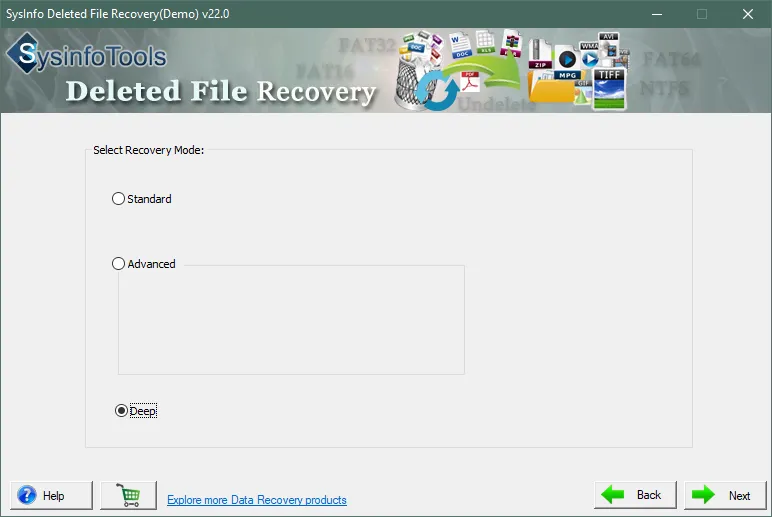
SysInfo's Award-Winning Software, Highly Rated by Experts in the Best Category




The Deleted File Recovery Software is the best utility to recover and restore permanently deleted data on your Windows PC. It recovers the maximum possible data from the computer’s hard drive. View more

Softpedia recommends this software for novice and non-technical users because it has a simple interface. If anyone has lost or deleted his important file from the PC then this software will recover and restore that file from the computer’s hard drive. View more
Get an Overview of the Deleted File Restore Tool Features- Demo and Licensed Version
| Product Features | Free Version | Full Version |
|---|---|---|
| Select the volume or physical drives | ||
| Supports FAT, NTFS, MBR, and GPT file systems | ||
| Choose from recovery modes: Standard, Advanced, and Deep. | ||
| Scan and preview options available. | ||
| Recover deleted data from volumes and physical drives | ||
| Enable custom settings, such as start and end sectors | ||
| Save recovered deleted data files | Preview Only | |
| 24/7 Tech Support & 100% Secure | ||
 |
Download | Buy Now |
Get to Know the Deleted File Recovery Tool Better
Ans: Follow the steps below to recover permanently deleted files:
Ans: If you have permanently deleted your files with Shift + Delete + Enter, you can try this Deleted File Recovery software to get your deleted files and data back in their original format. Just download the free demo version of this software first. Install it on your system and run it. Select the volume, scan it, and check your deleted files in the tree structure. You can also search the files by using its auto-search feature. If you can check your deleted files in the tree structure, you can purchase the software to save them.
Ans: There are three different recovery modes in this deleted file recovery software: Standard, Advanced and Deep. You should start recovering deleted files with standard mode. If you can see your deleted files in the tree structure, this means you can recover them. If standard mode fails, then you can try advanced mode. If advanced mode also fails, then you should try deep mode which will recover every possible data of your permanently deleted files.
Ans: If the tree structure contains a large number of files and folders and you want to save a few particular files, you can search them by using the auto-search feature of the Deleted file recovery tool. Once the selected volume/drive is scanned, all your files and folders will be listed in a tree-structure mode. You can enter the file names/types in the search of the files you want to search. Within a few seconds, the files will be searched.
Ans: Yes, the Deleted File Recovery software supports recovery from both NTFS (new technology file system) as well as FAT (file allocation table) file systems. It supports all types of FAT file systems, such as FAT12, FAT16, FAT32, and GAT64 (exFAT).
Verified Customer Reviews for the SysInfo Deleted File Recovery Tool