Sysinfo Windows Data Recovery Tool
*Sysinfo Windows Data Recovery Tool is a Fully Secured Download Version.
Features of the online Windows Data Recovery Tool Wizard
Scenarios Where the Windows Data Repair Tool is the Best
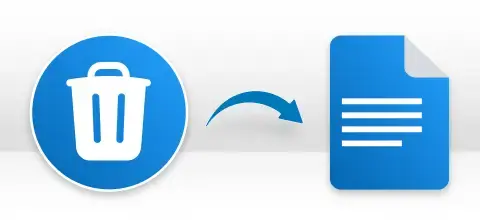
Sometimes, the path on the hard disk where the file is stored has been deleted accidentally. In these cases, you can go with our Windows Data Recovery Tool. The software efficiently recovers the deleted data and extracts shift+ delete data too.

Yet, just because you can’t recover permanently deleted files from Recycle Bin doesn’t signify you can’t retrieve them at all. If still, you still want to recover your permanently deleted files before they get overwritten, use the Windows Recovery Tool by SysInfo and recover them instantly.

If you are using Windows os and suddenly get an issue like The file is corrupt and cannot be opened. Thus, you did not have to worry about this. Using the free Data Recovery Software For Windows, you can recover corrupted files from any Windows (10, 8.1, 8, 7, Vista, XP).
Most Recommended Tool to Repair Corrupted Windows Storage
Completely Recover Lost Files
SysInfo Windows Data Recovery software is the ultimate software to restore deleted, corrupted, or inaccessible files in their original form without any data alterations. It is programmed with an advanced algorithm to recover all lost files from your internal or external hard drives.
Offers Preview of Your Priceless Memories
Once the hard drive data recovery is completed successfully, you can take a preview of your recovered files with the help of the Preview panel. In addition, The software can display 70 file formats and other different types of files like emails, photos, docs, databases, and media files.
Recover data from All Storage Media Devices.
Sysinfo Windows Recovery Tool is compatible with all storage devices. The software gets back your lost data files from internal & external storage devices like pen drives, hard disks, camera/mobile phone memory cards, CompactFlash cards, Flash cards, SD cards (Mini SD, Micro SD, and SDHC card), and Mini Disks.
FAT & NTFS Data Recovery
Windows Data Recovery software supports recovery from volumes and drives that contain both FAT and NTFS files. Moreover, it is compatible with all FAT types like FAT16, FAT32, and FAT64 (exFAT). Firstly, the software scans your chosen drives and then restores the maximum possible data in their original form.
Pause & Resume Recovery
There is no need to perform the recovery procedure again and again for the same sizable drive or disk. After running a scan of files, you will get options to Pause, Resume, and Stop the recovery process. A Pause option stops discontinuing the process, and the Resume option lets you start the process again.
Compatible with Windows OS
Being a Windows Data Recovery tool freeware, it's highly compatible with all popular Windows-based operating systems. It smoothly runs under Windows 10, 8.1, 8, 7, Vista, XP, 2000, 98, NT, 95, and Windows Server 2012, 2008 R2, 2008, 2003 R2, and 2003.
Data Recovery on Dual Monitors
Free Data Recovery Software For Windows allows users to save recovered data up to 2GB for free. In addition, it provides dual monitor support that permits users to work on two screens simultaneously without the need to minimize or toggle.
User-Friendly GUI
The Windows Data Recovery Tool has a user-friendly interface that is easy to understand and use. You can perform the data recovery in just three simple steps – select the folder, choose recovery modes as per the level of corruption, and Save the Data.
Explore the Software Specification to Smoothly Run the Windows Data Recovery

| Version: | 22.0 |
| License: | Multiple User |
| Edition: | Single, Admin, Technician & Enterprise |

| Processor: | Intel® Core™2 Duo E4600 Processor 2.40GHz |
| RAM: | 8 GB RAM (16 GB Recommended) |
| Disk Space: | Minimum Disk Space - 512 GB |
| Supported Windows: | 11, 10/8.1/8/7/, 2008/2012 (32 & 64 Bit), and other Windows versions. |
Follow the Steps to Repair Corrupt Windows Data Files




SysInfo's Award-Winning Software, Highly Rated by Experts in the Best Category




CNET awarded the Sysinfo Windows Data Recovery Software a 4-star rating for efficiently restoring damaged hard drives and recovering lost data from hard disks. View more

Softpedia gives a 100% clean and secure award to the Windows Data Recovery Wizard of Sysinfo for being completely free of malware and advertisements. View more
Get an Overview of the Windows Data Recovery Features- Demo and Licensed Version
| Product Features | Free Version | Full Version |
|---|---|---|
| Recover data from volumes and physical drives | ||
| Display drive details such as file size and type | ||
| Choose from recovery modes: Standard, Advanced, or Deep. | ||
| Scan and preview options available. | ||
| Supports formatted or inaccessible drives | ||
| Enable RAW recovery mode | ||
| Add custom volume partitions | ||
| Save recovered Windows data files | Preview Only | |
| 24/7 Tech Support & 100% Secure | ||
 |
Download | Buy Now |
Get to Know the Windows Data File Repair Tool Better
Ans: Follow the steps below to recover permanently deleted files:
Ans: SysInfo Windows Data Recovery software is one of the best data recovery tools available in the market. It does not support the recovery of corrupt volumes/drives containing NTFS and FAT file systems only but also from the entire physical drive that has been corrupted or recently formatted. It has many other inbuilt options that make the data recovery operation easy and highly convenient for technical and non-technical users.
Ans: The software recovers data from corrupt hard drives and formatted partitions.
Ans: No, there's no such issue with this software regarding its supportability. See below to know its wide supportability:
Ans: Yes, you can recover your data from corrupt and formatted hard disks by using the Windows Data Recovery tool. Although the software supports recovery from accidental formatted drive or volume, make sure the drive is not overwritten as it may affect the data recovery rate.
Verified Customer Reviews for the SysInfo Windows Data Recovery Tool