Sysinfo Mac Data Recovery Tool
*Sysinfo Mac Data Recovery Tool is a Fully Secured Download Version.
Features of the online Mac Data Restore Tool
Scenarios Where the Sysinfo Apple Mac Data Recovery is the Best

Sometimes due to corruption issues, the HFS system of the Mac Hard Drive becomes inaccessible and your valuable data goes at risk. Therefore, by using the Mac Data Recovery Software, you can recover the data from the HFS system and restore it to its original form.
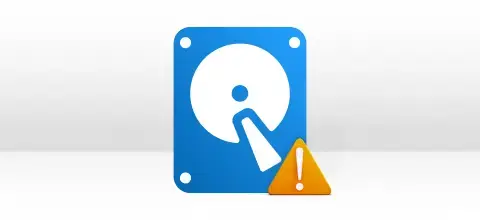
You will need the Mac Hard Drive Recovery tool when you want to recover any data from an inaccessible Mac hard drive. Sometimes a file or whole HFS and HFS+ system gets corrupted, therefore, to recover such files you will need this software.

Recovering data from a corrupt Mac Hard Drive can be the need for the hour for many organizations. Therefore, to recover the maximum possible data from such hard drives, you will need the Mac Data Recovery Software that performs a hassle-free recovery.
Most Recommended Tool to Recover Mac Data Files
Mac Data Recovery
SysInfo Mac Data Recovery Software is extremely capable of performing the recovery of deleted Mac files with ease. Also, it supports recovery from Mac hard drives containing HFS and HFS+ file systems on Windows OS.
Recover Permanently Deleted Files
Mac data recovery software restores permanently deleted files in their original form. It performs the entire recovery operation in a very quick time and recovers the maximum possible data of any file format from the corrupt drives and volumes.
Safe in Action
SysInfo Mac file recovery tool is highly safe to install, easy to use, and performs recovery of deleted Mac files in a very safe manner without causing any changes or alteration to the original files and data.
Partition Tables Support
Your drive or volume is saved with any partition table format, be it MBR also known as master boot record, or GPT aka GUID partition table, you can perform recovery via this excellent Mac data recovery software.
Two Scanning Modes
There are two different scanning modes: Standard and advanced embedded with a Mac file recovery program. Standard mode is used to recover deleted Mac files from the entire physical drive. But in Advance mode, you can define the custom setting of the physical drive, as well as you can avoid skipping volume size while parsing.
Three Recovery Modes
To perform the maximum possible data recovery from corrupt Mac hard drives, there are three recovery modes to handle the different levels of corruption. Standard for minor corruption, Advanced for moderate corruption, and Deep for severe corruption of deleted, damaged, and corrupt volumes.
Custom Volume Addition
Once the physical drive is successfully scanned with advanced scanning mode, you can add a new custom volume to the list. Just click the Add Custom Volume button, and a new volume will be added to the list. This feature is only available with the advanced scanning mode of Mac data recovery software.
Enable Custom Settings
If you have added a new custom volume to the list, you can define the custom setting of this new volume. The custom settings include the start sector and end sector of the volume. Also, users need to define the file system in which they want to treat the file system of their new volume.
RAW Recovery Mode
You can perform recovery of Mac data files in RAW recovery mode which is extremely helpful in case of lost volumes. RAW recovery mode supports the recovery of images (5 MB), archive (1 GB), and music (6 MB) files, and recovers the maximum possible data from the entire physical drive within a couple of minutes.
Addition of New File Signatures
If you want to recover more data other than images, music, and archive files, you can add new file signatures into a new file or the existing one. Just click Add new signatures in the new/existing button, define the file setting, and save them. After that upload the file and parse the physical drive again..
Tree Structure Preview
Check the Preview of the recovered Mac data files and folder in a tree structure. Just expand the root folder, and then click the files one by one to check their file properties in the right-hand side pane of the software. You can select the files and folders in the tree structure which you want to save.
Auto-Search Option
If you are having 1000 files in the tree structure, it would be difficult to search specific files. By using the auto-search feature, locate any files by entering the file names or file types in the search bar. Enter multiple files at a time by separating them with the vertical pipe key (|) and then click on the Search button.
Explore the Software Specification to Smoothly Run the Mac Data Recovery Tool

| Version: | 22.0 |
| License: | Multiple User |
| Edition: | Single, Admin, Technician & Enterprise |

| Processor: | Intel® Core™2 Duo E4600 Processor 2.40GHz |
| RAM: | 8 GB RAM (16 GB Recommended) |
| Disk Space: | Minimum Disk Space - 512 GB |
| Supported Windows: | 11, 10/8.1/8/7/, 2008/2012 (32 & 64 Bit), and other Windows versions. |
Follow the Steps to Recover Deleted MacFiles
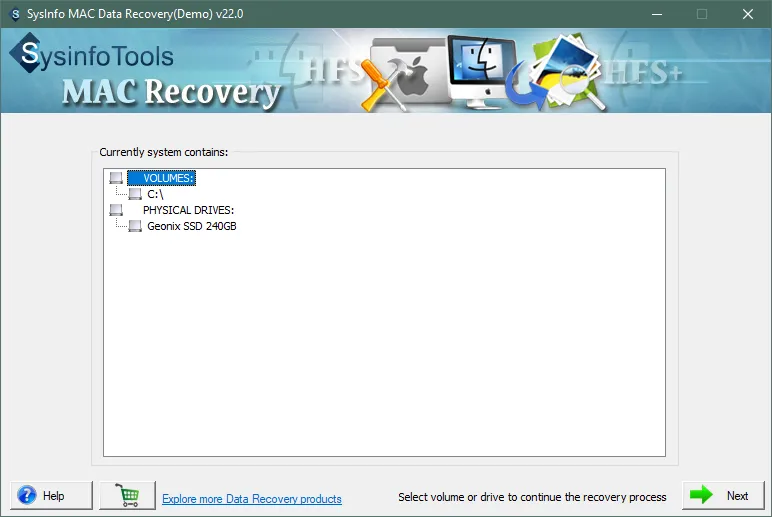
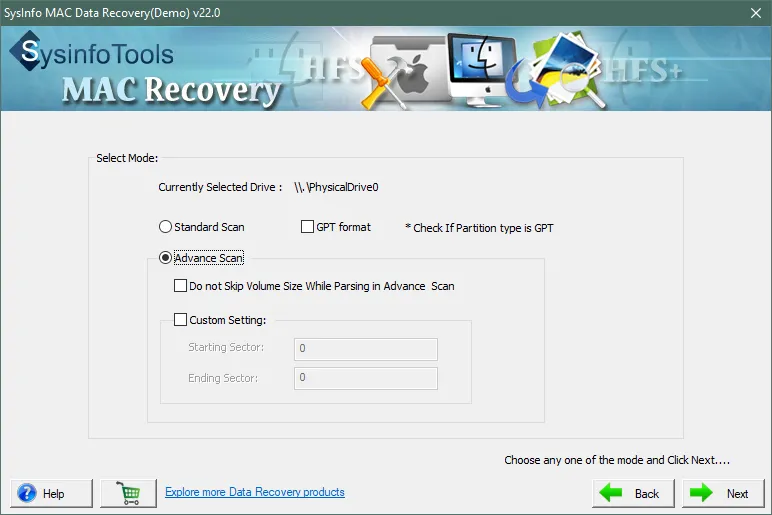
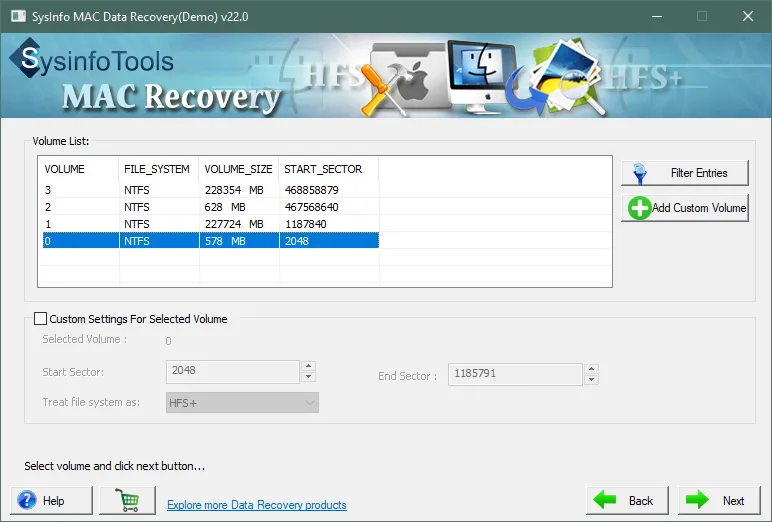
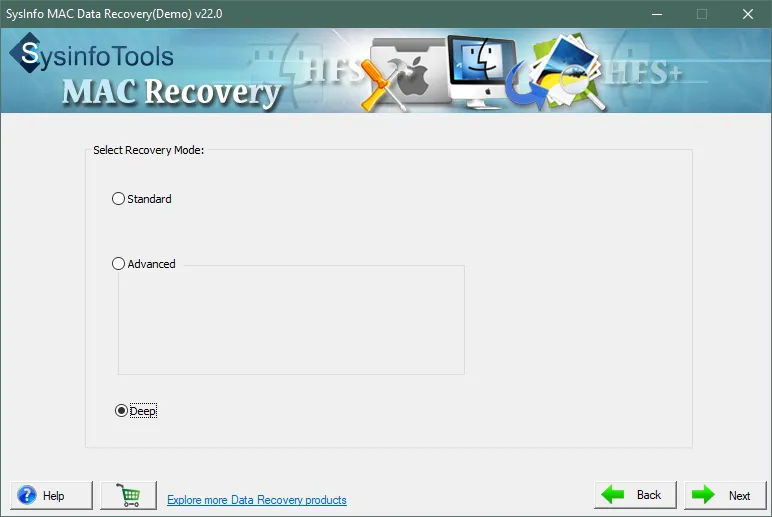
SysInfo's Award-Winning Software, Highly Rated by Experts in the Best Category




Mac Hard Drive Data Recovery Software stands tall while recovering the maximum possible data from corrupt or inaccessible HFS or HFS+ hard drives. View more

Download the Mac Recovery Tool to get rid of the corruption issues of the Mac PC or Laptop’s hard drive. This software is the best Mac Data Recovery Software to fix HFS and HFS+ file systems. View more
Get an Overview of the Mac Data Recovery Tool Features- Demo and Licensed Version
| Product Features | Free Version | Full Version |
|---|---|---|
| Select the volume or physical drives | ||
| Automatically detect information such as size and type. | ||
| Supports HFS and HFS+ drives | ||
| Recovery modes: Standard, Advanced, and Deep. | ||
| Scan and preview options available | ||
| Compatible with all removable media | ||
| Add a new custom volume from the physical drive | ||
| Save recovered Mac data files | Preview Only | |
| 24/7 Tech Support & 100% Secure | ||
 |
Download | Buy Now |
Get to Know the Mac Data Recovery Tool Better
Ans: Follow the steps below to recover damaged Mac data files:
Ans: Yes, you can recover your accidentally deleted files from the drives containing HFS and HFS+ with the help of this best Mac data recovery software.
Ans: The RAW Recovery mode option is available with physical drive recovery. It's very helpful in recovering the maximum possible data from the corrupt drive. It supports the recovery of image (5 MB), archive (1 GB), and music (6 GB) files by default. Users can recover other types of files and data as well. In RAW Recovery mode, there's a feature for adding new signatures to the new or existing file, so that more data can be recovered from the drive. The RAW recovery feature is available in the Treat file system as an option.
Ans: Don't worry if you're having no prior technical knowledge. The Mac Data Recovery software has been designed with an easy user interface that is highly interactive and self-instructive. Any technical or non-technical (novice) user can use this software with ease.
Verified Customer Reviews for the SysInfo Mac Data Recovery Tool