SysInfo Office 365 Backup Tool for Mac
*SysInfo Office 365 Backup Tool for Mac Fully Secured Download Version.
Learn the Advantages of Using the Best Office 365 Backup Tool for Mac Online
Scenarios where the Mac O365 Backup Tool proves to be reliable and beneficial
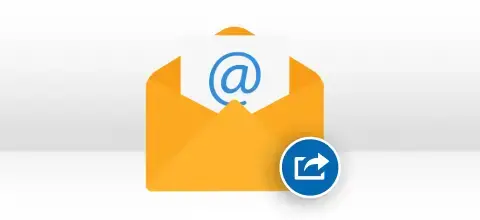
There are different cases when users want to export Office 365 mailboxes to a PST file. For example, when a user leaves the organization for legal purposes or wants to transfer a mailbox to another mail service. So, use the Mac's SysInfo Office 365 Backup Tool to export Office 365 mailbox to PST file format. The software also allows you to Convert Office 365 to PDF, EML, CSV, MSG, and other file formats.
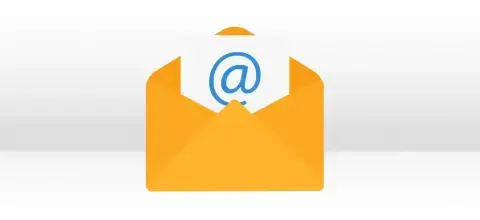
Office 365 and Gmail are trustworthy email applications for users to manage their emails and attachments files. However, some users want to move from desktop applications to web-based or due to the premium-based service. Users are looking for programs that provide all the essential benefits. We recommend you use the Office 365 Email Backup Tool for Mac to migrate Office 365 Mailbox to Gmail instantly.

User Query: I want to take a backup of my Office 365 account, and I don’t know how to do this on Mac OS. If someone has Mac OS knowledge and solutions, please help me. Well, no need to worry; Mac Office 365 Backup Software helps you to take backup of Office 365 in Mac OS on various file formats such as PST, CSV, MBOX, PDF, DOC, PNG, etc. Moreover, it also backup and Save Emails from Office 365 to a Computer.
Explore the significant features of Mac MS Office 365 Backup Software
Complete Office 365 Mailbox Backup
SysInfo Office 365 Email backup software for Mac OS allows users to save the mailboxes of Microsoft O365 to the local machine. Using this utility, users can back up emails, contacts, calendars, tasks, generals, folders, etc. It also allows users to save and back up Office 365 mailbox into multiple formats like PST, EML, EMLX, MBOX, MSG, CSV, HTML, PDF, and JSON.
Export to Various Email Clients
Most of the people are migrating to other email clients. For doing so, the Mac Office 365 Backup and Restore tool offers a feature where users have to provide the login credentials of their desired email profile, and the utility will export the mailbox data to the email account. Users can migrate Office 365 to iCloud, Gmail, Yahoo, Thunderbird, Hotmail, AOL, Live Exchange, and IMAP.
Backup various Office 365 Mailboxes
Using the Office 365 Backup Tool for Mac, you can quickly download or save the primary mailbox items into a local drive. But What if users want to backup or migrate the items of the In-place archive and public folders? Don't Worry; the software makes them accessible for backup too. It allows you to download and transfer emails from your primary mailbox, In-place archive, and public folders.
Availability of Date Range Filter
The Online Office 365 Backup for Mac utility offers a date range feature. If a user wants to filter mailbox content and store that data that belongs to a specific date range, then the Date Range feature comes into action. The filter takes two parameters as start & end date. Users can choose as required and then the software backs up only that content between the specified date range.
Restore PST file into Office 365
Office 365 backup software can migrate all the mailboxes into Office 365 accounts. Users must browse the PST file and select folders and categories they want to restore. In the case of admin login, users are required to add a CSV file comprising source and destination path information.
Assign Impersonation Rights
It is one of the most prominent features of the Office 365 backup tool. If a user wants to export O365 mailboxes, then the utility tool lets users do it. Users can also import the PST file to multiple mailboxes of Office 365 at once. It makes the process easy and convenient for the users.
Option to Rename the Resultant File
Users must select the Naming Convention to rename the resultant file. This option lets the users save the resultant file with a unique identity. Users can save the resultant file with the parameters of the subject, date, sender, receiver, etc. Doing this will make the handling of the backup data much easier.
Generate CSV of Processes
The Office365 Backup for Mac generates CSV files for processes, as CSV files best store and handle data with comma separation. The tool offers a way to store all the information related to the backup or restore process in the CSV file. It also helps to track all the previous processes done on the O365 mailbox using the utility.
Easy-to-Use Interface
The Cloud Backup Office365 for Mac has some great features, and one of them is an easy GUI that can perform a successful backup and restore process. All the instructions and functioning of the tool are easily understandable, and there is no need for any expertise to run the tool.
Support All Mac OS Versions
The Office 365 Backup Tool for Mac is highly compatible with all the latest and earlier versions of the Mac operating system. In addition, you can evaluate the working and performance of this software using the demo version.
SysInfo Office 365 Backup Tool for Mac specifications, users can follow for ease of working.

| Version: | 25.2 |
| License: | Multiple User |
| Release Date: | February 4, 2025 |
| Edition: | Single, Admin, Technician & Enterprise |

| Processor: | Mac System with Apple Silicon Processor M1, M2, M3, and M4 series |
| RAM: | 8 GB (16 GB Recommended) |
| Disk Space: | Minimum Disk Space - 512 GB |
| Supported Mac OS: | Mac OS Sonoma (Version 14), X Mountain Lion(10.8), OS X Mavericks(10.9), OS X Yosemite(10.10), OS X El Capitan(10.11), macOS Sierra(10.12), macOS High Sierra(10.13), OS X Mojave(10.14), and OS X Cataline (10.15), etc. |

To let the software work smoothly, you need to turn off the Mac Firewall by following steps:
Run Mac OS.
A Quick Guide to Know How to Use the Mac Office 365 Backup Software




SysInfo's Award-Winning Software, Highly Rated by Experts in the Best Category




Software Informer states that Sysinfo Office Backup Tool Online is one of the top-recommended Mac software. It provides users with the best solution to back up their Office 365 mailbox emails into different file formats like PST, MSG, CSV, EML, EMLX, etc. Furthermore, it maintains the folder hierarchy during the backup process of folders.

Software Suggests give Free Office 365 Backup Software for Mac a 100% clean and secure award for its features. It allows users to remove duplicate emails from the selected folders. Also, include an option to perform selective migration of folders and sub-folders.
Get an overview of the Office 365 Backup Tool for Mac Features- Demo and Licensed Version.
| Product Features | Free Version | Full Version |
|---|---|---|
| Backup Office 365 mailbox on Mac | ||
| Save Office 365 emails into PST, CSV, MBOX, MSG, PDF, EML, etc. | 50 Emails Per Folder | All Mails |
| Migrate Office 365 mailbox items into Gmail, Yahoo Mail, Thunderbird, IMAP, Hotmail, Zoho Mail, etc. | 50 emails per folder | All Mails |
| Restore PST/OST into the Office 365 account | 50 Emails Per Folder | All Mails |
| Grant Impersonation Rights | ||
| Remove Duplicate Emails | ||
| Mail Filter & Custom Folder Name | ||
| 24*7 Tech Support & 100% Secure | ||
 |
Download | Buy Now |
Find answers to all your queries related to the Mac Office 365 Backup Tool in this FAQ section.
Ans: To backup or download Office 365 emails, follow the below steps:
Ans: Simple steps to backup Office 365 email on a Mac are:
Ans: Assign impersonation rights to help the users import or export data from multiple mailboxes in one go.
Ans: Yes!! SysInfo Office 365 backup Tool for Mac helps users to backup Outlook 365 mailbox emails into different file formats like PDF, PST, CSV, MBOX, EML, EMLX, etc. Also, the software contains an inbuilt option to backup Office 365 emails on a Mac.
Ans: Yes, the Mac Office 365 Backup & Restore utility allows users to export Office 365 emails to Gmail, Yahoo, Outlook, Thunderbird, etc. You just have to implement the steps given below:
Ans: Easy steps to import PST/OST to Office 365:
Ans: There is no file size limit to export. You can restore any PST file size to the Office 365 mailbox.
Ans: Yes, you can download the address book or the contacts of the Office 365 profile. It also helps you to export the inbox, and send items, calendars, journals, etc.
Verified Customer Feedback about SysInfo Office 365 Backup & Restore Tool