Sysinfo Linux Data Recovery Software
*Sysinfo Linux Data Recovery Tool is a Fully Secured Download Version.
Features of the online Linux Data Restore Tool
Scenarios Where the Sysinfo Linux Data Recovery is the Best
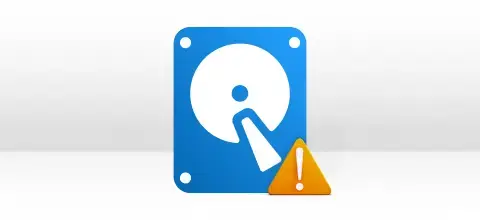
There is a common problem faced by many Linux users that they are unable to access some of the files present on their hard drives. Therefore, in such a situation, you will need the Linux Hard Drive Recovery tool to recover all those files and access them easily.
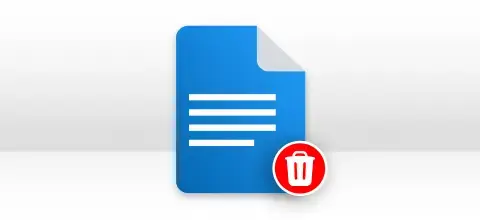
Sometimes, people accidentally delete some of their files from their Linux hard drives. The deletion can be permanent and it is not easy for them to recover them. So, you will need the Linux Data Recovery Tool to recover permanently deleted files from Linux OS.
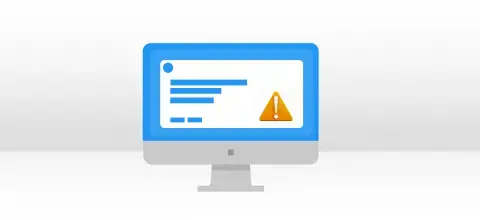
Many Linux users also face corruption issues with their Linux Hard Drives and the files and folders present in them get corrupted. Therefore, you can use the Linux Data Restore Tool that will help you to get back the maximum possible data from a corrupt Linux Drive
Most Recommended Tool to Recover Linux Data Files
Efficient Linux Data Recovery
Linux Data Recovery tool performs swift and complete recovery of your data from corrupt volumes and drives of Linux system. It is highly capable of restoring your lost as well as accidentally deleted data in its original form
Complete EXTX Support
Linux hard disk recovery software supports recovery from the complete EXTX file system which includes EXT, EXT2, EXT3 & EXT4. Also, it supports the recovery of all types of files that are stored on your corrupt volumes/drives and saved at user-defined locations.
Linux Partition Recovery
Linux data recovery from both popular partition tables, i.e. GPT (GUID partition table) and MBR (master boot record), is supported by this software. The MBR partition table is selected by default. If the drive/volume contains GPT format, you need to check the GPT format box.
Dual Scanning Modes
There are two scanning modes in this Linux file recovery tool. Select Standard mode if corruption is minor. But if you are not satisfied with the result, you can try advanced scanning mode for better recovery results and more options.
Powerful Standard Recovery
Linux data recovery is effortlessly performed in Standard mode via this software. Its powerful recovery engine of standard mode performs the maximum possible data recovery from corrupt volumes/drives in the minimum possible time.
Custom Volume Addition
In case of missing volume, users are allowed to add a custom volume to the list, so that more data can be recovered from the drive. The custom volume addition feature is only available with advanced scanning mode.
Customize Volume Settings
Software enables users to customize the volume settings, such as: starting and ending sectors. Also, users can select the file system in which they want to treat the selected volume. RAW recovery mode is available in this option.
RAW Recovery Mode
RAW recovery mode is very helpful in recovering the maximum possible data from the custom volume added by users. It starts parsing the volume and recovers images (5 GB), archives (1 GB), and audio (6 MB) files.
New Signatures Addition
With RAW recovery mode, users can add new signatures to the existing or into a new file to recover more and other forms of data as well. Just click Add new signatures in the new/existing file button and define the file settings there. Save the file and then reparse the volume.
Enrich Preview
Once the volume/drive is successfully scanned, all the recovered files and folders will be displayed in a tree structure. You can expand the folders one by one to check the recovered files. Also, you can check the file properties before saving them.
Auto-search Files
If you have thousands of files in the tree structure and you want to save only a few specific files, you can search them by using its auto-search feature. Just enter the file names/types (single as well as multiple) and click the Search button.
Smart Windows Support
This Linux Data Recovery software is highly compatible with all popular Windows-based operating systems, such as Win 98, Win NT, Windows 2000, Windows 2003, Windows XP, Windows Vista, Windows 7, Windows 8, and Windows 10 including the latest Windows 11 (32 & 64-bits).
Explore the Software Specification to Smoothly Run the Linux Data Recovery Tool

| Version: | 22.0 |
| License: | Multiple User |
| Edition: | Single, Admin, Technician & Enterprise |

| Processor: | Intel® Core™2 Duo E4600 Processor 2.40GHz |
| RAM: | 8 GB RAM (16 GB Recommended) |
| Disk Space: | Minimum Disk Space - 512 GB |
| Supported Windows: | 11, 10/8.1/8/7/, 2008/2012 (32 & 64 Bit), and other Windows versions. |
Follow the Steps to Recover Deleted Linux Files
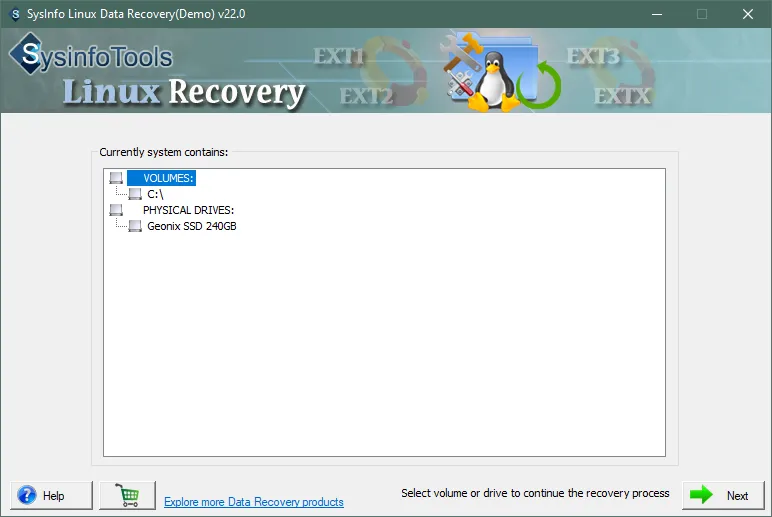
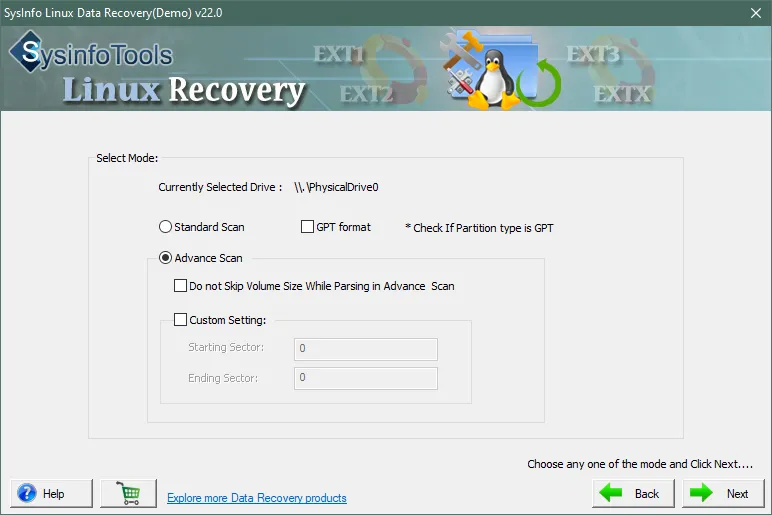
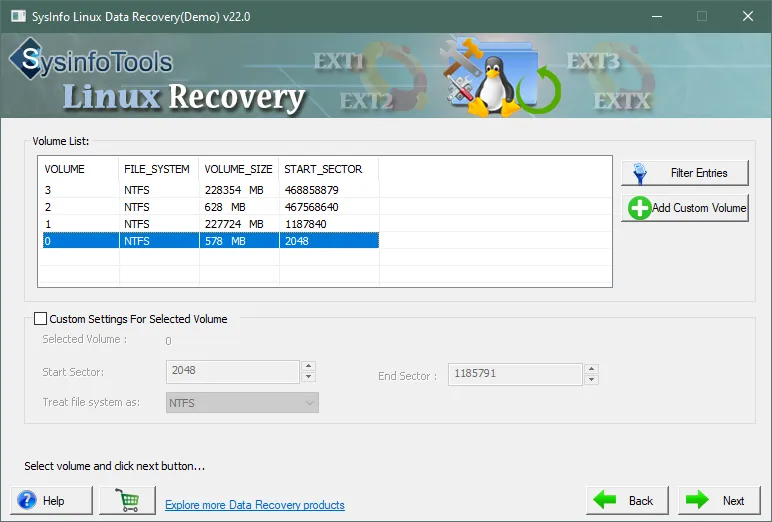
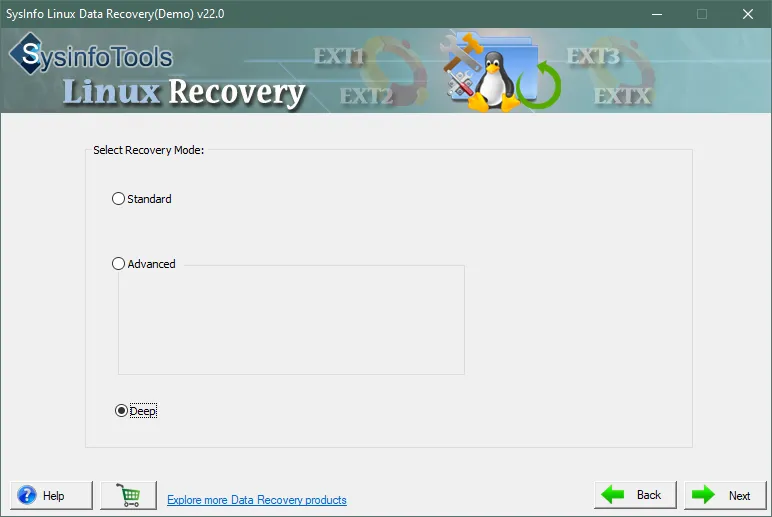
SysInfo's Award-Winning Software, Highly Rated by Experts in the Best Category




People having Linux OS can use the Linux Data Recovery Software because it restores the maximum possible data from corrupt or damaged Linux Hard Drives. View more

Linux Recovery Tool has a fantastic interface that recovers all files and documents from a corrupt Linux Hard Drive. The accuracy of recovery is impressive in this tool. View more
Get an Overview of the Linux Data Recovery Tool Features- Demo and Licensed Version
| Product Features | Free Version | Full Version |
|---|---|---|
| Recover lost or accidentally deleted data from corrupt volumes or drives on Linux systems | ||
| Supports maximum data recovery from EXT, EXT2, EXT3, and EXT4 drives | ||
| Compatible with GPT and MBR partition tables | ||
| Scanning modes: Standard and Advanced | ||
| RAW recovery option available with advanced scanning mode | ||
| Save recovered Linux data files | Preview Only | |
| 24/7 Tech Support & 100% Secure | ||
 |
Download | Buy Now |
Get to Know the Linux Data Recovery Tool Better
Ans: Follow the steps below to recover damaged Linux data files:
Ans: If you want to perform Linux data recovery from corrupt volumes and drives containing EXT, EXT2, EXT3, and EXT4 file systems, you should try this smart Linux Data Recovery software. This will scan your corrupt volumes/drives with ease, and show you all the recovered data (files and folders) in a tree structure. You can, then, select files and folders in the tree structure, and save them in their original form at any location. Before purchasing its licensed version, you must evaluate the software by downloading its free demo version.
Ans: This SysInfo Linux hard disk recovery tool supports the recovery of almost all types of files, such as images, archives, documents, videos, audio, databases, emails, and many more.
Ans: Once the selected volume is successfully scanned, all your data (files and folders) will be shown in a tree structure. You can expand the ROOT folder shown on the top, and then expand other folders one by one to check your recovered files. Also, you can check the file properties before saving them.
Verified Customer Reviews for the SysInfo Linux Data Recovery Tool