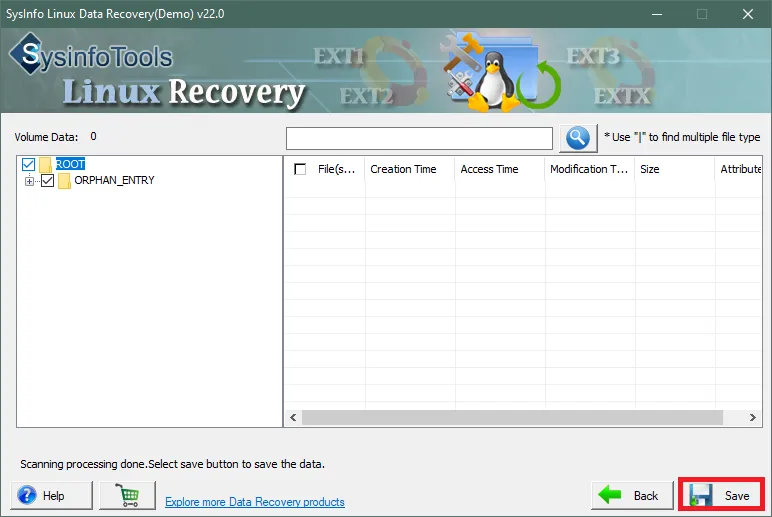Install and launch the Sysinfo Linux Data Recovery Too with administrative privileges.
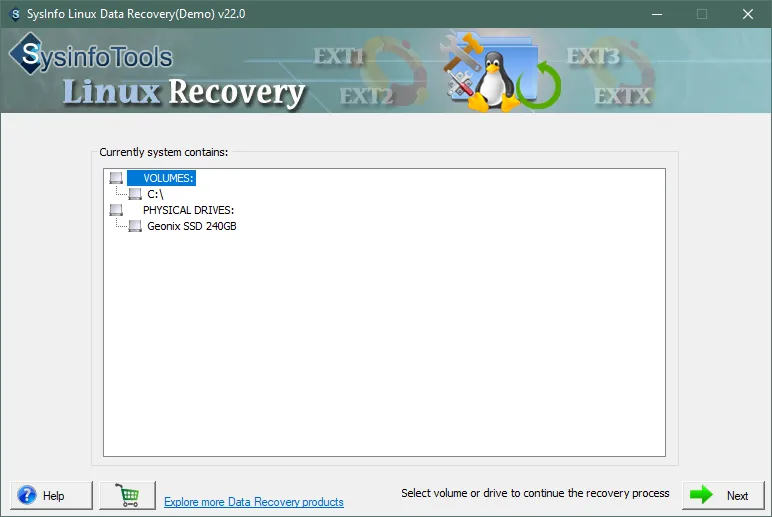
Then, make sure you select the storage with Damaged Linux data, which you want to repair. Click on Next
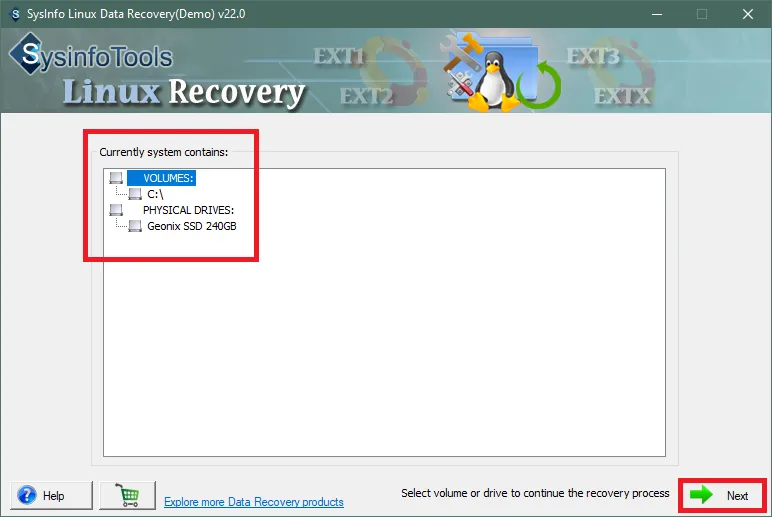
The software will allow you to opt for two scanning modes i.e.: Standard & Advanced. Then click on the Next button to proceed further.
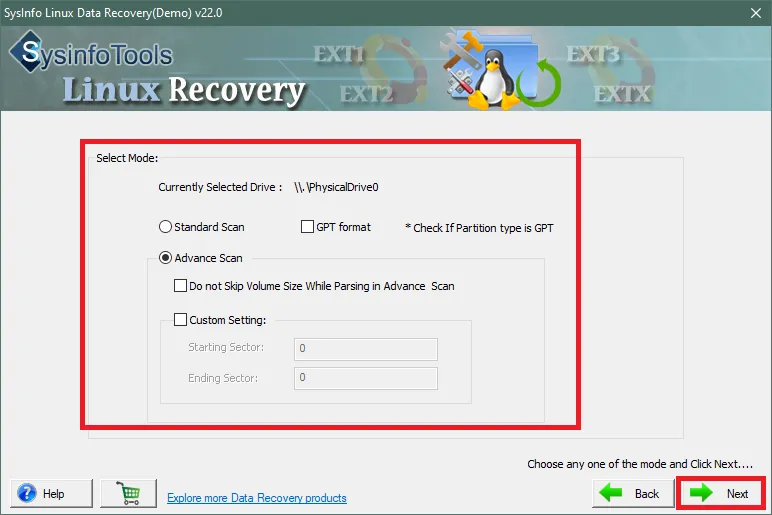
Now, you can either Select Existing File Entries or Create New Volumes. Then click on the Next button to proceed further.
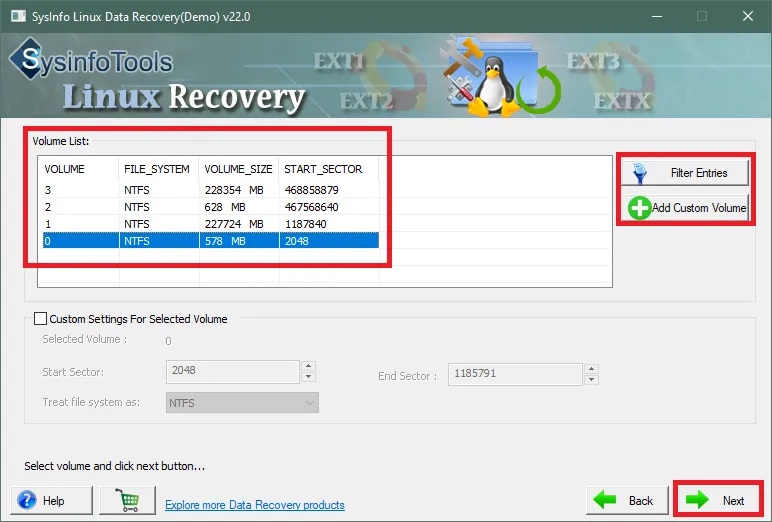
Select the Recovery Mode from the wizard. You will have 2 options Standard & Advanced.
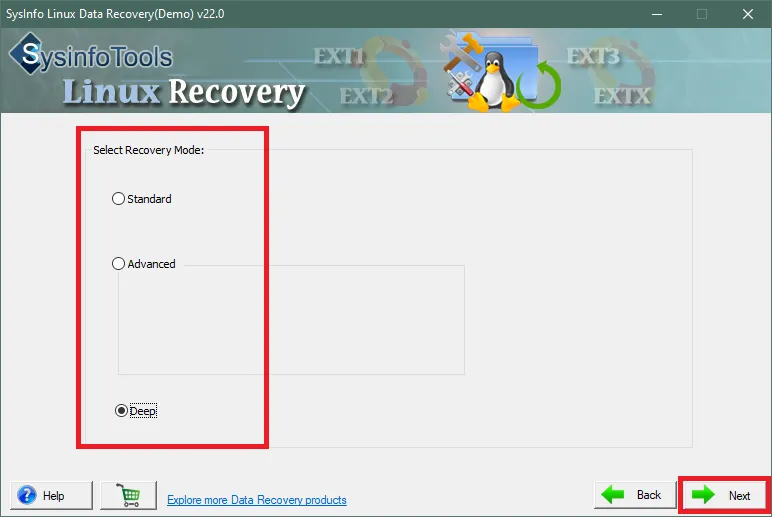
Choose the Desired Files/Folders from the tree structure format and preview them in the Advanced Preview Panel.
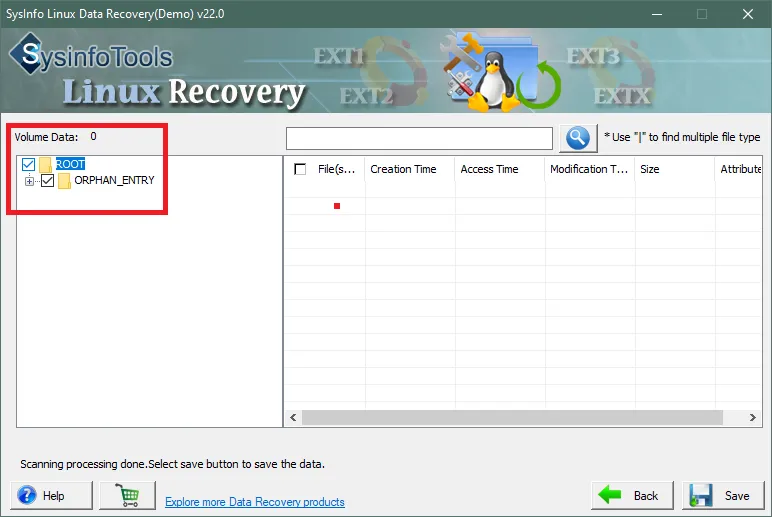
Finally, click on the Save button to save the recovered data files on your system.