Sysinfo PDF Protection Tool
Apply PDF Encryption and Passwords to Protect PDF Files from any Misuse
*Sysinfo PDF Protection Tool is a Fully Secured Software to Download.
Know the Advantages that Come with Using Software Designed to Secure PDF Files
SysInfo PDF Protector helps you secure your PDF files- Know-how
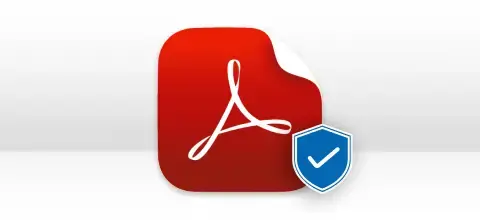
Users generally fear unauthorized access to PDF files. The PDF Locker will help to apply passwords to the PDF file and prevent it from any unauthorized access and alteration to crucial data. It supports encryption to protect the contents of your PDF files preventing reading or modification of the file’s content.
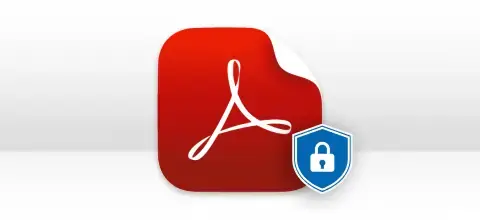
If you Protect a PDF with Password at a time, it can be difficult, especially if you have thousands of PDFs. Therefore, using SysInfo PDF Password Protect Tool allows you to handle multiple PDF files at once. You can encrypt thousands of PDFs of any size simultaneously without any change in original content.
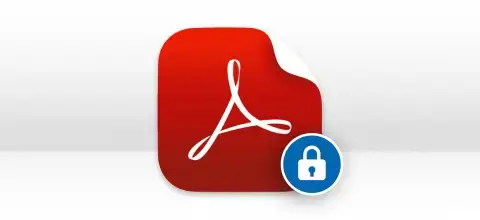
If you don’t want your PDF file to be modified anyway, use PDF Protection Software. The software allows you to set 8 different types of permissions for your PDF files. You can restrict actions such as printing, copying, or editing the content, controlling other's interaction with your document.
Let us Know Details of All Prominent Features Provided by the Software
Protection of Multiple PDFs
The OpenOffice PDF Protection Tool is designed to scan and retrieve previously inaccessible data to its original state for users to access. and ensures a smooth workflow. It effectively recovers rows, columns, cell data, images, tables, charts, graphs, hyperlinks, formulas, equations, and other elements with precision.
8 Types of Protections
You can protect your PDF file from Copying, Changing, Printing, Commenting, Signing, Content Accessibility, Document Assembly, and High-Resolution Printing. This protection can be applied to any PDF file.
Display File Properties
PDF Protection tool displays the Metadata properties and all other information of selected PDF files before you can apply password and PDF security. Further, you can choose to change them, if required.
Encrypts PDF Files
Wide support for various encryption types on PDF files is available. The types include 40-bit, 128-bit RC4, 128-bit AES, 256-bit RC4 and 256-bit AES encryption levels. You need to select any encryption level to apply restrictions on your PDF files.
Different Security Parameters
Various types of security parameters can be applied to PDF files with ease. The available security parameters are PDF printing (high & low resolution), content extraction, document modification, authoring form fields, and many more.
Smart Password Protection
With the help of the PDF Protection Tool, users can password-protect PDF files with a user password and an owner password. A user password is required to open, read or view the document, while an owner password is required to perform changes to the PDF file.
Safe Data Modification
The software enables users to perform changes to the Meta data properties of selected PDF files before the actual process of PDF protection is executed. It is an optional task which can change the file information which includes Author, Title, Subject, Keywords and Creator.
Facilitate Independent Saving
Instead of making changes to the original files, new files are created and the original files are kept intact. Users are allowed to save resultant protected PDFs at a user-defined location. Saving new output PDF files separately saves from any mishaps later.
Simplified and Easy Interface
The interactive and user-friendly GUI makes this application easy to understand; hence no prior technical skill is required. Even a novice user can use this tool with ease.
Wide Supportability
PDF Protection tool supports PDF files created by any version of Adobe Acrobat tool, i.e. v3.0 and any later version. Also, it runs smoothly under all popular Windows-based operating systems.
Explore the details and specifications of PDF Protection Tool so that you can install this software quickly

| Version: | 22.10 |
| Size: | 89.9 MB |
| License: | Multiple User |
| Update Date: | 22 August, 2024 |
| Language Supported: | English |
| Edition: | Home, Administrator, Technician, and Enterprise |

| Processor: | Intel® Core™2 Duo E4600 Processor 2.40GHz |
| RAM: | 8 GB RAM (16 GB Recommended) |
| Disk Space: | Minimum Disk Space - 512 GB |
| Supported Windows: | 11, 10/8.1/8/7/, 2008/2012 (32 & 64 Bit), and other Windows versions. |
Follow the Quick Steps to Protect Multiple PDF Files at Once




SysInfo's Award-Winning Software, Highly Rated by Experts in the Best Category




PDF Password Restrictor is a Prominent tool to apply user and owner passwords to PDF files. It protects PDF files from being misused and unauthorised access. View more

PDF Protection Tool can be used to apply restrictions to the PDF file and it gives 8 types of restrictions through which you can protect your PDF file from printing, editing, etc. View more
Compare and Get an Overview of the features of the PDF Locker Free and Paid PDF Protection Software.
| Product Features | Free Version | Full Version |
|---|---|---|
| Password Protect PDF Files | Save with watermark | Save Original(without watermark) |
| Supports single or multiple PDF files at a time | ||
| No PDF File Size Limit | ||
| Offers several encryption levels for PDFs | ||
| Security Restrictions and Parameters | ||
| Apply Owner Password and User Password | ||
| Change the Password of Already Protected PDF Files | ||
| Option to Apply Password to Only Unprotected PDF Files | ||
| 24*7 Tech Support & secure 100% | ||
 |
Download | Buy Now |
See the Queries asked by our clients and Relative Solutions related to the PDF File Protector
Ans: SysInfo Password Protection Tool allows you to protect PDFs within a folder. Here are the steps:
Ans: Yes. This PDF Protector Tool allows users to add passwords to a single PDF as well as multiple PDFs at once. Moreover, you can add an entire folder with PDF files and protect them. The tool saves your protected PDF originally as earlier, without any modification.
Ans: The PDF Protection tool supports user-password as well as owner-password on PDF files. It is optional to provide a user password to the PDF files. User-password is mainly required to view or read PDF files by PDF users. The owner-password is mandatory which is mainly required to change or modify the users' permissions.
Ans: No, you cannot use the PDF Protection tool if you have corrupted PDF files. This tool does not support corrupted PDF files; hence, it will not open them. First, you need to repair corrupt PDF files using the advanced PDF Repair Tool. Then, you can try the PDF Protection tool to protect your PDF files.
Ans: The tool supports various types of encryption levels which can be applied to PDF files. The encryption levels are 40-bit, 128-bit RC4, 128-bit, 256-bit RC4 and 256-bit AES.
Ans: Various security parameters are supported by this tool: PDF printing (high & low resolution), content copying or extraction, document modification, authoring comments, and form fields, document assembling, and many more. You can allow these permissions as per your requirements.
Ans: You might go for a free manual procedure or use Adobe Acrobat software. The SysInfo PDF Protection Tool Free also facilitates this but with certain restrictions. It saves protected PDFs with watermarks. To protect and save PDFs without Watermark, you need to buy the paid version.
Verified Customer Feedback for Using the SysInfo PDF Protection Tool