SysInfo Photo Recovery Software
Freeware Utility to Recover Deleted and Corrupt Photos From SD Cards
Know some advantageous features of the SysInfo Photo Recovery Tool
Explore the following scenarios when using SysInfo Image Recovery Tool is the best choice
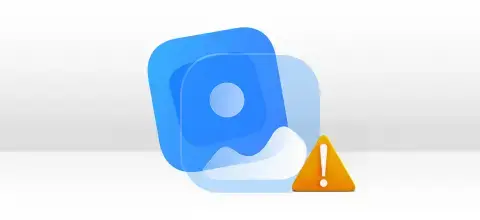
It often happens that when you try to open a Photo then it appears distorted or pixelated. Therefore, in such a scenario, you can use this software and recover the original image in an accessible form.
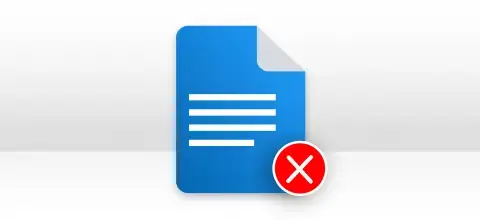
PNG images often become inaccessible when you save them on a corrupt SD card. So, the Photo Recovery Tool will help you to recover those PNG images from a corrupt SD card and restore them so that you can access them easily.

Computer hard drives are prone to corruption whenever you save data from unrecognized sources. So, the photos present in them also get damaged and the need for the Photo Recovery Tool arises.
Get valuable insights into the key functionalities of the tool for recovering corrupt photos.
Lost/Deleted Photos Recovery
If you've lost photos or pictures due to accidental deletion or corruption, you can try this Photo Recovery software to get them back in their original form. It supports all popular image file formats created and supported by a wide range of devices.
Quick Photo Recovery Solution
The scanning process of this software is quick and it recovers all the photos from a corrupt drive or SD card in the minimum possible time. On the other hand, it also gives maximum accuracy while recovering photos from corrupt drives.
Recovery from Volumes & Drives
It supports the recovery of deleted photos from both volumes and drives on a system. If the data was deleted from any external media or digital camera, you can insert it into your system and perform recovery with ease.
Support FAT & NTFS File Systems
A storage media, be it internal or external, can contain one or two file systems: FAT aka File Allocation Table, and NTFS aka New Technology File System. FAT file has many forms: FAT12, FAT16, FAT32 and FAT64 aka exFAT.
Different Recovery Modes
There are three different recovery modes in this deleted photo recovery software: Standard for handling minor levels of corruption; Advanced for moderate levels of corruption, and Deep for severe levels of corruption. You should select the recovery mode as per the level of corruption.
Tree-structure Preview
Once the recovery process of the deleted photo is successfully completed, all the recovered data (files and folders) are listed in a tree structure. You can expand the ROOT folder first, and then other folders one by one to check the recovered data files inside them.
Show Image File Properties
Once the recovered data is shown in the tree structure, you can click the photo files one by one to check their file properties before saving them. The file properties can be seen on the right-hand side pane.
Photo Files Preview
Via this Photo Recovery software, you can check the preview of recovered images or pictures before saving them. Just double-click the file in its properties, and you can see its preview in a separate window.
Auto-Search Files Feature
If you have a large number of files in the tree structure and you just want to save some particular ones, you can use the Auto-search feature. Enter single or multiple file names or their types in the search box and click Search to start searching them.
Smart Saving Features
The software provides you with a smart saving feature in which you can select the files that you want to save. If you want to save the entire recovered data, you can simply check the ROOT folder on top or you can select particular folders and files to save them.
Easy-to-use Application
It's an easy-to-use application that requires no prior technical knowledge at all. You can easily use this software even if you're a non-technical or novice user. It contains an interactive and user-friendly interface which makes the entire recovery process an easy task.
Windows OS Support
Being a Windows system utility, it supports all popular operating systems provided by Microsoft systems. It smoothly runs under Windows 11, 10, 8.1, 8, 7, Vista, XP, 2000, 98, NT, 95 and Windows Server 2012, 2008 R2, 2008, 2003 R2 and 2003.
| PNG - Portable Network Graphic File | JPG/JPEG - JPEG Image File | BMP - Bitmap Image File | ARW - Sony Digital Camera Image | X3F - SIGMA X3F Camera RAW File | CPT - Corel Photo-Paint Document File |
| GIF - Graphical Interchange Format File | TIF - Tagged Image File | MOS - Leaf Camera RAW File | SRF - Sony RAW Image | RAW - Raw Image Data File | MAX - 3ds Max Scene File |
| MEF - Mamiya RAW Image File | PSP - PaintShop Pro Image File | DJVU - DjVu Image File | SR2 - Sony RAW Image File | RW2 - Panasonic RAW Image File | 3DS - 3D Studio Scene File |
| TGA - Targa Graphic File | PGM - Portable Gray Map Image File | DNG - Digital Negative Image File | KDC - Kodak Photo-Enhancer File | PEF - Pentax Electronic File | DWG - AutoCAD Drawing Database File |
| PSD - Adobe Photoshop Document | INDD - Adobe InDesign Document File | JP2 - JPEG 2000 Core Image File | DCS - Desktop Color Separation File | MRW - Minolta Raw Image File | CR2 - Canon Raw Image File |
| PCT - Picture File | PBM - Portable Bitmap Image | EPS - Encapsulated PostScript File | DRF - VIZ Render File | CRW - Canon Raw CIFF Image File | ORF - Olympus RAW File |
| NEF - Nikon Electronic Format RAW Image File | NRW - Nikon Raw Image File | ORF - Olympus RAW File | RAF - Fuji RAW Image File | ICO - Icon File | AGP - ArtGem Project File |
Explore the following software specifications of the Photo Recovery Tool before downloading the software

| Version: | v22.0 |
| License: | Multiple User |
| Release Date: | December, 2022 |
| Edition: | Single, Admin, Technician & Enterprise |

| Processor: | Intel® Core™2 Duo E4600 Processor 2.40GHz |
| RAM: | 8 GB RAM (16 GB Recommended) |
| Disk Space: | Minimum Disk Space - 512 GB |
| Supported Windows: | 11, 10/8.1/8/7/, 2008/2012 (32 & 64 Bit), and other Windows versions. |
Follow the quick procedure to repair and recover corrupt photos
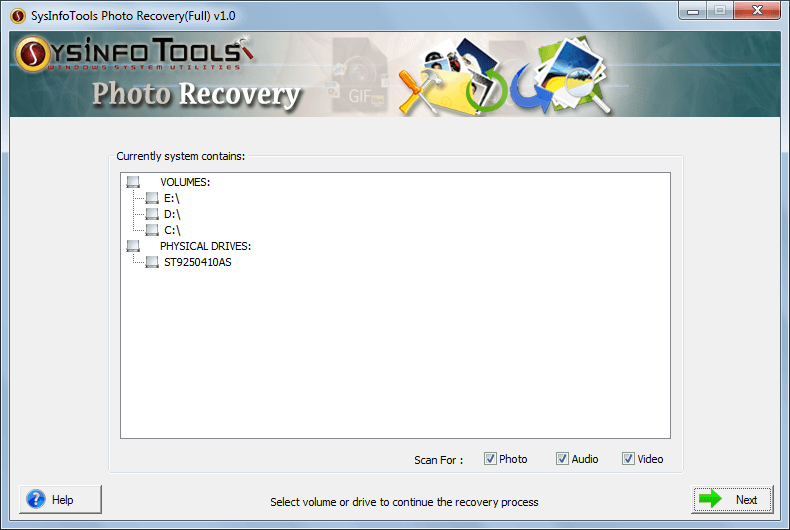
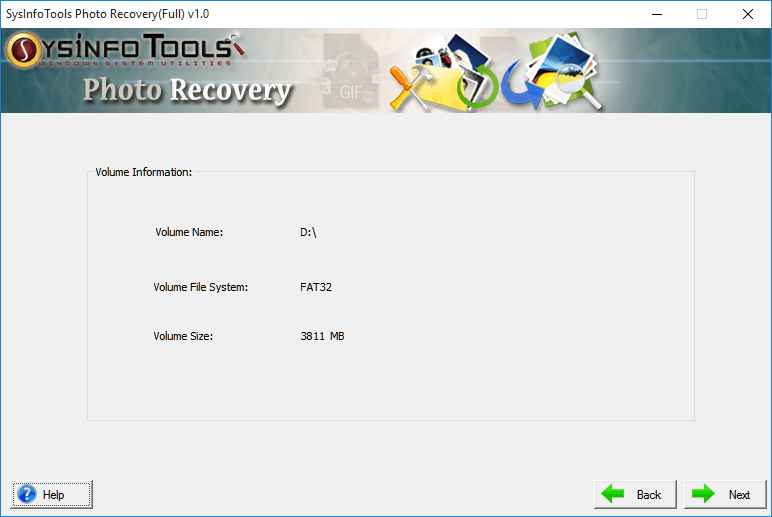
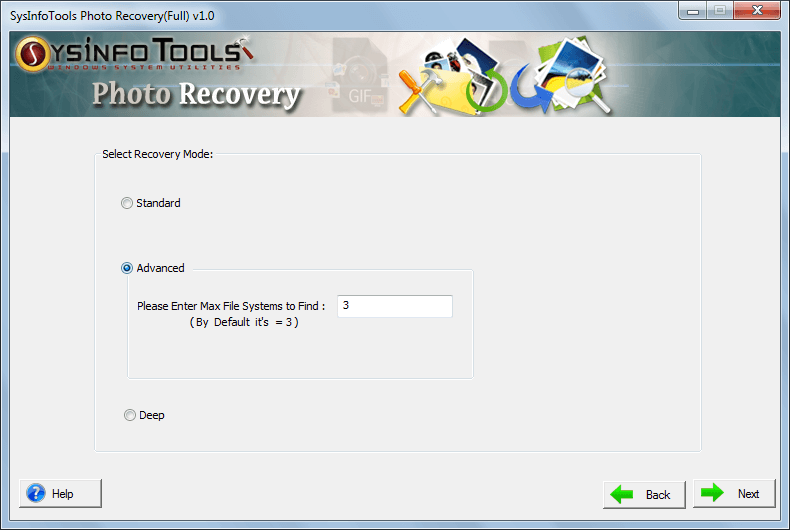
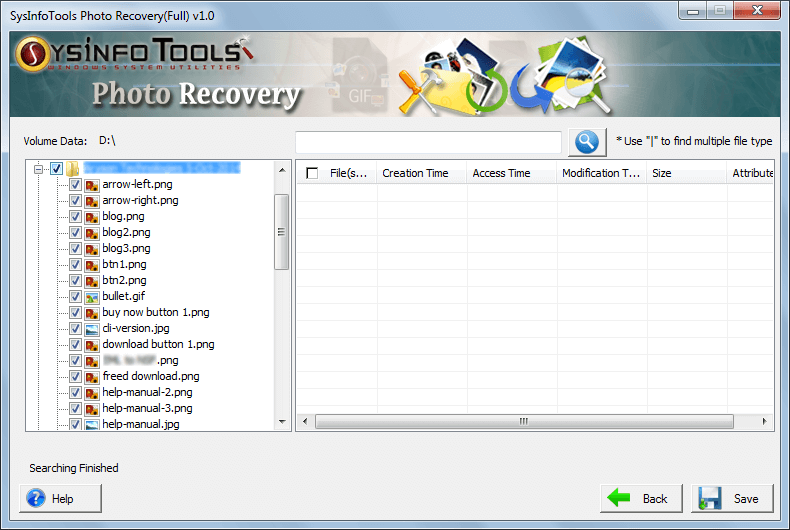
SysInfo's Award-Winning Software Recognized by Experts- Highly Rated in the Best Category




SysInfo Photo Recovery Tool is a top-notch utility to recover all the photos from a corrupt volume or drive. It allows users to restore Photos to their original and accessible form within minutes. View more

A non-technical user can use the Photo Restore Tool by Sysinfo to recover his crucial memories from a corrupt and damaged hard drive. This software has a user-friendly interface. View more
Compare the features of the Free Photo Recovery Software and Paid Version.
| Product Features | Free Version | Full Version |
|---|---|---|
| Recovery of lost or deleted photos/pictures from all types of storage media devices | ||
| Smart tree-structure preview of recovered data before saving them | ||
| Auto-detect the information of selected volume/drive before recovery | ||
| Recovery modes i.e. Standard, Advance & Deep | ||
| Equipped with preview options | ||
| Support all removable media | ||
| Save Recovered Data | Only Preview | |
| 100% secure Recovery | ||
 |
Download | Buy Now |
Clear all your queries related to the Photo Recovery software through the FAQ section.
Ans: Photo Recovery software supports the recovery of photos/pictures files from corrupt or damaged volumes and physical drives. If you've quickly formatted any of your volume or the entire drive, you can use this software to recover data from it. There are fewer chances of recovery if you've performed deep format.
Ans: This Photo Recovery software supports all popular file formats of image/picture, audio and videos. The list of supported file formats is given above.
Ans: All common storage media types containing FAT and NTFS, are supported by this Deleted recovery software. They include system hard disk, external hard disk, USB drive, all types of memory cards as well as digital cameras of various brands.
Ans: Yes, you can. Photo Recovery software provides a smart preview feature which helps you check the file properties as well as their preview in a separate window. Once the scanning process is completed, you can expand the recovered folders one by one to check the files inside them. You can double-click the file to check its preview.
Ans: We can't tell which recovery mode would be best for you. You must select the recovery mode as per the level of corruption. If corruption is minor, you should select Standard Mode of recovery; if corruption is moderate, you should select Advanced Mode of recovery; or if corruption is severe and can't be fixed by both standard and advanced mode, you should try Deep Mode of recovery.
Ans: Don't worry! Photo Recovery software is designed with an interactive and user-friendly interface. It doesn't require any prior technical expertise. Any technical or non-technical user can use this software with ease. You can take the help of screenshots and video tutorials (shown above).
Verified Customer Feedback about the SysInfo Image Recovery Tool
NEW JERSEY
RUSSIA
LONDON