SysInfo Google Workspace Backup Tool
Multi-functional utility to migrate or back up Google Workspace data efficiently.
Free Google Workspace Backup Tool backups only 50 emails per folder and 15 items from the drive, contacts, and calendar.
Explore the significant features of the G Suite Backup Tool to simplify email management.
Learn the scenarios where using the G Suite Migrator is a prominent choice for users.

Sysinfo Google Workspace Backup Software simplifies the entire migration process, offering a faster and safer alternative to manual techniques. Users can back up their data from one or multiple G Suite accounts at once, with no data loss or corruption, and ensure a risk-free backup experience.

Designed for businesses of all sizes, this advanced tool supports the complete backup or migration of Google Workspace services, including Gmail, Drive, Contacts, and Calendar. Additionally, it efficiently transfers all data in one go while maintaining the original folder hierarchy and metadata integrity.
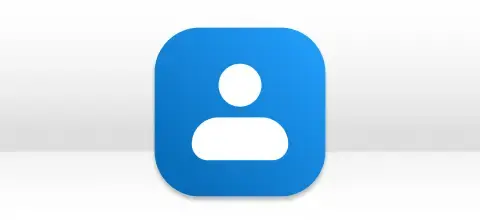
Earlier, Google Workspace migration methods often took days and risked data corruption. Sysinfo G Suite Backup Tool overcomes these limitations with a robust, fast, and secure algorithm that ensures instant completion and flawless accuracy without any data disruption.
Detailed Features of the G Suite Migration Tool to backup and transfer emails with ease.
Backup Google Workspace Data
With the Sysinfo G Suite Backup Tool, users can backup their Google Workspace Services into multiple file formats, such as PST, MSG, MBOX, EML, EMLX, PDF, and CSV. The process ends with a few simple steps without data loss or disruption.
Move G Suite to Other Email Services
This excellent utility enables users to backup and transfer Google Workspace data easily. You can migrate Google Workspace to Google Workspace Hotmail, Gmail, Office 365, G Suite, IMAP, iCloud Mail, Zoho Mail, Yahoo Mail, and AOL Mail email platforms in no time.
Migrate All Google Services
This advanced Google Workspace Migration Tool is designed to migrate or backup all G Suite services, including Gmail, Drive, Contacts, Calendar, Google Jamboard, Google Slides, Google Docs, Google Sheets, Google Forms, and Google Keep.
Backup Multiple G Suite Account Data
Using this wizard, users can choose to migrate data from multiple user accounts simultaneously. Once you sign in using G Suite credentials, select or tick the user accounts from which you want to extract data. This tool provides faster and secure results than the other techniques.
Download Google Drive Files
This tool allows users to download Google Drive to an External Hard Drive. All the Google Workspace data will be downloaded in its respective formats, such as Google Docs as .docx, Google Sheets as .xlsx, contacts as .vcf, and calendar as .ics, along with the file attachments.
Bulk G Suite User Migration
Use this extraordinary utility to migrate multiple Google Workspace user account data by using the Import CSV option. Make an Excel sheet having the G Suite User credentials and directly import the CSV file into the software for migrating the data of those users.
Eliminate Duplicate Items
This versatile G Suite Email Backup Tool allows users to backup emails without unnecessary emails using the Skip Duplicate Emails feature. This feature will exclude all duplicate emails based on specific criteria, such as From, subject, and body. Still, there will be no damage to data integrity.
Date Range Mail Filter
One of the best Google Workspace Backup Software for migrating emails of a specific date range. Applying the Date Filter feature enables users to backup or move particular emails from any custom date range by selecting the Start and End dates to migrate all emails of that range only.
Exclude Already Migrated Data
With the help of this proficient software, you can customize the output as needed. The Skip Previously Migrated Data feature allows users to remove emails and other files that have already been transferred from migration. It can only move data that hasn't been transferred yet.
Easily Manage Attached Files
This Google Workspace Backup Tool helps manage attachments. You can choose to save or move emails with or without attachments. Other than this, you can save all the attachments in a separate folder while the original folder structure remains the same.
Splitting Large Resultant PST Files
Backing up Google Workspace items in PST files sometimes leads to large PST files. Using this feature, you can break large PST files into smaller and manageable PST files. Also, you can save them at the desired size, such as 2 MB, 5 MB, 3 GB, etc.
Customized Name and Path
Use this Google Workspace Backup Tool to assign the desired name using the Custom Folder Name option. You can also use the Naming Convention to set the name according to the desired format. Additionally, it allows users to create a desired saving path for the resultant file.
Easy-to-Use Graphical User Interface
This G Suite Backup Tool is designed to easily backup or migrate Google Workspace data as it features a user-friendly interface. So, users without technical expertise can use it to migrate data efficiently without any problems.
All Windows Versions Compatible
You can use this utility on different Windows operating systems, including the latest Windows 11 and earlier versions like Windows 10, Windows 7, Windows 8, and others. Besides, the efficiency remains the same on all the versions.
Follow the technical requirements and specifications of the SysInfo G Suite Backup Software for smooth operation.

| Version: | 25.07 |
| Size: | 200 MB |
| Release Date: | October 2025 |
| Language Supported: | English |
| Edition: | Home, Administrator, Technician, and Enterprise |
| Free Download Buy Now |

| Processor: | Intel® Core™2 Duo E4600 Processor 2.40GHz |
| RAM: | 8 GB (16 GB Recommended) |
| Hard Drive: | 512 MB |
| Support Outlook Versions: | Office 365, 2019, 2016, 2013, 2010, 2007, 2003, 2002, 2000, 98, and 97. |
| Supported Windows: | 11, 10, 8.1, 8, 7, 2008, 2012 (32 & 64 Bit), and other Windows versions. |
| The free version of the Google Workspace Backup Tool lets users explore all features and functionalities of the software. It allows conversion of up to 50 emails per folder at no cost. To convert an unlimited number of emails, upgrade to the premium version for full, unrestricted mailbox conversion. |
Follow these simple steps to back up Google Workspace emails into different file formats or email services with zero risk.




SysInfo's Award-Winning Software Recognized by Experts- Highly Rated in the Best Category




CNet recognized SysInfo Google Workspace Backup Tool as Award-Winning Software. It is praised for its intuitive interface, reliability, and advanced algorithms that simplify Gmail and Google Workspace backups. It is praised for security, flexibility, and ease of use, making it a reliable choice for both businesses and individuals. se View more
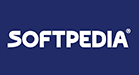
Software Informer described SysInfo G Suite Backup Tool as a comprehensive solution for safely backing up and migrating Google Workspace (G Suite) data. The platform highlights that it supports backup of Gmail, Drive, Contacts, and Calendar. It allows users to export data in multiple formats or to email services. View more
Compare the features available in the free and paid versions of the tool for efficiency.
| Product Features | Free Version | Full Version |
|---|---|---|
| Export Google Workspace to MSG, PST, MBOX, EML, EMLX, CSV, and PDF file formats | 50 Emails Per Folder | All |
| Migrate G Suite User Accounts Data | First 5 from Selected User Accounts | All |
| Move G Suite to Office 365, iCloud, Gmail, Yahoo, Zoho, AOL, IMAP, etc | 50 Emails per Folder | All |
| Download Google Drive Files into the system | First 15 items | All |
| Save Google Contacts and Calendars on PC | First 15 items | All |
| Exclude duplicate items from migration | ||
| Save Attachments Separately | ||
| Migration without Attached Files | ||
| Split Resultant PST file into multiple smaller files | ||
| Date Range filter feature | ||
| Predefined Naming Conventions | ||
| Manually Define the Destination Path to the Resultant | ||
| 24*7 Tech Support & 100% Secure | ||
 |
Download | Buy Now |
SysInfo offers a secure and scalable solution for managing data. With its intuitive interface, data migration and backup become effortless and efficient, even for bulk transfer. It supports multiple file formats and email clients for seamless data migration. The software's reliable features are designed to simplify the complex process, ensuring data integrity with zero data loss and a smooth workflow.
You can reach out to our Chat Support 24*7! for more information and queries.
Ans: Follow the instructions below to backup your G Suite account.
Ans: Follow the process below to backup Google Workspace emails in PST:
Ans: Yes, the G Suite email backup application allows you to download Google Calendars into your system. It is saved with the .ics file extension.
Ans: SysInfo Google Workspace Backup Tool has a Skip Duplicate Emails option and a Date Filtering feature. These options help you filter all the unnecessary mailbox items from the migration.
Ans: You can opt for the Split PST File option. It will break the resultant PST file into various smaller files without disturbing the file integrity.
Ans: A P12 file is an encrypted certification that uses the PKCS#12 standard of encryption. It is generally used when you want to transfer private keys and certificates.
To generate a P12 file for Google Workspace service accounts, you create a service account in the Google Cloud Console and download the P12 key from the service account's "Keys" section.
Ans: Google Drive data will get saved in their corresponding file formats, like Google Docs is saved as .docx and Google Sheets as .xlsx files. Moreover, it saves other files like PDF, PNG, JPG, etc., in their original formats.
Ans: There is no cracked version of the SysInfo Google Workspace Backup tool available. However, you can download a free demo version of the application. It provides all the features of the paid version. But, it can only backup limited files. Therefore, you need to purchase the premium tool.
Ans: Yes, this tool is designed to operate efficiently on all versions of Windows OS.
Ans: Admin consent is only required when the application asks for permissions that go beyond a single user’s data, for example, organization-wide or multiple user access. In such cases, only a Microsoft 365 administrator can approve the login for security reasons.
Ans: Yes, enabling user sign-in is mandatory for Modern Authentication. This is because Modern Authentication needs the user account to have sign-in access in order to generate an authentication token. If sign-in is disabled for the account, the tool or application won’t be able to connect or access the user’s data.
To avoid login issues, make sure that sign-in is enabled for all accounts before using Modern Authentication.
Read what our clients say about their experience with our G Suite Backup Tool.