SysInfo PST Upgrade & Downgrade
*Fully Secured Download Version of SysInfo PST Upgrade & Downgrade Tool.
Know prominent features helping easy and smooth upgrade or downgrade of PST
Learn Scenarios when the PST Upgrading & Downgrading Software is Beneficial.
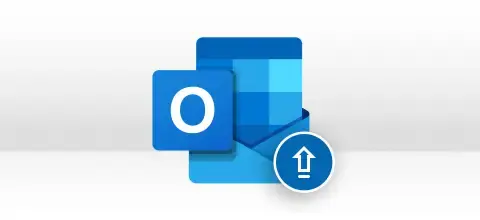
If you're upgrading Outlook from an older to a newer version, you must convert ANSI PST to Unicode. ANSI PST file is supported by Outlook 97 to Outlook 2002. The PST file saved in ANSI format has a 2 GB size limitation. To avoid this size limit and get more free space to store large mailboxes, Outlook users want to upgrade their Outlook clients. Hence, try the SysInfo PST upgrade Tool and upgrade PST files from ANSI to Unicode format to increase the size limitation.
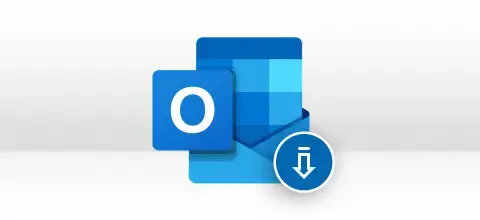
If you're downgrading Outlook from a newer to an older version, you must convert Unicode to ANSI PST. Unicode PST files are supported by Outlook 2003 and later versions. PST files saved in Unicode format have a size limitation of 20 to 50 GB, which is significant. But sometimes, users need to downgrade their Outlook client for reasons like you can't open a Unicode PST file in any older version of Outlook or open a Unicode PST file in Outlook 2002 or any earlier version.
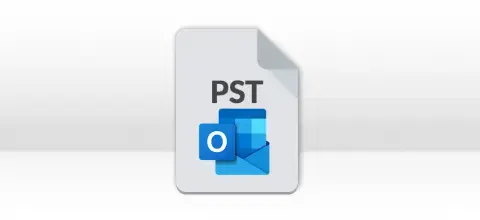
Both Unicode and ANSI PST files are a part of Outlook versions. Still, in some cases, Unicode PST file is a better option for Outlook users as it provides enough storage space for storing mailbox data, whereas ANSI is limited to 2 GB Only. Moreover, there are more chances of Corruption in the ANSI PST file as it has a maximum size limit of 2 GB which is significantly more minor. Use the SysInfo PST Upgrade and Downgrade Tool and easily Convert ANSI PST to Unicode PST Files.
Explore to get a detailed knowledge of all the functionalities of the software.
Upgrade ANSI PST to Unicode PST
The Software has been smartly designed to upgrade Outlook clients to the latest Outlook version from any old version. It can easily convert Outlook files saved in ANSI PST format into Unicode PST format. By upgrading Outlook, you can increase the mailbox size limitation of PST files from 2 GB to 20 GB.
Convert Unicode PST to ANSI PST
Another function of this software is to downgrade Outlook clients from the latest version to an older one. Older versions support the ANSI format, while New versions support the Unicode format. Switching back to an older version, i.e. 2002 or earlier, needs an Outlook downgrade, and this tool will help you do that.
Offers Batch Conversion of PST
Converting multiple PST files at the same time is no more challenging. This SysInfo PST Upgrade & Downgrade Tool has an advanced feature that allows users to perform batch conversion of selected multiple PST files simultaneously in just a single click. Just make sure all the selected PST files are of identical format, i.e. ANSI or Unicode.
Auto-Search Outlook Data Files
Don’t worry if you do not know where your PST files are stored on your PC. The auto-search feature of this ANSI to Unicode Tool allows you to search your PST files on your system in an auto-mode. You need to define the most probable location where you think the files are stored, and this tool will search them for you with a single mouse click. Read:- How to Fix Outlook Search Problem.
Add PST to Outlook
Users can add new PST files to their Outlook profile directly from the software; no need to add them manually. Before starting the actual PST conversion process, you need to check to Add a new PST file(s) in the Outlook profile box. You can also use our Add Outlook PST Software for multiple PST file additions.
Exclude Deleted Items
If you want to exclude the deleted items from the output PST files, check the "exclude deleted items" box in the software wizard before starting the PST conversion process, either Unicode to ANSI or ANSI to Unicode. This feature will not save the deleted items of your old PST files into a new file(s).
Remove Duplicate Items
Users can remove duplicate items from their Outlook PST files to make them handy and compact using this software. Before the software can perform the actual PST upgrading or downgrading process, you can check the Remove Duplicates in the Outlook PST file(s) box. Further, to remove duplicate items from the PST items based on different categories, you can also use the Outlook Duplicate Remover Tool.
Safe-to-Use Application
This SysInfo Upgrade & Download PST Tool is efficient enough to execute the entire PST conversion process, i.e. ANSI to Unicode and Unicode to ANSI, in a safe mode. No changes or alterations is made to the original PST files. It maintains the Meta-data information throughout the operation of upgrade or downgrade.
Easy-to-Use & Interactive GUI
The interactive user interface makes this software convenient and easy for non-technical and complete novice users meaning that no prior technical knowledge is needed to use this software. In Addition, this software's "auto-log generation" feature generates a log file at the location shown before the conversion process gets completed.
Supportability of Outlook Version
The Software supports PST files saved in both ANSI and Unicode formats and created by any older and latest version of Outlook like ANSI PST files of Outlook 97, 98, 2000, and 2002, and Unicode PST files of Outlook 2003, 2007, 2010, 2013, 2016 and the latest 2019.
SysInfo PST Upgrade & Downgrade Tool specifications you must follow for ease of working

| Version: | 8.0 |
| License: | Multiple User |
| Release Date: | 25 December 2023 |
| Edition: | Single, Admin, Technician & Enterprise |

| Processor: | Intel® Core™2 Duo E4600 Processor 2.40GHz |
| RAM: | 8 GB RAM (16 GB Recommended) |
| Disk Space: | Minimum Disk Space - 512 GB |
| Supported Windows: | 11, 10/8.1/8/7/, 2008/2012 (32 & 64 Bit), and other Windows versions. |




SysInfo's Award-Winning Software, Highly Rated by Experts in the Best Category




The SysInfo PST Upgrade Software is the best tool to upgrade Outlook PST files to a new format. It gets a 100% virus-free and safe award from Software Suggest. View more

Software Informer awarded this PST Upgrader & Downgrader as the most recommended utility for users to convert old PST files to new PST files. View more
Comparison of the Demo and Licensed Version of PST Upgrade & Downgrade Software Features
| Product Features | Free Version | Full Version |
|---|---|---|
| Upgrade & Downgrade PST files | 25 Items(Each PST file) | All |
| Offers Multiple Options like Add files, Search, Remove, Remove all | ||
| Display PST file information like size, type, and name | ||
| Convert ANSI to Unicode | ||
| Convert Unicode to ANSI PST | ||
| Option to exclude deleted items | ||
| Remove duplicate items | ||
| Attach new PST files in the Outlook profile | ||
| Supports all versions of Outlook and Windows OS | ||
| 24*7 Tech Support & 100% Secure | ||
 |
Download | Buy Now |
Listed Here are Answered Queries about PST Upgrader and Downgrader
Ans: You need to follow the steps below to convert the Outlook PST files from ANSI to Unicode:
Ans: The only need is to perform the steps below:
Ans: Follow these steps to make a backup copy of your PST file:
Ans: Follow these steps to export your PST file data:
Ans: The software relies on “redemption.dll,” the core dll for functionality. It is a COM Dll, so it must be registered or present in the same folder "software.exe" resides. Please make sure that dll is present on the above said location and try to install it using regsvr32.exe, a standard Windows executable to register COM DLLs.
Ans: c:\> regsvr32.exe "[path of program folder]\redemption.dll" There is a chance that you have installed various other email migration tools from different vendors on your system, and they also use the same core DLL but different versions. COM Dlls are system-wide available, so their installation can also cause this behavior of the software. If possible, then try to uninstall them from your system. If the problem persists, please email us again at support@sysinfotools.com and mention your OS and the MS Outlook versions. It will significantly help us to identify the problem. If you have another system at your disposal, you can install our demo version on that system and check for this behavior. If things work on that system, then without uninstalling the demo version, install the full version and send us a new .info file at sales@sysinfotools.com, and we will issue a new software activation key.
Ans: Yes, you can use this software in the case of a password-protected Outlook File. It's also possible to upgrade a password-protected PST file with the help of this software. Check out the blog “How to Encrypt PST Files in Outlook 2010 and 2007?”
Ans: This software works in two ways as PST Upgrade Software deals in upgrading and downgrading file types.
Ans: You need to have PST files recovered to use this PST upgrade and Downgrade software. To recover PST files, you can use another highly recommendable PST File Repair Tool.
Ans: It would be best to have MS Outlook (2000/2003/2007/2010) installed on your system before running the software.
Ans: Admin consent is only required when the application asks for permissions that go beyond a single user’s data, for example, organization-wide or multiple user access. In such cases, only a Microsoft 365 administrator can approve the login for security reasons.
Verified Customer Feedback about PST Upgrade & Downgrade Tool
Denmark
Jersey
Canada