SysInfo G Suite to Office 365 Migration Tool
Best Way to Migrate Gmail, Contacts, Calendars, and Drive Data to Office 365
*SysInfo G Suite to Office 365 Migration Tool Fully Secured Download Version.
Explore the features of the tool that make G Suite to O365 Migration smooth.
Discover Best Scenarios to use the SysInfo tool Google Workspace to Microsoft 365 Migration Tool

Many large organizations are moving to Office 365 because of its advanced features. However, the manual migration is quite tedious therefore you will need the SysInfo G Suite to Office 365 Migration Tool to quickly Migrate from Google Workspace to Office 365. It is a more effective choice if you are still using Google Workspace.
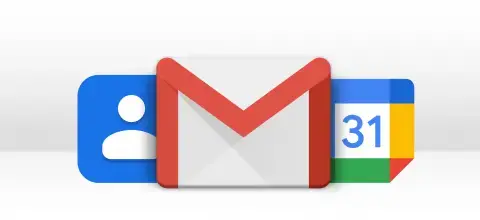
Sometimes Microsoft users want to Configure Google Workspace to Outlook 365. Further, transferring all the Gmail contacts and Calendars scheduled into their Office 365 account. However, you can choose to migrate only Contacts or Calendars at a time with the SysInfo Google Workspace to Office 365 Migration tool.
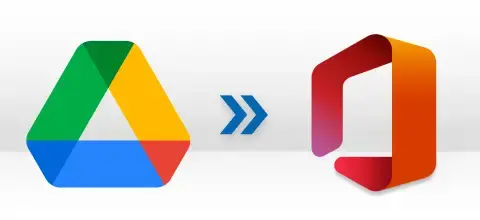
A lot of large corporate companies store their TBs of data on their Google Drive. But when they want to migrate all of them to Office 365 they face certain problems. Therefore, you will need the Best G Suite Migration to Office 365 Tool Online, one such as provided by SysInfo, to move only the G Drive Data to O365.
Features of SysInfo G Suite to O365 Migration Tool that make it a Powerful Tool
Migrates G Suite to Office 365
The Google Mail to Office 365 Migration Tool is a direct tool to migrate G Suite data to Office 365. That too without having to follow any complicated process. Apart from emails, contacts, Calendars, and other data, it even allows migrating all the attachment files to their O365 account.
Moves Gmail, Drive, Contacts, and Calendars
The SysInfo Migration Tool for Google Workspace to Office 365 online has a feature of moving all the G Suite items like Gmail Emails, Drive Data, Saved Contacts, and Calendar Meetings from G Suite to Office 365 with the exact data as it is into your account.
Migrates Large G Suite Mailboxes to O365
The G Suite to Office 365 Migrator doesn't have any maximum size limit therefore you can easily export large emails and mailboxes. Also, migrate multiple mailbox data to Office 365 from G Suite. It gives you a smooth migration of large mailboxes to O365.
Moves G Suite to Office 365 Public Folder
Office 365 has multiple mailboxes including Mailbox, Public Folder, and Online Archive. Google Workspace to O365 Migration Tool has the option to migrate email directly from G Suite to Office 365 Public Folder, Mailbox, or Online Archive.
Migrate Only Specific Data
The Best Google Workspace to Microsoft 365 Migration Tool offers an advanced Date Filter feature. It enables users to migrate selective data only as per a specified date range. Mention the Start & End dates and the tool migrates data between the set dates.
Prevent Duplicate Migration
When migrating from G Suite to Office 365, better for you not to carry duplicate emails along. Using the SysInfo G Suite to Office 365 Migrator you can eliminate the migration of duplicate data such as Emails, Contacts, or Calendar events
Skip Migration of Data and Folders
The SysInfo G Suite to Office 365 Migration tool offers two additional features for selecting which items to exclude during the transfer process. You can skip specific mailbox folders such as Spam, Updates, Social, Forums, etc. from the given list and previously migrated G Suite data as well.
Exclude Attachments from Migration
While migrating from G Suite, you can choose to migrate the attachment or not. The Migrate or Backup Email(s) without Attachment option of the tool, filters all attachments and stops their migration. However, if you do not select this option, attachments will be migrated.
Maintains Folders Hierarchy
Once your data is migrated from Google Workspace to O365, you will see the same folder hierarchy once you log into your O365 portal. The folder structure is maintained and no data is lost during the migration process.
User-Oriented Interface
The User interface of this software is very simple. Moreover, in a few steps, you can migrate from Google Workspace to O365. It is so easy to use, that there is no need for any technical guidance to run this software.
Free G Suite to Office 365 Migration
The G Suite to Office 365 Migration Tool free is the demo version of this software. It can also migrate email from Google Workspace to Office 365 but only 50 emails per folder. This version will help you to understand the software interface and functionality.
Supports All Windows Versions
G Suite to Office 365 Migrator supports all versions of Windows and you can use it on all older and newer versions including Windows 11, 10, 8, and others. So, irrespective of which Windows OS you work on, the tool will provide satisfying results.
Users must follow G Suite to Office 365 Migration tool Specifications for ease of Working

| Version: | 24.1 |
| Size: | 214 MB |
| Release Date: | January, 2024 |
| Language Supported: | English |
| Edition: | Home, Administrator, Technician, and Enterprise |

| Processor: | Pentium Class Processor |
| RAM: | 8 GB (16 GB Recommended) |
| Hard Drive: | 512 GB |
| Supported Windows: | 11, 10/8.1/8/7/, 2008/2012 (32 & 64 Bit), and other Windows versions. |
Simple and Easy Steps to Migrate Google Workspace Data to Office 365




SysInfo's Award-Winning Software Recognized by Experts- Highly Rated in the Best Category




Cnet highly suggest using the SysInfo Google Mail to Office 365 Migration Software for complete G Suite Data migration. Users are satisfied with the performance and speed of the utility. It's the best choice for all types of users. View more

According to Software Suggest, SysInfo G Suite to Office 365 Migration Tool is a fully-featured tool. It is developed with advanced algorithms and an easy-to-use interface so that users can migrate from Google Workspace to O365 smoothly. View more
Get an overview of G Suite to Office 365 Migration Tool features for Free & Full Version
| Product Features | Free Version | Full Version |
|---|---|---|
| Migrate email from Google Workspace to Office 365 | 50 Emails Per Folder | All |
| Move Contacts, and Calendars to O365 | First 15 Items Only | All |
| Save Google Drive Data | 15 Items per Folder (file size less than or equal to 20 MB) | All |
| Supports Migration from Multiple Mailboxes at Once | ||
| Skip Duplicate Emails | ||
| Date Filter for Selective Migration | ||
| Prevents Migration of Previously Migrated Data | ||
| Skip Migration of Attachment Files | ||
| Option to Skip Folders of Gmail Mailbox | ||
| Pre-define Destination Mailbox of Office 365 | ||
| Compatible Tool for All Windows PC | ||
| 24*7 Tech Support & 100% Secure | ||
 |
Download | Buy Now |
Some common questions and their appropriate answers related to this software
Ans: Do as the steps follow
Ans: Yes. The G Suite to Office 365 Migration Tool allows users to migrate data from various mailboxes at a time. Users need to log in to their G Suite account and further choose user accounts as per migration needs. Select all or more than one mailbox and proceed to migrate.
Ans: Of course. The SysInfo Google Workspace to Office 365 Migrator Online supports selective migration. Users can choose to migrate from different categories- Gmail, Contacts, Calendars, and Drive. Moreover, it enables users to apply Date filters to migrate data between specified dates.
Ans: The best G Suite to Office 365 Migration Tool requires minimum login details to log in to your G Suite or Office 365 account. When logging in to G Suite, you need to provide a Root User Email Address, Service Account, and a p12 file. On the other hand, to log in to Office 365, you can either log in through a web browser or use Azure Secret ID. Moreover, it will never ask for the original passwords.
Ans: Along with other features of the tool, you get a filter to remove duplicate emails. Select the Skip Duplicate Emails option and tick the criteria. After that, no duplicate email will be migrated to Office 365 mailbox.
Ans: The SysInfo G Suite to Office 365 Migration Software has an in-built Skip Migration Previously option. This prevents the migration of already migrated data. Hence, reducing the chances of data duplicity and your mailbox remaining decluttered.
Ans: Yes. The free G Suite to Office 365 Migration tool is a demo version of the software provided to let users evaluate the tool. One can check the working and functionalities of the tool. It's always recommended to users to try the demo tool before buying.
Ans: No. The tool is specially designed to work on Windows OS. However, SysIfno provides a Mac version of this tool as well. You need to look for a Mac Google Workspace Backup Tool for the purpose. However, the tool is highly supportable on all versions of Windows OS.
Ans: Yes, enabling user sign-in is mandatory for Modern Authentication. This is because Modern Authentication needs the user account to have sign-in access in order to generate an authentication token. If sign-in is disabled for the account, the tool or application won’t be able to connect or access the user’s data.
To avoid login issues, make sure that sign-in is enabled for all accounts before using Modern Authentication.
Verified Customer Feedback About SysInfo G Suite to O365 Exporter