SysInfo PDF Converter Tool
*SysInfo PDF Converter Tool is A Fully Secured Download Version.
Explore the advantages of the PST File Converter Tool for Quick and Accurate Results.
Explore various scenarios when users might need to use the PDF File Converter
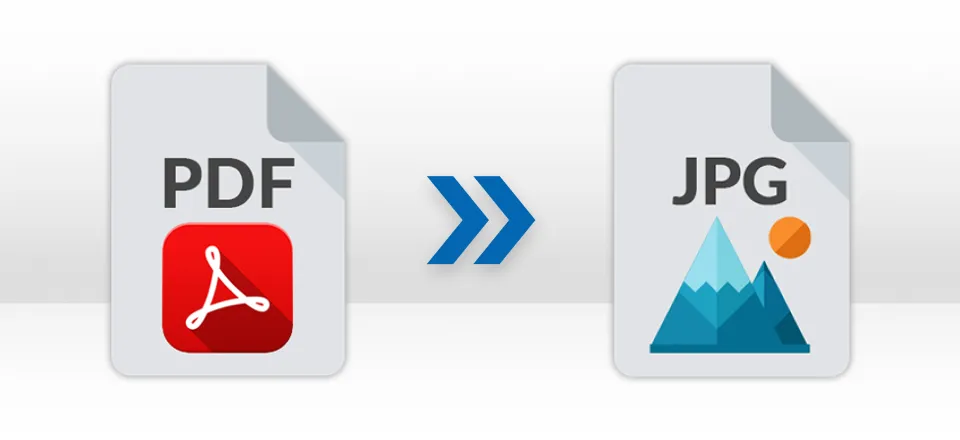
Using the SysInfo PDF Converter tool, users can convert PDF files to JPG, PNG, JPEG, GIF, BMP, PPM, TIFF, and other image formats without any data lapse. In addition, one can also set the Pixel, Resolution, and Image Quality of the resultant files.
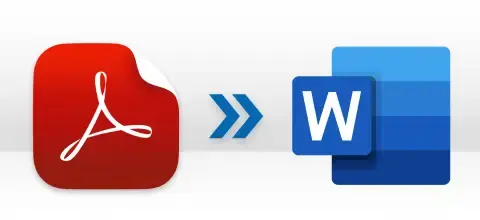
Sometimes, users want to edit their PDF files data, and to do so, users convert it into a Word document. SysInfo PDF to Word Converter Free is a reliable utility that permits users to Export PDF Files into Word documents like DOC and DOCX.
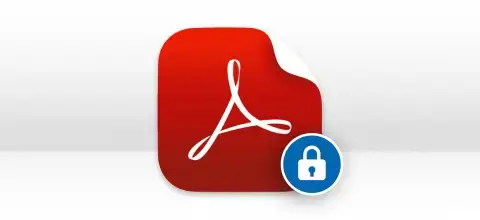
Many users Set Passwords to PDF Files for protection. Using this PDF File Converter software, one can convert encrypted and password-protected PDF files too. The only need is to add the password-secured file and enter the file password.
Know the features of Best PDF File Converter in detail for a better understanding
Offer Bulk Conversion of PDF
No matter in which format you want to convert the PDF files, PDF File Converter Online Free is more than just a converter. It is an advanced solution for users who need to convert single as well as multiple PDF files to other saving options. Moreover, it supports the conversion of large & bulky PDFs at once too.
Convert Portable Document Format
Using the SysInfo PDF Converter Tool, you can convert multiple PDFs all in a single place. SysInfo PDF File Converter Software supports different formats like DOC, DOCX, EML, JPEG, MSG, RTF, PNG, GIF, BMP, JPG, HTML, XML, XLS, XLSX, PPT, PPTX, SVG, EPUB, TGA, PPM, etc. It has no size limits and guarantees data security.
Convert PDF Into Word Formats
To ensure a reliable product for PDF conversion, we offer the best PDF Converter worldwide. It converts the bulk of PDF files into Word Document formats without any data loss. You can easily convert the data of PDF files into DOC and DOCX formats to make it an editable file.
Users can access the free PDF file Converter on any Windows OS without establishing an internet connection. It directly exports your PDF files into JPEG, PNG, GIF, BMP, and other image formats. In addition, you can fix some advanced parameters on the resultant image files.
Advanced Option For Image Formats
The PDF Conversion Tool has an advanced feature for converted Image files like Pixel, DPI, and Image Quality. Using this inbuilt feature, users set pixels in the form of Height and Width, DPI in the form of Resolution, and Image Quality in the form of Quality.
Automatic Deletion of Added PDF
After you convert a PDF document, you’ll be able to download and remove your files from our servers. If you happen to forget about removing your files, they will be removed from our SysInfo server automatically after some time to ensure your information is safe.
Option to Set Path For Output Folder
With the help of SysInfo Free PDF Converter Software, one can assign the destination location for a new resultant folder where converted PDFs will be stored. Moreover, you can also Preview the detailed information of the added PDF like Name, Path, and Size.
Save Attachments Separately
With this excellent PDF Converter Software, users get an additional feature option as Save Attachments Separately. Users can checkbox this option and save images and attachments in different folders or specific subfolders.
Maintain Data Integrity
With the SysInfo PDF File Converter Tool, you can convert files from PDF easily while maintaining their integrity and originality. Also, the demo version of the software allows users to convert PDFs in a limited amount for free. You can buy one of our full-version licenses for limitless conversion and watermark-free documents.
Compatible with all the Windows
SysInfo PDF to Excel Converter is a complete solution to convert PDF files into different saving formats. It also allows users to work and access the PDF Converter on several Windows operating systems such as Windows 11, Windows 10, Windows 8.1, Windows 8, Windows 2003, Windows 2000, Windows 7, Vista, and XP.
SysInfo PDF Converter Tool specifications, users can follow before use of this software for ease of working:-

| Version: | 23.9 |
| License: | Multiple User |
| Release Date: | September, 2023 |
| Edition: | Single, Admin, Technician & Enterprise |

| Processor: | Pentium Class Processor |
| RAM: | 8 GB (16 GB Recommended) |
| Disk Space: | Minimum Disk Space - 512 GB |
| Support Outlook Versions: | Office 365, 2019, 2016, 2013, 2010, 2007, 2003, 2002, 2000, 98, and 97. |
| Supported Windows: | 11, 10/8.1/8/7/, 2008/2012 (32 & 64 Bit), and other Windows versions. |
Here is the Quick Step-by-Step Guide to Convert PDF into Word File




SysInfo's Award-Winning Software Recognized by Experts- Highly Rated in the Best Category




CNet user grants SysInfo PDF File Converter with a 5-star rating for its seamless performance to convert PDF files into 20+ formats. The tool is secure and reliable even for new users. View more

Software Suggest gives a 100% clean award to SysInfo PDF Conversion Tool for delivering secure and accurate results. Its extraordinary performance of saving PDF attachments separately is commendable. View more
Get an overview of PDF Converter features by comparing Free & Full Version Tool
| Product Features | Free Version | Full Version |
|---|---|---|
| Converts PDF to JPEG, JPG, PNG, GIF, BMP, SVG, TIFF, EMF, PPT, PPTX, DOC, DOCX, HTML, RTF, and PPM | First 5 Pages with Watermark | All |
| Save PDF Files to EML, TGA, MSG, TXT, XML, XLSX, and XLS | Only the First 5 Pages | All |
| Converts PDF to EPUB | Only the First 3 Pages | All |
| Bulk Conversion of PDF Files | ||
| Supports large PDF Files | ||
| Export Password-Protected PDF | ||
| Save Attachments in Sub Folder | ||
| Set Pixel, DPI, and Image Quality of Resultant Image Files | ||
| Compatible to all versions of Adobe PDF and Windows OS | ||
| 24*7 Tech Support & 100% Secure | ||
 |
Download | Buy Now |
Generally Asked Questions about PDF Converter Software and Their Respective Solutions
Ans: Use the demo version of the SysInfo PDF Converter. Follow the steps mentioned to convert PDF to Excel without losing formatting:
Ans: Steps to Convert PDF files into editable Word files:
Ans: You can use the SysInfo Free PDF Converter Tool, trial version. The tool is fully featured as the pro version, however, it has certain limitations. It converts a limited number of PDF files for free. You have to purchase the full version of the software for complete conversion.
Ans: No, there isn’t any PDF file size limitation. The software permits smooth conversion of large-sized PDF files without any file size limitation.
Ans: Convert PDF to JPG by implementing the steps below:
Ans: Yes, it does. The SysInfo PDF File Converter allows users to perform the bulk migration of PDF files into specified formats. Moreover, it prevents original file formatting during conversion.
Ans: Yes, you can easily use the software on any Windows OS. It can be the latest version of Windows 11, or the earlier Windows 10, Windows 8, 7, XP, Vista, and more.
Ans: This Best PDF Converter saves PDF files data in DOC files, JPEG, EMF, PNG, EML, MSG, BMP, GIF, etc. In addition, users can save items to HTML, EPUB, XML, SVG, XLS, XLSX, PPT, and PPTX formats.
Verified Customer Feedback About Online PDF Converter.