Sysinfo OLM to Office 365 Migration Tool
*SysInfo OLM to Office 365 Migration Tool Full Secured Download Version.
Here are some advanced features of the SysInfo OLM to Office 365 Migrator Software
Explore multiple scenarios when you might need to install the best OLM to Office 365 Migrator
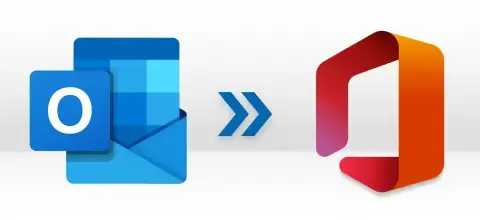
Mac Outlook usually creates an OLM file to store all the emails. So, when you change the preferred client from Outlook to Office 365 then manually doing this is a tedious task. Therefore, you will need this software for a hassle-free OLM to Office 365 Migration.
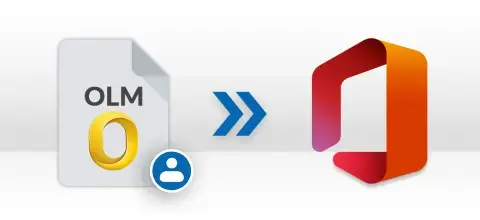
Many people store contacts on their Outlook account but when they want to migrate those contacts to Office 365, they are unable to do so. With the help of OLM to Office 365 Migration Tool, you can easily import OLM file contacts to Office 365 quickly.

Sometimes, people have OLM files on their Windows system and they want to add them to Office 365. However, it is not easy for them to add the OLM file to Office 365 so easily. Therefore, in such a situation, you will need the OLM to Office 365 Importer.
Must-have feature of the tool for users looking to import OLM files to Office 365
Migrates OLM Files to Office 365
The Mac Outlook to Office 365 Migration Software helps to migrate all your crucial data from an OLM file to your Office 365 account. This software performs the migration without losing even a single email from the OLM file.
Import All Mailbox Data to O365
With the help of SysInfo Best Mac Outlook Duplicate Remover, one can perform the safe and secure process of removing duplicate emails from the chosen PST files. There are no chances of data loss during this removing Outlook duplicates process.
Bulk OLM to Office 365 Conversion
You will not have to import OLM files to Office 365 one by one. This software allows you to add OLM files in bulk and then migrate them together to your Office 365 account. Even there is no maximum file size limitation for the OLM file to be added to the software.
Removes Duplicate Emails
If you don’t want to remove duplicate emails from the OLM file while migrating it to Office 365 then it is possible with the help of this software. It allows you to remove duplicates on the basis of To, From, Subject, and Body while you are migrating emails from OLM to O365.
Maintains Folder Hierarchy
The folder hierarchy in the Office 365 account is preserved exactly as it was in the OLM file. The OLM to Office 365 Migration ensures data integrity, maintaining the original structure and organization of folders throughout the process.
Migrate OLM Without Attachments
Usually, the OLM to Office 365 Importer migrates emails from OLM to O365 with attachments. But, if you want to migrate emails without attachments then there is an in-built option “Migrate or backup Emails Without Attachments” to do this task.
High Compatibility with Windows
The Migrator Software for Mac Outlook OLM to Office 365 is highly compatible with all versions of Windows and Mac OS. However, make sure you download the software depending on the OS installed on your PC or Laptop.
Free OLM to Office 365 Migration
The demo version of this software is also available that can be used to evaluate the performance. You can migrate OLM to Office 365 for free but the number of emails migrated will be limited. Download the free tool and know more about the features!
Mac Outlook OLM to O365 Migration Software Specifications that you must follow before use of this software.

| Version: | v21.9 |
| License: | Multiple User |
| Release Date: | 7 Sep, 2021 |
| Edition: | Single, Admin, Technician & Enterprise |

| Processor: | Intel® Core™2 Duo E4600 Processor 2.40GHz |
| RAM: | 8 GB (16 GB Recommended) |
| Disk Space: | Minimum Disk Space 512 GB |
| Supported Windows: | 11, 10/8.1/8/7/, 2008/2012 (32 & 64 Bit), and other Windows versions. |
Here are the steps you need to follow to import Outlook OLM files to Office 365




SysInfo's Award-Winning Software Recognized by Experts- Highly Rated in the Best Category




CNet has rewarded this software as the best software to migrate emails and other mailbox items from OLM files to Office 365. It has a user-friendly interface and high compatibility with Windows and Mac OS.

Now Mac Users who have MS Outlook installed on their Macbook can easily import all emails to Office 365. Softpedia suggests this software for migrating OLM Files with emails and attachments to Office 365.
Compare the features of the Free OLM to Office 365 Importer and Paid Version.
| Product Features | Free Version | Full Version |
|---|---|---|
| Migrate Emails from OLM File to Office 365 | 50 emails per folder | |
| Imports Contacts, Inbox, Calendars, and Sent Items from OLM to Office 365. | 50 emails per folder | |
| Removes Duplicate Emails during Migration | ||
| Equipped with Date Range Filter Option | ||
| Maintain Folder’s Hierarchy During Conversion | ||
| Save OLM Email with and Without Attachments to Office 365 | ||
| High Compatibility with Windows and Mac OS | ||
| User-friendly interface for non-technical users | ||
| 100% Safe and Secure Software to Download | ||
 |
Download | Buy Now |
See the FAQ section and get to know about the queries related to the Mac Outlook to Office 365 Migration Tool.
Ans: To Import multiple OLM Files to Office 365, you can follow the steps given below:-
Ans: No, there is no file size limitation for adding OLM files and migrating them to Office 365. You can add an OLM file of any size to this software and import all emails to O365.
Ans: Yes, the OLM to Office 365 Migration Software previews all the emails and other folders before saving them to Office 365. You can also mark the emails that you want to migrate and then perform the migration process.
Ans: Yes, you can download the Log Report of the migration process and a Download Report button appears when the software completes the migration.
Ans: Yes, you can use the OLM to Office 365 Migration Tool on Windows and Mac. But make sure you download the Windows Version for Windows OS and Mac Version for Mac OS.
Ans: Admin consent is only required when the application asks for permissions that go beyond a single user’s data, for example, organization-wide or multiple user access. In such cases, only a Microsoft 365 administrator can approve the login for security reasons.
Ans: Yes, enabling user sign-in is mandatory for Modern Authentication. This is because Modern Authentication needs the user account to have sign-in access in order to generate an authentication token. If sign-in is disabled for the account, the tool or application won’t be able to connect or access the user’s data.
To avoid login issues, make sure that sign-in is enabled for all accounts before using Modern Authentication.
Verified Customer Reviews for the SysInfo OLM to Office 365 Converter Tool