SysInfo RAID Recovery Software
Recovers Corrupt Raid Data & Restore Data from RAID HDD
Explore the significant advantages of using the SysInfo RAID Recovery Tool Free
Find the topmost reasons to use the SysInfo RAID Recovery Software for efficient data recovery

Sometimes, when the Raid HDD storage gets full then it becomes prone to corruption. Therefore, in such a situation, the Raid Recovery Software would be the best choice for you. It recovers the maximum possible data from the corrupt Raid system and restores them to the original form.

You can use the Raid Recovery Software to recover data from multiple Raid HDDs. Sometimes, people have more than one corrupt Raid Drive. So, with the help of this RAID System Recovery software, you can easily recover data from multiple Raid drives. It is user-friendly and hassle-free.

There are many users who are unable to access the information present on the Raid System. This happens when your Raid Hard Drives get full or damaged. So, the Raid HDD Recovery tool helps in all situations. It seamlessly recovers the data from the drive so that you can access them easily.
Below are the unique and distinctive features of SysInfo RAID Recovery Tool Online
RAID Recovery software is programmed to perform RAID-HDD recovery. You need to select the RAID-HDD which is saved in physical drive format on your system. There are multiple drives you need to select in a particular disk order.
RAID-VHD Recovery
SysInfo Raid data recovery software supports RAID-VHD file recovery proficiently. You need to select multiple RAID-VHD files in a particular correct disk order before starting the scanning process.
In case of a missing disk, you can add a new disk for more recovery of raid file types. Click the Add Missing Disk button and define its settings before you start the scanning process.
By using the Change Partition Offset feature, you need to define a partition offset value. Define it for each selected physical drive or virtual hard disk drive of the system.
Raid Data Recovery Software supports RAID-0, RAID-1 and RAID-5 levels. You need to select the RAID level before you can start the actual recovery. Also, you need to select STRIP_SIZE in sectors. The options are in bits.
Rotating Parity Options
In the case of the RAID-5 level, there are multiple rotating parity options. These are Rotating Parity 0 with Data Restart, Rotating Parity N with Data Restart, and Rotating Parity N with Data Continuation. You can select any one of them.
Dual Scanning Modes
There are two modes in which your drive or volumes are scanned via this RAID recovery software: Standard and Advanced. You should select the scanning mode as per the level of corruption. In advanced scanning mode, you can avoid skipping volume size. Also, you can define custom settings.
Partition Tables Support
SysInfoTools Raid Recovery Software supports both partition table formats: MBR aka Master Boot Record and GPT aka GUID (Globally Unique Identifiers) partition table. By default, MBR format is selected. If the partition type is GPT, you need to check the GPT format box. In the case of MBR, keep it unchecked.
Add Custom Volume
In case of missing volume, you can add a new custom volume to the list for recovering more data. Just click the Add Custom Volume button and define the custom settings and file system of the newly added volume.
Custom Settings Option
The custom settings include start and end sectors, in which you need to define a value. Also, you need to select a file system in which you want to treat your selected volume. In this option, you can select RAW recovery mode
File Systems Support
Raid file recovery tool supports all popular file systems used by Windows, Mac, and Linux operating systems. These are FAT, FAT16, FAT32, and FAT64 (exFAT) of Windows; HFS and HFS+ of Mac; and EXTX (EXT, EXT2, EXT3 EXT4) of Linux.
RAW Recovery Mode
RAW is a powerful recovery mode for recovering the maximum possible image (5 MB), audio (6 MB), and archive (1 GB) files from the selected volume. In order to recover mode data from the volume of the raid hard disk, you can add new file signatures.
Add File Signatures
With RAW Recovery mode, users are allowed to add new file signatures into a new file or the existing one. Just click Add new signatures in the new/existing file button and define the file settings there. Save the file and then upload the file for reparsing the selected volume for more data.
Three Modes Recovery
There are three different modes of recovery to recover data from RAID hard disks. Select Standard mode if corruption is minor, Advanced mode if corruption is severe, and Deep mode if both modes fail to perform recovery. In advanced mode, you can search maximum file systems.preview.webp
Tree-Structure Preview
Once the scanning process is completed by the Raid hard disk recovery software, all the recovered data, i.e. files and folders, are shown in a tree structure. Click the ROOT folder to expand it, and then click other folders one by one to check the recovered files. Also, you can check the file properties
Auto-Search Feature
The Auto-Search feature of this software allows you to search specific files in the tree structure. You just need to enter the file names or file types in the search box that you want to search and click the Search button. You can search multiple files at the same time using this advanced SysInfo RAID Recovery Software.
Interactive User Interface
Raid hard disk recovery software is enriched with an intuitive interface that is highly interactive and easy to use for novice users. It requires no prior technical expertise to use this software. Even a non-technical user can use this tool with great ease.
Windows Compatibility
Being a Windows system utility, SysInfo RAID recovery software highly supports all major versions of Windows-based operating systems. It includes Win 95, NT, 98, 2000, XP, Server 2003 & 2003 R2, Vista, Server 2008 & 2008 R2, 8, 8.1, Server 2012 and the latest Windows 11.
Go through the details and specifications of Raid Data Recovery Tool to install this software quickly

| Version: | 22.0 |
| Size: | 1.28 MB |
| License: | Multiple User |
| Language Supported: | English |
| Edition: | Home, Administrator, Technician, and Enterprise |

| Processor: | Intel® Core™2 Duo E4600 Processor 2.40GHz |
| RAM: | 512 MB (1 GB Recommended) |
| Hard Drive: | 512 GB |
| Supported Windows: | 11, 10/8.1/8/7/, 2008/2012 (32 & 64 Bit), and other Windows versions. |
Follow this quick guide for SysInfo RAID Recovery Software Download
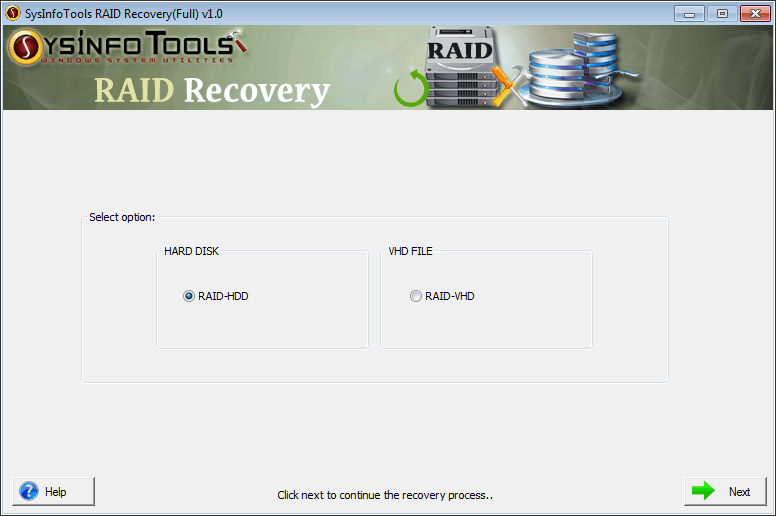
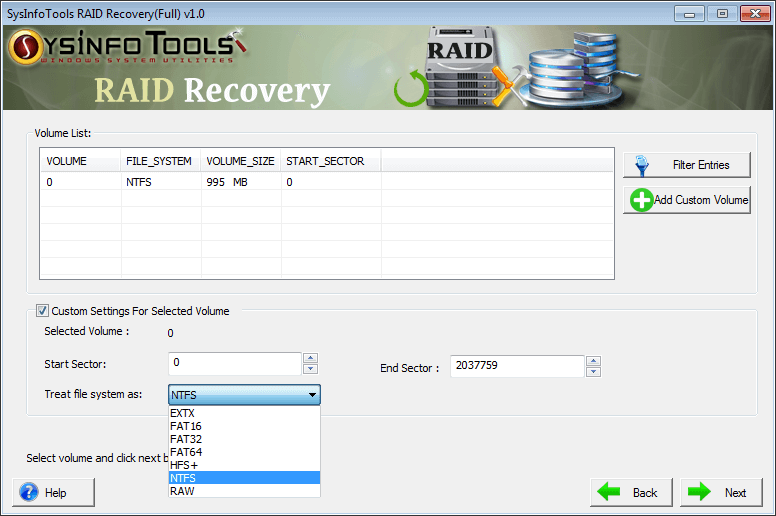
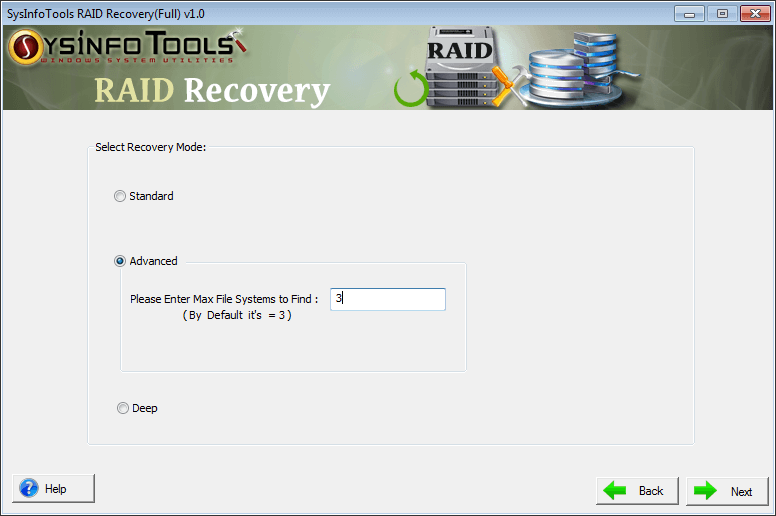
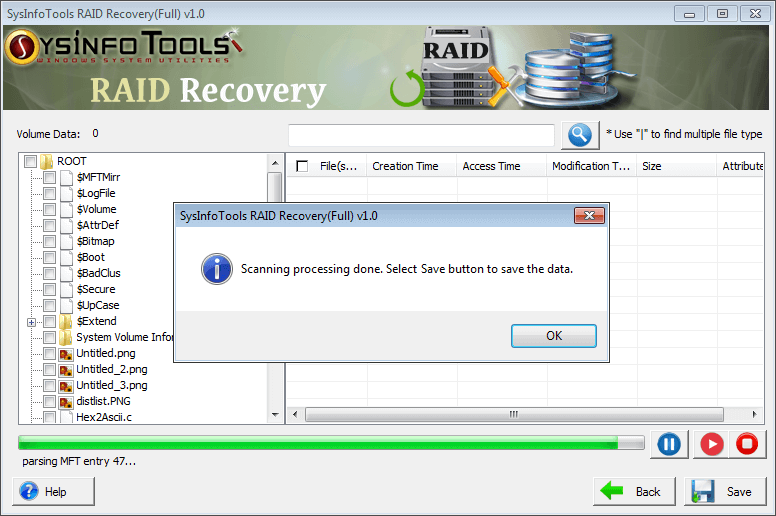
SysInfo's Award-Winning Software Recognized by Experts- Highly Rated in the Best Category




Raid HDD Restore Tool is the best tool to deal with the corruption issues of the Raid Hard Drive Systems. You can recover and restore all the data using this software into its original form. CNet is very satisfied and certifies it to be the safest & secure software. Read more

Raid Recovery Utility has a user-friendly interface that allows even non-technical users to restore data from a damaged Raid HDD. Finances Offline highly recommends RAID Recovery Software for seamless data recovery with 100% accuracy. Read more
Compare the features of the Free Raid Recovery and Paid Raid HDD Data Recovery Software.
| Product Features | Free Version | Full Version |
|---|---|---|
| Support RAID-HDD option for RAID hard disk drive recovery | ||
| Support RAID-VHD option for RAID virtual hard disk recovery | ||
| Add a missing disk by defining the disk parameters | ||
| Multiple Rotating Parity options are available with RAID-5 option | ||
| Save Recovered Raid Data Files | Preview Only | Save All Data |
| 24*7 Tech Support & secure 100% | ||
| 100% secure Recovery | ||
 |
Download | Buy Now |
You can go through the FAQ Section to clear all the doubts related to the Raid Recovery Tool.
Ans: The reasons are always the same in case of hard disk drive corruption. Some of the most common reasons are bugs and attacks, physical media failure, abrupt system shutdown, sudden power outages, software malfunctions and failures, etc.
Ans: RAID is a redundant array of independent disks that stores the same data in different places on multiple hard disks. By doing this, system performance will be improved and the input/output operations can overlap in a balanced way. This RAID Recovery software supports recovery from RAID-HDD and RAID-VHD files. RAID-HDD contains multiple hard disks while RAID-VHD contains multiple VHD (Virtual Hard Disks) files.
Ans: If you think there's a missing HDD or VHD, use the Add Missing Disk feature of this Raid recovery software. If your disk is not shown in the available Hard Disk list, you should use this feature. You need to click the Add Missing Disk button, and a new disk will be created. You can, then, define its settings before you can start the scanning process.
Ans: RAID Recovery software supports RAID-0 and RAID-5 levels. In the case of the RAID-5 level, there are multiple Rotating Parity options users can use. These are Rotating Parity 0 with Data Restart, Rotating Parity N with Data Restart, and Rotating Parity N with Data Continuation.
Ans: SysInfo Raid recovery software is enriched with a preview feature. It allows users to check the preview of their recovered data in a tree-structure mode. Once the scanning process is completed, all the data (files and folders) inside the volume or drive are shown in a tree structure. Users need to expand the ROOT folder and then other folders one by one to check the recovered files. Also, users are allowed to check the file properties.
Ans: The RAID System Recovery Software Free is highly compatible with all the latest and earlier versions of the Windows system. It includes Windows 11, 10, 8.1, 8, 7, Vista, XP, etc.
Verified Customer Reviews for Best Online RAID Recovery Software