SysInfo PDF Protect and Unprotect Tool
All-in-One Software to Secure PDF Files or Remove PDF Protection
*Fully Secured SysInfo PDF Protect and Unprotect Tool Download.
Tool’s Prominent features that help smooth the locking and unlocking of PDF files
Learn Scenarios when the PDF Locking and Unlocking Tool is Beneficial.
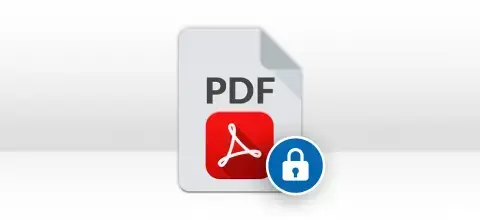
To apply a password to a PDF file or any type of restriction, you will need the PDF Protector or Unprotector Tool. This software can apply various types of restrictions to a PDF file and gives limited permission on the user password-protected PDFs.
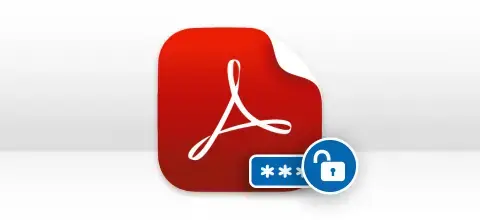
Sometimes, individuals need to remove some restrictions from a PDF file. The manual process may concern data security. So, in such a situation, you can use the PDF Unprotect and Protect tool to deal with the restriction problems in the PDF files. It is secure and reliable.
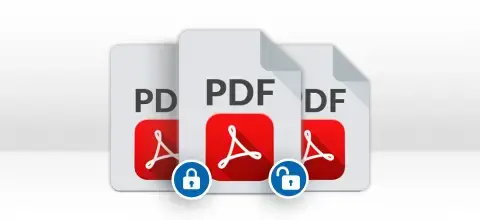
Many organizations have multiple PDF files and they need to apply a password to a PDF file or need to unlock the locked PDF file. Therefore, to fulfill this need, you can try the PDR Protect and Unprotect Tool that applies restrictions and removes restrictions from PDFs.
Explore to get a detailed knowledge of all the functionalities of the software.
Add Encryption to PDF Files
Software facilitates a high level of PDF encryption as the users can password-protect PDF files and apply PDF security on their documents in various ways, like restriction on PDF printing, content copying, image extraction, modification, etc.
Efficient Encryption Removal
Being a multi-functional utility, it not only applies security on PDF files but also makes PDF protection removal tasks successfully done in a very safe manner. A new PDF file(s) is created at a user-defined location while the original file(s) remains intact.
Identify Various Encryption Levels
PDF Protect & Unprotect is smartly designed to identify all the major encryption levels (which are applied on PDF files) for encryption as well as decryption, such as 40-bit, 128-bit RC4, 128-bit AES, 256-bit RC4, and 256-bit AES encryption.
Execute Batch Operation
Using the PDF Protection and Unprotection Tool, multiple PDF files can be selected at a time to perform the batch operation. This feature comes in handy if you have multiple files and you want to avoid one-by-one file selection. It also supports large PDF files.
Feature to Search PDF Files
If you have several PDF files in your system and you are not sure about their location, this feature will help. Take the help of this advanced search feature to find PDFs on your PC. Click on Search and that will automatically search the PDF files in just a couple of seconds.
Smart Preview of Added Files
The tool has a smart preview option that displays all the metadata information and other file properties of your PDFs. It includes file name & path, title, subject, author, creator, producer, keywords, date of creation & modification, number of pages, etc.
Support Owner & User Password
PDF files can be protected with a user password (to view, read, or open the protected PDF files) as well owner password (to make changes to users' permissions). Also, password-protected PDF files can be unlocked with this tool. It supports the owner's password in the removal process, to safely unlock PDFs.
MetaData Modification
Users are allowed to perform modifications on PDF files prior to actual operation as it first displays the Meta data properties of selected PDF files, and then allows users to modify them as per requirement. However, the data of the selected files remain intact or unchanged at their original location.
User-Interactive Application
The intuitive easy-to-use application requires no prior technical knowledge as the software is enhanced with a graphical user interface that makes it more interactive for technical and non-technical users.
High Windows Compatibility
PDF Protect & Unprotect tool offers higher compatibility as the tool runs smoothly under all major versions of Windows-based operating systems including the latest Windows 11 (all editions).
SysInfo PDF Protector/Unprotector Tool specifications you must follow for ease of working

| Version: | v3.0 |
| License: | Multiple User |
| Release Date: | 29th November 2022 |
| Edition: | Single, Admin, Technician & Enterprise |

| Processor: | Intel® Core™2 Duo E4600 Processor 2.40GHz |
| RAM: | 8 GB RAM (16 GB Recommended) |
| Disk Space: | Minimum Disk Space - 512 GB |
| Supported Windows: | 11, 10/8.1/8/7/, 2008/2012 (32 & 64 Bit), and other Windows versions. |
Follow the procedure to add passwords or remove passwords from PDF files
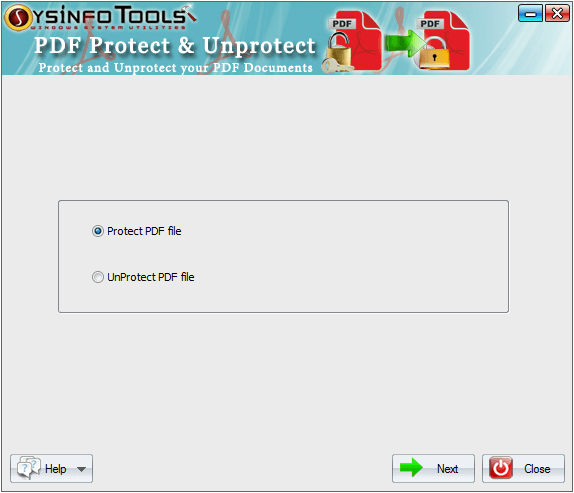
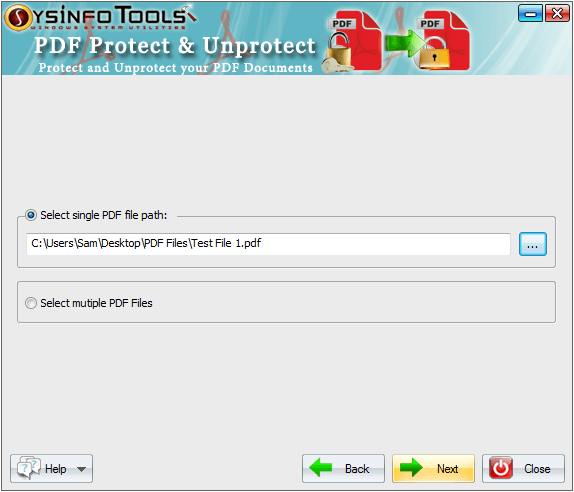
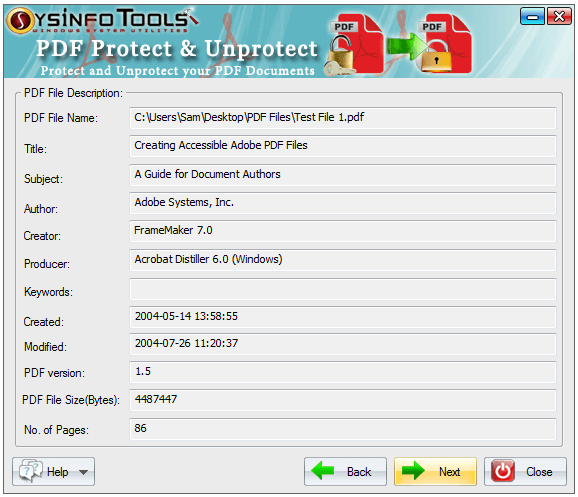
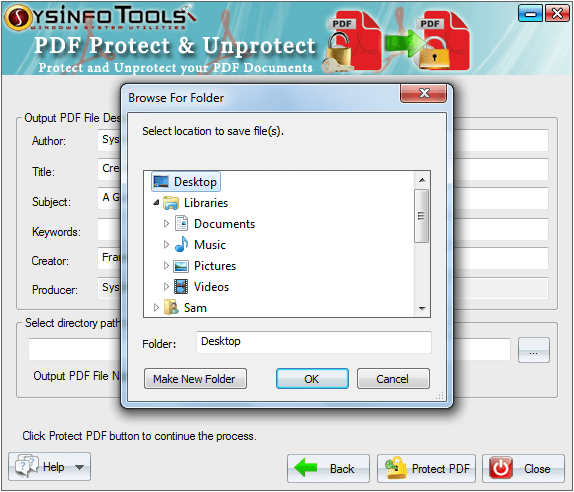
SysInfo's Award-Winning Software, Highly Rated by Experts in the Best Category




This Two in One Software allows users to Protect and Unprotect a PDF File. PDF file users can apply passwords to a PDF file and as well as remove passwords from PDFs using this software. View more

Get the PDF Protect and Unprotect Tool online and resolve the locking and unlocking problem with the PDF Files. Use only one software to lock a PDF or remove a password from the PDF file. View more
Comparison of the Demo and Licensed Version of PDF Protect & Unprotect Tool Features
| Product Features | Free Version | Full Version |
|---|---|---|
| Saves Protected and Unprotected PDF Files | Save with watermark | Save Original(without watermark) |
| Protects PDF files with user password as well as owner password | ||
| Supports single as well as multiple PDF files for batch operation | ||
| Applies various security parameters on PDF files to protect them | ||
| Smartly identifies all common encryption types of PDF documents | ||
| Adds all types of PDF File Created on any version of Adobe Acrobat | ||
| Supports all versions of Outlook and Windows OS | ||
| 24*7 Tech Support & 100% Secure | ||
 |
Download | Buy Now |
Some Answered Queries about the Best PDF Protect and Unprotect Software
Ans: PDF protection is very essential for all those users who are using portable document format in a regular manner. As PDF is commonly used by millions of computer users over the world to store data and share them with other users, its security becomes a primary concern. If a PDF file is not protected, any unauthorized user can access the file or perform changes or alterations. PDF protection can be done with a password, i.e. user's password to open or read the PDF document and the owner's password to perform changes or modifications on the PDF documents.
Ans: PDF protection can easily be done with passwords. You can apply passwords for both owners as well as users to protect PDF documents. The owner's password is required to make changes or apply protection or PDF security on PDF documents, while the user's password is required to open or read the PDF document. PDF Protect & Unprotect tool is a perfect solution to protect PDF files with password protection as well as various PDF security restrictions.
Ans: The PDF Protect & Unprotect tool is a smart way to unlock PDF files and remove PDF security from PDF documents. This tool not only helps users protect PDF files but also helps them unlock PDF files and remove PDF security. The original PDF files remained unchanged or intact after the actual operation.
Ans: Using the advanced PDF Protect & Unprotect tool, users can password-protect PDF documents as well as apply various types of PDF security on the documents. The tool allows users to lock PDF files by applying passwords for both owners as well as users. Also, users can set the encryption level to apply PDF security on the documents. No changes or modifications will be made to the original files as they are remained untouched at their original location.
Ans: No, you cannot use PDF Protect & Unprotect tool if your PDF files are corrupted. This is the only limitation of this tool. To protect or unprotect using this Windows utility, first, you need to repair corrupt PDF files. You can try an advanced PDF Repair tool to repair PDF files.
Ans: It works as a stand-alone application that does not require Adobe Acrobat or any other tool for proper functioning.
Verified Customer Feedback about PDF Protect and Unprotect Tool Online Free