SysInfo PDF to Excel Converter
*Free Download SysInfo PDF to Excel Converter Tool Trial Version.
Know prominent features of the tool for seamless PDF to XLSX Conversion
Described Scenarios when the PDF to XLS/XLSX Converter is a Smart Choice.

Converting a PDF into an Excel spreadsheet has its benefits. For example, the data you received in the PDF becomes usable, and you can add any information you deem necessary in the Excel files.c To-do-so, you can use the PDF to XLSX Converter Online.
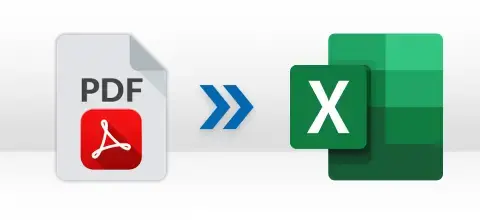
Sometimes, one has been sending you the contact information in the PDF for security reasons, and you are searching for a solution by which you can access it freely. Use the PDF to XLSX Converter and convert all contacts of a PDF file into an Excel spreadsheet.
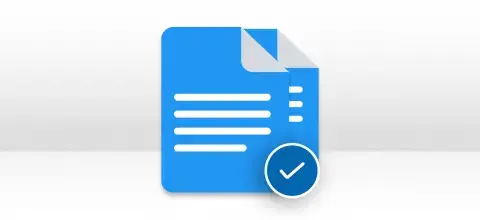
The data you extract from the PDF files into Excel is needed for visual purposes as there is no limit to data storage you want to store as rows and columns. Regardless of the reason, convert your PDFs into an Excel spreadsheet by using this software.
Explore all the functionalities of the PDF to XLSX Converter Online in detail.
Convert PDF to Excel Effortlessly
With this online PDF to Excel Converter by SysInfoTools, you can quickly export your PDF documents into Excel files. Moreover, all data will retain its original format, including every sheet, table, row, and column in the Excel file.
Instant PDF files Preview
Now you can get an instant preview of the added PDF files effectively like File Name, Path, Size, Max Pages, and Protection, or you can also modify the list by removing the PDF files so that you will get an easy-to-view results summary.
Accurate Conversion of PDFs
SysInfo PDF to Excel Converter is a reliable tool that allows users to export PDF to XLSX files. It can make sure that the conversion is 100% safe and accurate so that you will be able to work on your Microsoft Excel spreadsheets with ease.
Export Single or Multiple PDF Files
With the online PDF to XLS Converter, you will convert single and multiple PDF files into an Excel spreadsheet at a time. Moreover, this online tool can effortlessly extract text and figures from PDFs into editable Excel documents.
Process Any Size of PDFs
SysInfo PDF to Excel Converter can handle large PDF files, meaning processing up to 5GB of a PDF file. With this software, you can even get options to select like XLS or XLSX for excel files and convert PDF files instantly.
Automatic Deletion of PDFs
Due to the sensitivity and confidentiality of your PDF file information being crucial for us, the PDFs you added in the software to convert them into XLS or XLSX files will be automatically removed from our servers after you’ve saved your converted files.
Try the Free Version of Software
If you have established a proper Internet connection, you can access our PDF to Excel Converter and export PDF to XLSX or XLS free from anywhere. You can also use the trial version to evaluate the performance and convert PDF files into Excel, but the Odd pages only.
Save Attachments Separately
Using this free PDF to Excel Converter, you will get an advanced option for managing the attachments of the PDF files. This Save attachments in subfolder feature is prominent and enable you to download the attachments files of all the added PDF files into a specific folder without any hassle.
Securely Converts PDF Files
SysInfo PDF to Excel is the best PDF to Excel Converter Online and processes multiple PDFs non-stop at a time. Furthermore, you can access our software on all the versions of the Windows operating system like 10, 8.1, 8, 7, Vista, XP, etc.
Easy-to-Use and Intuitive Interface
The software is more than just a PDF to Excel converter, and the resultant excel files are easy to access and editable. It doesn’t require any prior technical knowledge for its use. Any naive user can easily handle this software because of its interactive GUI.
Sysinfo PDF to Excel Converter specifications, users can follow before use of this software for ease of working

| Version: | 21.12 |
| License: | Multiple User |
| Release Date: | December, 2021 |
| Edition: | Single, Admin, Technician & Enterprise |

| Processor: | Pentium Class Processor |
| RAM: | 8 GB (16 GB Recommended) |
| Hard Drive: | 512 GB |
| Supported Windows: | 11, 10/8.1/8/7/, 2008/2012 (32 & 64 Bit), and other Windows versions. |
Know steps to Convert Multiple PDF Files to XLS or XLSX Format




SysInfo's Award-Winning Software Recognized by Experts- Highly Rated in the Best Category




SoftwareSuggest states that SysInfo PDF to Excel Converter is the most secure and result-oriented tool to flawlessly export PDF files into Excel spreadsheets. View more

SysInfo provides the best PDF to Excel Converter Online. Soft32 has awarded the tool as a 100% clean tool for efficiently converting PDF files to XLS format. View more
Comparison of the Demo and Licensed Version of PDF to Excel Conversion Features
| Product Features | Free Version | Full Version |
|---|---|---|
| Convert PDF to Excel File | All | |
| Export Multiple PDF documents to Excel | ||
| Convert Password-Protected PDF files into Excel | ||
| Bulky PDF File to Excel Conversion | ||
| Add PDF files from all versions of Adobe | ||
| Save the resultant files to XLS/XLSX | ||
| Supports all versions of Windows OS | ||
| 24*7 Tech Support & 100% Secure | ||
 |
Download | Buy Now |
Common Queries about PDF to XLSX Converter and their Respective Solutions
Ans: Follow the steps below to export PDF document to Excel:
Ans: Yes. The PDF to Excel Converter saves PDF files into Excel files & keeps the formatting (images, text) intact. You are free to convert PDFs with or without images. To save images in a separate folder, choose “Choose Attachments in Sub Folder”
Ans: You can organize the PDF file’s data into rows and columns, by converting PDF to Excel format. Convert PDF files to Excel using a free software named PDF to Excel Converter. However, the free tool has some limitations. Further, edit & modify the content of the file in Excel.
Ans: No, this software supports only the Windows OS. It is not compatible to run on Mac OS.
Ans: Yes! This PDF to XLS Conversion software offers- Add Files or Add Folder option. This helps users to browse single or multiple PDF files into the software as well as convert them efficiently.
Ans: To export PDF files to XLSX format, implement the below steps:
Verified Customer Feedback about Adobe PDF to Excel Sheet Converter
United Kindom
Canada
China