SysInfo OneNote File Converter Tool
*Free OneNote Converter saves Converted OneNote Files with Watermark.
Know the Features of OneNote Converter Tool Online Free and Pro Version
Scenarios when using the SysInfo OneNote Converter Online is beneficial
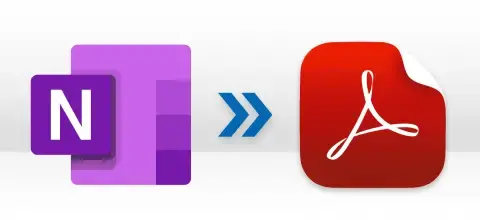
PDF Files are platform-independent file formats and can be easily accessed on all devices. Therefore, users convert OneNote Notebook files into PDF files for efficient backup of Notes. Apart from this, you can also convert OneNotes Files to DOC, DOCX, HTML, and XLS. Thus, users not having OneNote installed on their system, can easily access it.

Images can be more universally accessible and stable over time compared to proprietary file formats like OneNote. Therefore, other than Document files, you can also use the SysInfo OneNote Notebook Converter Tool to convert One file to distinct image formats. It allows you to convert OneNote Files to PNG, JPEG, TIFF, BMP, and GIF.
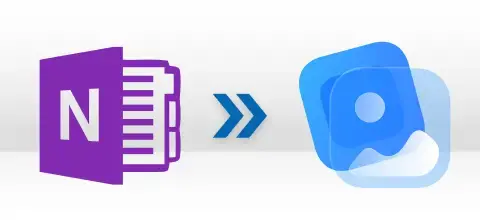
Suppose you share OneNote Files with non-OneNote Users, accessing files and their notes can be difficult for them. In that case, you or the receiver can use the best OneNote File Converter to export all OneNote Notebook data to a more compatible file format such as PDF, DOC, JPEG, or others. Further, you can also edit these files, if needed.
Detailed features of the OneNote Exporter that make it the user's first-choice
Convert OneNote Files to Other Formats
Using SysInfo OneNote Converter, you can effectively convert OneNote Files to different file formats. It is the most convenient way to convert OneNote Files to PDF, HTML, XLS, DOC, DOCX, GIF, TIFF, PNG, BMP, and JPEG. So, you do not need to look for conversion of OneNote Files to other formats across different platforms.
Supports Bulk Conversion of OneNote Files
Converting a single .one File at once can be time-consuming. Therefore, use the quick OneNote Notebook Converter tool to convert multiple OneNote Files simultaneously. This tool enables users to add single as well as multiple files to the tool and convert them to other file formats without any hassle. Moreover, preserves the data integrity of the tool.
Convert With/Without Attachments
The OneNote File Conversion Tool can convert OneNote Files with associated attachments. To exclude conversion of attachments from OneNote Files, choose the ‘Migrate or Backup Without Attachment Files’ option. This gives you a more accurate and precise output file without attachments.
Advanced Date Filtering Feature
You can also choose to migrate only important data from your OneNote Files. Apply the Date Filter feature to selectively convert data from OneNote Files. Select data by entering a specific date range i.e., Start and End Date. The tool will convert only those notes taken between specified dates.
Assign Folder Name and Saving Path
In addition, you get the option “Custom Folder Name” to assign the name of the folder where the Output file will be saved. Moreover, you are free to choose the saving destination for your resultant file. This helps you save your files accordingly and easily locate them on the system.
OneNote Installation is Not a Must
OneNote Files can be accessed exclusively in OneNote environments. So, when sharing files with non-OneNote users, it gets difficult for them to open files. Therefore, the OneNote File Converter Tool is a convenient option as it does not require installing the OneNote application.
Tool’s Extensive Compatibility
The OneNote File Converter is highly adaptable for all Windows users. You can download and run the tool on all versions of Windows OS. Moreover, it supports all OneNote Files created by any version of OneNote. So, you need to worry, whether you use the older or latest versions.
Simple and Self-Explanatory GUI
The SysInfo Onenote One Converter is designed with a very simple GUI. It helps users to easily understand and operate the tool. Eventually, converting OneNote Files gets easy and quick. Additionally, it takes the minimum possible time, depending on the size of the file you have added.
Go through the specifications of SysInfo OneNote Converter before using this software.

| Version: | 25.06 |
| License: | Multiple Use |
| Release Date: | March, 2025 |
| Edition: | Home, Administrator, Technician, and Enterprise |

| Processor: | Pentium Class Processor |
| RAM: | 8 GB (16 GB Recommended) |
| Hard Drive: | 512 GB |
| Supported Windows: | 11, 10/8.1/8/7/, 2008/2012 (32 & 64 Bit), and other Windows versions. |
Follow the Quick Steps to Export OneNote Information to PDF or other format




SysInfo's Award-Winning Software, Highly Rated by Experts in the Best Category




SysInfo OneNote Converter is the most preferred software among users to batch convert OneNote Notebook Files. According to Software Suggest, it is the easiest tool to operate and does not have complexities.

CNet gives SysInfo OneNote File Converter 5 stars for its smooth and extraordinary performance. It is the first choice of many users who do not use OneNote but need to access its files.
Overview of the differences in features of the demo and licensed version of OneNote Converter
| Product Features | Free Version | Full Version |
|---|---|---|
| Convert OneNote File to PDF, HTML, XLS, DOCX, DOC, TIFF, GIF, BMP, PNG, HTML, XLS, and JPEG. | Saves With a Watermark | Without Watermark |
| Add and convert single or multiple OneNote Files | ||
| Efficiently Migrates Attachment Files | ||
| Option to Prevent Conversion of Attachments | ||
| Date Selective Conversion of OneNote Notes | ||
| Custom Folder Name Feature | ||
| Maintains data integrity of OneNote Files | ||
| Choose Destination Path | ||
| Extensive Compatibility | ||
| 24*7 Tech Support & 100% Secure | ||
 |
Download | Buy Now |
Solved user queries with answers related to the OneNote File Converter Tool.
Ans: If a user wants to convert multiple OneNote Files to PDF at a time, follow the steps below:
Ans: You can convert OneNote to Google Docs and various file formats using this tool. It offers PDF, DOC, DOCX, XLS, HTML, PNG, JPEG, GIF, BMP, and TIFF as saving formats.
Ans: No, it is an independent tool and does not require OneNote installation on your system. You can simply add OneNote Files to the tool and convert it to your desired file format.
Ans: You are free to add any number of .one Files to the tool and convert them at once. Moreover, there is no file size limitation of the tool, thus enabling users to convert large and bulky OneNote files as well.
Ans: Yes. The advanced Date Filter Feature of the tool is to migrate only selective files from the added OneNote Files. All you have to do is specify a particular date range you want to convert data from. It prevents the migration of unnecessary data.
Ans: This Best OneNote File Converter supports all OneNote Files created by any version of OneNote. Moreover, you can download and run the tool on all versions of Windows OS.
Ans: The free demo version of the tool is fully featured as the premium tool but is restricted with certain limitations. It converts all OneNotes files efficiently but saves them with a watermark. Therefore, you can purchase premium tools for better results.
Ans: Admin consent is only required when the application asks for permissions that go beyond a single user’s data, for example, organization-wide or multiple user access. In such cases, only a Microsoft 365 administrator can approve the login for security reasons.
Verified Customer Reviews for the Best OneNote File Converter