Sysinfo OneDrive Migration Tool
Highly Trusted Software for OneDrive to OneDrive/Google Drive/Local Drive Migration
Export your OneDrive Files and Documents with the OneDrive Migration Tool
Below are Some Substantial Reasons for Using the OneDrive Migration Tool Free
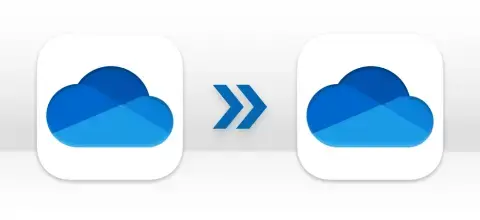
Sometimes, users wish to transfer files between two different OneDrive accounts or move data from their business account to personal, and vice-versa. It may be due to storage space or any other reasons. Use Sysinfo Microsoft OneDrive Migration Tool to move files & documents between OneDrive accounts without data loss or interruption.
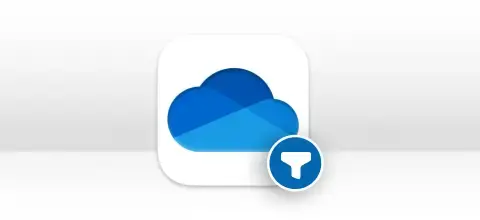
Using this tool, you can easily and quickly Backup OneDrive to External Drive. You can migrate your OneDrive data based on multiple filter options like file extension, date range, etc., without any alterations, modifications, or data loss. The software allows users to flexibly transfer files without any hassle. Moreover, it allows bulk migration.
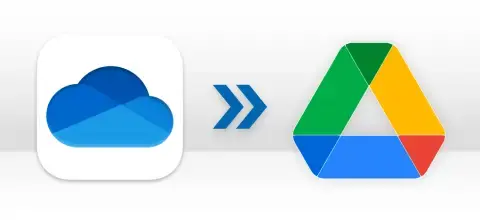
Free OneDrive storage space decreased enormously, which led to one of the specific reasons that users migrated OneDrive to Google Drive which still offers 15 GB of free storage space for users. Use this SysInfo OneDrive Migration Software and transfer files from OneDrive to Google Drive freely without storage issues.
OneDrive Migration Tool Download for it’s Unique and Significant Features
Complete Backup of Microsoft OneDrive Account
OneDrive Migration Software is a reliable tool that allows users to save or download OneDrive, videos, files, audio, etc., into the PC, or External Drive. The only condition is to choose Backup to Local Drive as a saving option.
Supports Multiple Account Types
With this tool, users can migrate data from OneDrive for Personal to OneDrive for Personal/Business and vice-versa without losing any items. It involves no complex process to migrate the OneDrive files to another account, drive, or cloud platform.
Export OneDrive Files and Folders Instantly
The Online Office 365 OneDrive Migration Tool efficiently transfers OneDrive files & folders to a specific destination. The utility allows users to perform OneDrive to OneDrive Migration within seconds. Additionally, it allows bulk migration of OneDrive files and folders.
Migrate Files from OneDrive to Google Drive
Sometimes the drive storage is too full, and extra space is required. Sysinfo OneDrive Migration Tool allows you to migrate files from OneDrive to Google Drive with ease. This enables you to clear unwanted files, keep older data, and recover the storage space for further needs.
Preview Details of Added OneDrive Folders
OneDrive Migration Tool presents the complete folder and file details of the chosen OneDrive account. The tool offers a feature to view the file name, type, size, creation, and modification dates in the preview window.
Maintains Folder Hierarchy
The tool maintains the folder hierarchy and data structure and no file is lost during the migration process. The OneDrive Migration Tool is 100% secure and reliable for the smooth transfer of your drive data including their properties and metadata.
Apply Date Filter during Migration
This tool allows you to choose a start date and an end date for performing selective migration on your OneDrive account data. Moreover, it allows adding multiple date ranges for transferring and downloading data for a particular period.
User Friendly and Interactive GUI
The SysInfo OneDrive Migration tool ensures complete accuracy and security of data throughout the migration process. It is easy to use in all the steps -from selecting the source to migrating them and requires no technical knowledge.
Provides Smart Filtering Options
If you want to migrate only a specific type of file, check the Select Extension of File(s) option and add the required extension by clicking on the Add Extension button. OneDrive Migration Tool enables you to add different extensions like .ppt, .xls, .doc, .pdf, .png, etc.
Effective Compatibility
OneDrive Migration Tool has a user-friendly interface and self-descriptive features that make it easy to use. In addition, the software is compatible with the latest versions of Windows like 11 and 10 as well as with all older version.
For ease of Working, Follow the One Drive Migration Tool Specifications

| Version: | v25.12 |
| Size: | 144 MB |
| Release Date: | 02 December, 2025 |
| Language Supported: | English |
| Edition: | Home, Administrator, Technician, Enterprise |

| Processor: | Pentium Class Processor |
| RAM: | 8 GB (16 GB Recommended) |
| Hard Drive: | 512 MB |
| Supported Windows: | 11, 10/8.1/8/7/, 2008/2012 (32 & 64 Bit), and other Windows versions. |
Follow this Quick Guide to Simply Transfer OneDrive for Business to Another Account








We highly recommend the Sysinfo OneDrive Migration Tool to manage your OneDrive data seamlessly. The tool’s intuitive interface makes it user-friendly. Moreover, it can migrate data for personal and business OneDrive accounts without restrictions. View more

SysInfo OneDrive Migration Tool is an outstanding utility for those users looking to streamline their data transfer process. It enables migration to OneDrive, Google Drive, and Local Drive. Moreover, it allows for the specific migration of files based on the file extension and provides a date range option. View more
You can compare the demo version and the full version of the OneDrive Migration Tool and see how they differ from each other.
| Product Features | Free Version | Full Version |
|---|---|---|
| Migrate data between OneDrive to OneDrive | ||
Able to perform the following migration of OneDrive accounts.
|
Files Less than 20 MB in Size | |
| Migrate OneDrive for Personal/Business to Google Drive | Files Less than 20 MB in Size No File Size Limitations | |
| Backup OneDrive Data Locally(PC) | Files Less than 20 MB in Size No File Size Limitations | |
| Instant Preview of the selected file name, size, and type | ||
| Facility to Select Date Range(Modified & Created Date) | ||
| Multiple extensions of the file to perform selective files migration | ||
| Custom Folder Name | ||
| 24*7 Tech Support & secure 100% | ||
| 100% secure Recovery | ||
 |
Download | Buy Now |
Get all your answers about the OneDrive Migration Tool, through this FAQ section below.
Ans: Yes, following the below steps, you can easily migrate OneDrive data to another account:
Ans: The OneDrive Migration tool provides three filter options to migrate data. These are:
Moreover, it also gives an option to Skip Previous Migration, to avoid any clashes during the transfer process.
Ans: No, there is no such limitation with the software. The software is competent enough to convert any size of OnDrive files into the desired saving drive. But using the demo version, you can migrate only files less than 20MB in size.
Ans: Follow the given steps to migrate OneDrive data to a Google Drive account:
Ans: Yes, this MS Office 365 OneDrive Migration Software is compatible with the latest version of Windows 11. It is suitable for Windows 10 as well as for other previous versions of Windows like 8, 7, Vista, XP, etc.
Ans: Yes, it supports OneDrive migration criteria for different accounts like:
Verified Customer Reviews for Best Online OneDrive Migration Tool