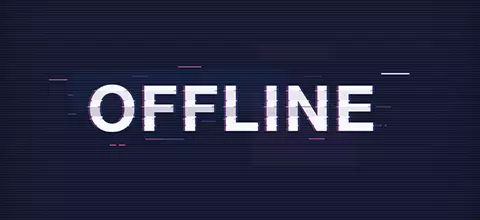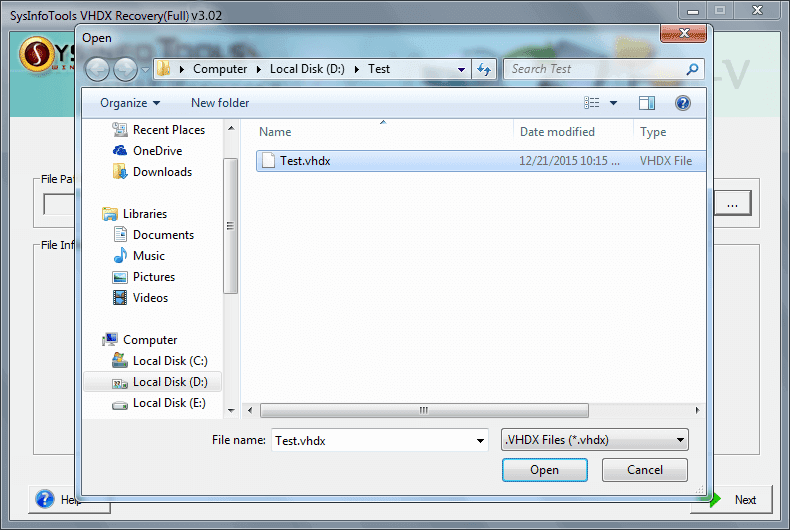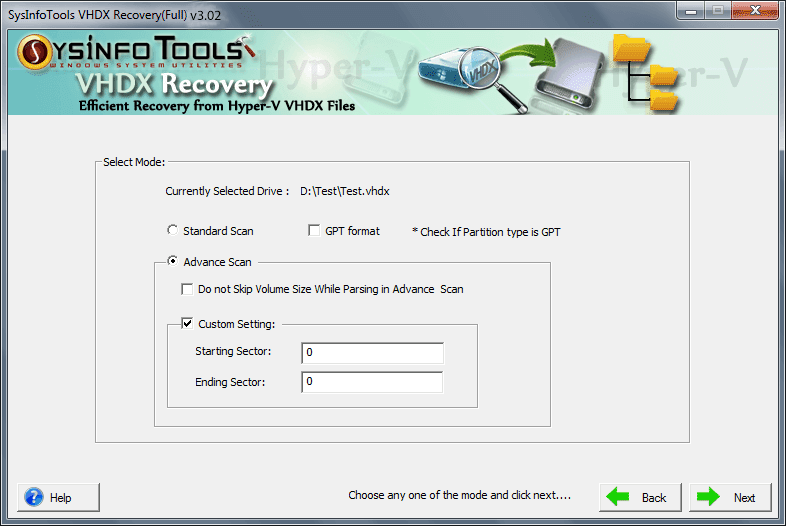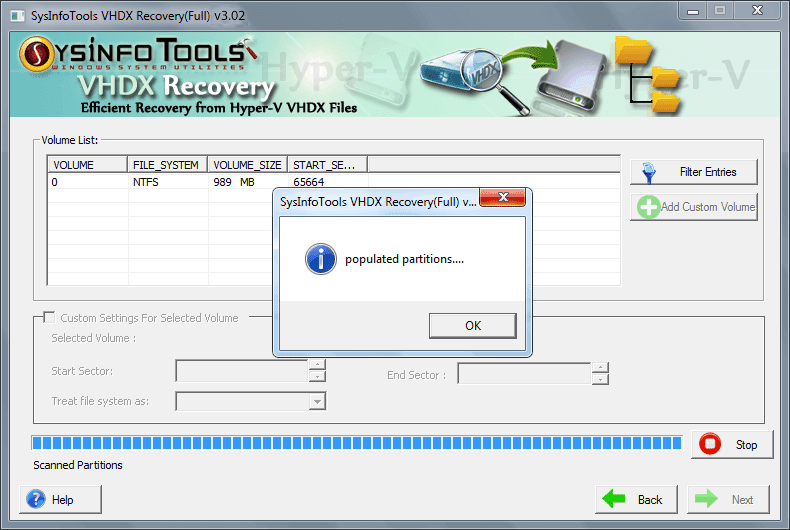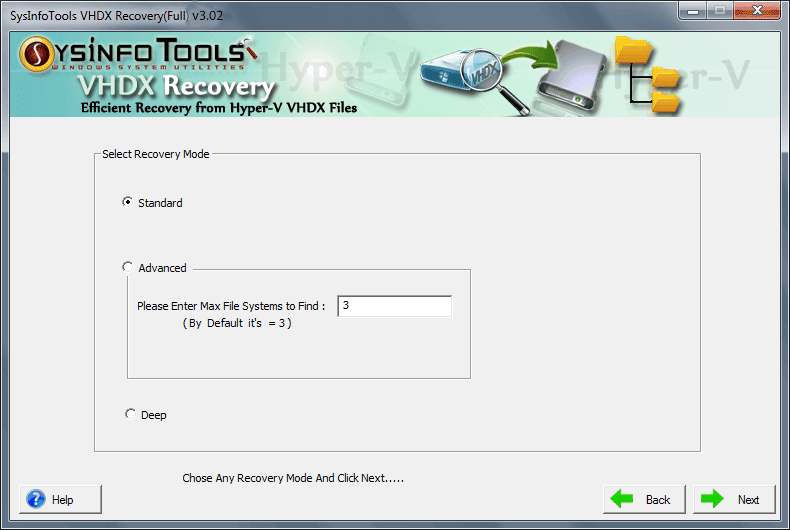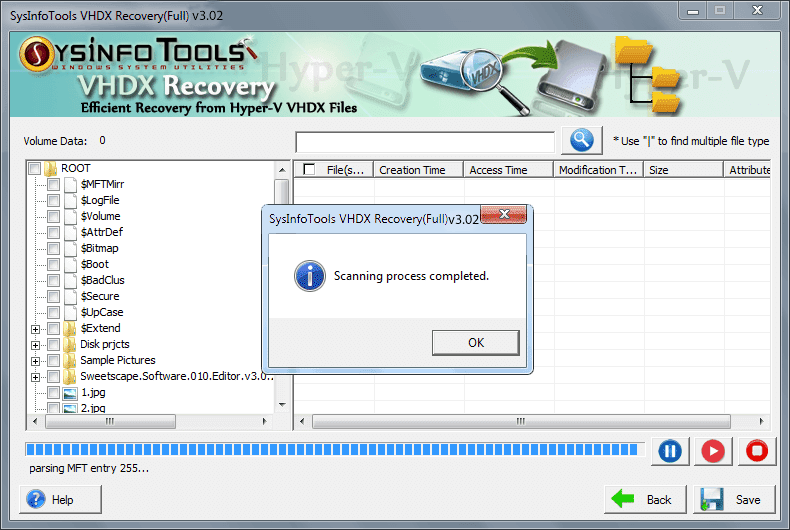Sysinfo
VHDX Recovery Software
A Flawless and Perfect Tool to Repair Corrupt VHDX Files Completely without any Data Loss.
VHDX Repair Tool is a standalone utility and it has a powerful recovery algorithm that makes the recovery of VHDX files easy and efficient. VHDX files can easily get corrupted and cause inaccessibility of data, leading to permanent loss of data. It provides extensive support for Hyper-V virtual hard disks aka VHDX files which are generated by Windows Server 2012 and later Windows versions.
*SysInfo VHDX Recovery Tool is a Fully Secured Tool to Download.
Note : Check Pre Installation Guide