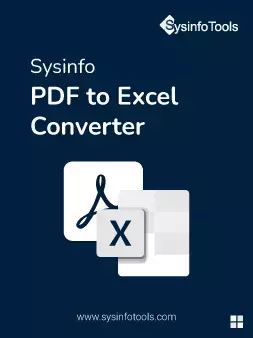Sysinfo
PDF to Excel Converter
SysInfo PDF to Excel Converter is the helpful and risk-free utility to convert PDF to Excel spreadsheets online. Using this software, you can turn your multiple PDF files into Microsoft Excel spreadsheets without losing images & formatting.
*Free Download Sysinfo PDF to Excel Converter Tool Trial Version.