SysInfo Webmail Backup Tool
An advanced software to migrate or backup emails from different email clients instantly.
*Fully Secured Webmail Email Backup Tool Free Download
Discover the key features of the Webmail Email Backup Software to move data from one email service to another effortlessly.
Learn the scenarios where using the Webmail Backup utility is a prominent choice for users.

This is a one-in-all utility to easily transfer or save emails from various popular webmail services, including Gmail, Yahoo, IMAP, AOL, Yandex, and more, with the right credentials. The entire process will end in no time with zero risk involved.
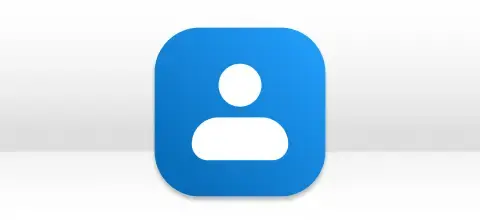
This software is designed to support backing up or migrating emails from multiple user accounts simultaneously. It offers a batch mode that allows users to input credentials for multiple email accounts via a CSV file.
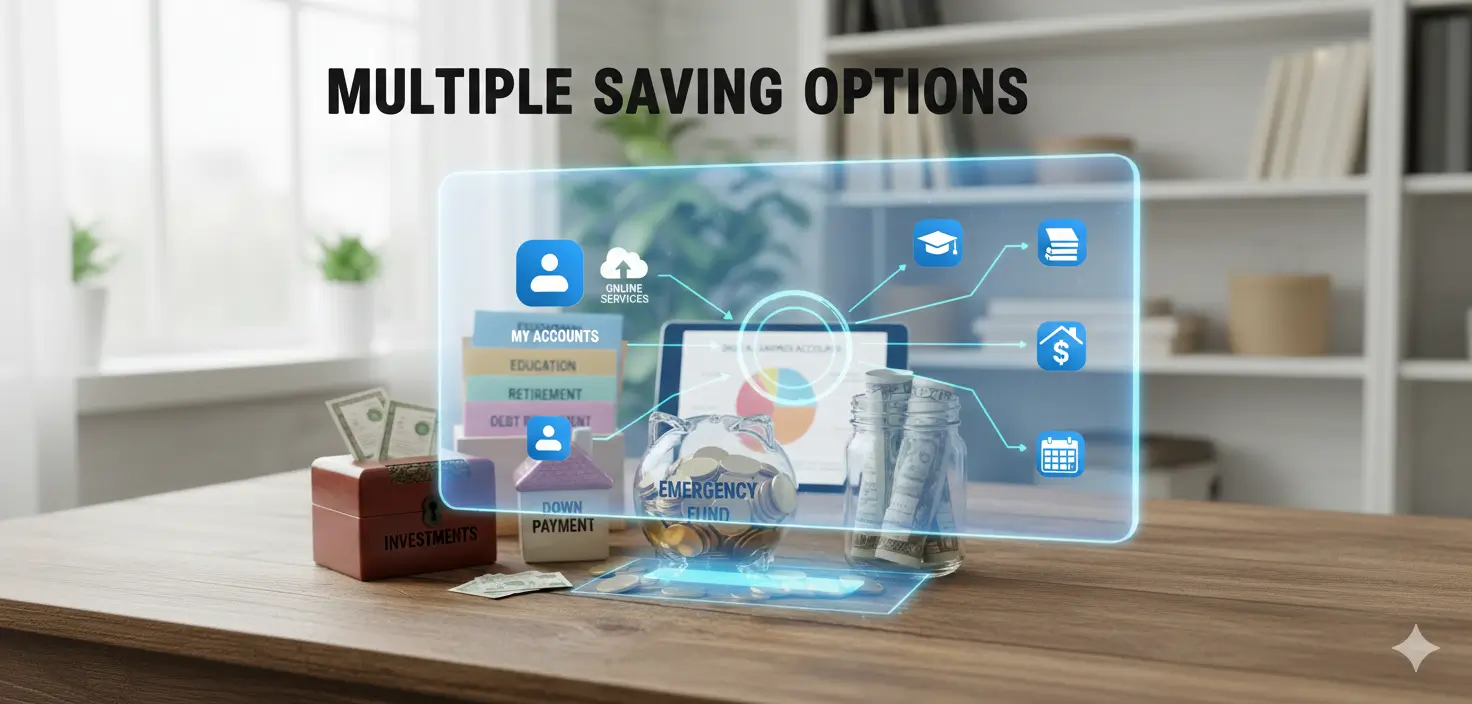
Use this Webmail Backup Wizard to backup your emails into various file formats, including PST, MBOX, PDF, EML, and so on. You can also directly migrate into Office 365, Gmail, IMAP, and G Suite, without any hassle.
Detailed Features of the Webmail Migrator to backup emails from different email platforms with ease.
Transfer Emails From Multiple Email Platforms
Users use this best Webmail Backup Tool to easily backup or migrate emails from different email services, such as IMAP, Yahoo, Gmail, AWS, AOL, Zoho, Yandex, Hotmail, Outlook, GoDaddy, HostGator, Bluehost, and Proton Mail without any risk or hassle.
Backup Emails into Different Saving Options
This software offers various saving options, including file formats and email clients. You can save your emails into various file formats, such as PST, PDF, MBOX, MSG, CSV, EML, DOC, and DOCX. It allows you to directly transfer into Gmail, Office 365, IMAP, and G Suite ( Admin Account only).
Migrate Single or Multiple User Accounts Data
Using this utility, users can choose to back up emails from single or multiple user accounts through Single or Batch Mode. When using Batch Mode, you can migrate emails from multiple accounts by importing a CSV file containing the required credentials via the Import CSV option.
Option to Exclude Duplicates
This software offers an incredible feature to simplify the process, like a duplicate remover. This feature helps in detecting and eliminating identical emails on the basis of Subject, From, To, and Body. Besides, it keeps the original folder hierarchy maintained.
Avoid Previously Migrated Data
Use the SysInfo Webmail Backup Tool for both migration and backup. It also allows you to exclude previously migrated data to avoid duplicates and ensures that only new emails are transferred. Additionally, it guarantees no data damage.
Clean Entire Server Space
This reliable wizard offers an innovative Free Up Server Space feature to remove all the emails from the server once the migration process is complete, to create more space for new emails.
Exclude Deleted Mails and Empty Folder
This Webmail Migration Tool allows users to back up their entire mailbox at once. It also enables you to exclude deleted emails and empty folders from the backup process to migrate emails with values only.
Handle Email Attachments
With this user-friendly utility, users can manage attachments easily. You can use the Migrate Emails Without Attachments Feature and Save Attachments in a Separate Folder at the desired location.
Smart Date Filter Option
This versatile utility offers an extraordinary feature, such as a Date Filter to export desired emails. This helps users move emails from specific days, months, or years with zero risk involved.
Use Advance Email Filtering
Use Advanced Email Filtering feature to add multiple keywords for extracting, backing up, and migrating emails. You can use keywords from the Subject, To, From, BCC, and CC fields. After that, the tool will automatically detect and move the emails.
Breakdown Large PST File
This reliable wizard offers an innovative Free Up Server Space feature to remove all the emails from the server once the migration process is complete, to create more space for new emails.
Cross-Platform Compatibility
This Webmail Migration Software is suitable for all users as it supports all Windows versions. You can use it on the earliest versions and the latest versions. This works fast and smoothly on all Windows OS.
Follow the technical requirements and specifications of the SysInfo Webmail Migration Tool for smooth operation.

| Version: | 25.09 |
| Size: | 171 MB |
| License: | Multiple User |
| Release Date: | 24 November 2025 |
| Edition: | Home, Administrator, Technician, and Enterprise |
| Free Download Buy Now |

| Windows Processor: | Intel® Core™2 Duo E4600 Processor 2.40GHz |
| Mac Processor: | Mac System with Apple Silicon Processor M1, M2, M3, and M4 series |
| RAM: | 8 GB RAM (16 GB Recommended) |
| Disk Space: | Minimum Disk Space - 512 GB |
| Supported Windows: | 11, 10, 8.1, 8, 7, 2008/2012 (32 & 64 Bit), and other Windows versions. |
| The free version of the Webmail Backup Tool allows users to explore all features and functionalities of the software. However, it can backup or migrate 50 emails per folder. To move large amounts of data, you need to purchase a premium version that performs the process without any restrictions. |
Follow these simple steps to migrate emails from different email client to another.




SysInfo's Award-Winning Software Recognized by Experts- Highly Rated in the Best Category




CNET states that the Webmail Backup Tool is useful for users to get fast and secure output. Its advanced features help in bulk transfer of email. They provide options to avoid duplicate data during backup, selective email migration, and more, while the folder hierarchy remains the same. View more

Softpedia rated SysInfo Webmail Email Backup Tool as a highly preferable utility. It is recognised for its user-friendly, interactive interface that enables even users without technical expertise to use it easily. It is praised for its efficiency, completing tasks that might take hours manually in just a few minutes. View more
Compare the features available in the free and paid versions of the tool for efficiency.
| Product Features | Free Version | Full Version |
|---|---|---|
| Transfer Emails From popular Webmail Email Clients, like IMAP, Yahoo, Gmail, AWS, AOL, Zoho, Yandex, Hotmail, Outlook, GoDaddy, HostGator, Bluehost, and Proton Mail. | 50 Emails Per Folder | All |
| Backup Emails into PST, PDF, MBOX, MSG, CSV, EML, DOC, and DOCX formats. | 50 Emails Per Folder | All |
| Migrate Emails into Gmail, Office 365, IMAP, & G Suite (Admin account) | 50 Emails Per Folder | All |
| Single Mode/ Batch Mode | ||
| Eliminate Identical Mails | ||
| Skip Previously Migrated Data | ||
| Remove Data from Server | ||
| Avoid Deleted Mails and Empty Folders | ||
| Manage Attached Files | ||
| Advanced Filter Option | ||
| Divide Large Resultant PST File | ||
| Support all Windows & Mac OS versions | ||
| 24*7 Tech Support & 100% Secure | ||
 |
Download | Buy Now |
SysInfo software is equipped with advanced features and filters to simplify the process. This software is designed for small to large organizations to backup bulk or entire mailboxes from various email platforms into widely compatible formats. It supports selective and bulk backup, duplicate email removal, date filters, and many more to enhance operational efficiency and support business growth.
For more information or queries, visit our Chat Support 24*7
Ans: Follow the given steps to backup your Webmail account:
Ans: Yes, of course you can. The software has a Batch Mode option on the login page. You can choose the option and Import CSV file containing details of login for multiple user accounts.
Ans: This tool offers a Migrate or Backup Emails without Attachments option to backup emails without attachments.
Ans: The Webmail Email Backup Software supports all the latest and earlier versions of Windows OS. It runs smoothly on Windows 10 as well as Win 11, 8.1, 8, 7, and others.
Ans: Admin consent is only required when the application asks for permissions that go beyond a single user’s data, for example, organization-wide or multiple user access. In such cases, only a Microsoft 365 administrator can approve the login for security reasons.
Ans: Yes, enabling user sign-in is mandatory for Modern Authentication. This is because Modern Authentication needs the user account to have sign-in access in order to generate an authentication token. If sign-in is disabled for the account, the tool or application won’t be able to connect or access the user’s data.To avoid login issues, make sure that sign-in is enabled for all accounts before using Modern Authentication.
Ans: Both the free and paid versions offer the same features and functions, but the free version allows users to backup or move 50 emails per folder. On the other hand, the premium version comes with zero restrictions, and you can easily back up bulk data.
Read what our clients say about their experience with our Webmail Backup Tool.
Austria
Australia
USA