Sysinfo NTFS Recovery Tool
*Sysinfo NTFS Recovery Tool is a Fully Secured Download Version.
Features of the online NTFS Disk Recovery Tool Wizard
Scenarios Where the NTFS Repair Tool is the Best

Sometimes due to computer viruses, the NTFS Volume gets corrupted and you might lose all your valuable data. Therefore, the NTFS Recovery Tool will help you to recover those data from the corrupt NTFS hard drive.
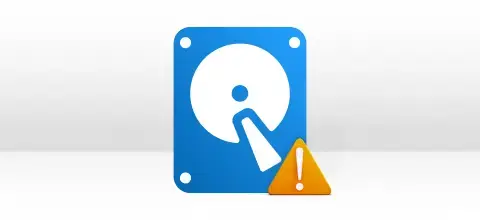
If your computer’s hard drive is full then there are chances of corruption. So when an NTFS System in the hard drive gets damaged then it makes the whole drive corrupted. You can use the NTFS File Recovery tool to fix all types of NTFS file corruption.

It is always the corruption issue that makes the NTFS File System inaccessible and all your crucial data is at risk. So, to recover data from the NTFS files, you can use the NTFS File Repair Tool and get all the crucial data back.
Most Recommended Tool to Repair NTFS Files
Complete NTFS Data Recovery
SysInfo NTFS Recovery Software is a highly proficient solution to recover your formatted or corrupt NTFS-based hard drives. It is programmed with an advanced data recovery algorithm to restore your intentionally or accidentally deleted files, folders, photos, videos, office documents, etc. in their original form at a user-defined location.
Intensive Scanning of NTFS Drives
No matter how much NTFS drive/volume is corrupted, the NTFS data recovery software conducts intensive scanning to retrieve lost data in just a couple of minutes. Once the scanning process is accomplished, it displays all your recoverable files and folders in a tree structure with their original folder hierarchy.
Physical Drive Recovery
If your physical drives become inaccessible and you are unable to detect the corrupt partition even then you can recover the entire physical drive with ease. Just check in the option of Physical Drives and let the software continue to recover the NTFS file system with so many options.
Dual Scanning Modes
SysInfo NTFS recovery software is devised with two different Scanning modes, i.e. Standard and Advanced. The Standard mode performs quick scanning of the whole NTFS drive and displays all items in a tree structure. If somehow all your files are not recovered, then go for the Advance Scanning mode.
Partition Table Support
Both the popular partition table formats, i.e. MBR and GPT, used by hard disk drives for saving data are highly supported by this NTFS data recovery software. You can check the GPT format box if the partition format is GPT. But if it's MBR, keep it unchecked.
Custom Settings Option
The custom settings option is enabled in advanced scanning mode. You can define the custom settings for the drive, such as Start Sectors and End Sectors. Also, users are enabled not to skip the volume size while parsing in an advanced scan.
Customize Addition of Volume
After successful scanning of the corrupt drive via advanced scanning mode, if you find there is something more to recover, then you can just add a new custom volume to the list. Simply click the Add Custom Volume button and define its custom settings like the Start and End sector for the left volume.
Custom Settings for Volume
SysInfo NTFS Recovery Software allows users to define the custom settings, i.e. start and end sectors, for the existing or a new custom volume. Also, they can define a file system in which they want to treat their file system, such as EXTX, HFS+ & NTFS.
One-Stop RAW Recovery Mode
If you want the best NTFS recovery results, you may directly go for RAW recovery mode. This feature is available with the Treat file system as an option. In RAW recovery mode, the NTFS recovery software works based on File Signature, and almost 200 different types of file signatures are supported by this software. The selected hard drive will be parsed in a couple of minutes and all the recovered data will be displayed in a tree-structure format.
Addition of New File Signatures
If you want to add any particular type of file signature to the existing or a new file, you may do so by clicking on the button shown next to Add new signatures in a new/existing file and define file settings. Along with this, you may define the approximate file size of that file type otherwise by default file size will be taken: image (5 MB), archive (1 GB), and audio (6 MB). This feature of NTFS data recovery software will recover a maximum portion of data.
Three Recovery Modes
The level of corruption isn't always the same, i.e. sometimes it could be minor, major, or severe. Similarly, SysInfo NTFS data recovery software is designed with three recovery modes i.e. Standard, Advanced, and Deep to handle all levels of corruption. Select the series in the rising order of NTFS file corruption.
Preview of Recovered Data
Before saving the recovered data, users are enabled to check their preview in a tree structure. The ROOT folder will be recovered first, and then you can expand the folders one by one to check your recovered NTFS files. Also, you can check the file properties like "Volume name", "File system" & "File size" on the right-hand side pane of the software.
User-Defined Saving
Free NTFS partition recovery software is designed not only to recover data but also to meet users' prerequisites with our innovative approaches. Once the NTFS file recovery is done, users can save them at any desired location. Also, they have the choice to save selected data by checking the files or folders that they want to save.
Specific Files Search
If you are having difficulty finding the particular file type or folder, you may use the Auto Search feature of this NTFS file recovery software. Once the scanning process is completed and the ROOT folder is recovered, then you just enter the file name or types (multiple at a time) in the search box. Then the software will retrieve that file with ease
Easy-to-Use Application
The SysInfo NTFS recovery tool is an easy-to-use application that requires no prior technical expertise to recover corrupt NTFS drives. The Software contains an interactive and self-instructive user interface so that even a complete novice user can run this software with ease.
Smooth Windows Compatibility
Free NTFS data recovery software smoothly runs under all popular Windows-based operating systems, such as Windows 98, Windows NT, Windows 2000, Windows 2003, Windows XP, Windows Vista, Windows 7, Windows 8, and Windows 10 including the latest Windows 11 (32 & 64-bits).
Explore the Software Specification to Smoothly Run the NTFS Recovery

| Version: | 22.0 |
| License: | Multiple User |
| Edition: | Single, Admin, Technician & Enterprise |

| Processor: | Intel® Core™2 Duo E4600 Processor 2.40GHz |
| RAM: | 8 GB RAM (16 GB Recommended) |
| Disk Space: | Minimum Disk Space - 512 GB |
| Supported Windows: | 11, 10/8.1/8/7/, 2008/2012 (32 & 64 Bit), and other Windows versions. |
Follow the Steps to Repair Corrupt NTFS Files
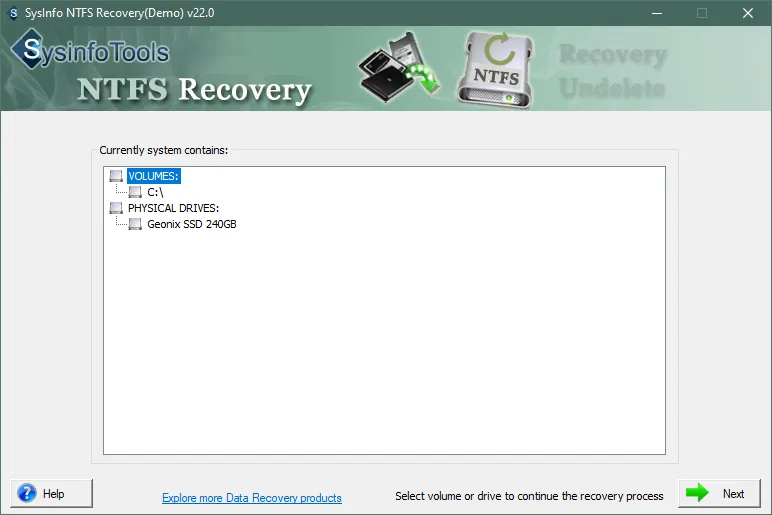
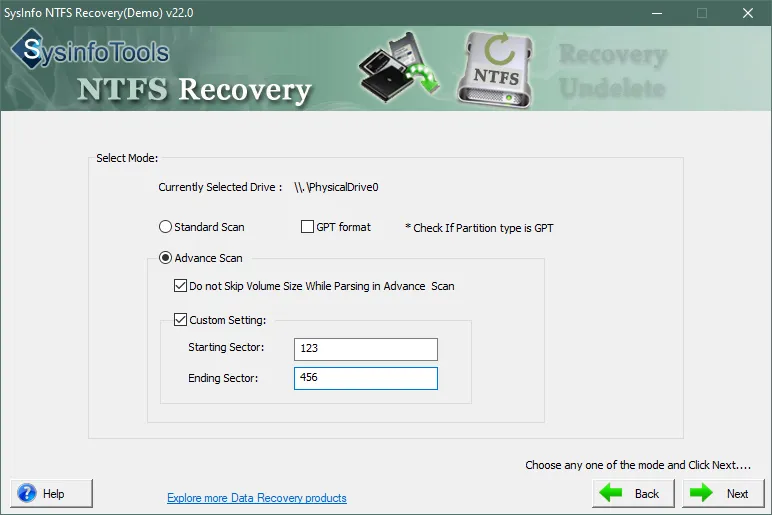
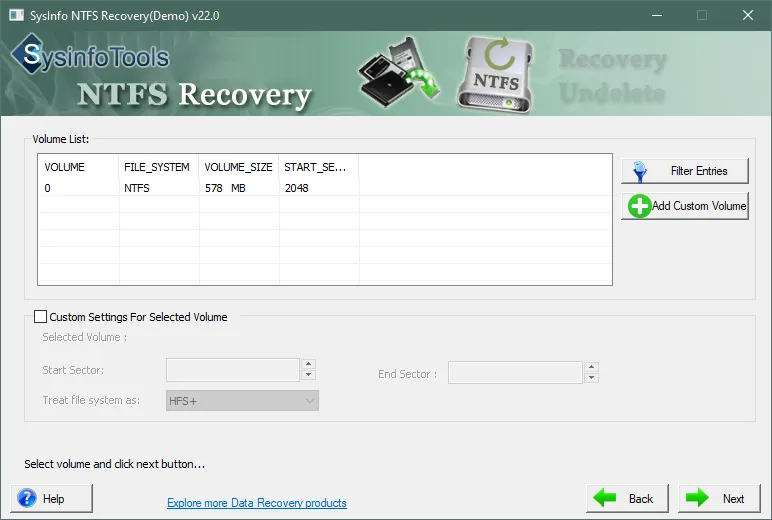
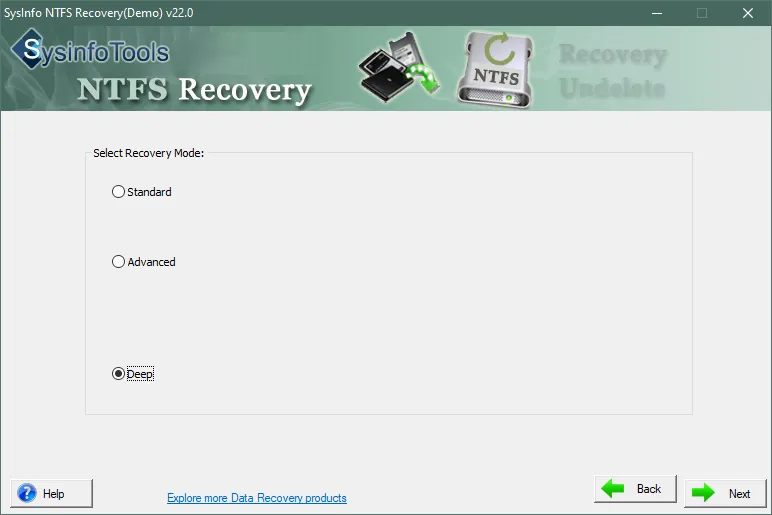
SysInfo's Award-Winning Software, Highly Rated by Experts in the Best Category




NTFS Recovery is the best software to repair severe corruption issues in hard drives with an NTFS file system. It recovers the maximum possible data from the corrupt disk and restores them to the original form. View more

Soft32 recommends this software for repairing corrupt NTFS hard drives easily. It restores all the data from a corrupt hard drive restores it in an accessible form. View more
Get an Overview of the NTFS Recovery Features- Demo and Licensed Version
| Product Features | Free Version | Full Version |
|---|---|---|
| Verify volumes or physical drives | ||
| Capable of migrating OneDrive accounts | ||
| Three NTFS recovery modes: Standard, Advanced, and Deep | ||
| Scan and search functionalities are available. | ||
| Preview recovered NTFS files in a tree-structure format. | ||
| Save recovered NTFS partition data | Preview Only | |
| Add custom volumes and file signatures. | ||
| 24/7 Tech Support & 100% Secure | ||
 |
Download | Buy Now |
Get to Know the NTFS File Repair Tool Better
Ans: To repair NTFS files, follow the instructions given below.
Ans: A hard disk drive uses a file system to keep track of files stored on a disk or partition, so the files are kept in an organized way on the disk. There are two types of file systems used by Windows-based operating systems: FAT (File Allocation Table) and NTFS (New Technology File System). Let us learn about the major differences between FAT and NTFS file systems are as follows:
Ans: No worries if your hard disk drive is corrupted. You have still a fair chance to recover your data from it. Try this advanced NTFS Recovery software if the corrupt drive or volume contains the NTFS file system. It's an efficient and quick recovery solution for corrupt/damaged NTFS drives and volumes. Just download the software, and run the executable file (.exe) to install it on your system. Launch the software application on your system and select the drive from which you want to perform NTFS data recovery. It's an easy-to-use application, so the entire recovery operation would be swift and convenient for both technical and non-technical users.
Ans: Being a physical storage media device, the hard disk drive is prone to corruption. There are various reasons which may cause corruption in your system's hard disk drive (HDD). The common reasons for data corruption are always classified into two different parts: software-related causes and hardware-related causes. The software-related causes include virus attacks, bugs in an operating system, software malfunction, system files missing, hard disks containing bad sectors, etc. The hardware-related causes include sudden power failure, hard disk failure or crash, overheating, etc.
Ans: NTFS Recovery software is highly capable of restoring every single file type from corrupt drives and volumes containing the NTFS file system. It supports the recovery of all types of documents, image files, databases, email files, backup files, multimedia files, archive files, and many other file types
Verified Customer Reviews for the SysInfo NTFS Recovery Tool