SysInfo PDF to Word Converter Tool
*SysInfo PDF to MS Word Converter Fully Secured Download Version.
Know the features of the tool for easy and smooth PDF to DOC/DOCX Conversion
Explore Scenarios when you should use the Offline PDF to Word Converter Software

The PDF file is a snapshot of a document format that always ensures that the data and content of the file remain unchanged. Therefore, if you want to make some required changes in the document, you can use PDF to Word Converter and do the same with ease.
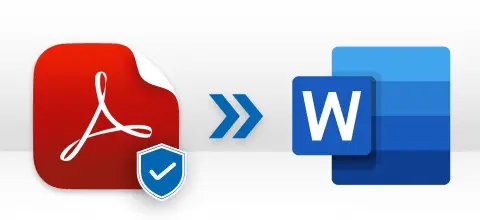
If you have a password-protected PDF file, and you want it to be in a Word file format, you can convert PDF files into Word, and the need is only to enter the User Password Once. Opt with PDF to Word Converter and convert your password-protected PDF files into Word free.
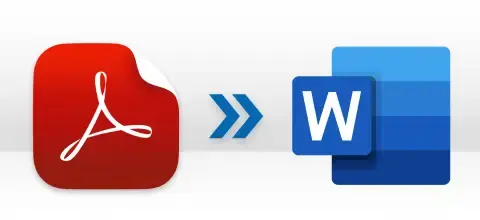
If you want to edit the document, you can modify it via MS Word only. So, opt for SysInfo PDF to DOC Converter to Convert PDF files to Word. Word files are easy to edit and share.
Note:- When it comes to editing documents, MS Word is highly recommendable.
Explore the PDF to DOC Conversion Tool to get a detailed knowledge of all the functionalities.
Fast and Easy Conversion
SysInfo PDF to Word Conversion Software allows users to convert single and multiple PDF files into Word within seconds. There are no limitations on files and numbers of data as one can quickly perform the PDF to Word migration with ease.
Option to Preview the PDF Files
With the help of SysInfo PDF to Word Converter, one can also preview the detailed information about the selected PDF files. The Software allows users to view the browsed PDF file's Names, Path, Size, Max Pages, Protection, etc.
We Keep Your Files 100% Secure!
Sysinfo cares about your privacy of data with high precision. The software will automatically remove data after the PDF into Word conversion. Note:- To know more about how we care about your data, read our privacy policy page.
Supports All Platforms of PDF
This advanced PDF to Word Converter Tool is widely Compatible with all the PDF files of different operating systems like Mac, Windows, or Linux. The software permits users to select single as well as multiple PDF files at a single time to convert them into Word.
Top-Notch PDF to Word Converter
PDF to MS Office Word Converter Tool is an efficient and standalone utility to convert PDF files into Word without any data loss. To bring you the perfect quality to change PDF to DOC or DOCX, we enhance our software function and make it a reliable solution provider worldwide.
Save Attachments into Subfolder
This Best PDF to Word software offers an advanced feature named Save Attachments in a subfolder: Using which users can get an option to download the attachments files of all the selected PDF files into specific folders without changing any metadata on them.
Free Without Restrictions(Only Odd Pages)
SysInfo Free PDF to Word Converter tool Online is a completely free solution and has no restrictions whatsoever. There is no limit to the number or size of PDF files you can add and convert. Feel free to use the software and convert as many PDFs as you want into Word.
Easy-to-Use & Widely Compatible
The software is easy and safe to use and converts PDF files into Word online. Try it!! Moreover, the software is compatible with all the versions of the Windows operating system like Windows 11, Windows 10, 8.1, 8, 7, Vista, XP, etc.
SysInfo PDF to Word Converter specifications, users can follow before use of this software for ease of working

| Version: | 21.08 |
| License: | Multiple User |
| Release Date: | August, 2021 |
| Edition: | Home, Administrator, Technician, and Enterprise |

| Processor: | Pentium Class Processor |
| RAM: | 8 GB (16 GB Recommended) |
| Hard Drive: | 512 GB |
| Supported Windows: | 11, 10/8.1/8/7/, 2008/2012 (32 & 64 Bit), and other Windows versions. |
Perform the step-by-step procedure to Save PDF data to Doc/Docx format




SysInfo's Award-Winning Software Recognized by Experts- Highly Rated in the Best Category




CNet experts installed and verified all features of the PDF to Word Converter and marked it the best software. It is 100% safe and reliable to use on different versions of Windows OS. View more

The experts at Software Suggest reviewed the SysInfo PDF to Docx Converter in their lab. After analyzing all its remarkable features, they marked it the best utility for PDF converters. View more
Comparison of the Demo and Licensed Version of PDF to Word Conversion Utility Features
| Product Features | Free Version | Full Version |
|---|---|---|
| Convert PDF File to Word (DOC/DOCX) | Only Odd Pages | All |
| Save PDF to MS Word in Bulk | ||
| Converts Large & Bulky PDFs | ||
| Preview the added PDF files | ||
| Save Attachments in Sub Folder | ||
| Supports PDF Created by all Versions of Adobe Acrobat | ||
| Compatible with all versions of Windows | ||
| 24*7 Tech Support & 100% Secure | ||
 |
Download | Buy Now |
Some Common Queries about the Best PDF to Word Converter Tool
Ans: Follow the given simple steps to do so:
Ans: Yes, why not? You will have to follow the steps mentioned:
Ans: No! This PDF to Word Converter cannot convert scanned PDF files into Word. However, it does not make an editable Word.
Ans: Yes. This software saves the PDF files into Word documents and preserves the formatting(images, text). You can either directly export PDF file images to Word or choose to save them in a separate sub-folder.
Ans: Implement the mentioned steps to convert PDF to Word:
Ans: No. Sysinfo PDF to Word Conversion Tool is an independent tool. There is no need to install any external software like Adobe Acrobat. The software's self-explanatory features make it competent enough to convert multiple PDFs into Word.
Ans: No. This PDF to Docx Converter is only compatible with Windows OS. It can be downloaded on all versions of Windows OS- the latest as well as the oldest.
Verified Customer Feedback about Adobe PDF to Excel Sheet Converter
Spain
Spain
Taiwan