SysInfo Google Drive Migrator Tool
Transfers G Drive Data to OneDrive, Hard Drive, and Another Google Drive.
*SysInfo Google Drive Migrator Tool is a Fully Secured Tool to Download.
Discover the advantages of effective SysInfo Google Drive Migrator for ease of migration
Know scenarios when using the Best Google Drive Migrator Tool by SysInfo is Beneficial
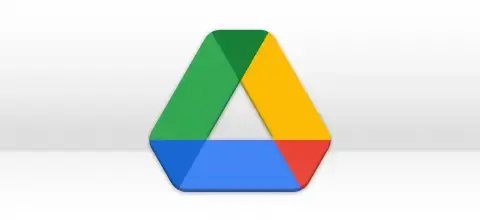
There are many people who have large space on their computer hard drives. Unfortunately, Google Drive only gives you a maximum space of 15 GB. So, in order to avoid upgrading G Drive space plans, people prefer taking a backup on their hard drives. In such a situation, the G Drive Backup Tool is the best option.
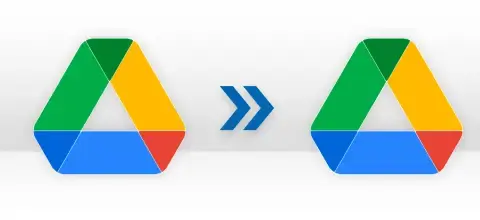
You can use the best Google Migrator Tool to move the data from One Google Drive to Another. All you need is to enter the credentials of the G Drive from which the data has to be moved. Subsequently, enter the credentials of the destination Google Drive. This software fulfills the need for Google Drive to Google Drive migration
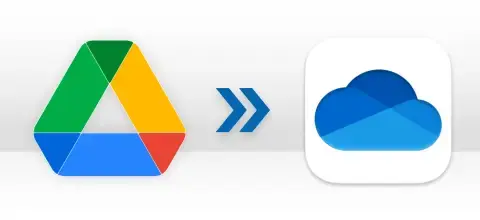
Sometimes, people change their online storage from Google Drive to OneDrive. But, copying and pasting items one by one is a tedious task. Therefore, by using the Google Drive Migration Tool, you can easily move items from G Drive to OneDrive in bulk. Simply, enter the credentials of both drives for the migration.
Explore the detailed features that make SysInfo Google Drive Migrator Software a reliable choice.
Migrate Google Drive Data to Another Google Drive
This software helps to move all the data from your Google Drive to another Google Drive without missing any data. All you need is the credentials of both Google Drives to perform the migration.
Backup Google Drive to a Local Hard Drive
In case of backing up your G Drive crucial data to a Hard Drive, Google Drive Migrator software would be the best option. It easily migrates and saves Google Drive to a Hard Drive and creates more storage space.
Needs Only Google Drive Credentials for Migration
You will not have to go through a lengthy authentication process. It is because G Drive Migrator just needs your Gmail account credentials and it can access your data. Additionally, backup it to a Hard Drive, OneDrive, and another Google Drive.
Transfers Google Drive Data to OneDrive
If you want to move the files and folders from Google Drive to OneDrive, then you can use this software. The Google Drive to OneDrive Migrator will easily transfer files from your Google Drive to Microsoft OneDrive within seconds.
Migrates Shared Files and Folders of G Drive
The Google Drive Migrator moves and transfers all the files, documents, and folders present on your drive. Whether it is owned by you or shared by anyone else. If the file is present on your drive then it can be migrated to other drives using this software.
Option to Allow Duplicate Items During Migration
Usually, the software skips duplicate items during migration. But if you want to move the duplicate items as well, then choose the Allow Duplicate Items option. After this option, the Google Drive Mover Tool will not skip any items during migration.
Filters Data on the Basis of Date s
The Google Drive Migration Tool also has a filter of Modified Date and Created Date. If you select the modified date filter, then the software will only migrate the items modified between the date range chosen by you. Similarly, if you apply the created date filter, then it will migrate only items that were created between the date range entered by you.
Filters Files on the Basis of Extensions
This software has the option to filter files, documents, videos, and other data on the basis of extensions they have. Suppose, you only want to migrate files having an extension of .pdf then you can apply this filter and migrate these types of files only. You just need to enter the file extensions like .pst, .exe, .csv, .mbox, .txt, .doc, etc. and click Add Extension.
Click to View Option
The software allows you to Preview the Google Drive data after entering the credentials. You can view and open a particular file from the list and view the information present in it. It includes file type, size, created date, shared, etc.
Maintains Data Hierarchy
With the Best Google Drive Migrator Tool by SysInfo, the hierarchy of Google Drive data is the same as it is in the source drive. The files, documents, and folders appear the same as they were in your source G Drive.
Automatically Free-up Space on Google Drive
The possible reason for transferring Google Drive data to another drive can be the storage problem. So, by choosing the Free Up Server Space option, the software will automatically delete already migrated items from Google Drive.
Option to Rename the Resultant Folder
When using the Google Drive to OneDrive Migration Tool, all the data is transferred to a single folder and saved in the destination drives. So, you have the option to Rename that folder before it is created in the destination drive.
Free Google Drive Migrator Tool is Also Available
You can perform the Google Drive to OneDrive Migration or Google Drive to Hard Drive Migration for free. But this is possible only through the Google Drive Migrator Free Version. This version allows you to migrate any number of files to another drive on a condition. It is that the size of a particular file doesn’t exceed 20 MB.
Self-Instructive GUI
The interface of this software is user-friendly. You will not need any technical expertise to run this software. Even novice users can easily move data from Google Drive to another Google Drive, OneDrive, or a Local Hard Drive. Also, no need to go through modern authentication because all you need for migration is your Google Drive credentials.
High Windows Compatibility
This software is the best Google Drive Migrator Software because it supports all the versions of Windows. It includes Windows 11, 10, 8.1, 8, 7, Vista, and all the earlier versions.
Supports Complete G Drive Migration
You can migrate every single file or document from Google Drive irrespective of the size or extensions they have. All you need to do is log in to your account and start migration.
Go through the specifications of this software before you download it to your PC or Laptop

| Version: | v25.05 |
| Size: | 105 MB |
| Release Date: | May, 2025 |
| Edition: | Single, Admin, Technician & Enterprise |

| Processor: | Pentium Class Processor |
| RAM: | 8 GB (16 GB Recommended) |
| Hard Drive: | 512 GB |
| Supported Windows: | 11, 10/8.1/8/7/, 2008/2012 (32 & 64 Bit), and other Windows versions. |
Quick Steps to Migrate and Save Google Drive Data to Desired Drive




SysInfo's Award-Winning Software Recognized by Experts- Highly Rated in the Best Category




Google Drive Migration tool gets a 5-star rating from CNet. It is the best software to transfer files from one Google Drive to Another. This software has an amazing interface and it performs the G Drive Migration easily. View more

G Drive Migrator is an efficient tool with 100% accuracy to back up all the Google Drive files and folders. Finances Online states that users can easily create space on their G Drive by taking backups on a Hard Drive. View more
Compare the features of the demo version and the G Drive Migrator licensed version as given below
| Product Features | Free Version | Full Version |
|---|---|---|
| Migrates Complete Google Drive Data | File Size < 20 MB | All Files |
| Moves Google Drive to OneDrive | File Size < 20 MB | All Files |
| Migrates Google Drive to Hard Drive | File Size < 20 MB | All Files |
| Transfer Data from One Google Drive to Another | File Size < 20 MB | All Files |
| File Extention Filter Option | Available | Available |
| Created Date and Modified Date Filter Option | Available | Available |
| File Renaming Option | Available | Available |
| Windows Compatibility | ||
| 24*7 Tech Support & secure 100% | ||
| 100% secure Recovery | ||
 |
Download | Buy Now |
Check all the user queries and their solutions related to the Google Drive Migration Tool.
Ans: Yes, you can copy all the data from your Google Drive to another drive. Simply, follow these steps:
Ans: To export everything from Google Drive, you can follow the steps given below:
This is how you can export everything from your Google Drive.
Ans: Yes, we can help you migrate your Google Drive Data to a Hard Drive. You can download the Google Drive Export Tool and migrate all the data from it to a Hard Drive. If you face any problem while using the tool, we will give Remote Assistance and migrate your Google Drive Data.
Ans: Google Drive Migration is simply moving all the data of your Google Drive from one location to another. The migration can be from your Google Drive to OneDrive, Another Google Drive, or a Local Hard Drive.
Ans: Yes, the Sysinfo Google Drive Backup tool is competent enough to migrate your Google data into One Drive. But remember, the software will ask for access to both drives in order to perform a smooth Google Drive to One Drive Migration.
Ans: You can follow the steps given below to transfer files to a New Google Drive from an Old Google Drive:
This is how you can transfer your entire data from the Old Google Drive to a New Google Drive at once.
Ans: Free Google Drive Migrator Tool by SysInfo is the same as the premium version. However, it has some limits, such as, you can backup only files with a size of less than 20 MB in the demo version. For a better experience and to migrate entire Google Drive data, purchase the premium version of the tool.
Verified Reviews about Sysnfo G Suite Backup Solution