Sysinfo VMDK Recovery Tool
*Sysinfo VMDK Repair Tool is a Fully Secured Download Version.
Features of the online VMDK File Repair Wizard
Scenarios Where the VMDK Repair Tool is the Best

When a user has corrupted VMDK file data, then Sysinfo VMDK recovery software comes into use. This software quickly recovers maximum data from a damaged VMDK file of a Virtual Machine.

When users want to recover SPARSE & FLAT types of VMDK Files, then this software offers quick recovery of such types of VMDK files. This utility assists the user in getting back their healthy VMDK file with all data.
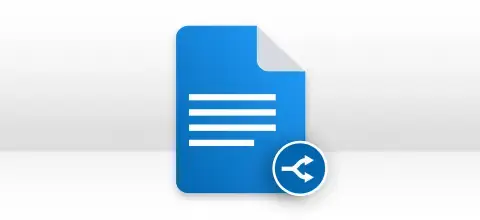
When a VMDK file is split into various parts and a user wants to recover data from a split VMDK file, then this VMDK File Recovery tool supports the recovery of split VMDK files. One can regain complete data from every split part.
Most Recommended Tool to Repair VMDK Files
Instantaneous VMDK File Recovery
SysInfo VMware VMDK Recovery solution recovers records from corrupted VMDK files rapidly. After the recovery process, users can save the recovered VMDK file into user-defined locations by directly browsing the path from the system. The tool recovers all the files and folders without any data modification.
Extract Recovered VMDK Data
When you perform VMDK data recovery using this tool, it permits you to extract the recovered file and save it to the desired location. With this utility, you can extract and save files in 2 distinct ways: Extract Files: The tool can save the recovered VMDK file at any desirable location on your system.Extract Exact Data: The tool maintains the recovered virtual machine data file content original.
Embedded with Fixed and Dynamic Disk Type
If you have split VMDK, SPARSE, FLAT, & Descriptive files, then the software can quickly recover all these files. The software offers an option to choose disk types before performing fast recovery. The dynamic disk type option supports both SPARSE and FLAT types.
Support Split VMware VMDK File
Split VMDK files are supported by the VMDK Recovery Software. The tool can make a successful recovery of a split VMware file. But, all the split VMDK files should be located in the same folder. If you choose a file to recover then the tool will auto-detect all the other files in the same folder and recover full data rapidly.
Get back Data from Lost or Corrupted Partition
SysInfo VMDK File Recovery tool offers recovery from corrupted or missing partition data from any VMware image files to a physical saving path. This program also offers a separate choice for restoring data from lost partitions and missing partitions. The tool took less time to complete the recovery process.
Available with Custom Settings for Drive
After choosing Advanced Scanning mode, you can pick custom settings for a particular drive. Here, you have to select the starting and ending sectors of the drive. Also, choose the volume size if you want, when the process of parsing is carried on your system.
Compatible with Numerous File Systems
Vmware VMDK Recovery Software usually works with all file systems of major operating systems, like FAT, FAT16, FAT32, FAT64 (exFAT), and NTFS of Windows system, HFS+ of Mac system, and EXTX (the entire extended file system family) of Linux system.
Add Custom Volume Option
This software offers one of the best options to add new volumes as per your needs. If you want to add any missing volume, then with the help of the “Add Custom Volume” option, you can do so. After that, you have to show the custom setting for the newly created.
Define Custom Settings for Volume
The custom settings option allows the user to define the custom settings of a chosen volume. This setting option consists of the start sector and end sector of the volume. Another option is to pick the file system (multiple options) in which you want to treat the selected volume.
Permit RAW Recovery
If you want to make a successful VMDK file recovery, then RAW mode should be used. By default, it accepts images of 5 MB, archive of 1 GB, and audio of 6 MB formats and then makes a full recovery. This RAW recovery mode always works with the new custom volume you added.
Add New Signatures Feature
You can add a new signature to the newly created file or an existing file by clicking on the “Add New Signature” option. Also, you can show file settings and easily save the newly generated entries at a user-defined location. Then, you can upload the newly created file for parsing.
Compatible with Formatted Drive
VMDK Recovery Software can operate smoothly on all Windows operating versions, such as Windows 8, 7, Vista, XP, and any later Windows versions including the latest Windows 10. It contains an interactive and self-explanatory user interface that requires no prior technical expertise.
Preview Option to View Recovered VMDK Files
After the scanning process completion, you can check the preview of all your recovered files and folders in a tree structure using the VMDK recovery application. You can check every file to verify the properties of files on the right side. Then, you can choose them in the tree structure and store them anywhere.
Recovery Modes & Search for File System
VMDK Recovery utility offers 3 recovery modes based on different levels of corruption in your VMDK files, i.e. Standard Mode, Advanced Mode, and Deep Mode. Also, if you pick advanced recovery mode, you are required to search for file systems on your chosen volume, by default it is 3.
Explore the Software Specification to Smoothly Run the VMDK File Recovery

| Version: | 22.0 |
| License: | Multiple User |
| Edition: | Single, Admin, Technician & Enterprise |

| Processor: | Intel® Core™2 Duo E4600 Processor 2.40GHz |
| RAM: | 8 GB RAM (16 GB Recommended) |
| Disk Space: | Minimum Disk Space - 512 GB |
| Supported Windows: | 11, 10/8.1/8/7/, 2008/2012 (32 & 64 Bit), and other Windows versions. |
Follow the Steps to Repair Corrupt VMDK Files




SysInfo's Award-Winning Software, Highly Rated by Experts in the Best Category




A user can add a new signature to the newly created VMDK file by utilizing the “Add New Signature” option of the tool. Also, you can show file settings and easily save the newly generated entries at a user-defined location. View more

VMDK Recovery Tool offers recovery from corrupted or missing partition data from any VMware image files to a physical saving path. This software provides a separate choice for restoring data from lost partitions and missing partitions. View more
Get an Overview of the VMDK Recovery Features- Demo and Licensed Version
| Product Features | Free Version | Full Version |
|---|---|---|
| Choose the disk type i.e. Dynamic Disk or Fixed Disk | ||
| Support VMDK files which are split, SPARSE & FLAT as well as descriptor | ||
| Support FAT, FAT16, FAT32, FAT64, NTFS, HFS+, and EXTX files | ||
| Two scanning modes i.e. Standard mode and Advance mode Recover data from both the master boot record (MBR) & GUID partition table (GPT) | ||
| Save Recovered VMDK Files Data | Preview Only | |
| 24/7 Tech Support & 100% Secure | ||
 |
Download | Buy Now |
Get to Know the VMDK File Repair Tool Better
Ans: To repair virtual disk image files, follow the instructions given below.
Ans: There are mainly 3 VMDK file errors–
Ans: Workstation Player, VMware Workstation, Fusion, ESX, QEMU, ESXi, SUSE Studio, Norton Ghost, VirtualBox, and Parallels Desktop for Mac supports VMDK files.
Ans: Yes, this VMware recovery software supports Descriptive files and also FLAT types of VMDK files for recovery.
Ans: Yes, VMDK Recovery Software can operate smoothly on all Windows operating versions, such as Windows 8, 7, Vista, XP, and any later Windows versions including the latest Windows 10.
Ans: Yes, the VMDK Repair tool supports all the VMDK files created by VMware in any version. Also, it recovers highly corrupted, damaged, bad, or broken VMware Workstation files VMDK files.
Verified Customer Reviews for the SysInfo VMDK Recovery Tool