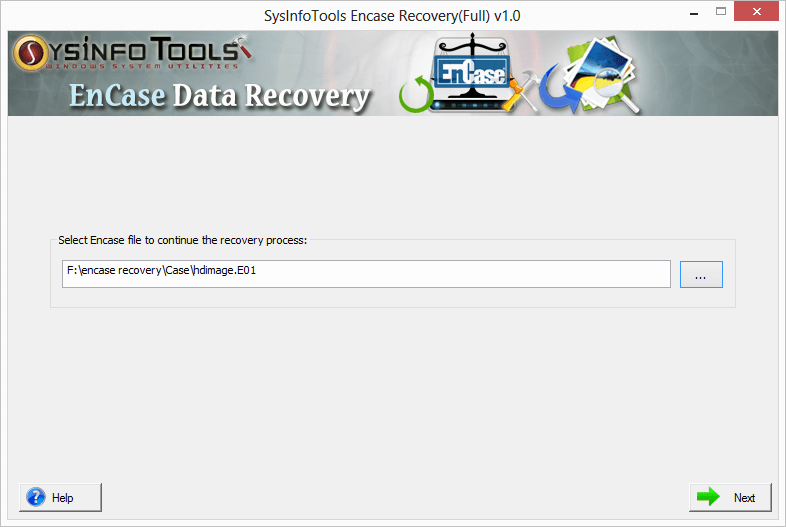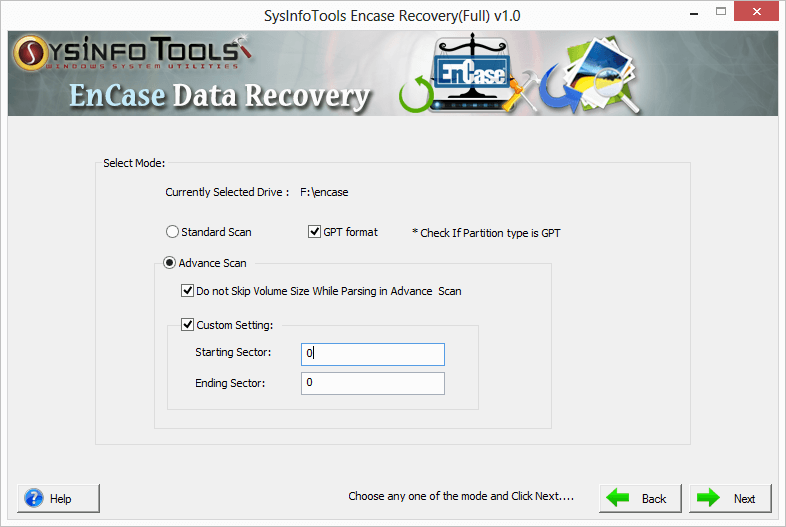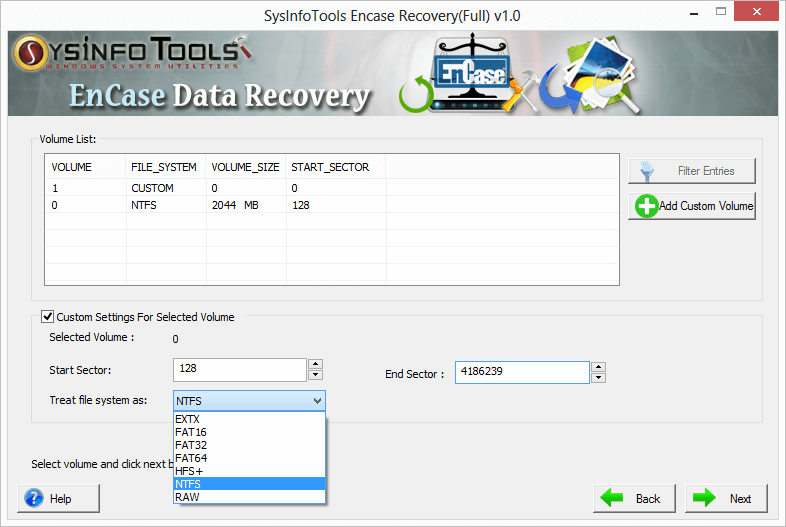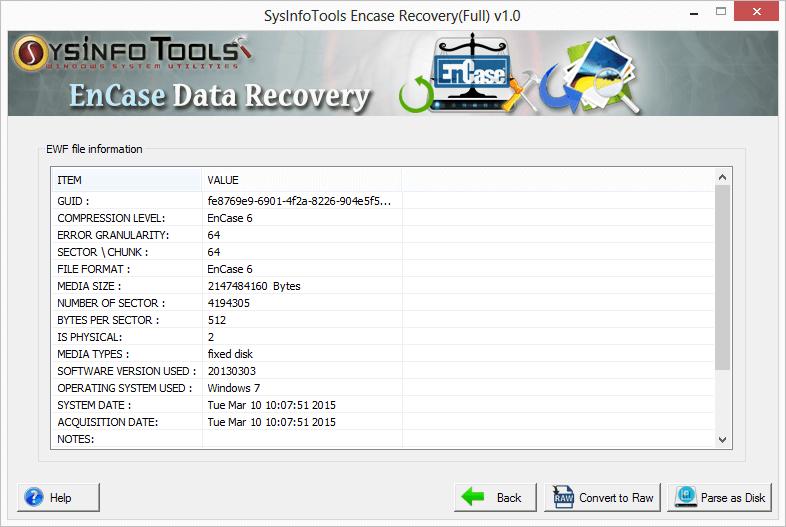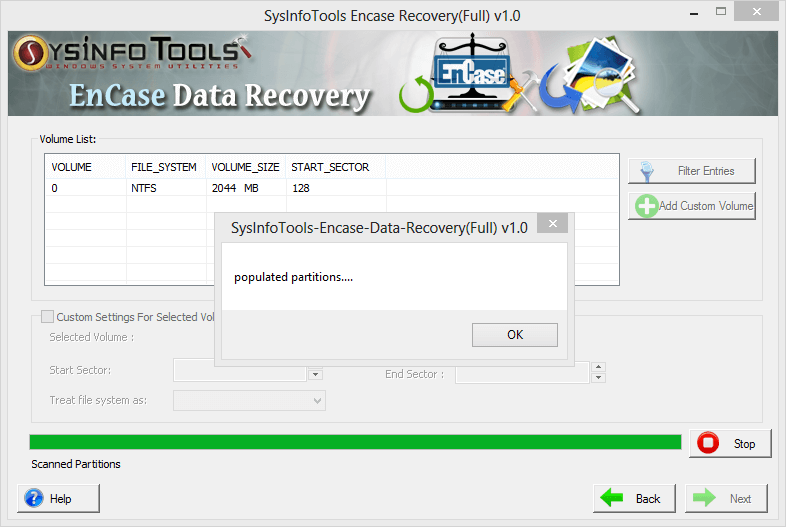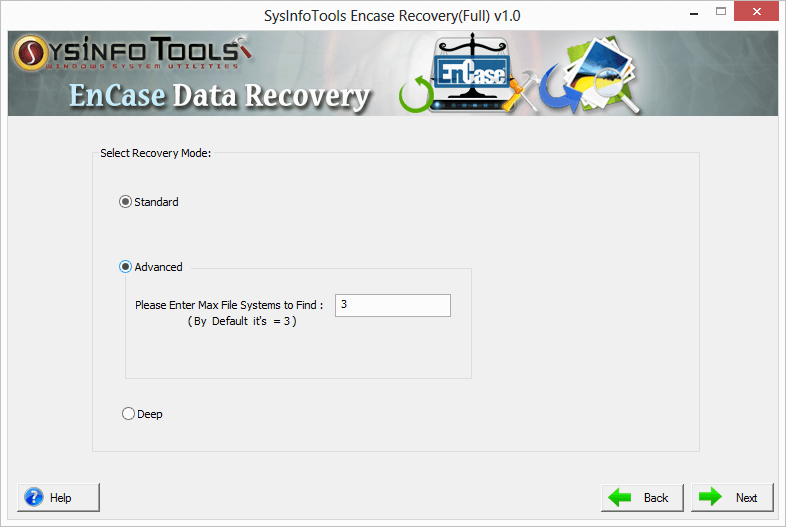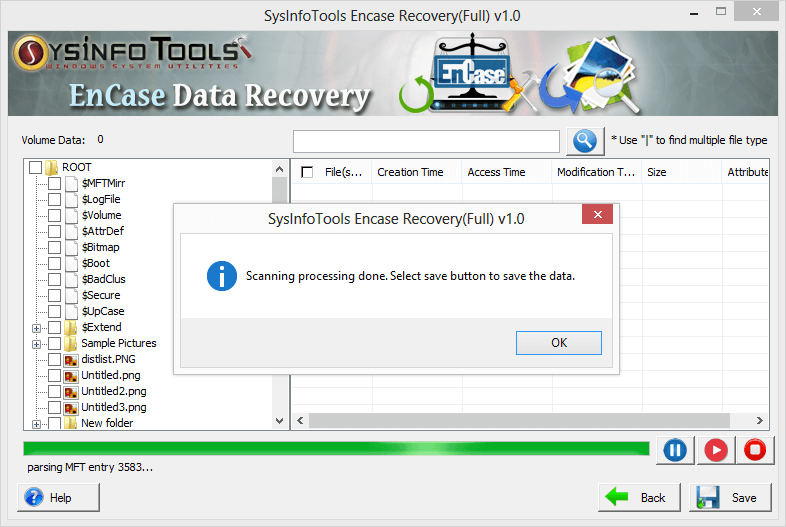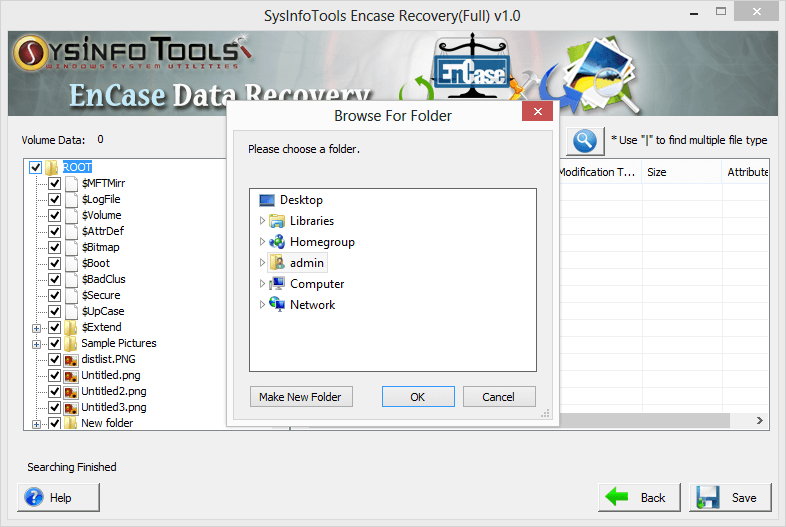Sysinfo
EnCase Recovery Software
Restore Lost or Deleted Information of the Cyber World by Detecting EWF Files Safely
Recovery for forensics, cyber security, security analytics and e-discovery is now easy with EnCase Data Recovery software. The software has been smartly designed for Windows platforms to support a complete suite of digital investigation products, and to recover the maximum possible data in their original form. Using this software, you can easily perform EnCase data recovery from an EWF file, be it a hard disk image or an image of any particular file. Convert data to Raw and Parse as Disk are two useful features in this tool which make it easy and highly effective software. It supports all popular file systems of Windows, Mac and Linux systems, i.e. EXTX, FAT16, FAT32, FAT64, NTFS and HFS+.
*SysInfo EnCase Data Recovery Tool is a Fully Secured Software to Download.
Note : Check Pre Installation Guide