Users receive many emails in a day which results in a cluttered mailbox. Therefore, they want to eliminate the promotional & spam emails but end up deleting crucial emails from inbox. Generally, we think it isn’t possible to retrieve deleted emails from Gmail but we can surely do so. This article incorporates the most compelling methods and a Gmail Backup Tool to recover permanently deleted emails from Gmail. These work exceptionally for any sort of email that is mistakenly deleted.
Whenever we delete an email, it moves to the user's trash. It is possible to restore data from trash for up to 30 days. After 30 days, an admin can recover an email until 25 days. After that, “the data cannot be recovered and is gone forever.” You can check some simple manual methods and a professional tool to get back deleted emails in your Gmail. These methods are easy to apply and you can perform them manually.
This manual method comprises different ways for you to recover emails before the 30 days.
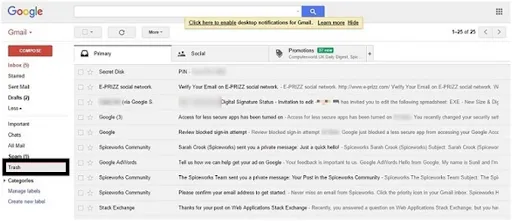
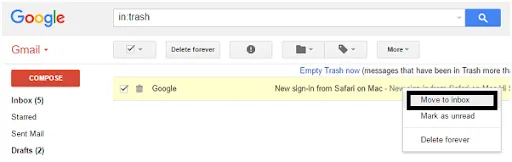
Alternative Solution- Open the email to restore in Trash and remove the Trash icon by clicking the Remove Tag (X) option. This will eventually transfer the deleted emails from the trash to Gmail Inbox.
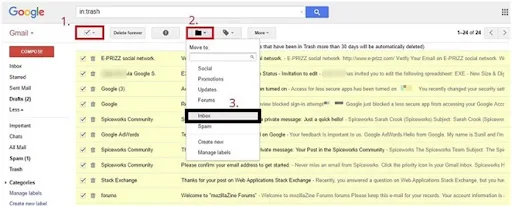
This situation unfolds when you permanently delete emails from Trash by opting out Delete Forever Option. You can try any of the below ways to restore them.
Just go to the missing email web page of Google. There, fill out the form with the complete narrative of your concern.
Gmail has an exclusive in-built search feature to locate your emails. You just have to type the specific keyword present in your email in the Trash folder.
You might have created a filter that automatically archives or deletes certain emails. Follow the below steps to check your filter:
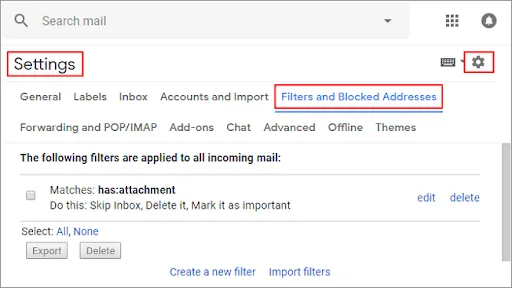
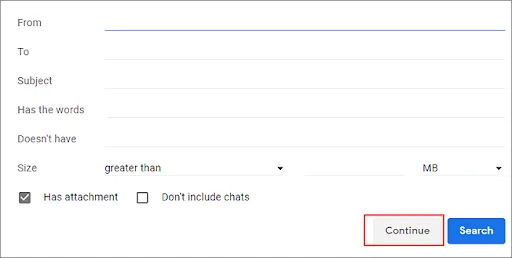
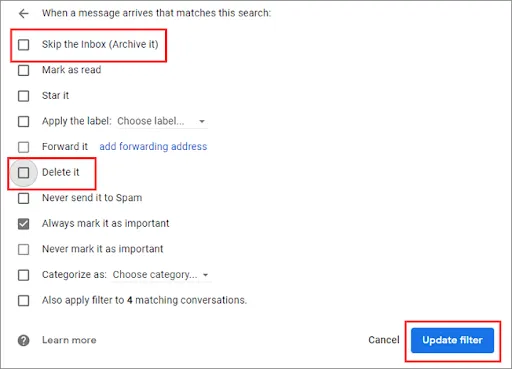
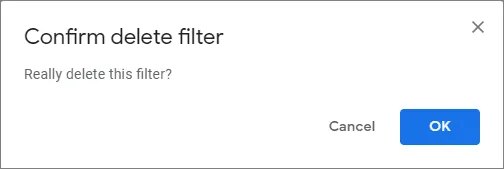
If you are unable to locate your Trash folder to restore deleted emails. Some amendments in the settings can help find them. Follow the steps below:
Deleting emails permanently through human error is not unusual. Although recovering email from Trash and Google Support decreases the consequences of human error, it doesn’t necessarily eliminate human error. However, it's always advisable to use an automated tool like SysInfo Gmail Backup Software to safely backup Gmail data. This tool efficiently backs up Gmail mailbox items like contacts, calendars, emails, notes, and more. It transfers them to other email clients like Thunderbird, Outlook, Yahoo, etc., and ensures data integrity is kept intact. In addition, it has some other advantageous features too such as:
In this article, we have discussed the various methods on how to recover permanently deleted emails from Gmail accounts. Gmail has been an integral part of our lives and stores vulnerable and confidential information. Gmail accounts are prone to human mistakes. Hence, it is always advisable to use a professional tool for a safe and proficient backup of crucial Gmail data.
Q1. How can I recover permanently deleted emails from Gmail?
Ans. To restore permanently deleted emails from Gmail you can try any of the following manual methods:However, these methods aren't very suitable, and there's a risk of data loss. To avoid it, you can backup your Gmail data with the Gmail Backup Tool.
Related Articles
How to Export Yahoo Mail to PST File Format? How to Migrate Yahoo Mail to Office 365 Account Easily? How to Change Yahoo Email Address? How to Setup Yahoo Mail in Outlook Email Client? How To Export Gmail Emails To PDF? How to Export Yahoo Emails to Computer? How to Save Gmail Emails with Attachments to the Hard Drive?