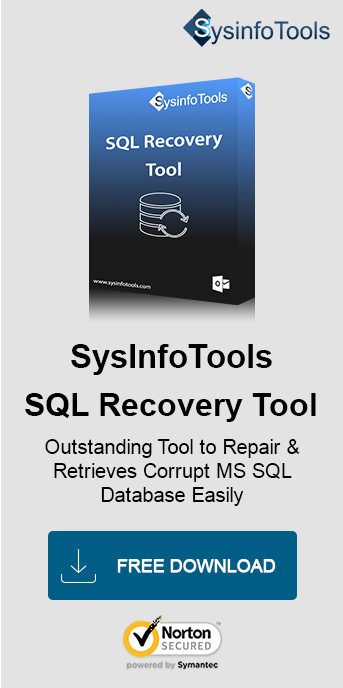Microsoft SQL server is one of the most popular database management systems. It provides flexibility to the database administrator for handling the database. But, sometimes it returns several errors at different stages while working with SQL server database. One such error is SQL database suspect error 926, which creates hassles in SQL transactions. This article elaborates on the best ways and an Sysinfo SQL Database Recovery Tool to fix error and recover data without much hassle.
SQL Server Error 926: Causes & Cautions
The error code 926 in SQL Server marks the database as suspect. This is because it cannot process and fails to bring the database back to a consistent transactional state. Moreover, it also hampers the smooth functioning of the SQL server as it makes the database inaccessible.
Sometimes, while connecting the SQL instance using sysadmin login credentials and SSMS, the SQL server
displays an error prompt:
“Microsoft SQL server error code 926 leads SQL database into the inconsistent state and makes an effect
on its file structure. Users may be able to query their databases from the new query window. However,
they cannot see any of them.”
Well, there are some other instances when this error prompts occur:
- Extracting transactions from the SQL database log.
- While restoring the database in the server.
- When a database is being attached to the SQL Server by the user.
What Causes Microsoft SQL Server Error 926?
The significant reasons behind the occurrence of the Microsoft SQL Error 926 are as follows:
- If corruption is in the header part of the system file.
- SQL database might have been marked as suspected.
- Sudden shutdown of the SQL server application.
- Defects in the hardware of the machine due to malware.
- Improper attachment of database in the SQL server.
So, these are some major factors. Now, let’s discuss the methods that contribute to repairing MS SQL Server Error 926.
How to Resolve Microsoft SQL Server Error 926?
There are several fixes to resolve this Microsoft SQL Error 926. However, users must begin by trying some basic tactics to troubleshoot the issue. These are:
- Restart the SQL Server Management Studio (SSMS)
- Refresh and reconnect the connection
- Restart the service SQL Server (MSSQLSERVER)
- Start your computer again.
If these basic workarounds don’t work for you. Then, there are two manual solutions and a professional tool to fix Microsoft SQL Server Error 926.
How to Manually Fix SQL Server Error 926?
Follow these steps to resolve the error and recover your database successfully:
Method 1: Using DBCC CHECKDB Command
- In a new command prompt window, execute the query:
EXEC sp_resetstatus ‘DB_Name’
In a database, sp_resetstatus disables the suspect flag. It updates the status column as well as the mode that is named sys.databases. (Only the logins having sysadmin rights can perform this action.) - ALTER DATABASE DB_Name SET SINGLE_USER WITH ROLLBACK IMMEDIATE:
By executing this query, you can set your database to single-user mode. - ALTER DATABASE DB_Name SET MULTI_USERDetails:
Using this command, the database will be set to multi-user mode and further can be accessed by others. - ALTER DATABASE DB_Name SET EMERGENCY:
If the SQL database has been set to EMERGENCY mode, it becomes a READ_ONLY copy. After that, only the sysadmin members who have access privileges can access it. - DBCC checkdb (‘DB_Name’): This command checks the integrity between the objects.
- DBCC CheckDB (‘DB_Name’, REPAIR_ALLOW_DATA_LOSS): This command will help to repair the errors.
Method 2: Using SSMS to Fix Error Code 926 in SQL
- Open MS SQL Management Studio (SSMS) and click on Object Explorer. Then, in the opened connection item, right-click and choose Stop.
- Next, open the Control Panel on your computer and click on Administrative Tools, then on Services.
- Highlight the SQL Server (MSSQLSERVER) item from the services and right-click on it. Now, from the opened menu list, click on Stop.
- Now, go through the following path:
C:\ProgramFiles\MicrosoftSQLServer\MSSQL10.MSSQLSERVER\MSSQL\DATA - Further, move MSDBData.mdf and MSDBlog.ldf to another location.
- Copy this file again from the new location and paste it to the older place.
- Next, under the opened connection in Object Explorer, hit a right-click and select the Start option.
- Further, refresh your database. Finally, you can detach the MSDB file.
What are the Limitations of the Manual Fixes?
- Involves a lot of effort and is a cumbersome and tedious task.
- To fix Microsoft SQL Server error 926, there is a long and complex command that needs to be executed.
- Also, there might be a possibility that you have made mistakes during command execution.
- Moreover, the manual procedure is completely unsuitable for naive and non-technical users.
Thus, an effortless approach is described which overcomes all such issues.
Alternate Method to Troubleshoot Microsoft SQL Server Error 926
If the above manual methods don’t help you resolve Microsoft SQL Server Error 926. You should look forward to a professional solution of using a prominent tool. SysInfo MS SQL Database Recovery software is one such tool that is recommended by experts to tackle SQL Server corruption. It can successfully repair and restore SQL database objects from it. Whatever you recover from the corrupted SQL database can be saved to a new database. This reliable and authentic recovery software can fix all the major errors that lead to corruption in the MDF database.
Key Features of SysInfo SQL Recovery Tool
- The tool offers recovery of all the file objects including tables, triggers, views, programmability, functions, etc.
- Successfully performs MDF file recovery in Standard and Advanced Mode.
- Saves recovered data either in SQL Server compatible Script or SQL Server database format.
- Repairs corrupted NDF and MDF files of SQL Server database.
- Enables users to preview recovered data before saving.
- Support image, XML, BLOB, and large page data.
- Strongly compatible with Windows 11/10/8/ 7/Vista/2003/XP and 2000.
- Support all the SQL server versions.
Conclusion
SQL Server plays a crucial role in the management of the business database. Several organizations use it to keep their data safe. However, some errors arise in the SQL server creating interruptions in the workflow. Microsoft SQL Server error 926 is one of them. Considering the fact, that it isn’t simple to troubleshoot this error code, some manual fixes are discussed for the same. Additionally, opt for a professional tool to fix the error instantly and recover data without any alterations.
Frequently Asked Questions
Q. What is Error 926 in SQL Server? How can it be fixed directly?
Ans- This error code leads the database into suspect mode, i.e., an inconsistent state, affecting the file structure. To resolve it within seconds, follow these steps:
- Launch the MS SQL Database Recovery Tool and add corrupt MDF to it.
- Next, choose the desired recovery mode and other options. Click OK.
- Preview all your recovered data and select to save. Click Save.
- Choose the database or SQL Scripts as the saving option.
- Select other filters, test the database, and lastly click OK.
Q. How to recover error 926 Sybase ASE in Microsoft SQL?
Ans- To fix this MS SQL Server error 926, you can choose any of the two manual methods. Either opt for the DBCC CHECKDB command or use the SSMS to fix it. However, using these manual methods is difficult, tricky, time-consuming, and risky. So, for a secure and easy solution, use the professional SysInfo MS SQL Database Recovery utility.