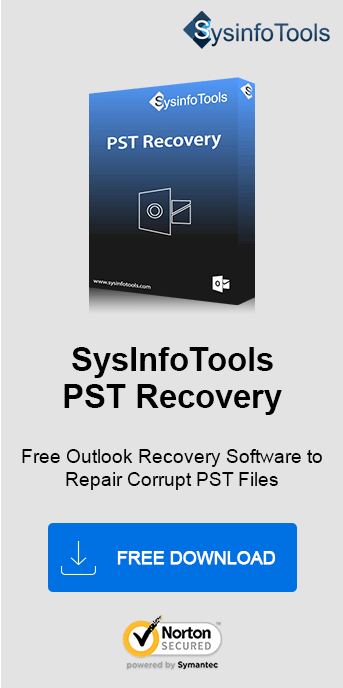Microsoft Outlook is the most popular email client offering users impressive features and outstanding performance. But, like any other software application, it has some drawbacks and you'll likely receive error messages if there's an issue. One of the most common error messages is, “An unknown error occurred, error code: 0x8000ffff”. So, to fix it and prevent other errors, follow this article till the end. Learn about the best methods and a Sysinfo PST Recovery Tool for quick action.
What is Unknown Error 0x8000ffff?
The error code 0x8000ffff occurs when Outlook doesn’t approve the inclusion of its data files (OST and PST). You may encounter this error message while adding a data file in the Mail applet in Outlook 2016. It prevents you from working smoothly in your Outlook profile and creates disruption. Further, let’s find some major causes for the occurrence of this Outlook 0x8000ffff error.
Symptoms: How to Recognize the 0x8000ffff Error?
You're running Microsoft Outlook 2013 or 2016. You want to add a new Outlook data file to your Outlook profile. You go to the Control Panel > Mail. On the Account Settings dialog box, you click the Data Files tab. Then, you click Add... to add a new Outlook data file. But when you click "Add", you receive this error message: An unknown error occurred, error code: 0x8000ffff.
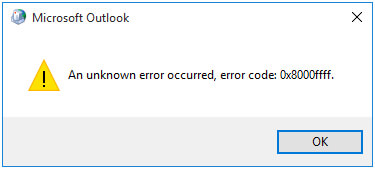
The significant reasons for the occurrence of this error are:
- Corrupt or incompatible Registry files and System files
- Wrong Outlook settings or incorrect profile
- Outdated drivers or software and limited user access
- Network connection issues or conflicted software
How to Resolve This Error Code 0x8000ffff in MS Outlook?
To get free from this Outlook error and streamline the continuity of your communications, there are two ways. First, is the manual procedure, and second is a professional tool. It is quite easy to solve this error with these methods.
Manually Fix the Outlook Error Code 0x8000ffff
To add the Outlook data file, you should follow these steps:
- Launch Microsoft Outlook 2013 or 2016.
- On the taskbar, click the File tab > Account Settings > Account Settings.
- On the Account Settings dialog box, click the Data Files tab > Add…
- Now add the Outlook data file, and then click OK.
- On the Account Settings dialog box, click Close.
If you're still receiving the error code, it means the Outlook data file you're trying to add is corrupt. You should use the Inbox Repair tool to scan the Outlook data file.
The Inbox Repair tool aka scanpst.exe utility is a built-in repair tool in Microsoft Outlook client. It can successfully repair PST file which is corrupt due to any reason. After that, you can add PST files to your Outlook client without any problem. However, if the corruption is severe, the scanpst.exe utility may fail or not work. In such a situation, you should look forward to a professional solution.
How to Fix Outlook Unknown Error 0x8000ffff Effortlessly?
There are many vendors in the market which provide a professional solution to repair PST files. SysInfo PST Recovery Tool is one of the best recovery solutions available in the market for Outlook users. It can repair PST files feasibly and restore the maximum possible mailbox content from it. It creates a new Outlook data file that contains all the recovered mailbox content. You can save this new file and add it to your Outlook profile with no problem.
Exclusive Features of the Tool:
- Handles bulk repair and recovery of PST files with no size restrictions.
- Save the PST file in five different file formats as desired.
- 100% accurate and secure recovery of inaccessible PST files.
- Maintain folder structure and data integrity till the end.
- Handle errors and provide filters to make the resultant file better.
- Auto-search files and save snapshots from the recovered PST file.
- Widely compatible with all Outlook and Windows versions.
Steps to Repair PST and Fix Error Code 0x8000ffff
- Launch the PST Recovery utility and add inaccessible PSTs into it.
- Select a Standard or Advanced recovery as per the damage. Click OK.
- Further, preview the recovered file and select folders to save. Click Save.
- Choose a file format of your choice (PST, DBX, EML, MSG, or MBOX).
- Afterward, select other filters and give a location where to save the file.
- At last, click OK and the process begins to save the recovered PST file.
Now, you can easily add it to Outlook without any worries.
Conclusion
There are some common causes as provided above for the occurrence of the Outlook Unknown Error Code 0x8000ffff. This error surely troubles the users because if the Outlook data file isn’t added, the email communication cannot take place further. So, to continue with the same smoothly, there are two different solutions provided, i.e., a manual and a professional. Choose one that is best for you.
Frequently Asked Questions
Q. How to resolve an unexpected error occurred in Outlook?
Ans- If the error that has occurred displays the message code as: 0x8000ffff. Then, you can first try to manually add the data file in Outlook. If it doesn’t work, use the scanpst.exe utility to repair the file and then re-add it. However, if that doesn’t work too, then using a professional PST Recovery Tool is the best option.
Q. How can I fix the Outlook data file error 0x8000ffff?
Ans- To fix this data file error due to corrupt/damaged/inaccessible PST, follow these steps:
- Run the SysInfo PST Recovery software and add PST files to it.
- Pick a mode of recovery and click OK.
- Preview and select (.pst) file folders and hit Save.
- Choose a format and input a saving path. Finally, hit OK.