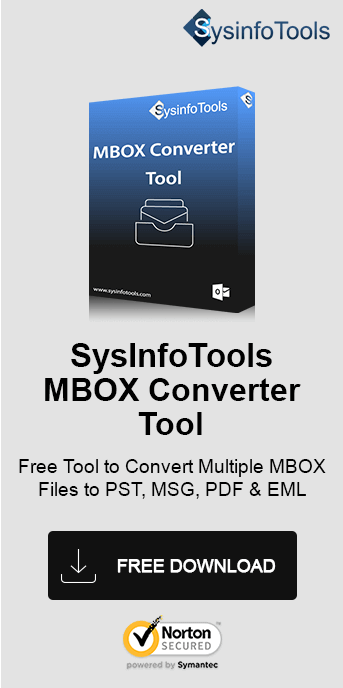Apple Mail, commonly known as Mac Mail, is a popular email client among Mac users. It offers smart features that you don't get in other email clients supported by the Mac system. But sometimes it causes some unexpected issues leading to serious problems. One such common Mac Mail error message occurs while moving messages to the mailbox "(null)". You'll see the "Apple Mail moving messages stuck". To fix it, use the SysInfo MBOX Converter Tool or other freeways provided in the article.
What is Mac Mail Messages to Mailbox Null Error?
Mac Mail messages stuck error occurs when folders for the emails or deleted mailboxes aren’t assigned. Generally, the problems occur with error messages. You're likely to receive a Mac Mail error if the Apple Mail client finds anything unusual or unfamiliar with the action you perform.
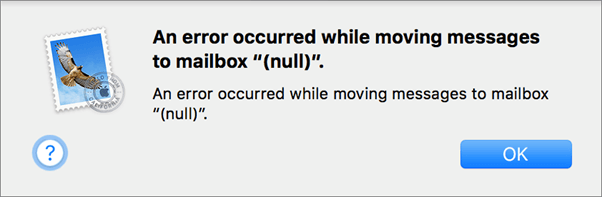
For example, you delete a message and you encounter this Mac Mail error: An error occurred while moving messages to mailbox "(null)". The message gets deleted, but it doesn't go into the trash. Then where does it go? The message is lost forever. So now the question is how to fix this issue. Before knowing how to fix this Mac Mail error message, let's figure out the root cause of this error.
What are the Root Causes Behind this Mac Mail Error?
Some of the most common and possible reasons behind this Mac Mail error are as follows:
- Apple Mail is not properly synchronized.
- The size of large mailboxes keeps on increasing.
- Unassigned folders for drafts, sent, junks, trashes, etc.
- Unstable internet or incorrect SMTP settings.
How to Fix Mac Mail Moving Messages Stuck Error?
There is a manual as well as a professional solution to resolve the error. However, before directly getting into it, try a basic way if you find Apple Mail moving messages stuck:
- First of all, close all the applications. Then, launch the Apple Mail program.
- On the taskbar, click the Mail tab > Quit Mail.
- Now hold the Shift key and launch the Apple Mail program again. Try the safe mode if the Mac doesn't end starting up.
- Check how it responds in the safe mode. If you find no more issues, you can now reboot it normally.
- Finally, try testing in your own user's account.
However, if this doesn’t work go for the below given solutions.
How to Manually Resolve Error: "Apple Mail Moving Messages Stuck"?
There are a few easy manual tricks you can try to resolve this Mac Mail error.
Trick 1: Fix IMAP Email Account
- Launch the Apple Mail program on your system. Go to the Mail tab > Preferences.
- On Preferences, click the Account tab and choose an appropriate email account. Then click Server Settings > Advanced IMAP Settings button.
- In the IMAP Path Prefix box, enter INBOX. Click OK.
- Now click Mailbox Behaviors, and select the INBOX/Trash.
The account is free from Mac Mail error. Now, you can move your messages with ease.
Trick 2: Rebuild the Mailbox
- Launch the Mac Mail program on your system.
- On the taskbar, click Mailbox > Rebuild.
It may take some time to complete this process. The time taken depends on the number of email messages in your Inbox or Sent Items.
Trick 3: Assign the Folders
- Launch Apple Mail on your system, and select the folder you want to assign.
- Now scroll down to the email account. And then, click drop-arrow to check the Drafts, Sent, Junk, and Trash folders.
- Start with assigning the folder for drafts. Click the Drafts folder once to highlight it.
- On the taskbar, click Mailbox > Use This Mailbox As > Drafts Mailbox.
- This will assign the Drafts folder in the Apple Mail client.
Note: You need to follow the same procedure for the Sent, Junk, and Trash folders.
What are the Drawbacks of the Manual Method?
This method is free but doesn’t guarantee that your emails and other data are secure. Moreover, you need to repeat the steps again and again for several folders. So, ultimately the method isn’t reliable, and if you are a novice user, a lot of difficulties may occur. Thus, for a secure and feasible solution, use a professional solution.
Expert Way to Fix Mac Mail Error Moving Messages to Mailbox (Null)
If the manual methods don’t work and you are worried about data security, then use the SysInfo MBOX Converter Tool. This tool enables you to save your Mac Mail messages in a desirable format at a location of your choice. Additionally, you can backup complete Apple Mail mailbox data into Outlook. Moreover, multiple files can be imported at once without any size limitations. So, this prominent utility with its intricate features can fix this error and free the messages that are stuck.
Conclusion
If you encountered a Mac Mail error and it states: An Error Occurred While Moving Messages to Mailbox (null). Then, it is probably because the mailboxes or folders for them aren’t assigned yet. This needs immediate attention and must be quickly resolved. So, for this, the article provides three different manual solutions. However, these methods cannot ensure data security. Therefore, for data protection, save Mac Mail MBOX in Outlook or another format on your system using a professional tool.
Frequently Asked Questions
Q. An error occurred while moving messages to mailbox (null) in Mac Mail. How to Resolve?
Ans- To fix this Mac error, opt for any of the below-given solutions:
- Restart Mac Mail in safe mode
- Check Mac Mail IMAP email account settings
- Rebuild the Apple Mail mailbox
- Assign the Mailbox Folders in Apple Mail
- Use the SysInfo MBOX Converter to save data
Q. Why is Apple Mail stuck and not moving messages?
Ans- The Mac Mail cannot move email messages majorly because it cannot identify the Inbox, Drafts, Junk, and Sent Items folder. This is simply because the folders haven’t been assigned yet. Furthermore, there can be other causes for it too, like the messages haven’t been loaded yet due to network or SMTP issues. For this, wait at least 10 seconds, else follow the solutions provided above. Moreover, if this still doesn’t help you, you can open Mac Mail MBOX files in the MBOX Converter. Later, save them in another format on your local system.