Are you new to Google Docs? Looking for a way to create a new Doc? Or, want to learn the stepwise procedures to use Google Docs? Security, Ease of use, and No Cost! Well, Google Docx does more than you think. It is an application of Google Workspace managed by Google. Google Docs is free to use and open-source, making it one of the top-rated alternatives to Microsoft Word. Stay connected with this blog to know more details about Google Docs. Later, we have also discussed an effective Google Workspace Backup Tool to keep important documents safe.
What is Google Docs?
Google Docs is a top-rated Google browser-based online word processor that lets you create and format documents. It facilitates easy sharing of Docs with others. Any users can access their Google Docs document on multiple devices. However, the only need is to log in to a Gmail account and establish a proper internet connection. In addition, it is easy to access and work with Docs on a mobile application as well(Android & iOS).
What makes it better than its competitors is its extraordinary and reliable features. It is one of the first online word processors that allow its users to edit the shareable document file. Google Docs allows users to share files and folders with people and select whether they can view, edit, or comment on them. One can easily share it across multiple platforms and access them from any browser window.
What are the Features of Google Docs?
Here are some notable features of Docs when you are working with it. Go through the points given below:
- Google Docs is completely free of cost with a Google account.
- Documents are stored online, thus easy to access with the internet.
- Multiple people can edit and comment on the same document at a time.
- The changes done in Docs are automatically updated in Drive, without losing work progress.
- You can work on documents even Offline, changes are synced when online.
- Sharing documents with others via a link or email with customized permissions.
- Google Docs offers a variety of pre-made templates for resumes, letters, and more.
There are many more such features of Google Docs that make working on documents easier. Now, let us see how to work with Google Docs.
You can work with Google Docs the same as you work with Word Documents. Additionally, you will easily create a new document, utilize Google Docs templates, and share it with others. Let’s discuss some basic procedures to work on Docs.
How to Create a Google Doc?
It is one of the easiest things to do in a Docs file. Follow the steps as given:
- First of all, go to docs.google.com. If not already sign in with your Google account credentials.
- When you are on the dashboard based on multiple Google Docs, you will have to click on the Blank page, and a new blank document is created.
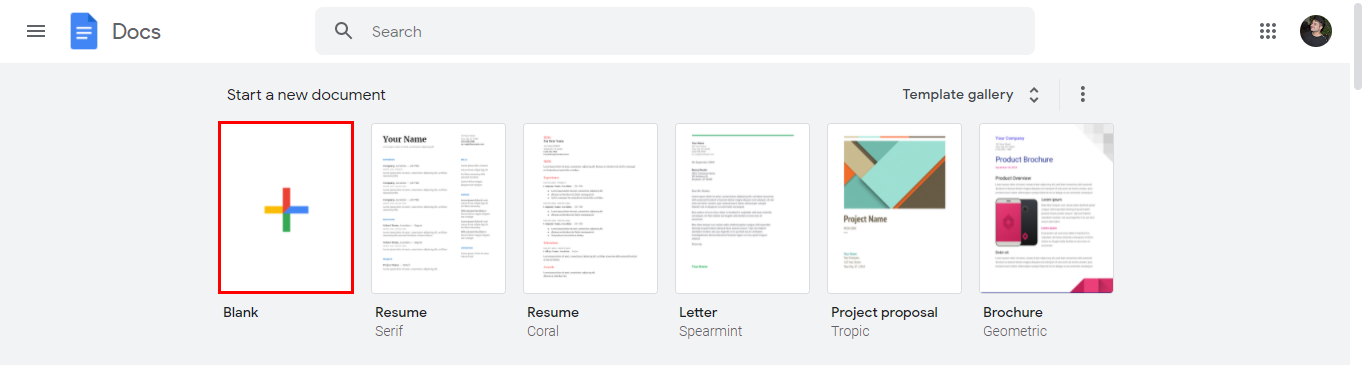
Note:- You can also create a new document from the URL docs.google.com/create
How to Save a Google Doc?
As a matter of fact, you will never have to save your created Google document. Google will automatically store your Docs on your drive. That’s the reason you won’t find any Save button. However, from the Google Docs File menu, you can create a copy, Email it, and download a Google Document. Here are the steps to guide you on how to download Google Docs:
- Click on the File menu, and from the drop-down select Download.
- Now, opt for a specific file format(extension) as per your need.
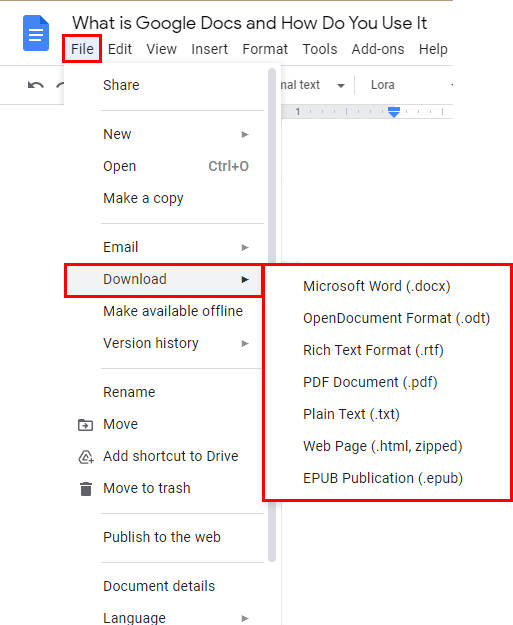
- By default, the downloaded document is saved in the Document folder.
How to Email a Google Doc?
If anyone wants to share their created document via Email, this application has an in-built feature. Thus to-do-so, implement the steps:
- Click on the File menu and opt for the Email option.
- Now, choose either of two: Email this file or Email collaborators.
- A pop-up appears on your screen where you will have to enter the details asked.
- Check the Send Yourself a Copy option.
- Type the following details:
- To: Enter the email of the user to whom you want to send an email.
- Subject: Define the Subject related to your document.
- Message: Here, you can write suggestions about the document.
- According to your necessity check ‘Don’t attach. Include content in the email’.
- You can also allocate formats like PDF, Rich Text(RTF), Open Document, HTML, Microsoft Word, or Plain Text.
- Finally, click on the Send button.
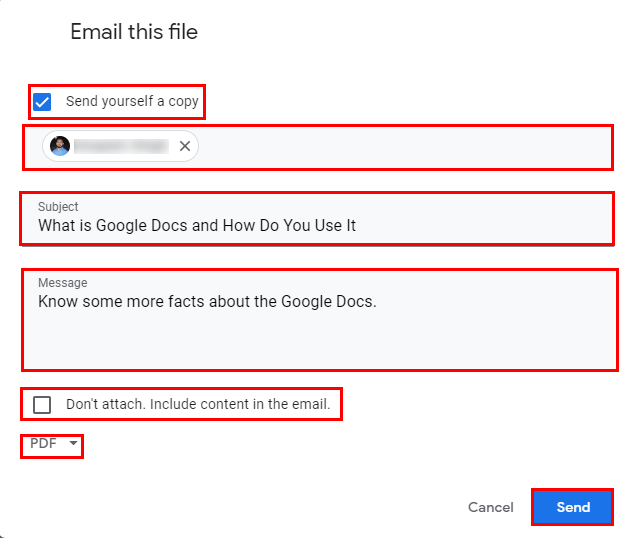
Your Doc file has been sent as an email to the receiver. Similarly, there are other ways to share docs files as well.
How to Share a Google Doc?
In comparison to emailing a document to others, we suggest sharing it. Moreover, the main reason behind this is its multi-featured potential. It allows you to see and work on the same version of the Google document simultaneously. So to initiate the sharing process of Google Docs, you need to click on the Share button and perform the mentioned steps below:
- A tab of Share with people and groups pops up on the screen.
- You can type the names or email addresses of the specific recipient/s.
- The default access level with this method is Editor. Click the drop-down icon (right).
- Change this access level to Viewer or Commenter if needed. Click on the Send button.
However, if you are sharing docs through the link, then do as follows:
- Click on Share and a pop-up appears.
- Go to the General Access section.
- Change the status from ‘Restricted’ to ‘Anyone With the Link’.
- Now, decide the level of access you want to share with the person having the link.
- After that, click on the Done button to save changes.
- Copy the link/URL of the Docs you want to share.
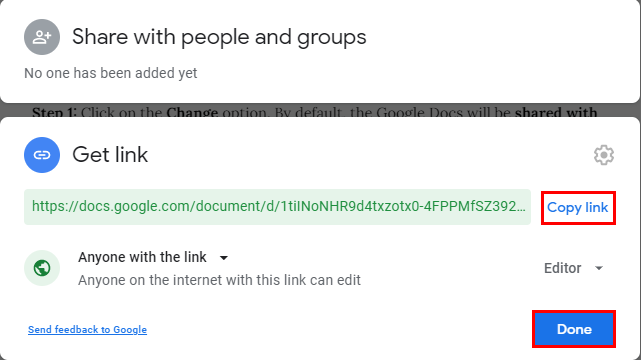
- Send it to the concerned person and this is how you share Docs via link.
How to Trace the Changes in Google Docs?
While you change the Google Docs data multiple times or if you share it with others, you can trace the changes done. Here, you can view when the changes were made, and who made them, and they’re all highlighted in the document. Here’s how to trace changes in Google Docs step-by-step:
Step 1: View Changes in Version History
- Open your Google Docs and go to the File menu at the top left.
- Select Version History and then click on See Version History.
- On the right side of the screen, you'll see a list of all the changes made to the document. It also shows the time and the name of the person who made them.
Here you will see that each change is highlighted in a different color. So that you can easily identify who made each edit.
Step 2: Name a Specific Version
To easily find a specific version later, you can give it a name:
- Click on the three vertical dots, next to the version you want to name.
- Select the Name this version option.
- Type a name for the version and click Save.
You can also name the current version by selecting: File > Version history > Name current version > type Name > Save.
Step 3: Restore a Previous Version
If you want to go back to a previous version of the document, follow these steps:
- In the version history, find the version you want to restore.
- Click on that version to open it.
- At the top, click Restore this version to bring back the selected version of the document.
This will update your document to that specific version, including all the changes made at that time.
What is Suggestion Mode in Google Docs?
Google Docs allows its users to work with the documents in three modes: Editing, Suggesting, and Viewing. By default, the mode is on the Editing. Hence, to switch on another, you will have to move to View >> Mode. Or, tap on the drop-down icon present at the extreme right of the tools menu. Opt with the Suggesting mode to perform the individual changes.
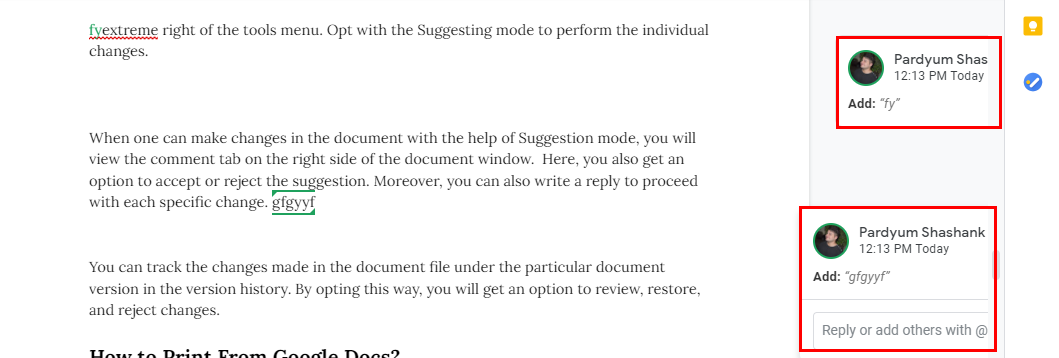
If someone makes changes using the Suggestion mode, the comment tab will show on the right side of the document. Here, you also get an option to accept or reject the suggestion. Moreover, you can also write a reply to proceed with each specific change.
How to Print From Google Docs?
To print a document from Google Docs is the same as working with any other document locally. To initiate the printing process of the Google document:
- Open the document > go to File >> Print, (or, directly click Ctrl + P/Print icon).
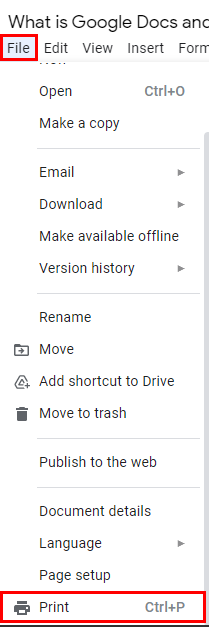
- By applying these options, you will find a print menu on your screen. Select the inbuilt attributes and click on the Print button.
How to Edit Google Docs Offline?
To edit or access your Google document in offline mode, you have to fulfill some basic conditions. They are:
- Make sure you're not in incognito mode.
- Install and enable the Google Docs Offline Chrome extension.
- Ensure you have enough free storage space for the files.
To edit Google Docs offline, follow these steps:
- Enable Offline Mode: Go to docs.google.com > hamburger menu (three horizontal lines) > Settings > Turn On the Offline Slider.
- Access Documents Offline: The cloud icon next to a document shows whether it's ready for offline use. When offline, the cloud icon will be crossed out, and you'll see ‘Working offline’.
Note: Any changes you make will sync automatically once you're online again. - To Make Document Available Offline: Click three dots next to the file > Available offline.
By following these steps, you can easily access and edit your Google Docs even without an internet connection.
Conclusion
Now you know about the basics of what is Google Docs? and how to use it. Additionally, you will also be able to create a Google Doc, save a Google Doc, email a Google Doc, share a Google Doc, trace the changes in Google Docs, about the suggestion mode, print from Google Docs, and edit Google Docs offline.
Frequently Asked Questions
Q1. What is the difference between Google Docs and Word?
Ans. The main difference is that Google Docs is an online tool, while Microsoft Word is a software you typically download on your computer. Google Docs allows you to work on your documents from any device with the internet, and you can easily share and collaborate with others in real time. On the other hand, Word is mainly used offline and has more advanced features for professional document editing, but you need a paid version to access its full capabilities.Q2. Is Google Docs free?
Ans. Yes, Google Docs is free! You just need a Google account, and you can use it without paying. It let users to create, edit, and store your documents online for free.