What Is A CSV File And How Do I Open It?
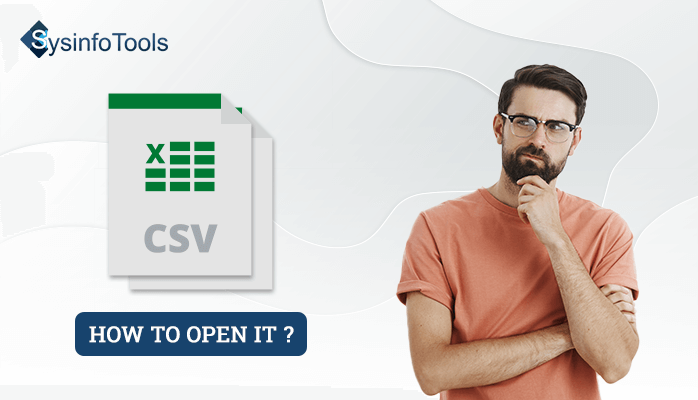
What is a CSV File?
A CSV file is generally a simple text file that uses commas to separate the information. It stands for Comma Separated Values that can easily access in any program that works with plain text like Notepad. It represents the data in a tabular form when it works with a spreadsheets program. As a result, many spreadsheet programs like Microsoft Excel, Google Spreadsheet, etc., offer the CSV file extension for Output.
A lot of email clients and spreadsheet programs support these CSV files. Hence, we use them to share the data as long as the two programs open a CSV file. These CSV files are easily accessible in most spreadsheet programs like Excel. Google Spreadsheet, Open Office Calc. etc.
Structure Of a CSV File
We already know that the CSV file separated the values by using commas. Here, we are going to look into how a typical CSV file structure looks?
CSV file as a plain text file in Notepad:
Here, the information is separated by a comma. This example has four columns labeled as Name, Designation, Balance, and Months. And, it contains five rows including the header row.
CSV file as a tabular form in Microsoft Excel:
The above image shows how a CSV file appears in the Microsoft Excel program. You can export it into other spreadsheet programs like Google Spreadsheet, Open Calc. etc.
Now, let’s go through the reasons that induce the demand for this CSV file format.
Read here: To Convert Excel File into CSV You Can Use Excel To vcard Converter
Why Do We Use CSV File?
CSV files are extensively used for different business purposes. They help the organizations to export a large quantity of data in a more organized way. Following are the main reasons to use these CSV files.
- These files are plain text files. Hence, it is easier to import in any spreadsheet or storage database program.
- CSV files contain the data in a tabular form when we open it in a spreadsheet program. It makes it easy to access the data for both technical and non-technical users.
- The main advantage of the CSV file is that it stores a high volume of data. Thus, it is easy for an organization to organize a large amount of data.
- CSV files are highly portable and flexible to import into many software programs.
These are some main advantages of CSV files that make them so popular for organizational purposes. Let’s move ahead to understand how we can open a CSV file into Microsoft Excel.
How to Open a CSV File in Excel?
As we know, Microsoft Excel is one of the most popular and widely used spreadsheet programs. Therefore, we need to understand how we can open a CSV file in it. Perform the following steps to open a CSV file in an Excel spreadsheet.
- In the Excel Menu bar, Click on the File option.
- Select the Open option and then click on the Browse.
- Now, click on the drop-down menu right to the File Name field. Change All Excel Files to All Files.
- Then, navigate to the CSV file location in your system.
- After selecting the CSV file click on the Open button.
- Now your CSV file is opened in Microsoft Excel. You can edit any kind of formatting and information as per your requirement.
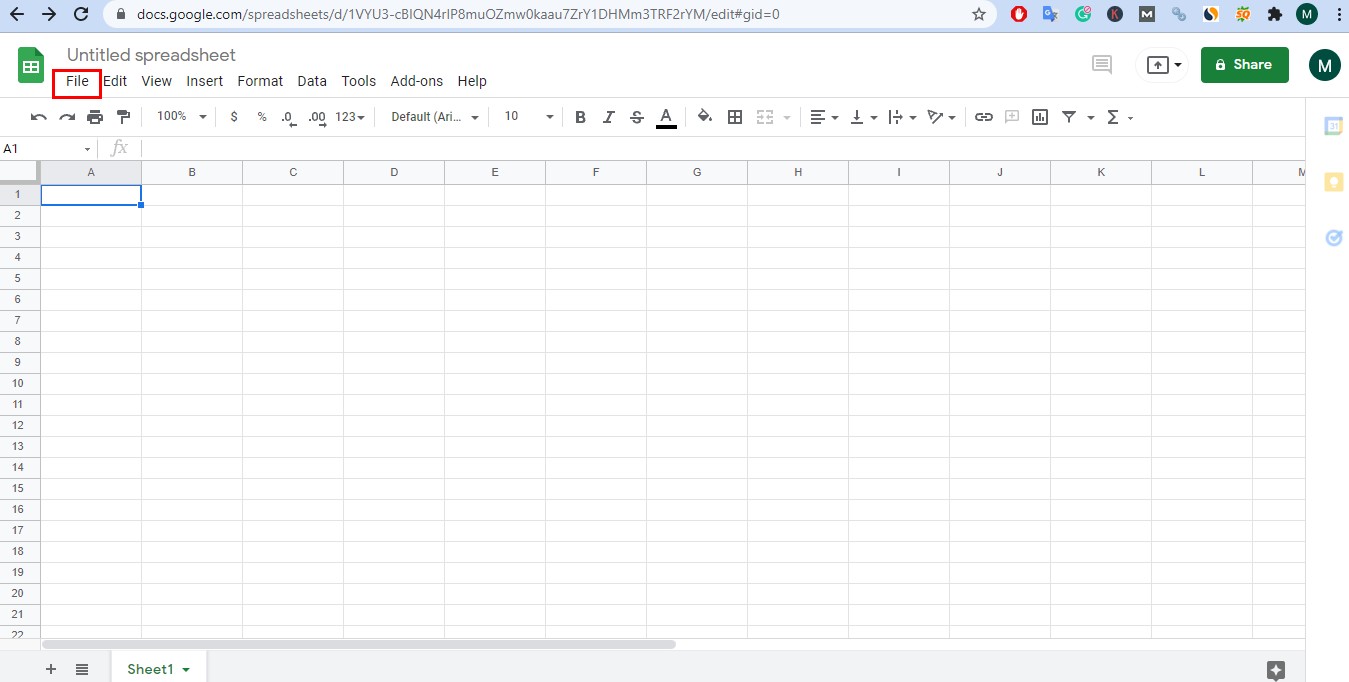
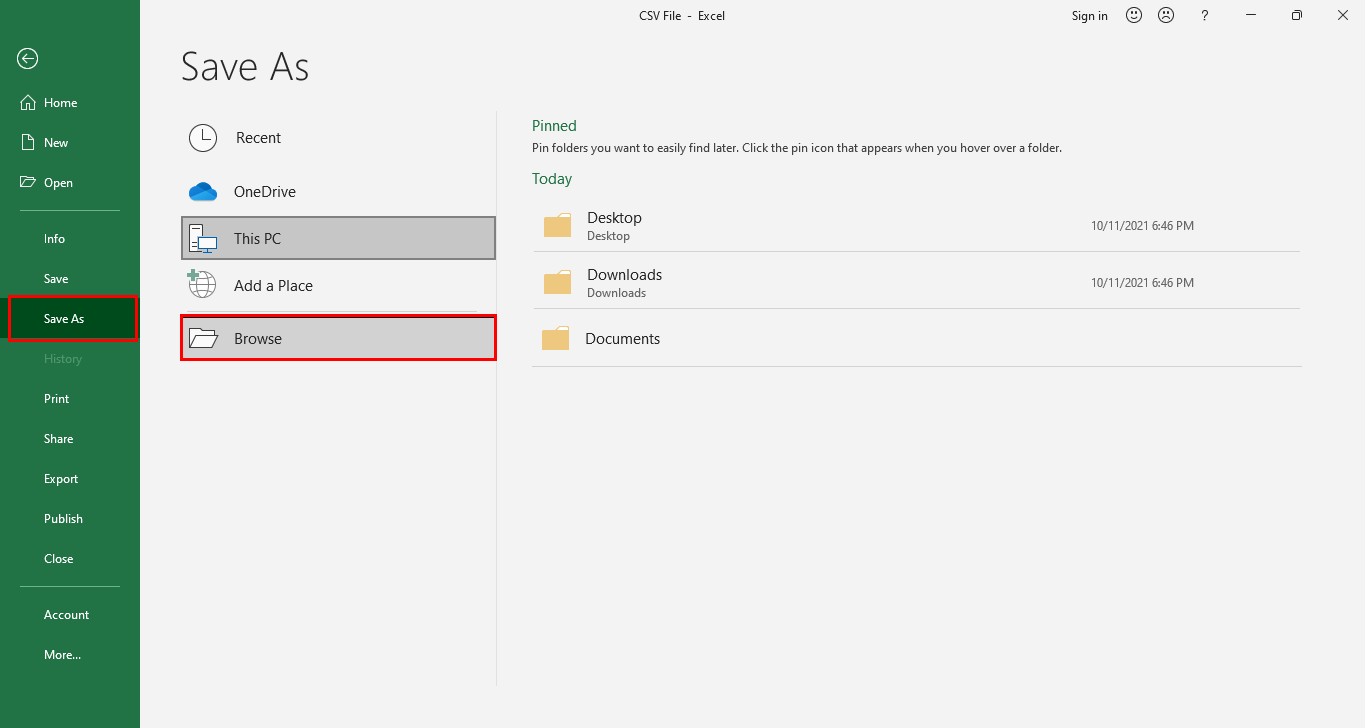
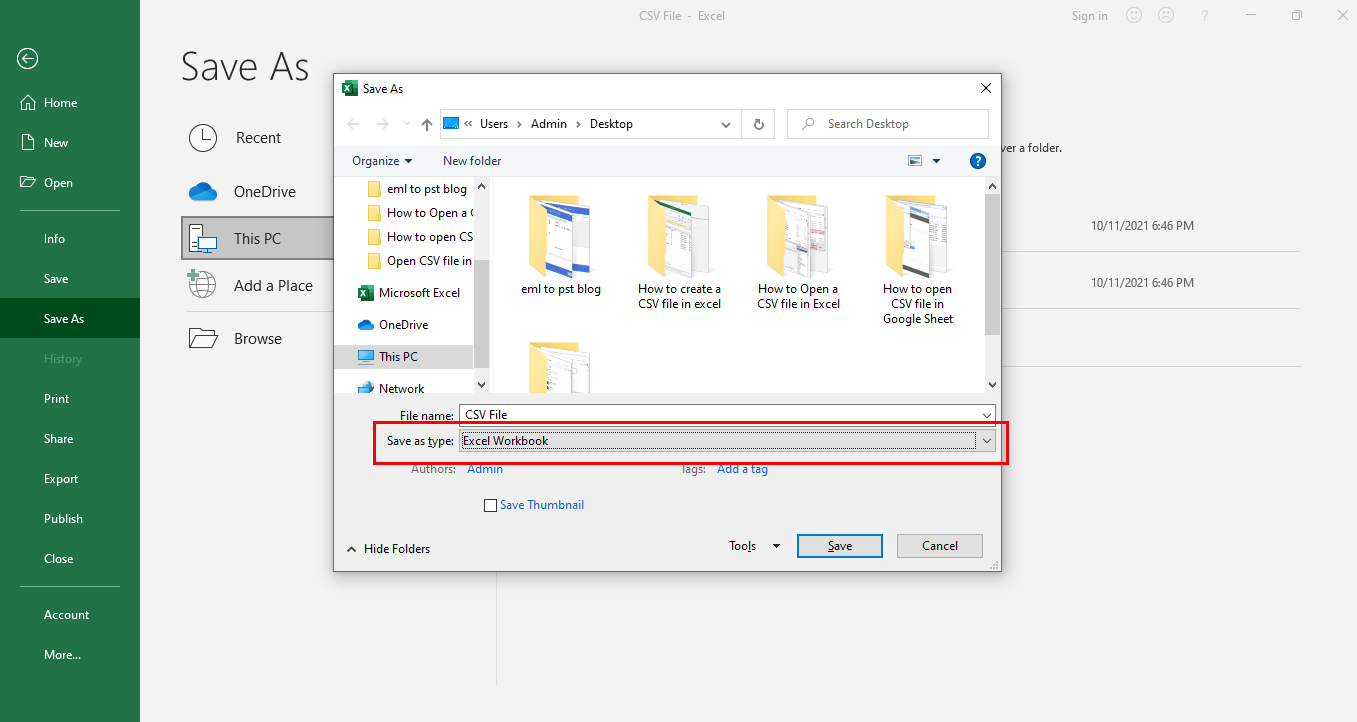
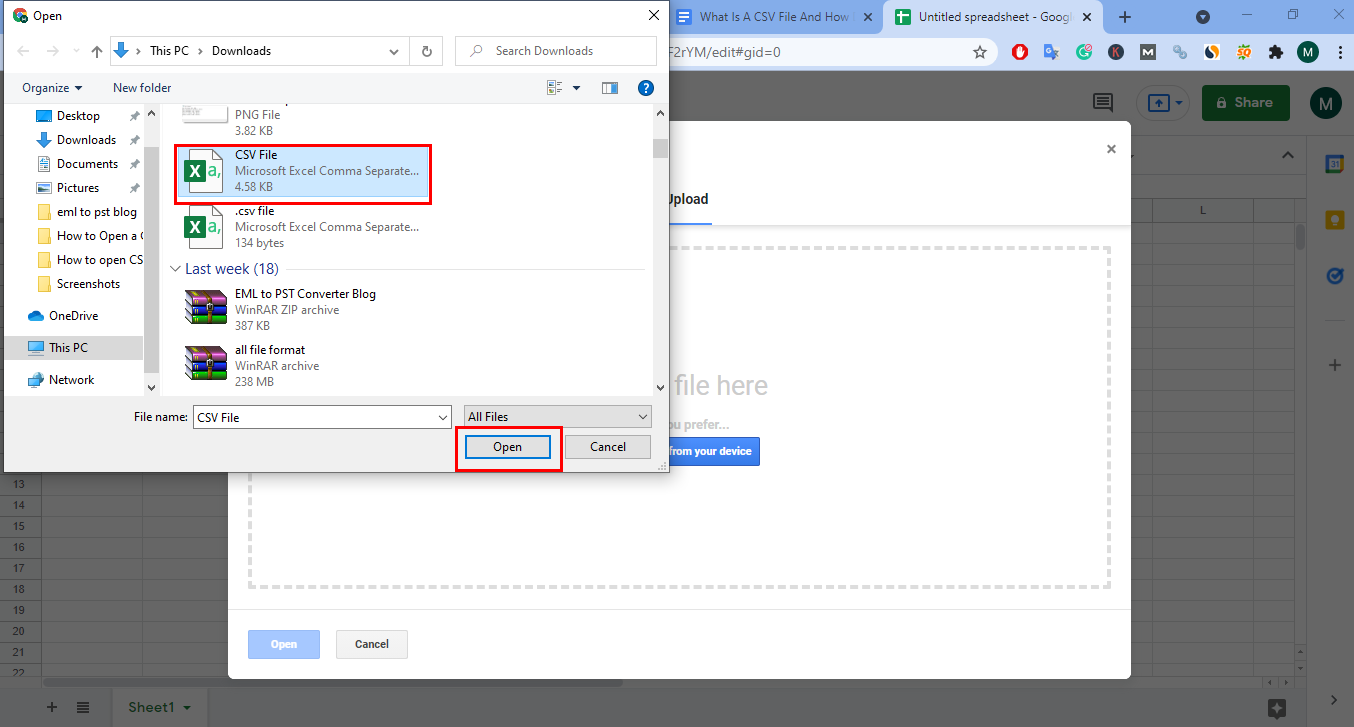
Let’s move on to the next spreadsheet program called Google Spreadsheet.
How To Open a CSV File In Google Spreadsheet?
Opening a CSV file in Google Sheets is much easier than Excel Sheets. It automatically sets all the options while uploading the CSV file. You can execute the following steps to upload a CSV file in Google Spreadsheet.
- Open the Google Sheet. Click on the File option.
- Then, select Open.
- After that navigate to the Upload option.
- Now, click on the Select a file from your device option.
- Select the CSV file that you want to import.
- Then, click on the Open button.
- Your CSV file is uploading. After uploading, you can see your CSV file in Google Spreadsheet.
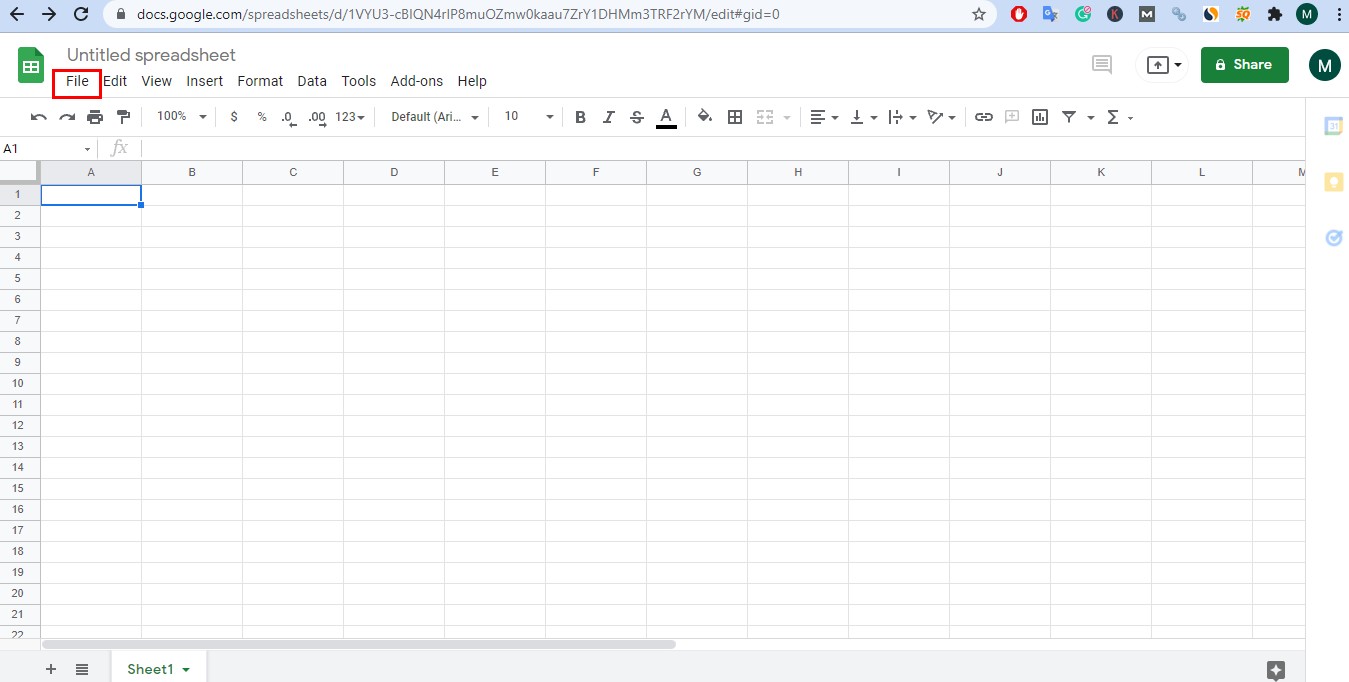
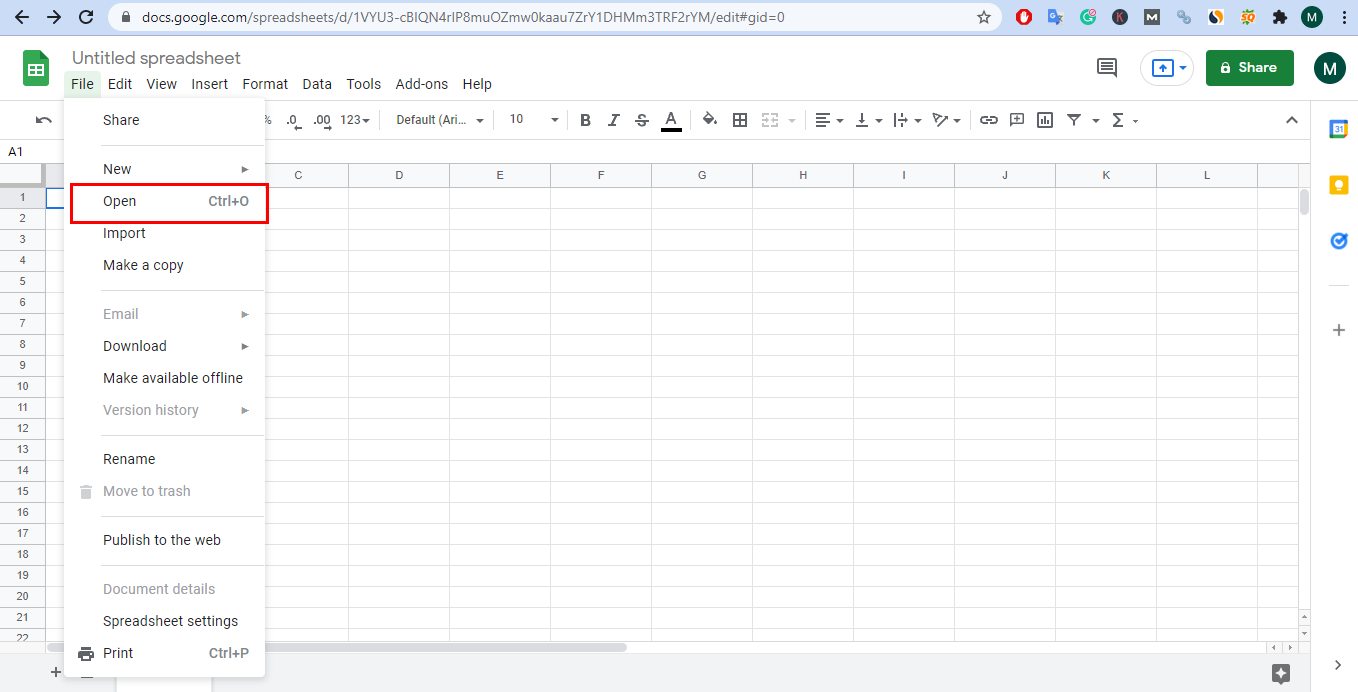
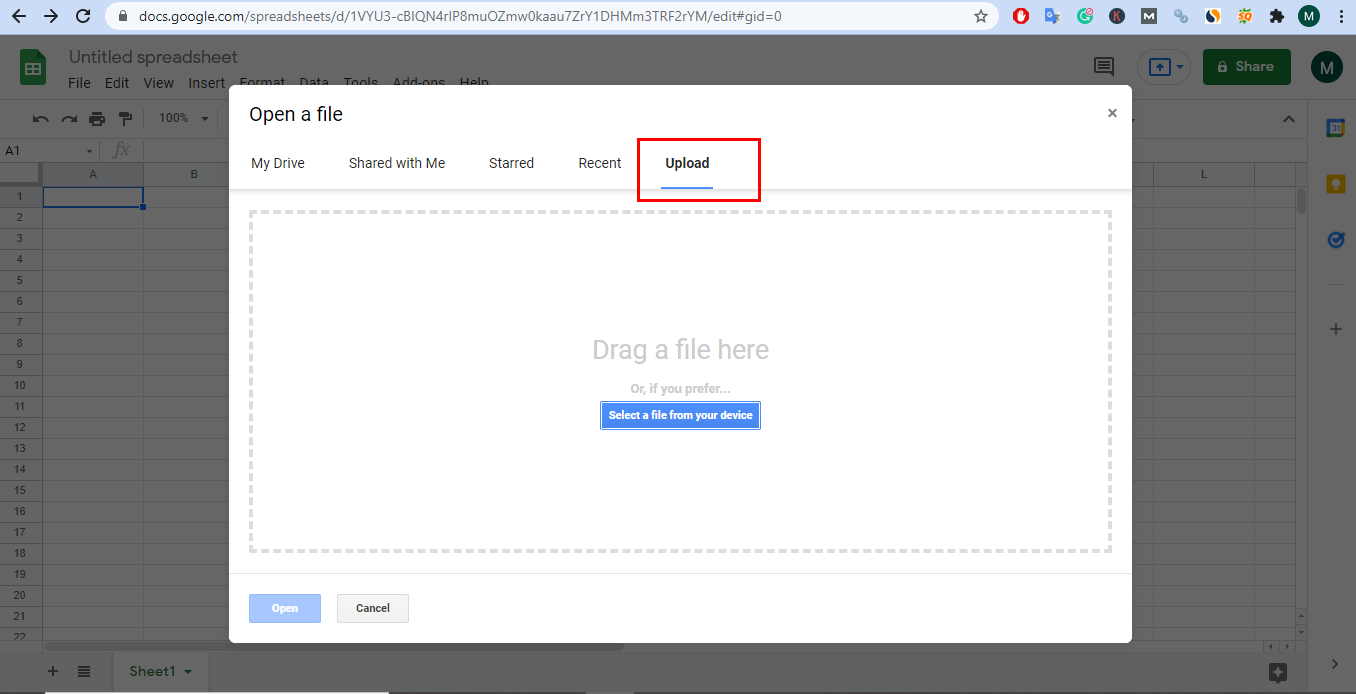
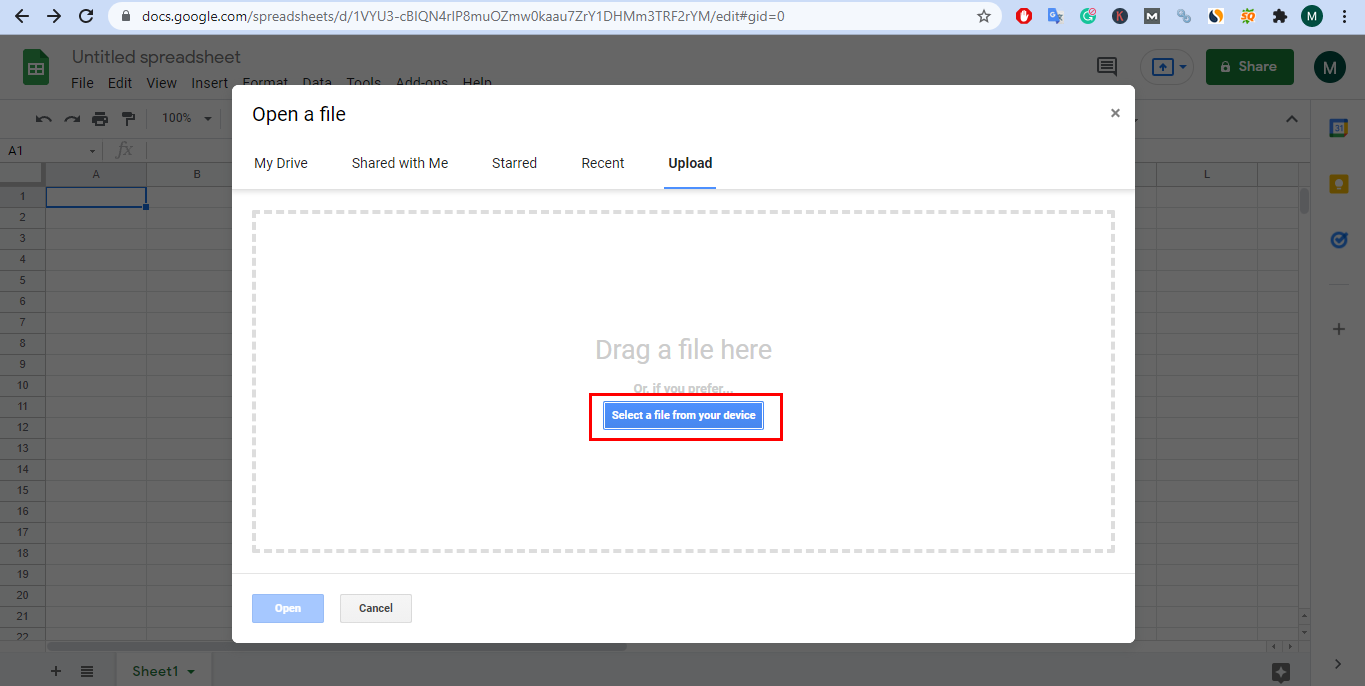
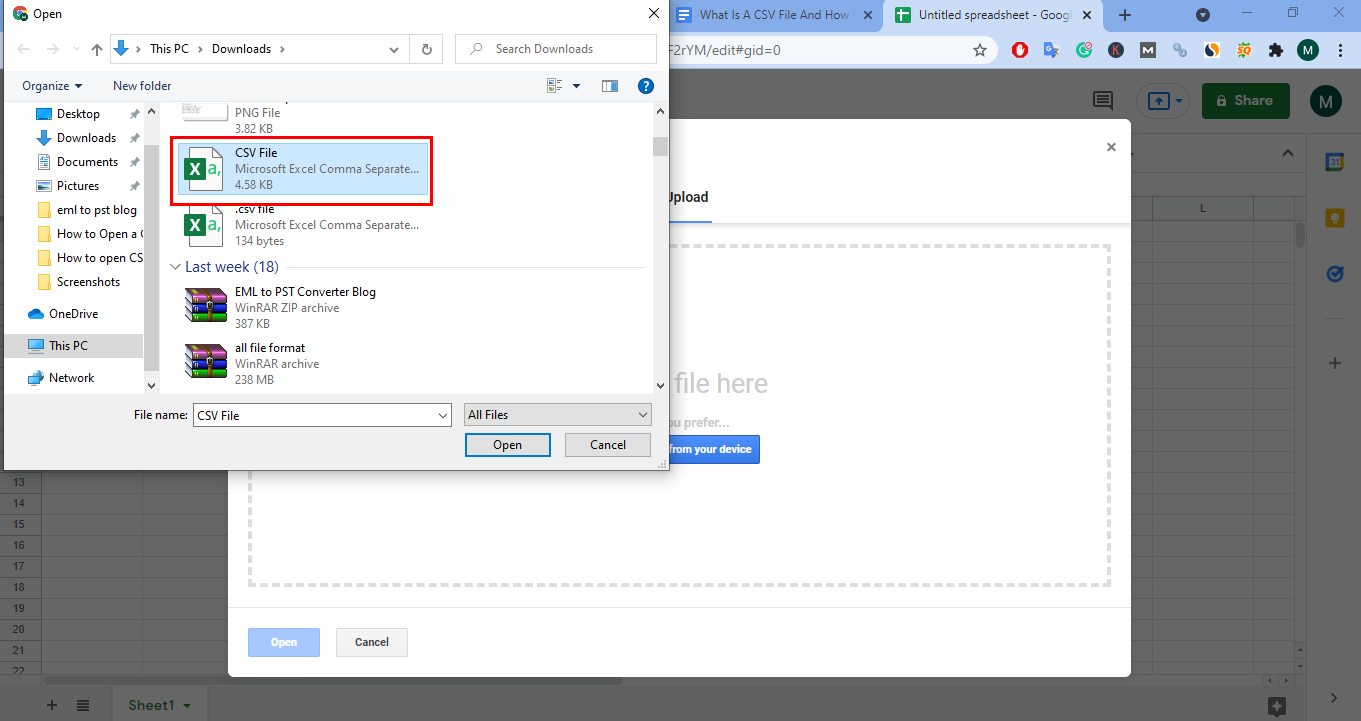
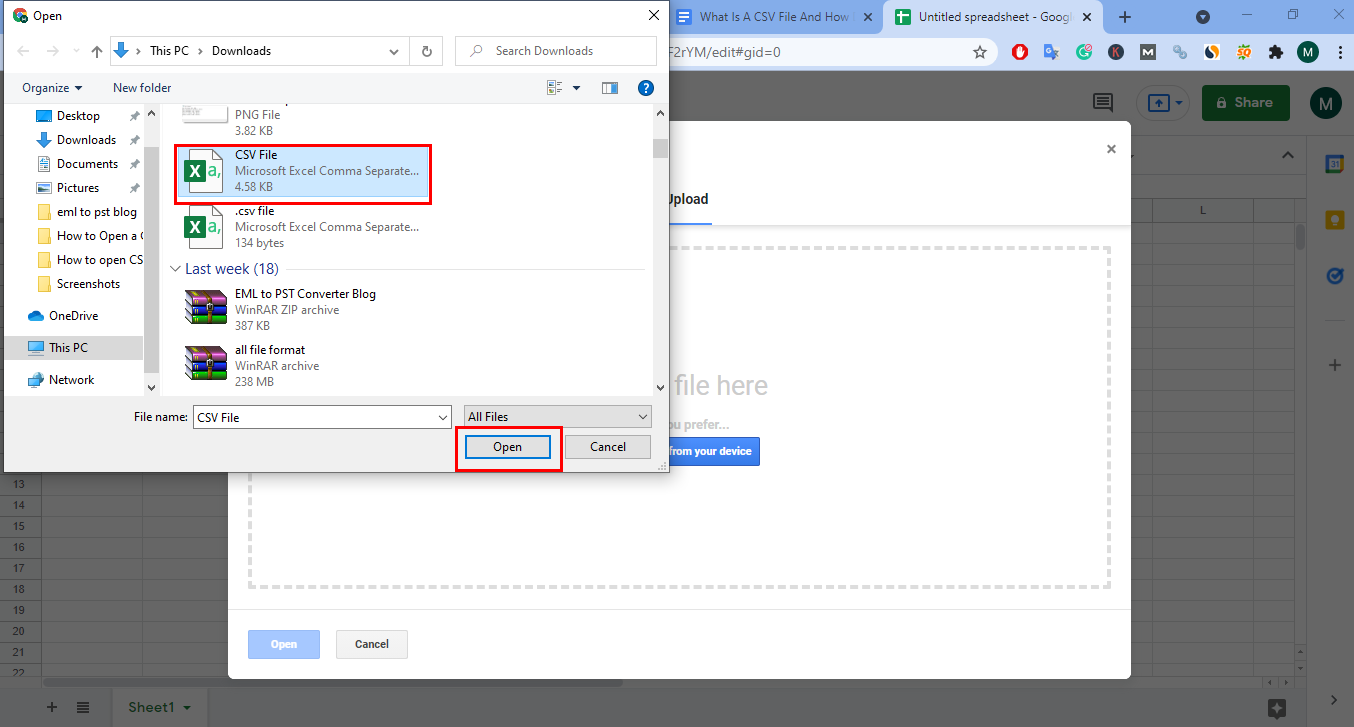
How To Open a CSV File in a Text Editor?
In the text editor program, you will see the data of the CSV file in a comma-separated value. To open a CSV file in a text editor application, you have to perform the following steps.
- Open a text editor program like Windows Notepad.
- Now, click on the File button and then select Open.
- After that, click on the dropdown right to the File Name Option. Change it from Text Documents to All Files.
- In the end, Find the CSV file and click on the Open button.
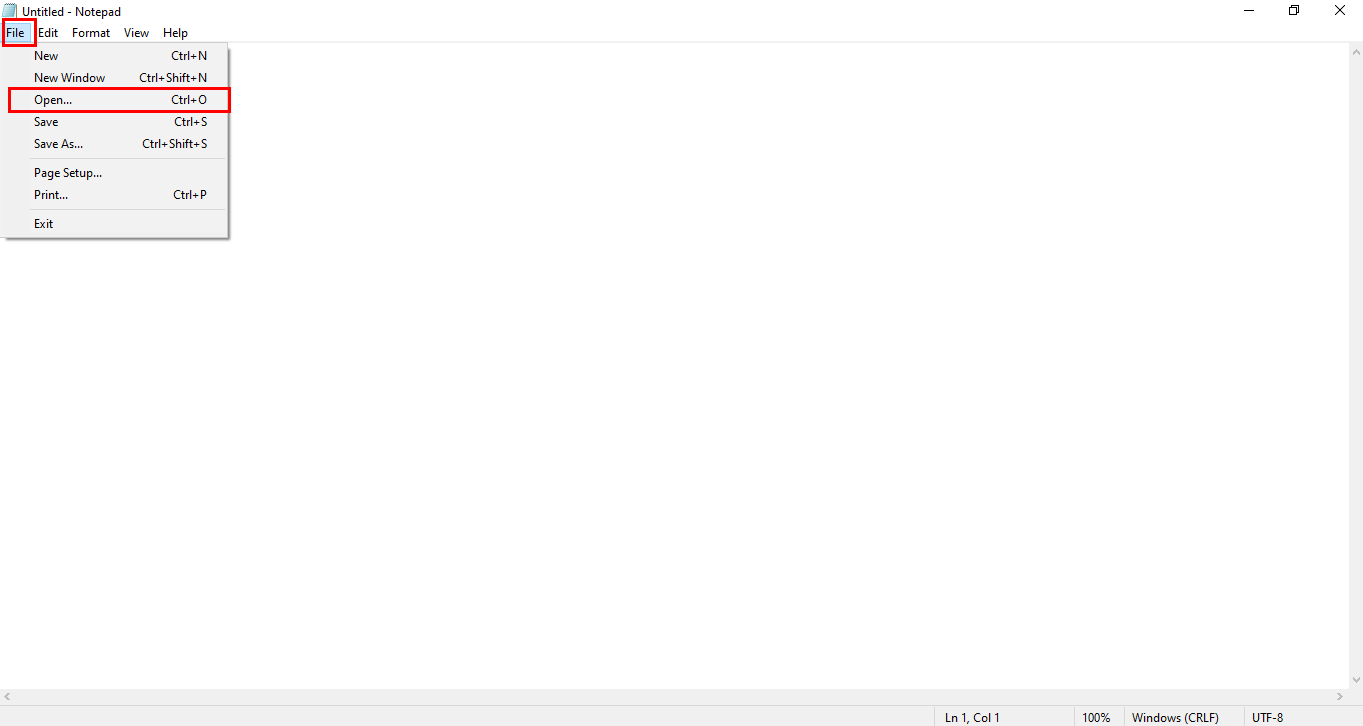
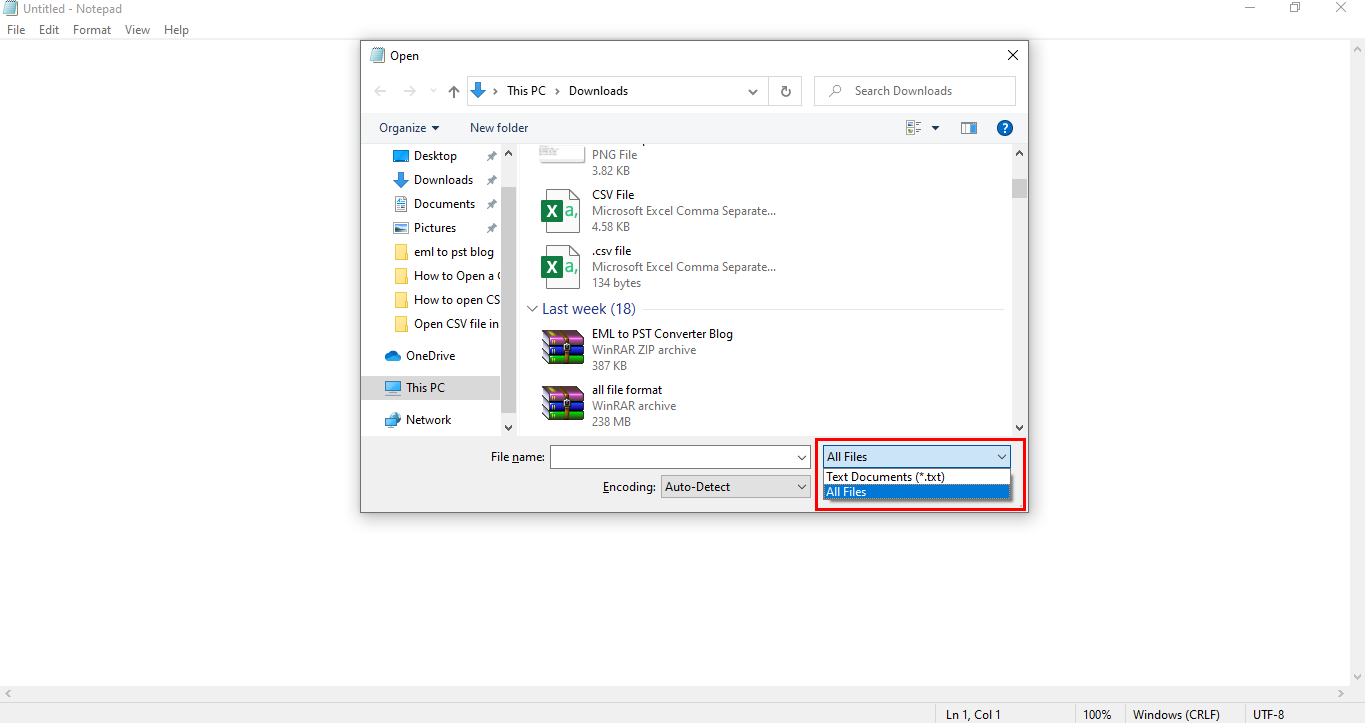
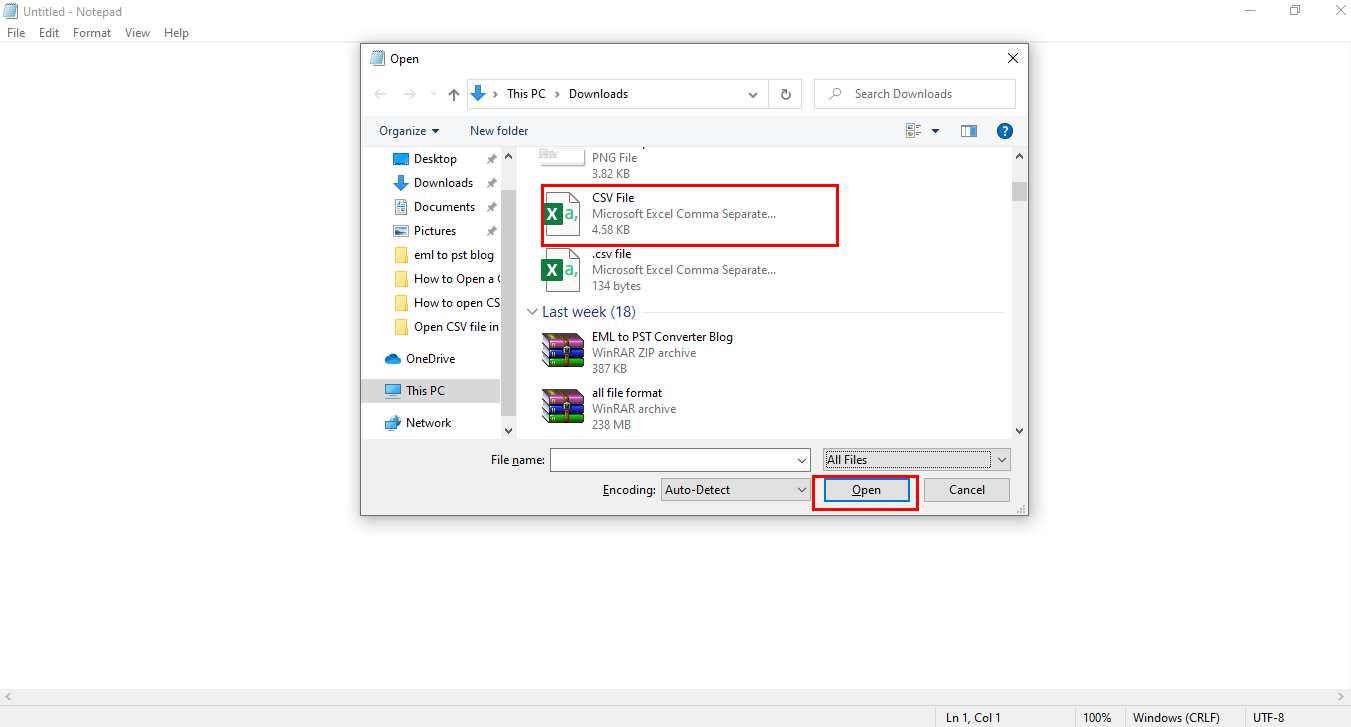
You can open a CSV file into a text editor application like Notepad by performing the above steps. Select any of the above methods to open your CSV file. You can also edit the information or data as per your requirement. You can also create a CSV file by using these programs.
How To Create a CSV File in Excel?
You can also create a CSV file by using the Microsoft Excel Program. To create a CSV file, you need to perform the following steps.
- Create an Excel Spreadsheet file.
- Now, click on the File option.
- Press the Save As button.
- Navigate to the Browse option. Define a location where you want to save this file.
- Under the File Name, click on the Save as Type option.
- Select CSV (Comma delimited) and then click on the Save button.
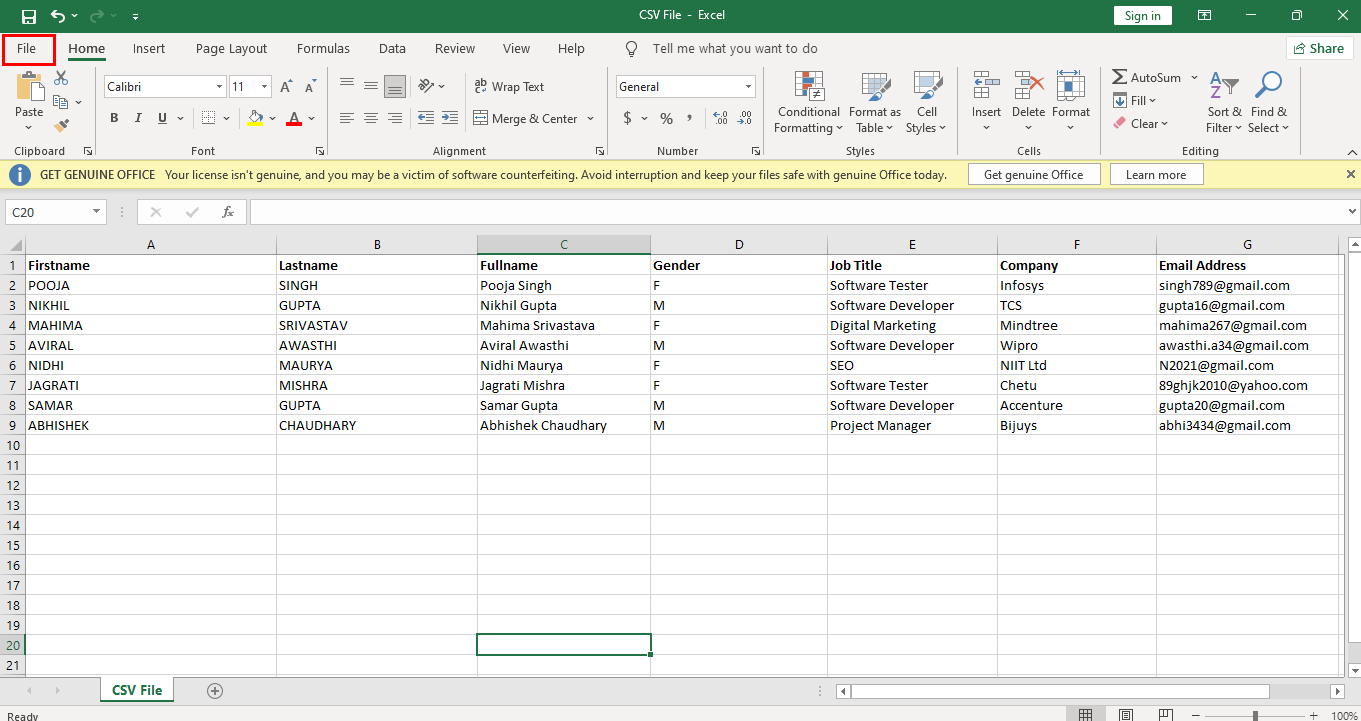
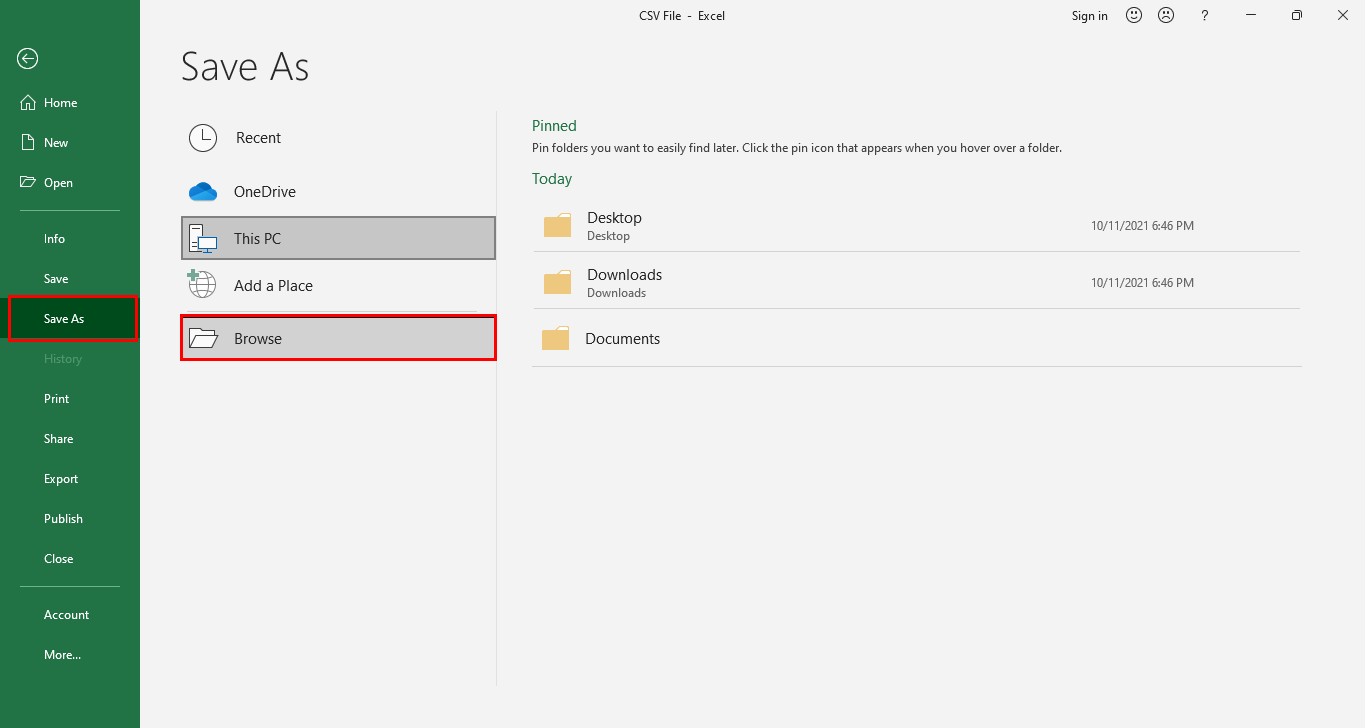
It will save your file data in the CSV format at the destination location. In this way, you can create a CSV file by simply using the Microsoft Excel program.
Conclusion
This article explained everything about a CSV file format. It provides you with the possible reasons that bring on the demand to use this file format. You can also find the different methods to import CSV files in Microsoft Excel, Google Spreadsheet, and Windows notebook applications. In the end, it provides the step-by-step procedure of how to create a CSV file in Microsoft Excel.