What is PSD file format? & How to Open it?
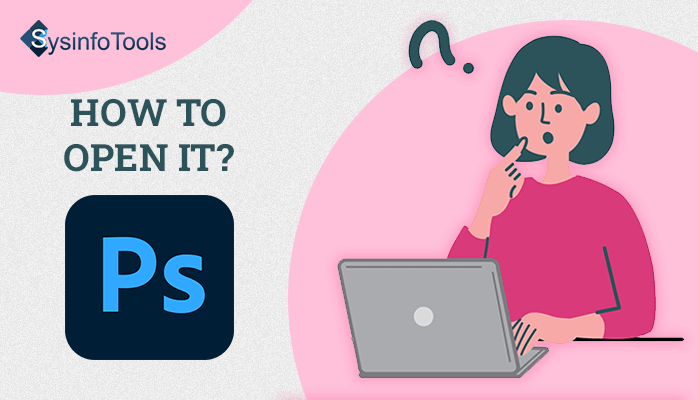
What is a PSD File?
PSD stands for Photoshop Document is an image file format created by Adobe’s popular Photoshop Application. Mainly, it is a portable Photoshop format that main works are to store data. It is an online image editing-friendly format that is compatible with multiple image layers and various imaging options. It includes the option to store high-quality graphics data too.
The PSD files include several crucial information like image layers, adjustment layers, layer masks, annotations, file information, keywords, and other Photoshop-specific elements. It is competent enough to hold 30,000 pixels in both height and width, and you can also extend the size from 2 gigabytes. This file is used by different professionals, Graphic Designers, Publishers, Producers, etc
Types of Data Structure in a PSD file
Basically, the Photoshop file format gets separated into five major parts:
- File Header:- It includes the basic properties of the image like version, channels in the image, bits per channel, pixel height & width, and the color mode of the file that contains a bitmap, grayscale, RGB, CMYK, Multichannel, indexed duotone, and lab.
- Color Mode Data:- The color mode of data contains the length of the color data that is commonly the set of color mode indexed or duotone as specified in the file header. You can also store indexed color and duotone image color data manually in it.
- Image Resources:- By this, you will define the length of the image resource section and the image resources that are mainly a series of blocks that contains a resource ID that indicates the type of data stored. In addition, these blocks save non-pixel data associated with the image, like pen or pencil tool paths.
- Image Data:- It specifies the actual image data and compression method of data and the image pixel. It supports different compression methods such as raw image data, Zip without prediction, RLE compression, or Zip with prediction.
- Layer and Mask Information:- Using this, users have an option to get information about layers and masks. Moreover, you can also get the number of layers, channels in the layers, blending ranges, adjustment layer keys, effects layers, and mask parameters.
Pros and Cons of Using PSD Files
Pros of PSD Files:-
- Offer multiple advanced features in Photoshop like retain adjustment layers, masks, shapes, clipping paths, layer styles, blending modes, smart objects).
- It provides a connection between two Adobe products that you can also use to import a Photoshop file into Illustrator, InDesign, etc.
- Allows users to open the saved file with layers.
- There is always a need to maintain transparency.
- You can also save 16-bits-per-channel and acquire high dynamic range (HDR) 32-bits-per-channel images as PSD files.
Cons of PSD Files:-
- The size of the file is too large to access.
- It is proprietary to Adobe. Thus it is not compatible with other apps like TIFF.
Some Free Application that Open PSD File Online
Windows OS
- File Viewer Plus:- Get It From Microsoft
- GIMP
- DXTBmp
- SysInfo Photoshop Recovery Software(Preview of PSD, PSB & PDD Files)
macOS
- GIMP
Linux
- GIMP
Web
- Photopea
iOS
- Adobe Photoshop Express
Android
- File Viewer for Android
- Adobe Photoshop Express
How to open PSD files with CorelDRAW Tool Free?
Follow the steps below to open PSD files using CorelDRAW:
- First of all, Launch CorelDRAW.
- Now, then Choose the File tab and opt for the Open option.
- After that, find the PSD file you want to open.
- Then select the File(s).
- Finally, click on the Edit option & Save Your File successfully.
By performing the above steps, you will view the data present in the chosen PSD file. But sometimes, there is a possibility that the file gets corrupted or damaged due to photoshop stopping suddenly or Adobe’s Photoshop Application does not work.
In these types of cases, you can go through with a free professional solution that permits users to repair the corrupted Photoshop files and create a new image file containing all the recovered layers along with a specific BMP file.
Read here: What is Google Docs and How Do You Use It?
How Do I Recover Corrupted PSD files?
Using this Sysinfo Photoshop Recovery Tool, you can repair or recover data from the damaged Photoshop files. The software is capable of repairing PSD, PSB & PDD files along with its Constitute Layers. It is compatible with different Adobe Photoshop versions CS5, CS4, CS3, CS2, CS1.
Some Top-Notch Features of Software
- Able to perform the recovery of Photoshop files Quick and effortlessly.
- Allows batch recovery of multiple Photoshop files at a time.
- Recover the PSD file and restore all the layers contained in the file.
- Competent enough to recover PSB (large document format) and PDD (PhotoDeluxe image) files.
- Have an option of auto-detecting the file information that includes image width & height, number of layers, and number of channels.
- Easy-to-use interface,i.e., no prior technical expertise is needed to work with the software.
- The software supports all Adobe Photoshop versions like CS5, CS4, CS3, CS2, CS1.
Steps to Repair Corrupted PSD files
- Start SysInfo Photoshop File Recovery software as Administrator.
- Click on the Add Files button to choose a corrupt PSD file.
- Here, you can remove the specific selected PSD file if required.
- Now, click on the Browse button to select the destination path for a resultant file.
- You can also enable the option Automatically open the files after recovery.
- Click on the Recover button to start the recovery process.
- After completion of the recovery process, you will receive the successful notification-Saving Process Completed.
- After that, click the Exit button and close the tool.
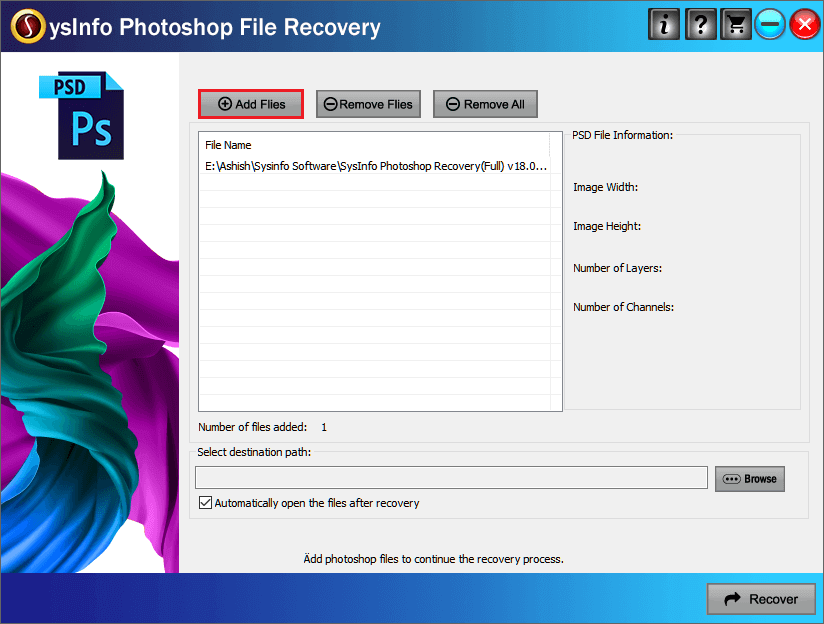
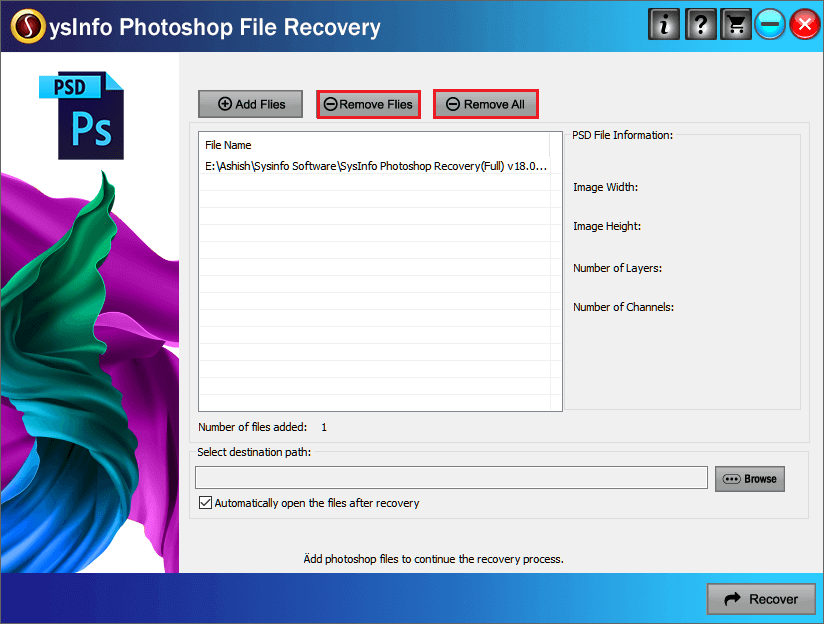
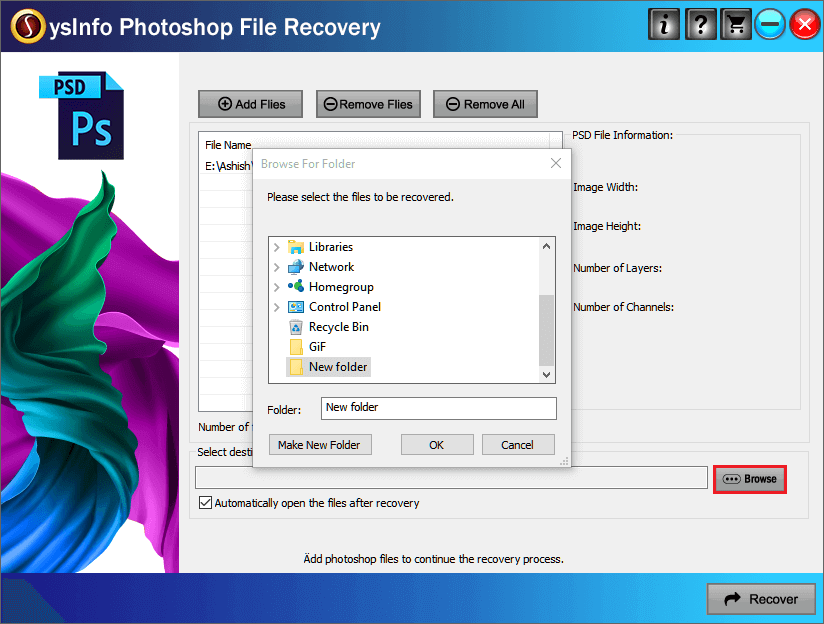
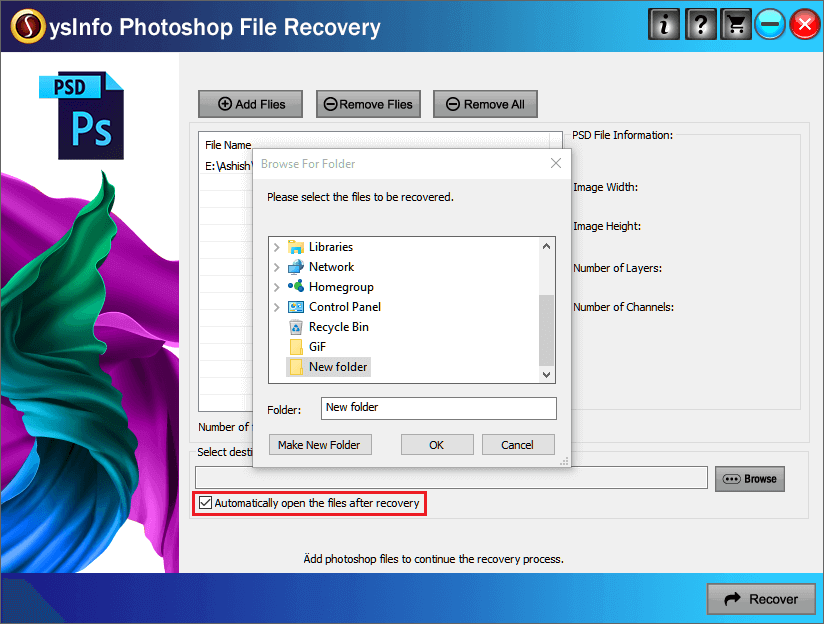
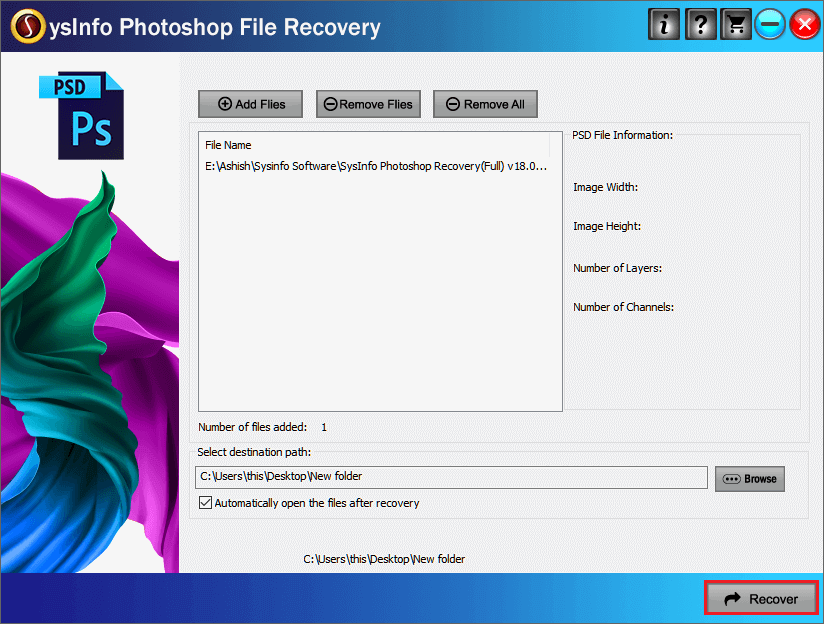
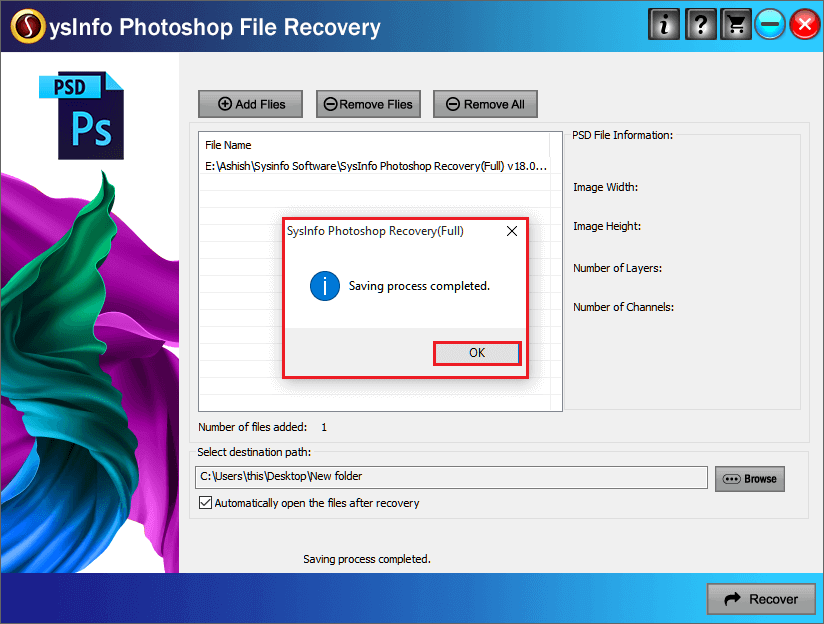
Conclusion
Through this blog, you are aware of the PSD file and their types of Data Structure. Here, we also discussed the different Pros and Cons of using PSD Files as well. And will tell what is PSD file format It also includes the simple steps to open PSD files for free, but also there are chances of damage. Thus suggest a top-rated free utility that allows users to recover data from Photoshop files.