Assume, you are working in Photoshop; you have spent hours producing an image, and suddenly your system crashes. Now, all your PSD files are gone or got corrupted. What will be the situation for you? You will then instantly look for a solution to recover PSD files back to work. Don’t worry this handout will help you overcome this issue. It provides you with a manual solution and suggests you to Download Full Version Photoshop Recovery Tool. This tool will enable you to quickly and easily recover your Photoshop files in a just.
We as a human are creative and we often create drawings, catalogs, images, newspapers, editorials, etc. For rendering our data, Photoshop becomes our first preference. Photoshop offers a huge variety of features to produce animations and images. It saves the rendered data in PSD format.
PSD is a layered image file, which allows users to work over the layers even after saving the file. Photoshop lets the users convert their flat images into .jpg, .tiff, .gif, or other non-proprietary, sharable forms. Once the PSD image is converted, the user can’t work with its layers. So it's a good preference to save the PSD file before converting it.
Fortunately, the answer is yes, it is possible to repair corrupt PSD files back to working condition. The thing that matters is that there should be no data overridden on them. So try to use the system as little as possible otherwise the probability of getting back PSD files becomes less. There are various ways to recover your corrupt and lost PSD file, we will see them further.
Can’t open Photoshop PSD files due to corruption? To repair your corrupt PSD file, there are two possible ways. One is by repairing them from the previous version, and the second one is by using the .temp file. These are the manual ways. Another alternative is to Download the Full Version Photoshop Recovery Tool. The detailed step-by-step guide for all the methods is discussed below.
The PSD files turned corrupt due to the abrupt crashing of Photoshop or the Windows computer. To restore the corrupt PSD files, follow these steps:
If your Photoshop files aren’t saved and now they are corrupt or inaccessible, you do need to repair them. To do so, follow the given steps:
If none of the mentioned manual methods worked to recover the PSD file. Then, a professional tool is the best option to repair the corrupt PSD file back to its normal position. The SysInfo Photoshop Recovery software does this task just in a fraction of the time. It is a free advanced solution in the online marketplace as recommended by experts. This tool seamlessly repairs the damaged Photoshop files and creates a new image file containing all the recovered layers. Furthermore, this tool has some features, that make it unique and reliable. These are:
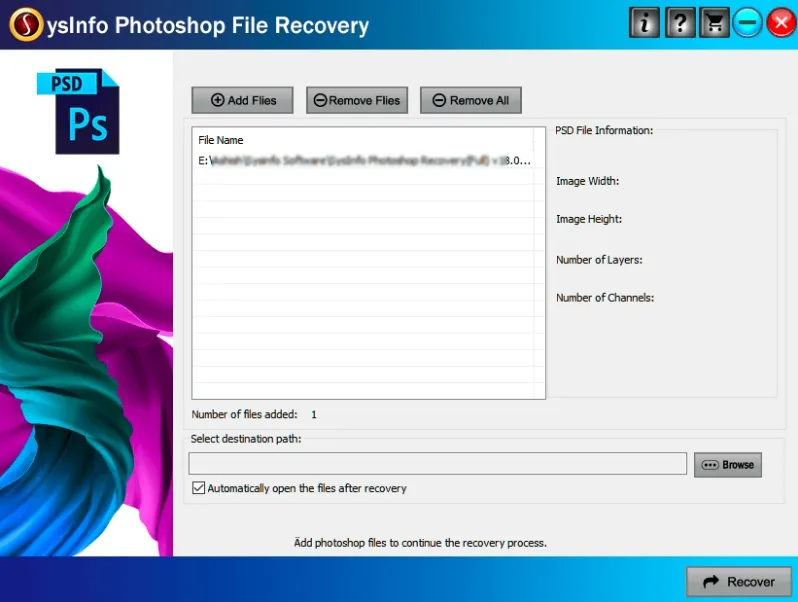
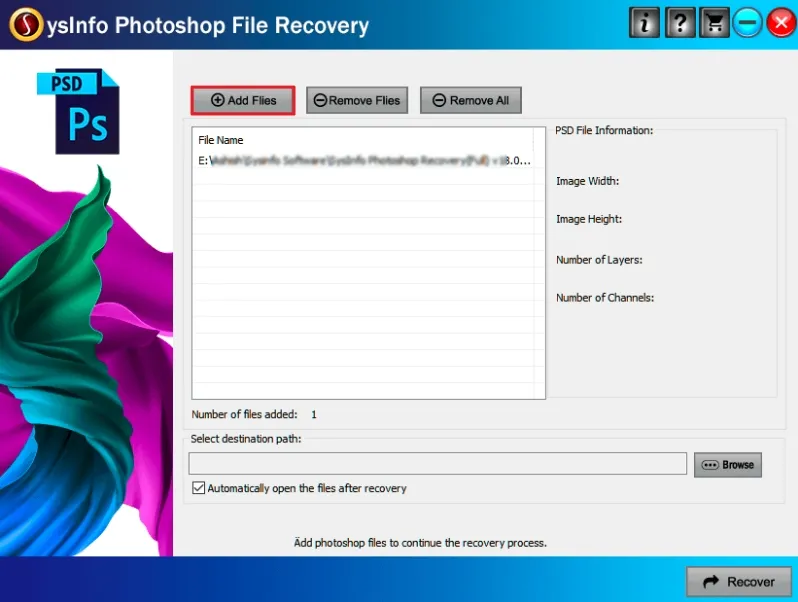
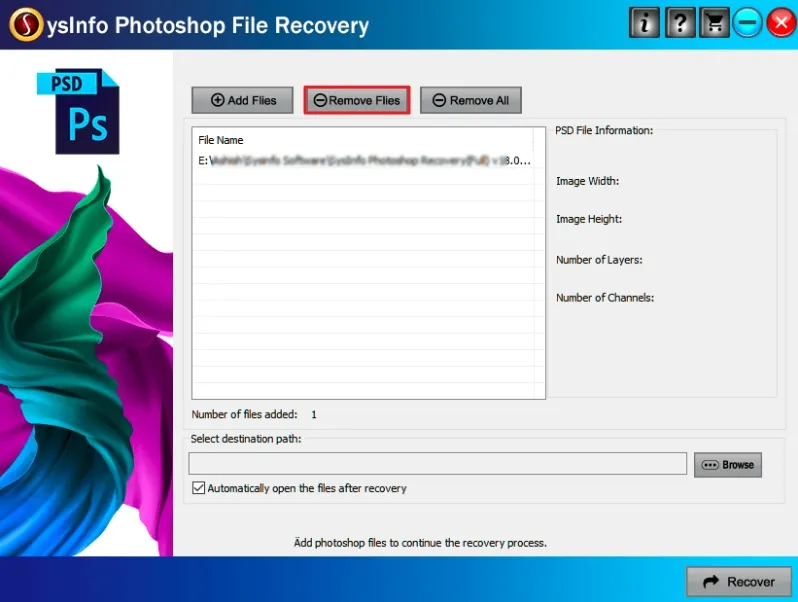
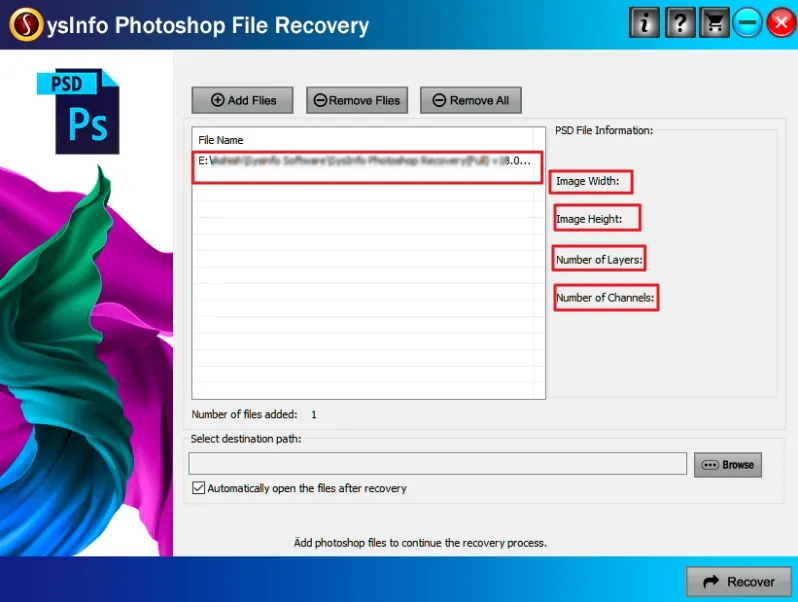
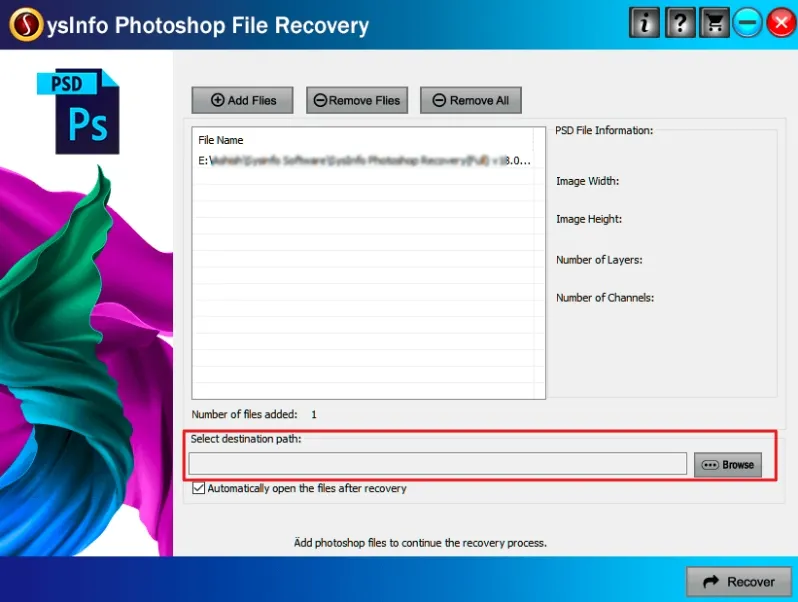
Although, Adobe Photoshop is a great software for utilizing your creativity and creating some awesome graphics. Data corruption is an issue that can ruin your hard work. So we tried to give you some amazing hacks to repair corrupt PSD files manually. Furthermore, we suggest you download full version Photoshop recovery tool. It is a quick fix for your problems and recovers files without hassle.
Q1. Which software is best for repairing a Photoshop file?
Ans- The SysInfo Photoshop Recovery is the most reliable software to repair a Photoshop file. It is user-friendly and completes the repair task in just a few steps. These are as follows:
Related Articles
How to Export Yahoo Mail to PST File Format? How to Migrate Yahoo Mail to Office 365 Account Easily? How to Change Yahoo Email Address? How to Setup Yahoo Mail in Outlook Email Client? How To Export Gmail Emails To PDF? How to Export Yahoo Emails to Computer? How to Save Gmail Emails with Attachments to the Hard Drive?