What is Outlook OST File and its Benefits?
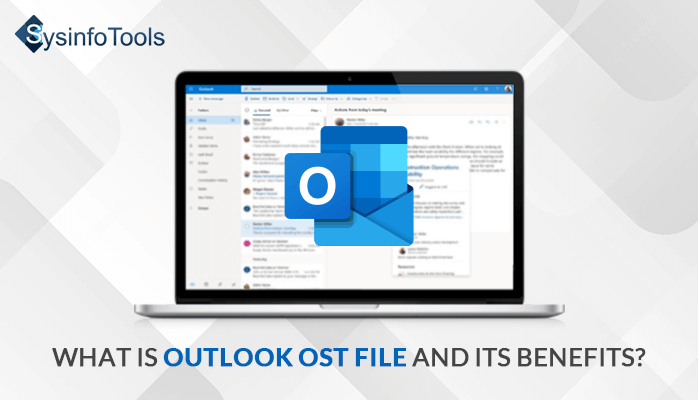
The OST file creation is highly recommended to the users to avoid downtime during low server connectivity. These files then allow users to resume working offline while the data synchronizes to the Exchange Server.
How Do OST Files Work?
While working without running Exchange Server or offline, MS Outlook creates an exact copy of the user’s mailbox on MS Exchange Server. It is named Offline folders with OST extension for files. OST files are exact duplicate copies of the mailbox folders of a user on MS Exchange. The OST files provide the dual advantage of synchronizing mailbox data while working offline. Users can fearlessly change existing OST files on their system because it automatically synchronizes alterations or additions to Exchange Server on connection. The changes can be easily saved to online folders by using send/receive command.
How to Create an Outlook OST File?
You can easily create an Outlook OST file in a few simple steps. Novice users, please find below the detailed instructions for creating an OST file:
- Click on ‘File’ and choose ‘work offline mode.’
- A new offline file will be created on your system, and all data from MS Exchange Server will be synchronized to this new OST file.
- Now, you will need mailbox folders to be synchronized for offline use. As a rule of thumb, certain items like Calendar, Contacts, Tasks, Deleted Items, Outbox, and Inbox folders become automatically available once the synchronization is initiated. However, there can be other special online folders that you may want to access when not connected with MS Exchange Server. To process this request, you have to follow the given steps:
- Go to the Tools option, select Send/Receive, Send/Receive Settings, and Define Send/Receive Groups.
- Select Send/Receive group from the drop-down menu, which has Exchange Account. Click to edit.
- Now, select your MS Exchange account from the accounts option.
- Now, select the folder you want to synchronize for offline purposes from the folder option.
Benefits of OST Files
OST Files allows users to work in offline mode in the absence of a secure connection base. Users can uninterruptedly perform without a connected Microsoft Exchange server by working on existing OST files. It would later get synchronized with the online folders as the connection will pop in. Therefore, creating an OST file is recommended for each Outlook user who tends to work offline and needs all data quickly updated to MS Exchange Server. Also, OST files can be the latest backup in case of accidental mailbox data loss.
However, if users want to restore the OST file items to Outlook, then they need to convert OST files to PST to access the mailbox items freely. But if your OST file is corrupted, damaged, or inaccessible, it does not export OST to PST; thus, you have to try the OST Recovery Software, which allows users to open the OST File, whether it is corrupted or damaged. Furthermore, it ensures high-end performance by penetrating the roots of OST files for complete data recovery.
Conclusion
Now, you are familiar with the importance of an OST file and know the steps for creating an OST file. I hope you have also understood the performance of an Outlook OST file. You can work offline on MS Outlook with the help of the OST file. They are copies of your mailbox folder emails stored on your local machine. But they are in an unreadable form unless and until you convert them to PST. I hope I have cleared your whole concept of OST files, and you’ll not have any doubts later.