Have you received a file with a .rar extension from your client? Or do you need to send a RAR file but don’t know much about it? Well, you can easily get to know all about it in this write-up. You will learn about the RAR file, how to open it, and why they are used. Moreover, explore the simple ways to extract them into different archive formats. Additionally, see how Archive Recovery Software helps retrieve your RAR file data in just no time.
What is an RAR File?
RAR file (Roshal Archive Compressed File) is a type of compressed file that stores multiple other compressed files in them. These days, users use RAR files to compress their different files. So, they will be smaller in size. This way, rather than downloading multiple files separately, one can get an option to download all of them at once.
The RAR file has a .rar extension for data volume set files and .rev for recovery volume set files. It can be opened with various extractor programs like 7-Zip, Unzip-Online.com, ezyZip, etc.
Furthermore, if you think that the RAR file is a normal regular folder on your device. And you can use them to organize several other folders, documents, images, and other files. The answer is No: You need to install special software to extract and open the file. After that, it allows you to view the contents present in the file with ease.
Why Do We Need to Use a RAR File?
These are some common points that make it necessary to prefer RAR files, such as:
- You will likely use it on your local machine while downloading some software.
- In the digital era, file-sharing websites and software distributors store their crucial data in the RAR file. So that one can save them faster and compress them down for the smaller size.
- You can easily split the RAR files into a single one to transmit them.
- Users will get an option to protect the RAR file by encryption. So that the stored content stays hidden unless they know the password.
- RAR files support error recovery and multi-volume archives. It makes the transfer and download process for complex network files and folders easy.
- It allows its users to store any data like images, documents, videos, links, etc.
- RAR files might be good when you have multiple files and want to share them with others.
- To avoid downloading multiple video files, you can compile them into a single RAR file. Later, transfer them to others.
How to Open the RAR File?
We all know that the Windows system doesn’t contain an inbuilt application to open the RAR file. If one double-taps on the .rar file without installing any special software to open the file. Then he/she can view the notification on the screen: Windows cannot open this file or How do you want to open this file? However, there is still a manual solution and a professional tool through which you can access RAR files conveniently.
Manually Extract RAR Files Content
You can open your RAR file on Windows OS with the help of multiple applications. But, the most favorite is WinRAR. Why? Due to its compatibility with all the RAR files and being managed by RAR file developers. Using WinRAR, you can extract the files and also create them. The only issue is that: it is not free to use.
So, it is a better choice to switch on the 7-Zip application that permits you to open the RAR file freely. Further, let’s learn the process to open RAR files in Windows:
- When you complete the installation steps of the software, open the RAR file. It will automatically open in 7-Zip.
- Next, click on the Start menu and launch the 7-Zip File Manager (Desktop app).
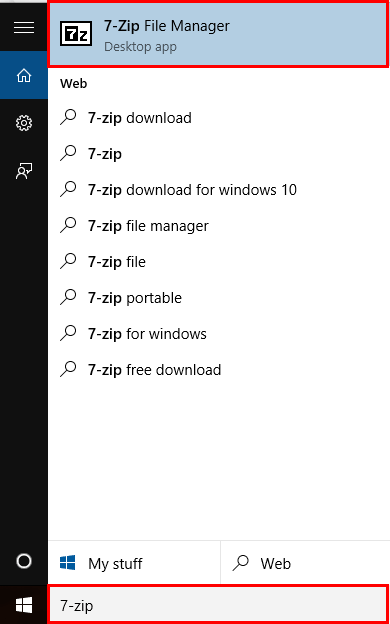
- Now, from the taskbar, select Tools and click on Options.
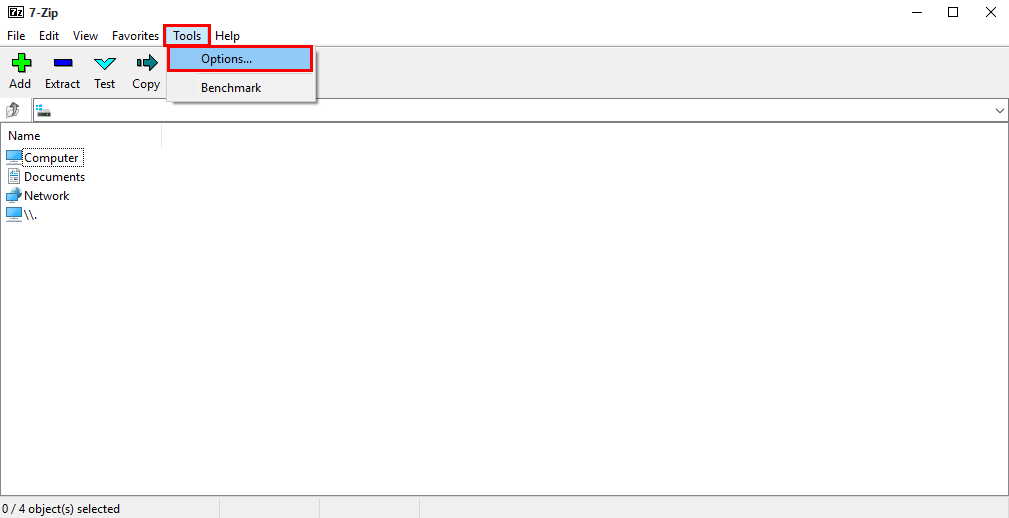
- An Options wizard pops up on the screen. Select RAR from the list and click on the + button (Current user/All the users(both)).
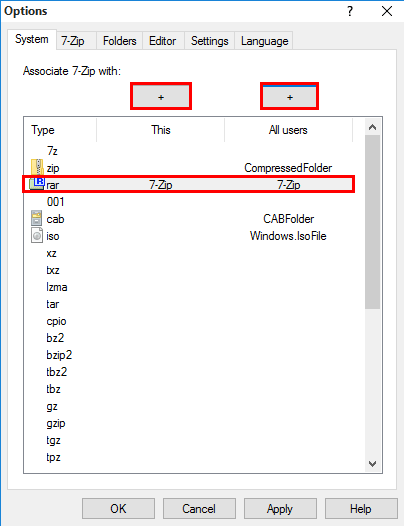
- By applying this, you can see the small 7.Zip icon appear on the list. Click on the Ok button to save the changes.
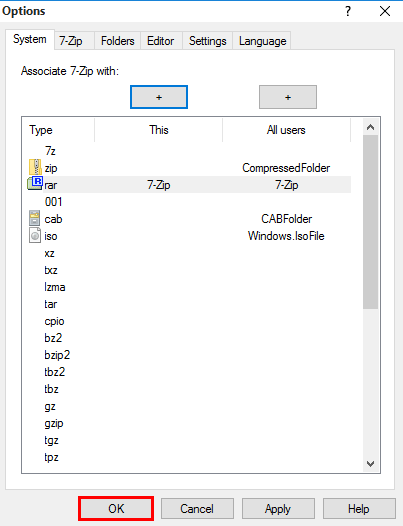
- In addition, you can also open the RAR files using the 7-Zip. Firstly, right-click on the file and then select 7-Zip >> Open archive from the pop-up menu.
Note: If you are dealing with multiple RAR files at a time. Then select files >> right-click on them. Opt with 7-Zip >> Extract files option from the context menu.
After completing the extraction steps of the selected RAR file, you will be able to access and use them as the simple file of your device.
What to do If Your RAR Files Get Corrupted?
If your RAR file gets corrupted or damaged, don’t worry. Opt for the SysInfo Archive Recovery Software. This tool will Repair Corrupted Archive Files. It is a risk-free and standalone utility that allows users to restore the data from corrupt or damaged archive files. The software is competent enough to recover or restore data from all types of archive files such as .rar, .tar, tar.gz, and .7z. Additionally, the software supports the recovery of archive files that are compressed and password protected. It has some exceptional features like:
- Supports RAR file recovery from damaged external storage media like USB, floppy disks, CDs, etc.
- Allows recovery of files exceeding the size limit of 1 TB.
- Compatible with all major versions of Windows OS like 11, 10, 8.1, Vista, etc.
Step-By-Step Guide To Remove Corruption
- Download and Install the Archive Recovery Software.
- Finish the installation steps and run the software as an administrator.
- In the opening wizard, select the RAR file type and click Next.
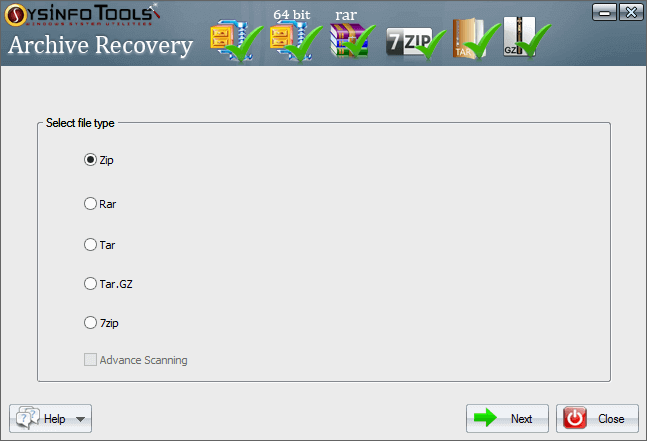
- Click the Select Single File or Select Multiple Files options to add files.
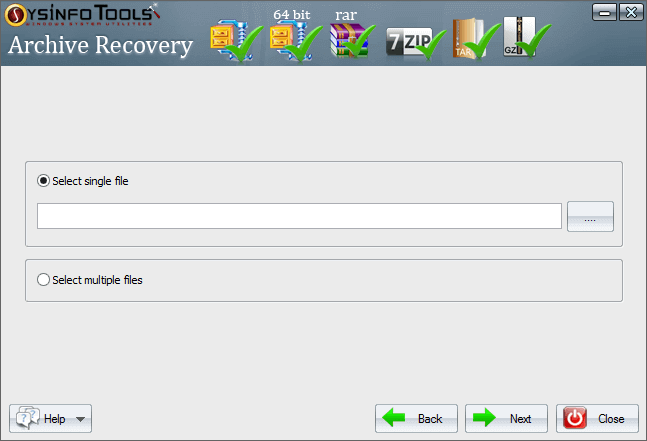
- Here, you can view that the file is added to the software and tap Next.
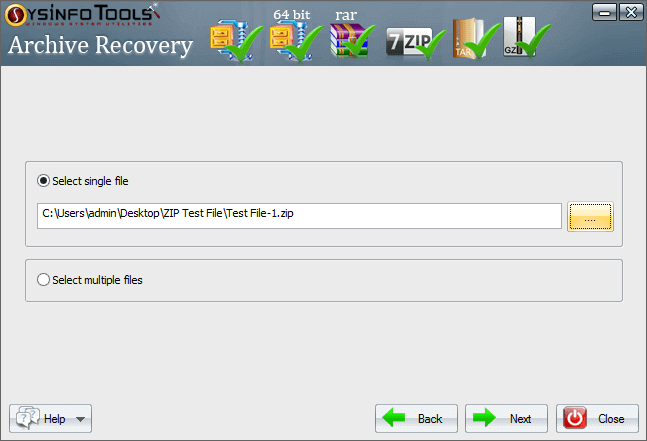
- On the next wizard, you can view the total number of files and their name. Click Next.
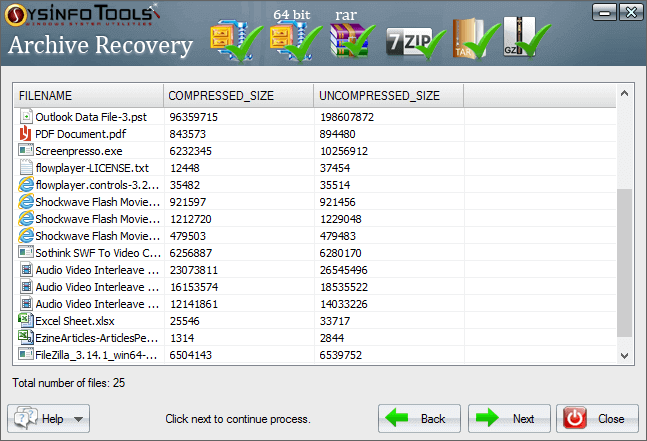
- Further, select the Browse button to add the destination path and click Save.
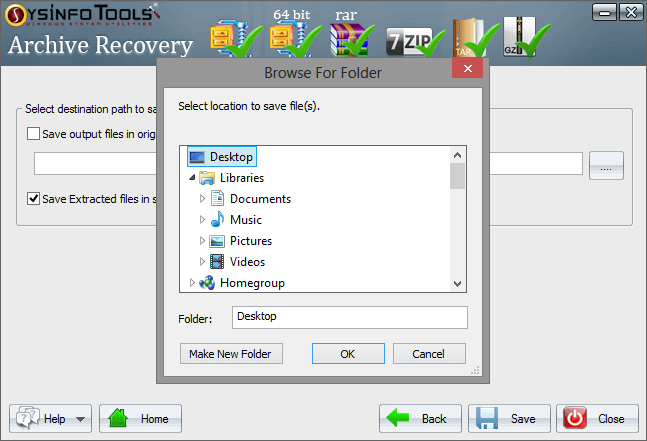
- The saving process will start. Wait till the process gets completed.
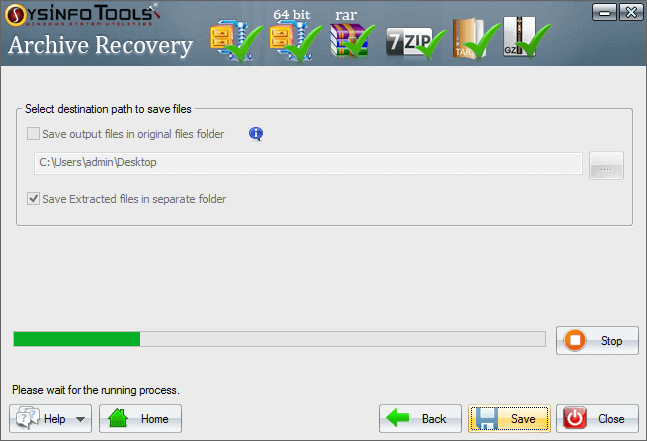
- After a few minutes, you will get a pop-up showing: Saving process for the selected file has been completed successfully. Click Ok.
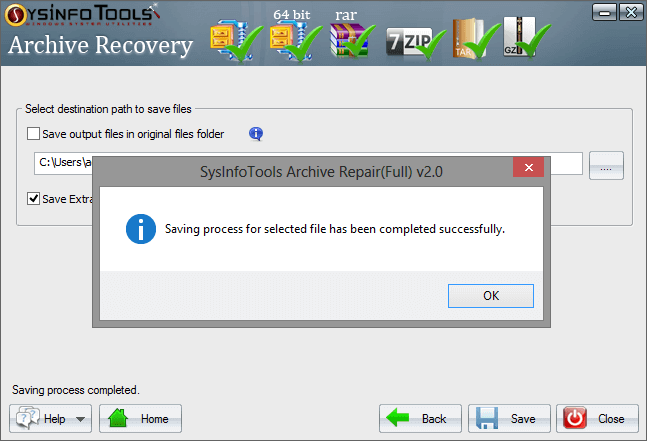
Conclusion
The blog explains RAR files, why we need to use them, and ways to open them. The required manual and professional procedure is mentioned in detail for easy understanding. Furthermore, advanced software is recommended to remove corruption in archive files and restore data from them.
Frequently Asked Questions
Q1. How can I open a RAR File?
Ans. To open and extract contents from the RAR file, follow these steps:- Run Archive Recovery Software and select RAR file type. Click Next.
- Choose the RAR files to add and click Next.
- View the details of the added files in the preview panel and click Next.
- Click Browse to add a saving location and finally, click Save.
Q2. Is it possible to unzip a RAR file for free?
Ans. Yes, you can unzip RAR for free using the manual procedure through the 7-Zip application. On the other hand, for a convenient and more secure way, opt for the SysInfo Archive Recovery Software. Its demo version allows you to preview RAR file content for free.