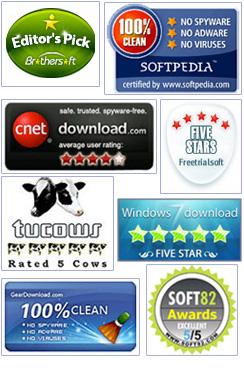Overview of PST Compress & Compact Software
Outlook users often seems to delete their emails. The question is whether deleting the mailbox reduce PST size. The answer is big NO. This is a one of the most widespread misconceptions of MS Outlook users believing that removing all unimportant mails from their mailbox including deleted items, reduces the size of Outlook PST file. So here you will get to know the need and ways to compact large PST file size.
Before going directly on the technique. Let us go through Overview of MS Outlook and the need for PST compression.
Microsoft Outlook is a world-class personal data manager that is used as an email application, available as the Microsoft suite globally. It is utilized as a stand-alone application and includes emails, contacts, web browsing, calendar, task, note taking, and journals items. MS Outlook is basically known for its user-friendly capabilities that help millions of users to work swiftly with Microsoft Exchange Server and Microsoft SharePoint Server. It also facilitates exchanged mailboxes, calendars, shared public folders, and scheduling meetings for the faster process with ease. Any user can easily download the simplified Microsoft Outlook software to experience it's amazing and excellent features.
Why do we need to Compress PST file size?
You're possibly admiring, Why one need to compress and compact Outlook PST files? MS Outlook saves its data into PST file format. Once you download and install the MS Outlook set up, then a PST file will get created like data .pst that occupies space in the memory to store data such as Emails, emails, contacts, calendars, attached images and other various items. So what happens to the PST files that are deleted? When you delete a file, still space is occupied in a kind of virtual hole in the data file. Also, due to a regular exchange of emails and other data items, it's genuine that your MS Outlook accounts get filled with numerous emails per day. Large PST files become more tedious for users to manage it properly. This is why you need to eventually compress PST files. Once you compact PST files, your Outlook will perform better and faster. So, maximum users prefer SysInfoTools PST Compress Tool to reduce Outlook file size.It helps to reduce the occupied amount of space on your hard drive and provide a faster and easy to process environment.
What are the consequences of Over-sized PST file ?
- Hanging and Slow Performance: Large file is always the crucial reason of system hanging and slow performance. So if you want to compact multiple PST files, then you can try this tool in an efficient manner.
- PST file Corruption: Just because of large size PST files issues, the chances of file corruption increases if they cross beyond the desired limit. If in that case, you don't want to compress your PST file, then you can use our PST Split software for the instant division of a large file into multiple small parts.
- Data Loss: If you PST files are large in size and crossed the MS Outlook version size limit, then the data saved in the specific file easily gets corrupted or lost. So, it's better to compress PST files to reduce their size limit and clean extra storage space for other files.
Inevitably, now and then users run into an issue where their Outlook will either start running very slowly, or it may not start at all. So,apart from problem of oversized PST files, Users also face other problems in Outlook. Some common Outlook problems which user faces are discussed below with its appropriate solution.
Complications of having multiple small PST files
Having multiple files in your account's folder always creates confusion and becomes hard to manage.Some PST files may be of larger size and some small. If you try to search a file, then you need to search all the files manually to pick out the correct one. So to get rid of this issue and maintain the saved file in well-organized, then you can easily merge PST files to combine multiple PST files into a single file to save your time and patience. You can simply download free demo version of PST Merge tool that is also available on our official website to merge multiple PST files and store them at your chosen location safely.
Conversion of ANSI PST to UNICODE format and vice-versa
In MS Outlook 2002 and below versions, the PST files were getting saved in ANSI format that have only 2 GB file size limit. But, from MS Outlook 2003 to all major versions, the PST file are supporting UNICODE format that has size limit from 20 GB to 50 GB. Suppose, you have installed new version of Outlook, but you need to open and access older files i.e. MS Outlook 2002 or below versions, then no need to uninstall your latest version. Still, you can easily open and run you older version files by upgrading i.e. converting ANSI format files into UNICODE format with the help of our PST Upgrade & Downgrade free version tool. The plus point of this software is that you can use it to convert your UNICODE format files into ANSI format i.e. downgrade option to run your older versions. Doesn't matter which version you are using on your computer system or laptop, the best part is that you can easily run all files without any performance issue
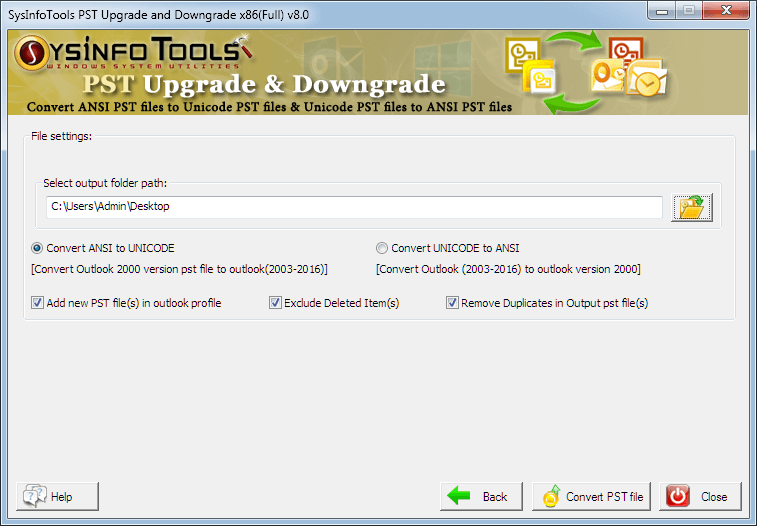
How SysInfoTools PST Compress Software Works?
Due to the continuous incoming and outgoing of PST emails, they regularly get larger and larger in size beginning from less MB to GB’s as well as they need a wide range of storage space. These oversized PST file issues make your computer slow and heavy due to which the probability of data corruption increases. Once the PST file gets in contact with corruption, you can easily lose your entire Outlook data. it's really time-consuming and annoying for those people who have unlimited PST files and can only compress single PST file in one time.. But if you use SysInfoTools Outlook PST Compress tool, then you can easily select multiple PST files at a time for a faster and secured Outlook PST compression. You just require to launch the PST Compact Software and add the files you would like for PST compression, and then select compress all the PST files option. After that, all the PST files sizes gets automatically compressed. Once the Outlook PST Compact process is done, you can easily save them to your desired location on the computer system. By this way you can easily Reduce PST files without putting much effort.
Below are the steps to compress PST files by PST Compact Software.
- Firstly, Launch the PST Compress software and press on Add PST File, shown in the given below image.
- After clicking on the Add PST file button a window screen will appear, simply choose the PST files you want to compress and then click on Open button. Now, choose a compress option and then click on Next button to proceed.
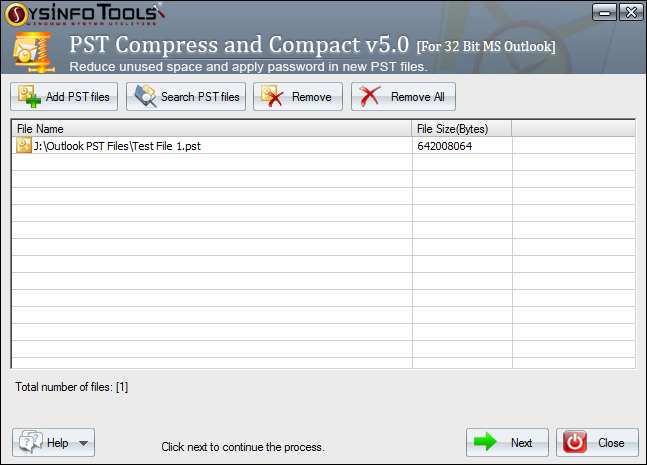
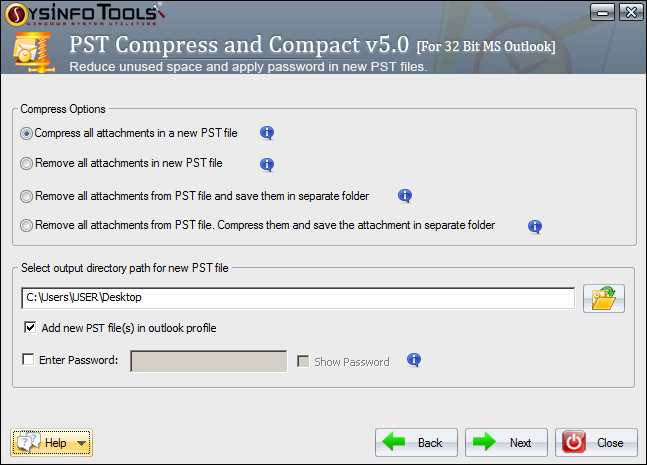
Striking Key Features of SysInfoTools PST Compress & Compact Tool:
- Perfectly compress multiple PST files at a time without any content loss.
- PST compact Software provides multiple options to compact PST files.
- PST Compression tool is completely secure and compress PST files within few minutes.
- Outlook PST Compact Tool facilitates dual support for
ANSI as well as UNICODE PST files. - Free up extra space occupied by the unused or duplicate PST files.
- Compress Outlook PST tool offers an additional password protection facility for PST compressed files.
Though SysInfoTools PST Compact Tool is an exclusive Tool to compress large PST files. But it is not mandatory for the users to go for third party tool. They can even compress PST file by a manual procedure. Users can go through this blog on "How to Compress PST File of Microsoft Outlook" manually. But unfortunately, users can't compress very large PST file and attachments with manual technique. So for very large and heavy files users can opt for SysInfoTools PST Compress Software.