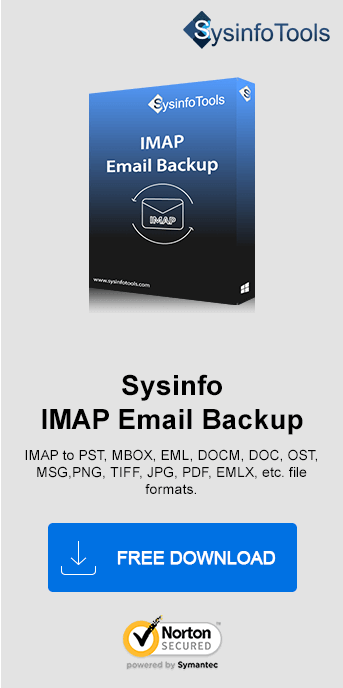The previously mentioned client inquiry is the most asked question on the web today. To answer the greater deal of user queries, this blog will uncover all the potential solutions that can help users resolve the issue. We have suggested a professional solution as well i.e., Sysinfo IMAP Backup Tool. Read further to get all the details.
A Quick Overview
The IMAP Email Server Not Responding error occurs when Microsoft Outlook or any email client fails to establish a connection with the IMAP server. IMAP (Internet Message Access Protocol) is used to access and sync emails between your client and the mail server.
Why the Error IMAP Authentication Failed Takes Place?
- The first and foremost reason could be, incorrect IMAP Settings. This means the wrong incoming server name, port number, or SSL/TLS configuration.
- Sometimes, internet connection issues like slow or disconnected internet prevents server communication.
- Server downtime means temporary unavailability of the email provider's IMAP server might cause the error.
- Your system's Security software like firewall or antivirus is causing hindrance in email client-server communication.
- An outdated version of Outlook or corrupted Outlook data files may cause the issue.
- In addition, multiple devices accessing the account may overload the server. Thus, resulting in the IMAP Server Not Responding issue.
4 Methods to Fix the 'IMAP Authentication Failed' Issue
In this section, we have mentioned various methods that will help you fix this error. Find out the real cause of this error and choose the method that best suits you to fix it.
Solution 1. Fixing Windows 10 Internet Connection Issues
The most common reason behind IMAP Mail Server Not Working is an inappropriate web association. To determine the issue, attempt to fix IMAP issues by setting up a neat internet connection. Check internet connectivity and restart the system.
Solution 2. Fix Service Temporarily Unavailable
IMAP always requires a functioning web connection and a substantial Server to keep it working. In spite of the fact that there is no substantial method to fix the Email Client-Server, one can keep a backup of messages in another webmail account. Moreover, you can backup your email messages in the local machine in case of crises like Email IMAP Server Not Working and inaccessibility of the server.
Solution 3. How to Generate SSL Certificate in Windows 10
Prior to sanctioning the SSL configuration, let's examine the SSL (Secure Socket Layer)
Security Password Authentication Protocol
- Offers password-encrypted established internet connection between the web server and the user.
- Planned by Netscape in the year 1995.
- Utilizes TCP (Transmission Control Protocol) for end-to-end encryption.
Why SSL Fails to CONFIGURE?
- Inappropriate Setting up of SSL certificate while accessing
- Invalid credentials in the SSL certificate. To confirm the design divert to SSL Checker free services by Qualys SSL Labs.
- The trusted certificate chain is broken on account of the terminated root CA or it couldn't affirm.
- Various domain names while accessing before issuing the certificate from CA.
SSL Configuration in IMAP
To establish a connection with the assistance SSL, please try these port numbers:
- IMAP Port No – 993
- Outgoing Server (SMTP) – 465
Filling in these numbers might somehow repair the essential issues of the SSL configuration.
Move to the next approach, if this method does not provide a satisfactory result for the 'IMAP Email Server Not Responding' error.
Solution 4. Remove Outlook Profile Windows 10
Sometimes the account is not configured properly. So you need to remove and re-add the account. Follow these instructions to resolve IMAP Server is Not Responding Outlook error:
- First, go to the Control Panel, and opt for the Mail option from the given icons. Hit the Mail Account tab you wish to open.
- Choose the desired account and by hitting the Remove option, you can delete that particular account from the Account list.
- Thirdly, press the New button to reset the profile
- Now, in the new Add New Email Account dialogue box, enter valid details like Name, mail ID, and security password in it
- Then, tick the checkbox with the statement “Manually configure server settings” >> Next, in the new popup. Pick the Internet E-mail account then tap the Next button.
- Next, choose either POP3 or IMAP to set up an account. Fill in the domain details in the given mail server text box.
- After, redirect to More Settings > tap the Advanced tab and enter the Port number for IMAP and SMTP.
- IMAP Incoming Server – 143
- SMTP Outgoing Server – 465
- You can keep the same, or if you want to configure an SSL connection then type the port numbers as mentioned below:
- IMAP Incoming Server – 993
- SMTP Outgoing Server – 465
- Then, hit the Outgoing Server tab and mark the authentication option. Next, tap OK to confirm the changes
After an effective setup, you may see a popup message explaining the same.
Professional Way to Fix ‘Email IMAP Server Not Responding’ Issue
If you can't resolve the worker issue by following the above strategies. At that point, try to tackle the issue with the assistance of an automated solution named IMAP Email Backup Tool. If the client is confronting an issue in the IMAP server, then this solution will affirmatively support him/her to backup all IMAP inbox items without requiring any technical proficiency.
Conclusion
The techniques referenced surely provide aspiring outcomes on the issue IMAP Email Server Not Responding. Despite this, the manual methodology may not give out the most ideal result because of the long and indescriptive process. To prevent any kind of data altercation, it is advised to utilize an expert methodology for a more exact result.
Frequently Asked Questions
Q1. How to fix IMAP mail not responding?
To fix the “IMAP mail not responding” error, do as the solution states:- Ensure the server settings (incoming server address, port 993/143) are correct.
- Check your internet connection for stability and disable antivirus/firewall temporarily if they are blocking server access.
- Update your email client to the latest version or repair it.
- If the issue persists, remove and re-add the email account or contact your email service provider for assistance with server-related issues.
Q2. How IMAP Email Backup Tool help to fix the “IMAP Email Server Not Responding” error?
Ans: The SysInfo IMAP Email Backup Tool helps by securely downloading emails from the IMAP server to your local system, allowing access to data even if the server is unresponsive. By reducing the server’s data load, it minimizes connection issues. Additionally, having a local backup ensures no data is lost during troubleshooting or server downtime, enabling smooth email management while addressing server-related problems.