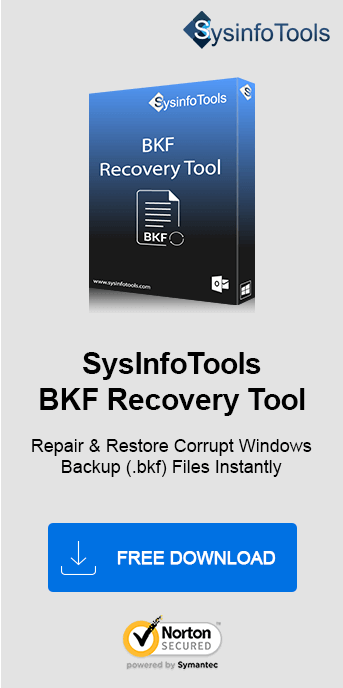Data plays a major role and is the organization's most valuable asset. Databases are very important to the users who are affiliated with the company. Backup proves to be an essential administrative operation to safeguard sensitive data. Sometimes when performing data backup, you may encounter “An inconsistency was encountered on the requested media” error. Here in this article, we will discuss the major reasons behind this problem, and their manual methods to fix it in a short time. Also, get a powerful Sysinfo BKF Recovery Tool for instant results.
Major Reasons Behind this Windows Backup Inconsistency Error
Users can backup all of their critical data with the NTBackup tool and restore it when appropriate. Often, however, such files have been corrupted due to certain reasons such as operator error, virus assault, disruption when conducting errors, malfunction of software, power failure, etc. This may trigger error generation when the user tries to restore data.
Apart from that, if the user conducts more than one backup at the same time, corruption in the BKF file will also result. Because of the above-stated factor, when users restore their data from the BKF file, the program will start displaying "Apart from that, if the user conducts more than one backup at the same time, corruption in the BKF file will also result. Because of the above-stated factor, when users restore their data from the BKF file, the program will start displaying the "An Inconsistency Was Encountered In The Requested Backup File" error" error.
BKF file corruption renders it unavailable of data and prohibits the user from retrieving data from the backup. When a user attempts to restore their data, the same error will pop up on the device.
How to Troubleshoot ‘An Inconsistency Was Encountered on the Requested Media’?
Here are some of the troubleshooting procedures to fix such inconsistency issues. You can try these manual solutions:
- If no other process is running on the CPU, then the user should try to execute the backup.
- One should periodically upgrade their Anti-virus because it prevents backup from virus intrusion.
- Make sure that there should be no sudden machine shutdown.
- Hardware and software should be in good working condition.
- Backups should be run in sequence.
However, if you face the same issue again and again, here is the best-suggested solution for you.
Professional Software to Fix- An Inconsistency Was Encountered on the Requested Media
Use Windows BKF File Recovery Tool by SysInfo to repair corrupted BKF files that automatically resolve the error quickly in less time. This tool works efficiently in restoring the data from corrupted files. It is developed using advanced recovery algorithms.
- It fully repairs MS BKF files More than 1 TB.
- Provide a search feature for searching recovered data.
- Offers “Range Scan” functionality is beneficial to advanced users.
- Maintains original data throughout the process.
- Supports previews of more than 200 forms of files.
- Save searched relevant files to the desired location.
- Operates smoothly on all Windows editions.
Procedure to Recover BKF Files Using the Tool
The default size of a file on a partition FAT or FAT32 is set to 4 GB (4294,967,296 bytes). The .bkf file has intended to go beyond this limit and got corrupt. So, let’s try to recover it. SysInfo BKF Repair Tool is the best utility for repairing the BKF files and extracting the maximum data from corrupted backup files. This tool is developed using advanced algorithms to repair the files with a user-friendly GUI. The recovery process takes minimum time to execute. It can be used by any user whether a technical or a non-technical one.
Steps to Repair BKF Files Using BKF Repair Tool
Follow the procedure below to repair and recover backup files quickly:
- Activate the BKF File Recovery Software and click Open.
- Pick the damaged BKF file you would like to fix.
- Go for either the Complete Range or Partial Range of recovery.
- Extend the scanned BKF file to the preview pane to test their preview.
- Choose the file items in the tree structure that you want to store. Then, just tap Save.
- Opt Browse, and select where the recovered data should be stored.
- The process of saving takes place on your computer. Exit the tool.
This proficient tool has a free demo version to let users evaluate its functionalities. However, it only shows a preview of the recovered data, you cannot restore them.
Conclusion
The main causes that generated the issue “An inconsistency was encountered on the requested media” are described in this blog. Also, methods to rectify the same issue are mentioned here. Either perform manual measures or use dedicated BKF Recovery Software. However, the second suggested method is the best. Hope, you find this article helpful in solving your issue.
Frequently Asked Questions
Q. Why does ‘An inconsistency was encountered on the requested media’ occur?
Ans- This error occurs due to corruption in the BKF (Backup File) due to a variety of reasons. This includes interrupted backup processes, abrupt system shutdown, malware infection, and hardware failure. Such corruption makes the data of the backup inaccessible with this inconsistency message being produced when trying to restore files. Repair tools are required to correct these damaged BKF files for resolution.
Q. What is the best BKF Repair Software?
Ans- SysInfo BKF Repair Tool is one of the best applications for BKF file repair. It successfully recovers inaccessible data from damaged or corrupted backup files created by Windows NTBackup and Symantec Backup Exec. The tool supports large-sized BKF files and ensures data integrity while recovering, making it an ideal choice for users seeking reliable solutions.